What’s the Best Micro SD Card for Raspberry Pi? (benchmark)
Choosing a micro SD card for your Raspberry Pi is a mess. Like many other IT components, manufacturers seem to voluntarily hide the true potential of their products, often behind clever marketing names: “Pro”, “Pro+”, “Extreme Pro”, “Ultimate Mega Pro++”, you get the idea…
So how do you decide which one to buy? To help you, I decided to test all the most popular ones, using objective benchmarks, so I can give you recommendations based on real data and not just my experience.
I’ll start with some general advice to help you choose the right micro SD card, then benchmark all my SD cards to show the real performance and give you my personal opinion.
In a hurry? Here are the 3 best SD cards for Raspberry Pi
- SanDisk Extreme Pro – Best overall, and the fastest.
- SanDisk Ultra – Best for the price.
- SanDisk Extreme – Best large SD card (up to 1 TB).
Read the entire article for the criteria I use and the result I got with each SD card tested.
If you’re looking to quickly progress on Raspberry Pi, you can check out my e-book here. It’s a 30-day challenge where you learn one new thing every day until you become a Raspberry Pi expert. The first third of the book teaches you the basics, but the following chapters include projects you can try on your own.
How to Choose a Micro SD Card for Raspberry Pi?
Deciding which SD card to buy is not easy. They all look the same and are in a similar price range. Most people will pick the cheapest or the Amazon recommendation, which is not necessarily the smartest move.
But you’re reading this, so you’re smarter than that :-). I’m going to give you some tips to help you choose your next SD card for your Raspberry Pi. The goal in this first part is just to list what you should check in the product descriptions before you buy one.
Important SD card specifications
Many projects are possible on Raspberry Pi, and they often don’t require the same hardware. So I can’t really give you the “best” SD card for any situation. However, there are a few things to consider when choosing an SD card.
Size
SD card size is probably the first filter you use when shopping online. You don’t need the same SD card size to store all your personal photos on NextCloud or for a tiny home server with DietPi.
As a general rule, I’d avoid buying anything under 16GB. Raspberry Pi OS already needs at least 8GB, and you’ll quickly run out of space with additional applications and files.
There is little price difference between 16 and 32GB anyway, so I would recommend 32GB as a minimum – even for a beginner on a budget (you’ll save more on other components).
With 32GB, you can try any project on Raspberry Pi. If you want to store more files (e.g. with retro games or media center solutions), you will need to increase this to suit your needs.
You can now get a 1 TB micro SD card for a reasonable price (Sandisk Extreme is available on Amazon for example), but an external hard drive will give you the same space for a fraction of the price (ex: Seagate 1TB on Amazon).
If you need a lot of storage, you may need to think twice about whether it’s better to get a large SD card or add an external drive (USB or even a network share). Most models now support SSD boot, which can be a good compromise if you need space and speed.
Price
For a standard microSD card for Raspberry Pi (around 32GB), prices are almost the same no matter what brand or model you choose.
In my comparison, they’re all around $8 to $12, so that’s not the first criteria for me. I have one around $15, which is overpriced for me, but even if you take that one, it’s not a big deal.

For a larger SD card, you will see a wider price range depending on the model you choose.
For example, looking at 256GB SD cards, I see two around $50, two around $60, and one overpriced at $120! So yes, you can probably save $60 if you don’t buy the most expensive product (and it’s not even the best!).
In short, comparing the price of your favorite to other models should be on your checklist, but don’t use it as your primary criteria.
Speed
In product descriptions, you’ll see the “write speed” and “read speed” listed for each model. Maybe it’s 100 MB/s and 80 MB/s, or 150 MB/s and 90 MB/s, etc.
Should that be your main criteria?
Not really. It’s all commercial language.
Most SD cards are advertised around 100 MB/s, but none of them got that result in my benchmark, and they are even further off in real life usage.
If you are lost in all these new words and abbreviations, request my free Raspberry Pi glossary here (PDF format)!
Download now
The only useful information you can get from this is maybe to know the best model of the same brand, by comparing the value given for each model. And that’s not even always true :-).
SanDisk also gives you their own “Performance Rank” for each model, but different models have the same results, so it doesn’t help much either.
The only thing I would use to filter the results is the speed class. You’ll find this on any SD card. Usually, it would be formatted as ‘Class 10’, but you can also find it written on the SD card as ‘C10’.
Each class level gives you a general idea of the SD card performance.
These levels are defined by the SD Association, with the following values:
- Class 2 : the minimum write speed is 2 MB/s.
- Class 4 : 4 MB/s.
- Class 10 : 10 MB/s.
- Etc.
I strongly recommend that you only buy class 10 SD cards for your Raspberry Pi.
You can also find the ‘UHS speed class’ (U1 in the SanDisk Ultra example) and ‘Video Speed Class’ (V30 for example). These are useful for video projects, but not essential for a Raspberry Pi.
The SD Card association is a good place to learn more about all these standards, here is the page to check on their website.
Summary
In short, there are three criteria to consider when buying an SD card:
- Filter by size, it’s the easiest thing to do.
Minimum 32 GB SD cards for basic projects, or more depending on your needs and budget. - Then keep only the “Class 10” results.
Most SD cards are now labeled as Class 10, but this step will prevent you from making a mistake based on price alone. - Finally, you can use the price to sort the results.
But you’ll see small differences, so it won’t be enough to decide which one to buy.
But even with these filters, you’ll get dozens of results, so how do you choose which ones to use?
There is no easy answer.
You can probably filter again by keeping only the “serious brands” like SanDisk and Samsung. But if you want something more objective, read on, because I decided to test all these results to give you the best option right now.
Join Our Community!
Connect, learn, and grow with other Raspberry Pi enthusiasts. Support RaspberryTips and enjoy an ad-free reading experience. Get exclusive monthly video tutorials and many other benefits.
Learn moreSD Cards in competition
So here are the competitors I have for this benchmark.
It’s not an exhaustive list, of course, but you’ll find most of the recommended brands and models.
I’m testing the ones I already had and buying 3 new ones that I’ve seen highly recommended on other sites: SanDisk Extreme and Extreme Pro, Lexar 1000X.
Kingston
This first one is not a real competitor :).
Even if Kingston is a good brand for some products, it’s not really the best one for SD card.
Also, it’s an SD card I’ve had for at least 2 years, and it was probably included in a Raspberry Pi kit.
This model should therefore have no chance against the competition.
But it can help you to understand the real difference between Class 4 and Class 10, and why considering this information is important.
For each SD card I will give you a price idea with symbols ($, $$ or $$$ for the more expensive). As prices are constantly changing, the price listed now is not useful information.
I’ll also give you the direct link to Amazon just in case you want the real price or more product details (these are affiliate links; there’s no additional cost for you, but I get a small commission if you buy on the site after clicking on this link). The link is often for the 32 GB version, but you can generally find other sizes on the same page.
Price range : $
Link : Amazon
Samsung Evo
I’ve used this SD Card for a long time. I probably bought it separately when I started to try several projects simultaneously, but it’s a class 10!
I have also been recommending the Samsung Evo Plus since the beginning in my recommended products, as it was my favorite until today :-).
Price range : $
Link : Amazon
Samsung Evo Plus
When I saw the results with the basic Samsung Evo model, I wanted to test it on higher end products from Samsung to see how it works.
I finally find one, and I’m adding it to this benchmark.
I really hope it will work as expected, but we’ll see that in the benchmark below.
Price range : $ (there is a 5-pack available on Amazon, where you almost get 2 for free)
Link : Amazon
SanDisk Ultra
I have a few SanDisk Ultra at home, as they are cheap and I like them.
They are tagged as Class 10 and U1, and we will see how they compete with the other ones.
SanDisk is probably the best brand for micro SD cards, and they often win this kind of benchmarks with their high-end products.
We’ll see how the SanDisk Ultra, more affordable, compete with them.
Price range : $
Link : Amazon
SanDisk Extreme
Ok, let’s move now to the serious competitors in this benchmark.
The first one is the SanDisk Extreme. A golden card, it must go fast right? 🙂
It mainly targets video amateurs, with a product branded as Class 10, U3 and V30.
But if you are looking for the best performances, this kind of model is often the one to look for.
The price point is a bit higher than the previous ones, but it remains accessible, even for larger sizes (up to 1 TB on this model!).
Price range : $$
Link : Amazon
SanDisk Extreme Pro
And the last model of SanDisk I will try here is the SanDisk Extreme Pro.
Indicators are the same as the previous one: Class 10, U3 and V30 but higher theoretical speeds indicated in the product description (we will check that!).
If you are lost in all these new words and abbreviations, request my free Raspberry Pi glossary here (PDF format)!
Download now
It’s also a bit more expensive, but it’s fine, especially if you are looking for a small size (32 or 64 GB).
Price range : $$
Link : Amazon
Lexar 1000X
This is probably the last one I would have bought for best performance.
I haven’t bought anything from Lexar, and I didn’t know it was a serious brand (Lexar was founded in 1996 and still here, so they probably have some customers ^^).
I saw this model in particular with a good position on several benchmarks, and I was curious to see how it competes with Samsung and SanDisk.
Also, the price range is very high, which made me think it could be a great product.
We’ll check that later!
Price range : $$$
Link : Amazon
Benchmark results
We now have your competitors ready, and you know a bit more about them.
Let’s see how it all works out in reality.
Tools I used
Ok, so first thing, I made all these tests on a Raspberry Pi 4.
I used the same device for each test, so I think results are pretty close from the real benefits you can get of these SD cards.
I will use the most common benchmarking tools on Linux, and I added a bonus:
- dd and hdparm: I added them because they are often used as a reference for benchmarks. But they are not the best way to compare SD cards. As you’ll see, they give you a general idea about write and read speed, but in a real usage, you won’t have the same results.
- fio: fio is a much better tool for benchmarking SD cards. I have done a test with many small files, mixing reading and writing, to get a better idea of how it will work in a real use.
- ioping: you probably already know the “ping” command to see how fast a remote host is responding through the network. It’s the same thing for ioping but for storage devices. It measures the latency of your SD card. It’s good to have the fastest SD card, but if the system has to wait 10 seconds for each new file to read, it’s not the best :).
- unzip finally, I added a test with unzip to get a concrete comparison of the SD card with a real action you’ll probably do. All the previous tools are good indicators, but they don’t tell us what to expect.
Are you a bit lost in the Linux command line? Check this article first for the most important commands to remember and a free downloadable cheat sheet so you can have the commands at your fingertips.
Results
I will now give you all the results from these tests, with a graphic to make it more meaningful.
After that, I will compare all of them and give you my opinion about the best SD card to choose.
dd
Let’s start with dd: It’s available on Raspberry Pi OS by default, and it’s mainly used to copy a disk or a partition to another device or file.
You can use it to create or backup an SD card, for example.
But in this case, the goal was just to write and then read files and see how much time it takes.
Here are the results I had with all the SD cards:
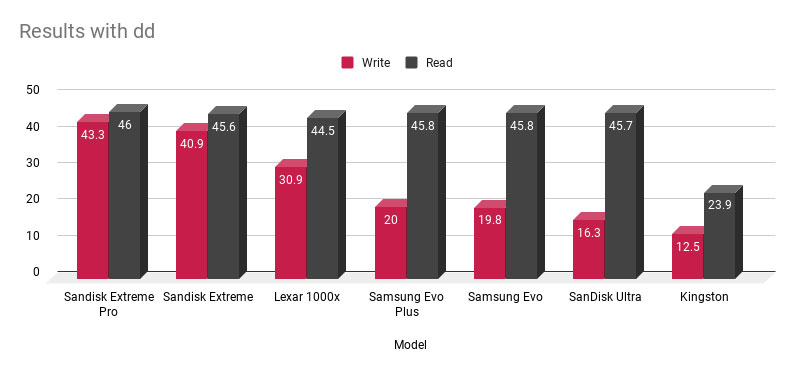
As you can see, the reading speed is about the same for all class 10 SD cards, so it doesn’t help us choose.
You can also see that the class 4 SD Card (Kingston) will take twice as long to do the same task. Moral of this test: buying a Class 10 SD card is essential.
In the writing results, we start to see how each SD card compete with the others. It’s almost in the price range order except for the Lexar one.
As I told you, it’s not the most important test, we’ll see what happens in the next tests.
hdparm
Hdparm is a tool to change the disk drive parameters on a computer, and you can also use it to test performance. On Raspberry Pi OS, you will need to install it if you want to try: sudo apt install hdparm
Hdparm is only testing the reading speed and as you can see in the graphic below, we had similar results across the board:
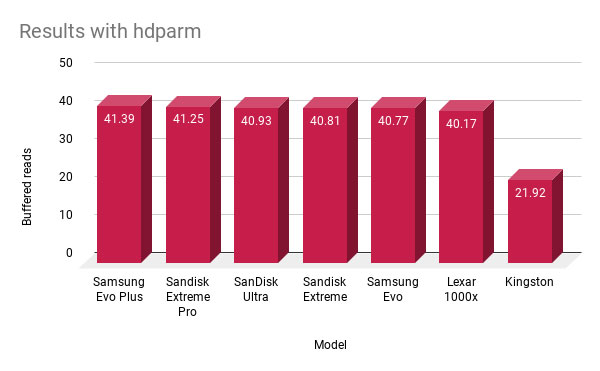
Same conclusion here, the Class 10 SD cards received the same results, and my old Kingston is the slowest one 🙂.
fio
Ok, so let’s move to really useful benchmark tools :-).
Fio is often recommended as the best tool to analyze storage performance.
It randomizes tests between writing and reading small files, so you can get a better overview of what you’ll get in a typical usage.
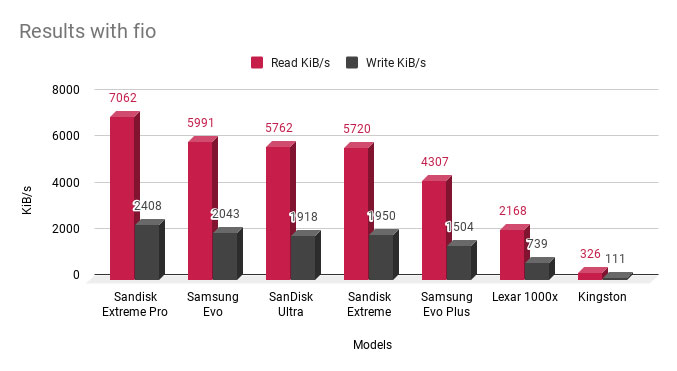
Hum, interesting :).
There are three surprises for me:
- The Samsung Evo ranks second in this test, even if it’s an old model.
I’m a bit surprised to see that the Evo Plus get worse results than the Evo. - The SanDisk Ultra is really close from the SanDisk Extreme model, and is even a little better at reading. The SanDisk Extreme is probably better for video, but it doesn’t make a big difference here with the cheapest model.
- The Lexar SD card is far from all the other ones. I had no hope for the Kingston, but I thought that the Lexar 1000x would compete with SanDisk and Samsung.
ioping
In this test, I just checked the latency to see if there is a difference between all models.
And to my surprise, yes:
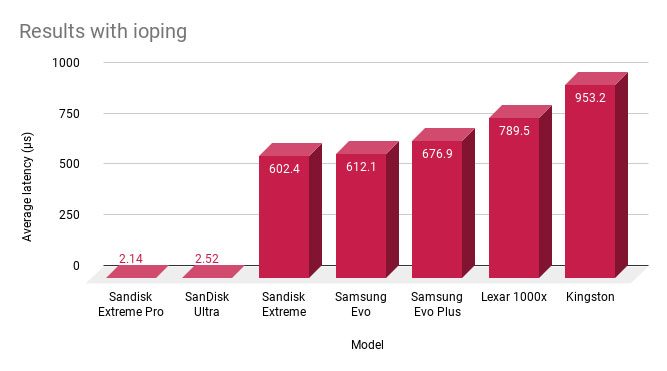
I’m not going to analyze this graph because I’m not sure I understand the rationale behind it.
The first two SanDisk models seem to get a fantastic result compared to the others. How is this possible? I even tested several times to see if there was another reason, but always got similar results.
If this difference is real, it’s probably why the SanDisk Ultra did so well in the other tests.
unzip
Ok, all these results are interesting, but it doesn’t really speak to us.
In real life, what does it change exactly?
My first idea was to test how much time does it take for a big zip file to be extracted on each SD card, and give you the result as simple information.
Yes, it’s basically a writing test, but I think it’s more meaningful.
But as the results are not always corresponding to the benchmarks, I will add them all here in a similar graphic.
The test was made with a 200M zip file (in fact, it was the Linux kernel source code from the Raspberry Pi GitHub repository).
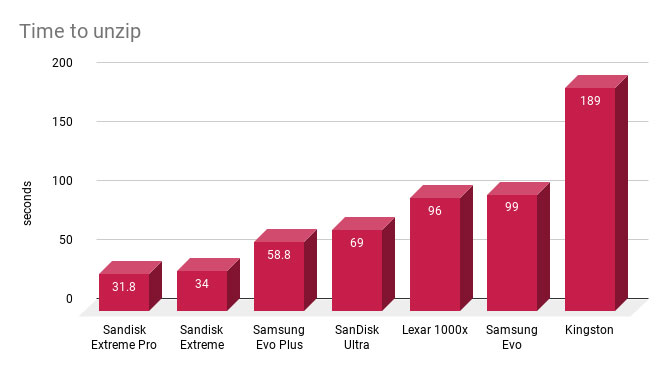
These results seem more logical given the price of each item (except for Lexar as usual…).
We get the three SanDisk models in the correct order, and my two old cards at the end.
And more generally, you can remember that some Class 10 SD cards can write three times faster than others, so this label is really not enough to make a choice.
I will probably destroy my Kingston SD card after seeing the results here 🙂.
It's a free PDF guide containing every Raspberry Pi Linux command you should know!
Download now
Benchmark analysis
To conclude, I will give you my opinion about these results and which one I recommend choosing depending on your situation.
Best SD card overall
If you have enough money and want the absolute best, the SanDisk Extreme Pro is definitely the one you need. This SD card ranked first in all my tests, often well ahead of others.
The SanDisk Extreme pro is the fastest and most reliable SD card for a Raspberry Pi, it’s a bit more expensive than some other options, but it’s worth it.
Before writing this post, I wondered how to create a score to mix all of the benchmarks and find the very best one.
But I’m lucky, there is no need to do that as the winner is the same in each test :).
Best SD card for the price
If you are just starting on Raspberry Pi, or need an additional card on a low budget, you can choose the SanDisk Ultra without any doubt.
This card is always on the podium (except with dd but very close), so you’ll get excellent results without spending too much money.
I have two like this one, and I often use them for my tutorials on this website and my personal projects. I’ve never had any issue with it, and it has good performance if you’re not too demanding.
Best large SD card
This one is harder to answer, but after checking the current price on Amazon and comparing them to the results,
I think the SanDisk Extreme is the best model for this.
The Extreme Pro is not available over 400 GB and is more expensive than the other choices.
The SanDisk Ultra is available at 512 GB but almost the same price (3% less).
In addition, the SanDisk extreme is the only one available at 1 TB!
This is awesome, how many Retropie games could you keep on this SD card? 🙂
But always remember that you can buy 4 USB drives for the same price, so is it really a good choice?
It's a free PDF guide containing every Raspberry Pi Linux command you should know!
Download now
Want to chat with other Raspberry Pi enthusiasts? Join the community, share your current projects and ask for help directly in the forums.
FAQ
How do I test my Raspberry Pi SD card?
If you want to compare your SD card to these results, here are two things you can try:
- Unzip:
- Download the ZIP from the Raspberry Pi kernel here.
- Try to unzip it with (for example):
time unzip rpi-4.19.y.zip - And compare the total time with the results I got.
- Fio:
- Install fio on your Raspberry Pi:
sudo apt install fio - Run this command:
fio --randrepeat=1 --ioengine=libaio --direct=1 --gtod_reduce=1 --name=test --filename=test --bs=4k --iodepth=64 --size=32M --readwrite=randrw --rwmixread=75 - Note the read and write KiB/s values and compare them to my results.
- Install fio on your Raspberry Pi:
Let me know if you have tried this with other models.
It could be awesome to build a “database” here with all the results.
How to find the remaining life of my SD card?
There is no way to estimate how long the micro-SD card will last, they can break at anytime. Most of them can last between 10 and 30 years, so it shouldn’t be a major concern anyway.
Creating backups of your SD card is your best option if you don’t want to lose your data.
What SD card size should you use for a Raspberry Pi?
As a general rule, 8 GB is the minimum capacity required for a micro-SD card to install most operating systems on a Raspberry Pi. A 32 GB SD card will be more comfortable to install additional applications and keep more files on it.
I recommend reading my other article to learn more about this: Do I Need an SD Card for Raspberry Pi? (and Why)
Whenever you’re ready, here are other ways I can help you:
The RaspberryTips Community: If you want to hang out with me and other Raspberry Pi fans, you can join the community. I share exclusive tutorials and behind-the-scenes content there. Premium members can also visit the website without ads.
Master your Raspberry Pi in 30 days: If you are looking for the best tips to become an expert on Raspberry Pi, this book is for you. Learn useful Linux skills and practice multiple projects with step-by-step guides.
The Raspberry Pi Bootcamp: Understand everything about the Raspberry Pi, stop searching for help all the time, and finally enjoy completing your projects.
Master Python on Raspberry Pi: Create, understand, and improve any Python script for your Raspberry Pi. Learn the essentials step-by-step without losing time understanding useless concepts.
You can also find all my recommendations for tools and hardware on this page.

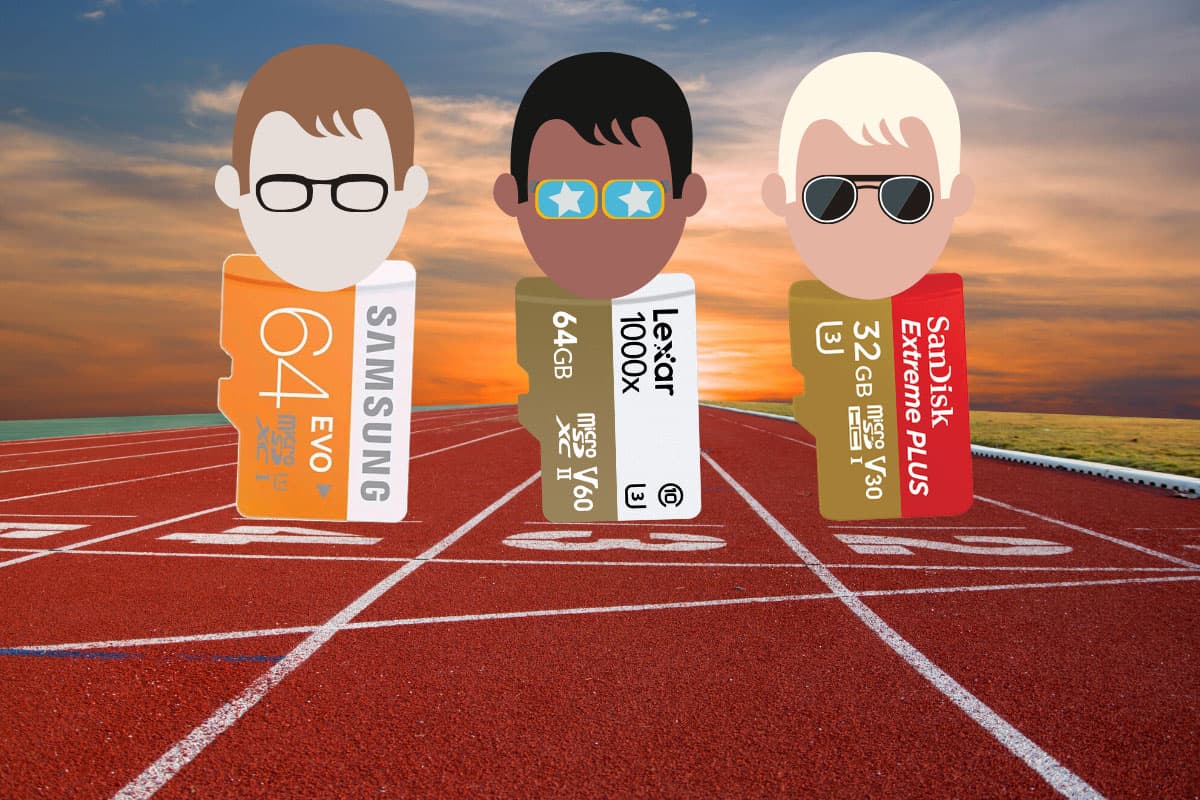




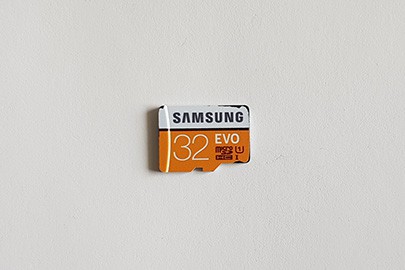












That was just what a have been looking for as a 3 day old owner of a Raspberry Pi 4 ! Have subscribed Thanks
i started with a 128gb card on my new pi4, but wanted to get something larger.
I hesitated due to lack of knowledge, but you’ve that for me.
Many thanks !
Hi,
I just updated this post to add the Samsung Evo Plus!
But I’m a bit disappointed to see the results :'(
Yes, it’s slightly better in some tests, but very close from the Samsung Evo model.
So, it’s not a big deal which one you take (for Raspberry Pi at least). If you can, prefer a Sandisk model 🙂
Thank you for your great article.
Noob question related to: U1, U3, A1, A2, V1, V3, V30, HCI, XCI, XCII – Mind blowing.
I don’t know how many articles I’ve read. Some say one designation is better than another and some say one designation can’t be used with the RaspPi. I thought, I read somewhere A2, although normally better, actually hurts performance on a RaspPi.
You recommend the SanDisk Extreme Pro. Your picture above shows one card, but if I click on it, the link you send me to Amazon shows another.
32GB, V30, U3, HCI, A1 (picture)
64GB, V30, U3, XCI, A2 (link)
My question: Can you talk to the differences? … at least those that are important and pertinent to a RaspPi for normal desktop usage? Will the difference between the one you tested and the one in the link be different? Will the “better” A2 actually be better?
Thanks
Hi Dennis,
Sorry, but I can’t help on this very specific topic. What I can say is that both work very well on Raspberry Pi.
To say if there is a big difference between A1 and A2, you have to test them :/
In theory, A2 provides better performance, so if you find it at a good price, it’s probably the best choice
In real usage, I don’t know if you will note the difference on Raspberry Pi.
This video might be more useful than me: https://www.youtube.com/watch?v=FSOZXTp2T-U
Great article Patrick,
I really enjoyed your analysis and appreciate the amount of time and effort you put into this. I’ve always wondered what the best card would be for the raspberry pie. I have both the 3B and the four with 8gb. I’ll let you know my results on both. I I ordered 128 GB extreme pro
Great article on sd cards thanks.like to see article on ssd for pi thanks doug
Thanks Doug 🙂