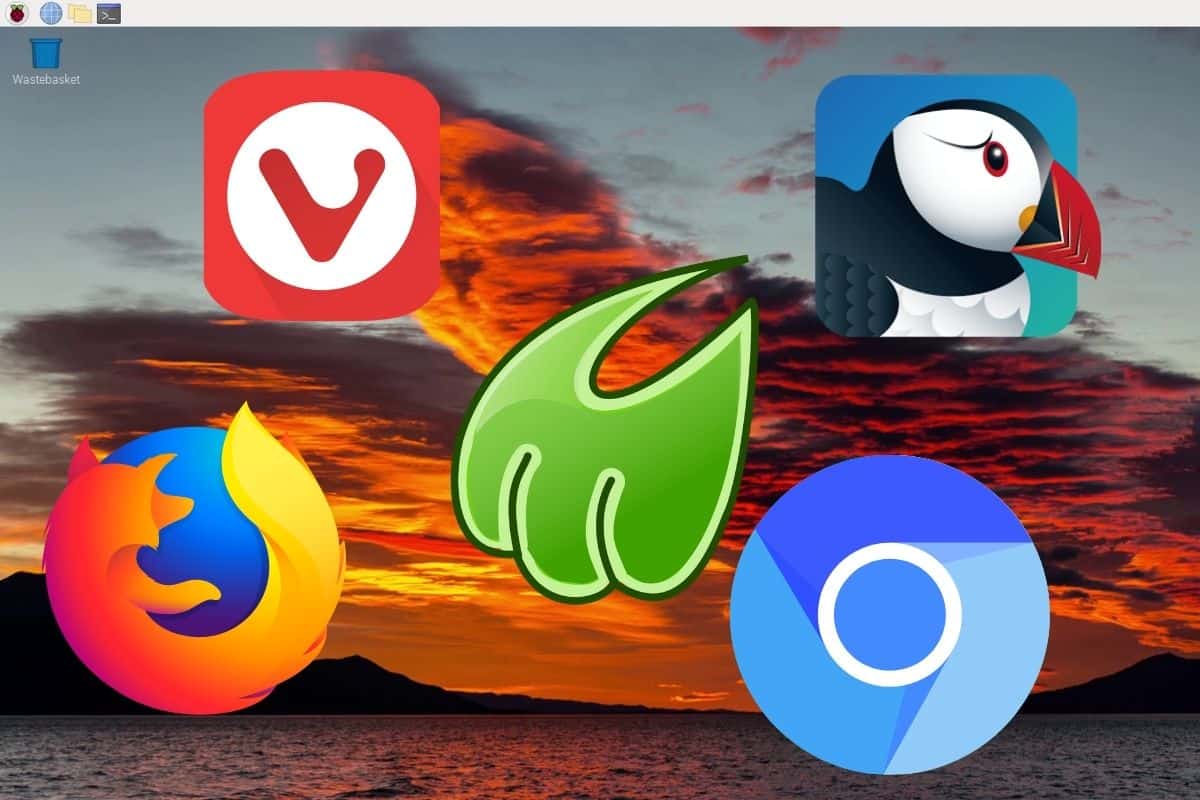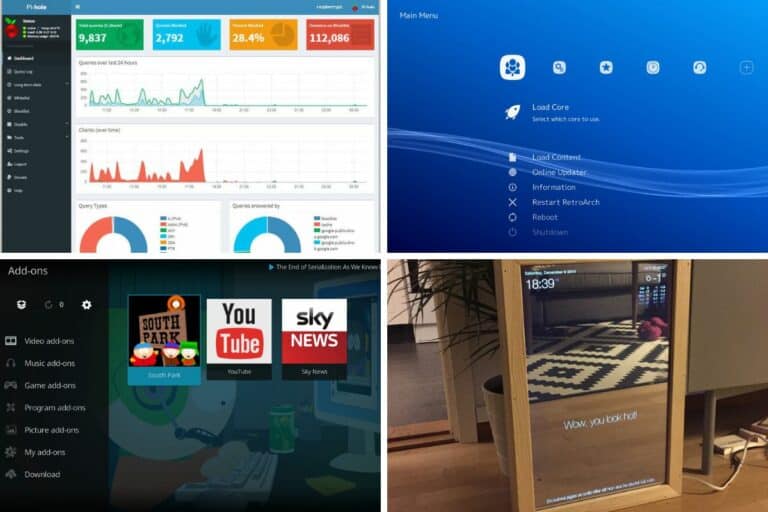5 Best Web Browsers to Use on Raspberry Pi (I Tested Them)
On Raspberry Pi OS, Chromium is installed by default, and most of us will stick with it without giving it much thought. On PC, options are endless and no one can agree on “the best” browser, so why would it be any different on Raspberry Pi? I have tested all of them and selected the 5 best options for you. The final choice will depend on your needs, there is no ultimate solution for everyone.
Overall, Puffin is the fastest web browser on Raspberry Pi and will often be the best choice for a limited usage. But when additional features like extensions and settings synchronization are required, Chromium or even Firefox need to be considered.
Obviously, this is only a short summary of my analysis, if you want to know everything and make the best choice, check the details in the rest of this article.
If you’re looking to quickly progress on Raspberry Pi, you can check out my e-book here. It’s a 30-day challenge where you learn one new thing every day until you become a Raspberry Pi expert. The first third of the book teaches you the basics, but the following chapters include projects you can try on your own.
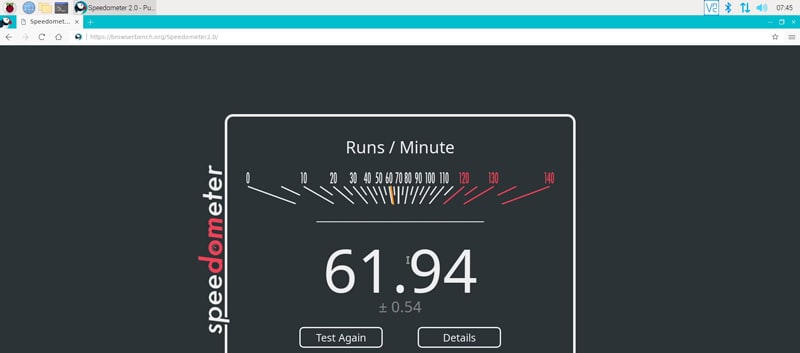
1. Puffin
On the user end, Puffin look like a minimalist Chromium web browser. It includes the same basic features, so you shouldn’t be lost. But in the background, Puffin works differently. It uses cloud servers to load web pages faster than any other option in this list.
I used Speedometer to conduct some performance tests, and Puffin was 4 times faster than any other web browser. It seems the perfect fit for a Raspberry Pi. Resources are limited, and we generally don’t need as many features as on our PC.
You may have some concerns about privacy, as your browsing data goes through their servers first. But it seems pretty safe, as everything is encrypted. It’s better for security and speed, but I would do some additional research before using it for work. It’s not a major concern but is something to look at depending on your Internet usage.
Join Our Community!
Connect, learn, and grow with other Raspberry Pi enthusiasts. Support RaspberryTips and enjoy an ad-free reading experience. Get exclusive monthly video tutorials and many other benefits.
Learn moreAlso, the features are pretty limited, as you can see on the screenshot below, the settings tab is minimal. You can only configure things like the default search engine, downloads folder, whether you want the bookmark tab or not, etc. I miss this simplicity on modern browsers.
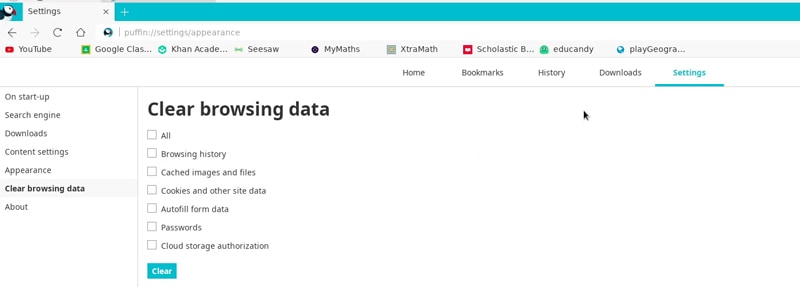
On your main PC you may need more, but is it really necessary on Raspberry Pi? Personally, I’d rather miss some not mandatory features and get an excellent speed no matter what model I use.
If you are lost in all these new words and abbreviations, request my free Raspberry Pi glossary here (PDF format)!
Download now
Pros & cons
| Pros | Cons |
|---|---|
| Fastest web browser on Raspberry Pi. | Minimalist, no extensions, no synchronization. |
| Minimalist, only what you need. | Some doubts about privacy. |
| 150% page zoom by default. |
Installation
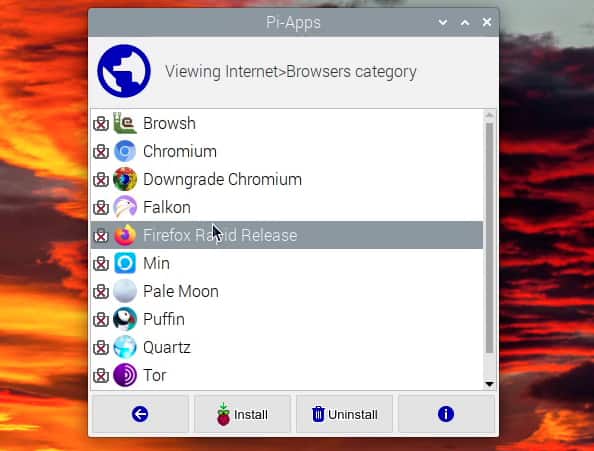
As for most web browser in this list, the easiest way to install Puffin on your Raspberry Pi is to use Pi-Apps. You’ll find it under Internet > Browsers. Puffin is not available in the Raspberry Pi OS repository.
Just select Puffin (or any other browser) and click “Install”. Pi-apps will do everything for you, and it’ll be available on the main menu a few seconds later.
I tested all these browsers on Raspberry Pi OS Bullseye, so they work with the latest version of you favorite system.
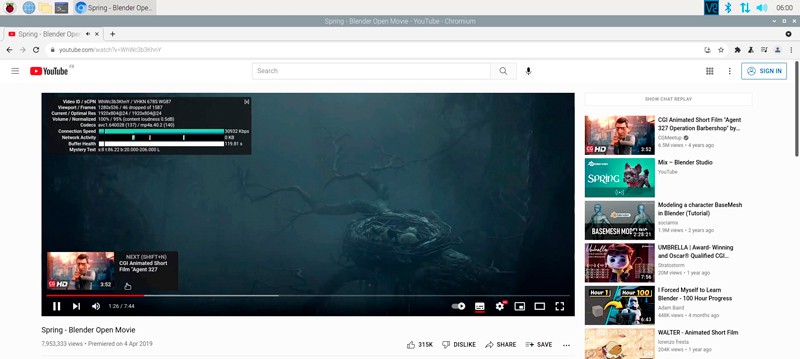
2. Chromium
Chromium is the default web browser on Raspberry Pi and on most other distributions. Even if it’s not perfect, and not the fastest option for a Raspberry Pi, it’s still a decent choice.
Chromium is the open-source alternative to Google Chrome, which is currently the most popular web browser. If you are used to Chrome, you will be at home with Chromium. Everything looks similar, you can install all the Google Chrome extensions, get the same settings, etc.
The main feature I didn’t find is the bookmarks and passwords synchronization. I guess as it’s an open-source edition and they can’t include it, but it’s something that is missing.
Aside from that, the speed is decent (4 times slower than Puffin, but close to the other options in this list). Chromium has been optimized by the Raspberry Pi Foundation, which explains this result even if the app has more features. It’s one of the web browsers that had the best results with YouTube, for example.
Pros & cons
| Pros | Cons |
|---|---|
| Chrome web store extensions. | No sync. |
| Optimized by the Raspberry Pi team. | Decent performances, but a little heavy for some Raspberry Pi models. |
| Similar to Google Chrome on PC. |
Installation
Most Linux distributions have Chromium installed by default, so it shouldn’t be difficult to get it on your Raspberry Pi. If it’s not already installed, you can find it in the default repositories. On Debian systems, install it with apt, by using the package manager or this command:sudo apt install chromium-browser
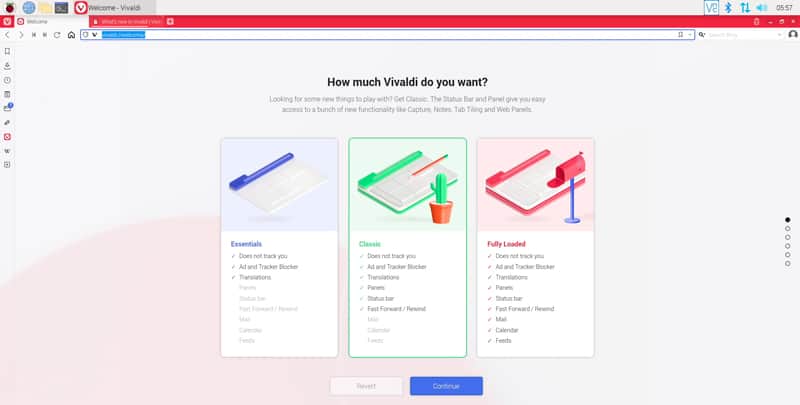
3. Vivaldi
Vivaldi is often suggested as the third choice after Chromium and Firefox. It’s based on Chromium, but many features have been added over the years, to make it the most complete web browser available on Raspberry Pi.
This issue is that I wonder if it’s not too much. Sometimes I feel it’s now closer to Chrome OS than to Chromium, like a minimalist operating system rather than a web browser. For example, you’ll get a welcome wizard on first start, to configure if you want all the advanced features (mail, calendar, news feeds, etc.) or just the essentials.
I tested the “Classic” setup, but it was already too much, I think. The settings panel is overwhelming with so much options available:
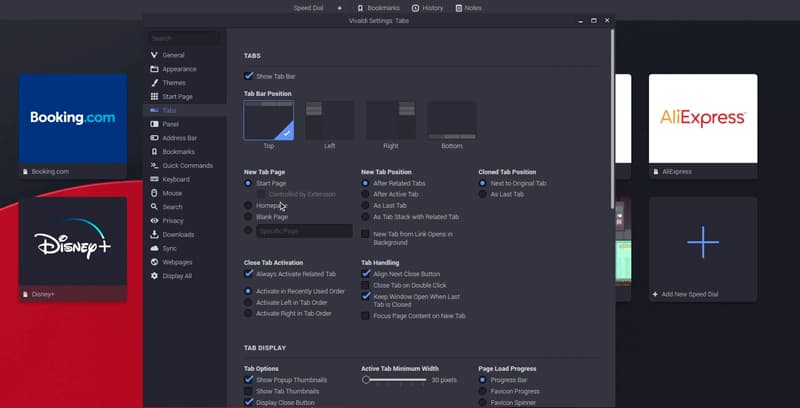
Aside from that, the speed test result was slightly better than with Chromium, there is a sync feature available if you use it on PC, and you have access to all the Chrome extensions.
My tests with YouTube were not the best compared to other options in this list, with more frame drops overall, but it’s not really noticeable when you watch videos. If YouTube is your main use, I would probably install another one, if not, it’s fine to watch a video from time to time.
If you are lost in all these new words and abbreviations, request my free Raspberry Pi glossary here (PDF format)!
Download now
If you are looking for the most complete web browser on Raspberry Pi, Vivaldi is probably your best bet. Just expect to spend some time at the beginning to configure everything as you want.
Pros & cons
| Pros | Cons |
|---|---|
| Good speed results despite the large number of built-in features. | A bit overwhelming with so many features and settings. |
| The best choice for advanced users that want their browser to do everything. | The interface is different to the other web browsers, making it harder to use at first. |
| Synchronization, extensions, themes. | Not 100% open-source. |
Installation
Vivaldi is not available in the Raspberry Pi OS repository. In another article, I explain how to use the Ubuntu repository to install Vivaldi, but the easiest way is to use Pi-Apps.
Install the tool, and you’ll find Vivaldi in the Internet > Browsers category. Click install, and the tool will do everything for you.
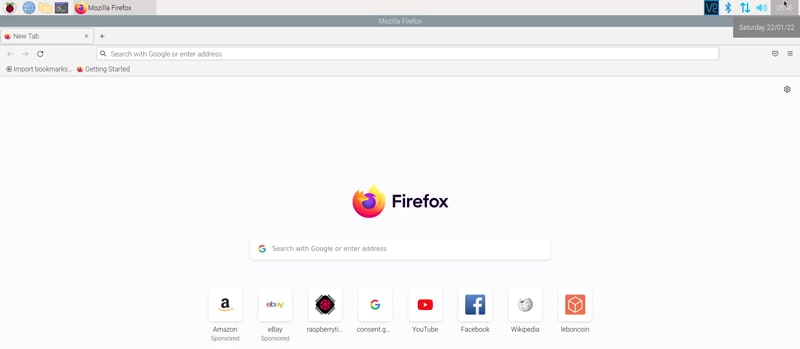
4. Firefox
I hate Firefox, but I have to include it in this list for a few reasons:
- Firefox is the only option that is not based on Chromium.
- Firefox is very popular on PC, so many of you will be interested in using it on Raspberry Pi.
- You can synchronize your settings, extensions and passwords with your PC.
So, why do I hate it?
Overall, Firefox is generally very slow on Raspberry Pi. It’s not the worse on this list, but you can feel that the software is too heavy, even for a Raspberry Pi. My results in my YouTube tests were horrible, with countless frame drops during the video.
On paper, it’s a good choice as it includes the same features as on PC, but it’s not really usable. And if you have 20 extensions on your PC and enable the synchronization, it will probably be worse.
Overall, Firefox is a good choice if you use it on PC, and want to sync your passwords and bookmarks. But don’t expect great performances with it on Raspberry Pi, and try to limit the number of extensions.
Pros & cons
| Pros | Cons |
|---|---|
| Not based on Google Chrome. | Heavy application. Require almost 600M of RAM when idle. |
| Sync available, Firefox extensions. | Bad experience with YouTube. |
| Same interface as on PC. |
Installation
I have an article dedicated to the installation of Firefox on Raspberry Pi. But as for several other options in this list, the easiest way would be to use Pi-Apps.
There is a minimal Firefox version available in the Raspberry Pi repository, but you’ll browse the web detected as a mobile browser, so it’s not a great experience. If you want the latest Firefox version with all features, you need to use Pi-Apps (or to follow my guide).
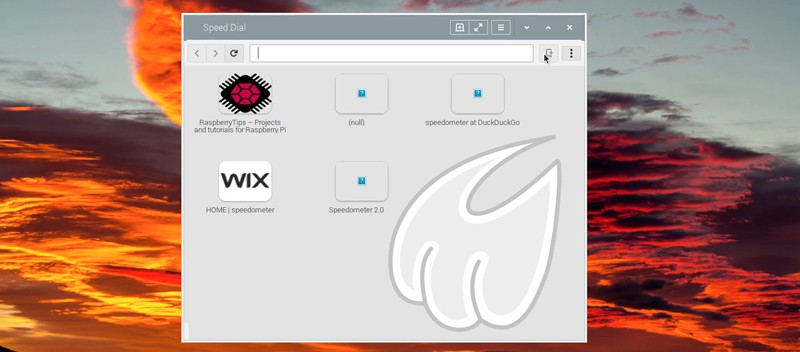
It's a free PDF guide containing every Raspberry Pi Linux command you should know!
Download now
5. Midori
The last decent option you can try is Midori. Midori is a minimalist web-browser that would be a great fit on old Raspberry Pi models, especially if you don’t need any features.
For example, if you use a Raspberry Pi Zero as a server, but you still have a desktop interface on it, Midori can be an option to quickly find a documentation page without having to rely on a heavy web browser that will slow down your server.
Unfortunately, even if this web browser is minimalist, its speed results were the worst of all, the RAM used is equivalent to Chromium. And the lack of features can quickly become an issue.
It handles multi-tab browsing, but that’s almost the only feature, and the settings are really limited. There are a few extensions that you can install, like an ad-blocker, but I tested it, and it doesn’t work on most websites.
Pros & cons
| Pros | Cons |
|---|---|
| Minimalist web browser, easy to use. | Bad speed result and horrible YouTube experience. |
| Available in the RPI OS repository. | Heavy on memory even with so few features built-in. |
| Extensions don’t work. |
Installation
Midori is one of the few web browsers you’ll find available in the Raspberry Pi OS default repository. So, if you want to give it a try, you can simply use:sudo apt install midori
It's a free PDF guide containing every Raspberry Pi Linux command you should know!
Download now
Reminder: Remember that all the members of my community get access to this website without ads, exclusive courses and much more. You can become part of this community for as little as $5 per month & get all the benefits immediately.
Final Thoughts
Before wrapping up, here are the results I got from my benchmarks, for those who are interested in the details:
| Browser | Speedometer results | RAM Used (MB) |
|---|---|---|
| Puffin | 61.94 | 379 |
| Chromium | 13.23 | 460 |
| Vivaldi | 16.40 | 580 |
| Firefox | 13.10 | 576 |
| Midori | 9.40 | 454 |
The speedometer test does some random tests by checking items in todolists. As a comparison, I got a result of 160 on my PC, so the hardware definitely plays a role in this result.
The RAM used is what I noted in system usage while opening the home page of RaspberryTips, with nothing else running on the Pi. It’s just an indication on how heavy the browser will be on your system. If you have only 1GB of RAM, Vivaldi and Firefox will slow down everything else.
So, in summary, I would recommend:
- Puffin for basic usage, especially with older Raspberry Pi models.
- Chromium for general use if synchronization with your PC is not mandatory.
- Vivaldi or Firefox if you use them on your PC and need synchronization.
Unfortunately, I can’t find a case where Midori is the best option.
Let me know if you think there are other criteria to take in consideration, I would love to know your suggestions (you can comment on the YouTube channel). Maybe this article will make you change your mind?
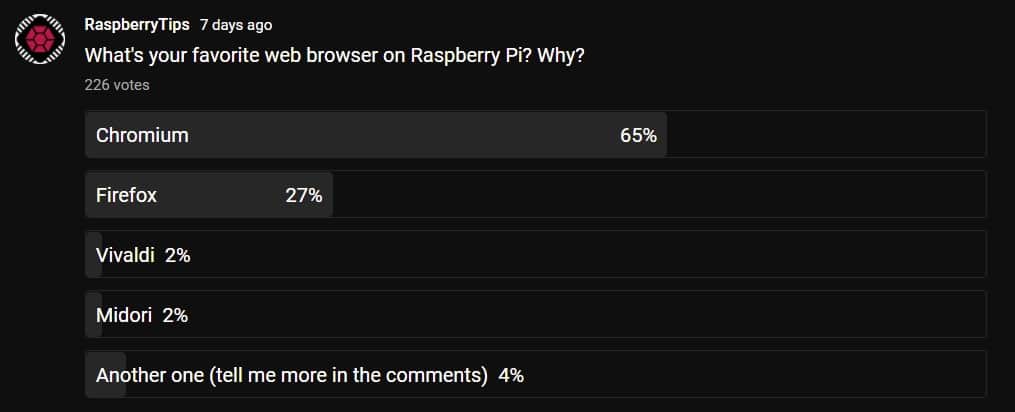
Recently, Brave has become available on Raspberry Pi. Click on the link to find out how to install it, and let me know how it goes. And if you are worried about privacy online, Tor Browser can also be an option to consider (it’s like Firefox in super-incognito mode ^^).
And if you are looking for general recommendations for other apps on your Raspberry Pi, make sure to read this article: 17 Best Apps to Use a Raspberry Pi as a Desktop PC.
Whenever you’re ready, here are other ways I can help you:
The RaspberryTips Community: If you want to hang out with me and other Raspberry Pi fans, you can join the community. I share exclusive tutorials and behind-the-scenes content there. Premium members can also visit the website without ads.
Master your Raspberry Pi in 30 days: If you are looking for the best tips to become an expert on Raspberry Pi, this book is for you. Learn useful Linux skills and practice multiple projects with step-by-step guides.
The Raspberry Pi Bootcamp: Understand everything about the Raspberry Pi, stop searching for help all the time, and finally enjoy completing your projects.
Master Python on Raspberry Pi: Create, understand, and improve any Python script for your Raspberry Pi. Learn the essentials step-by-step without losing time understanding useless concepts.
You can also find all my recommendations for tools and hardware on this page.