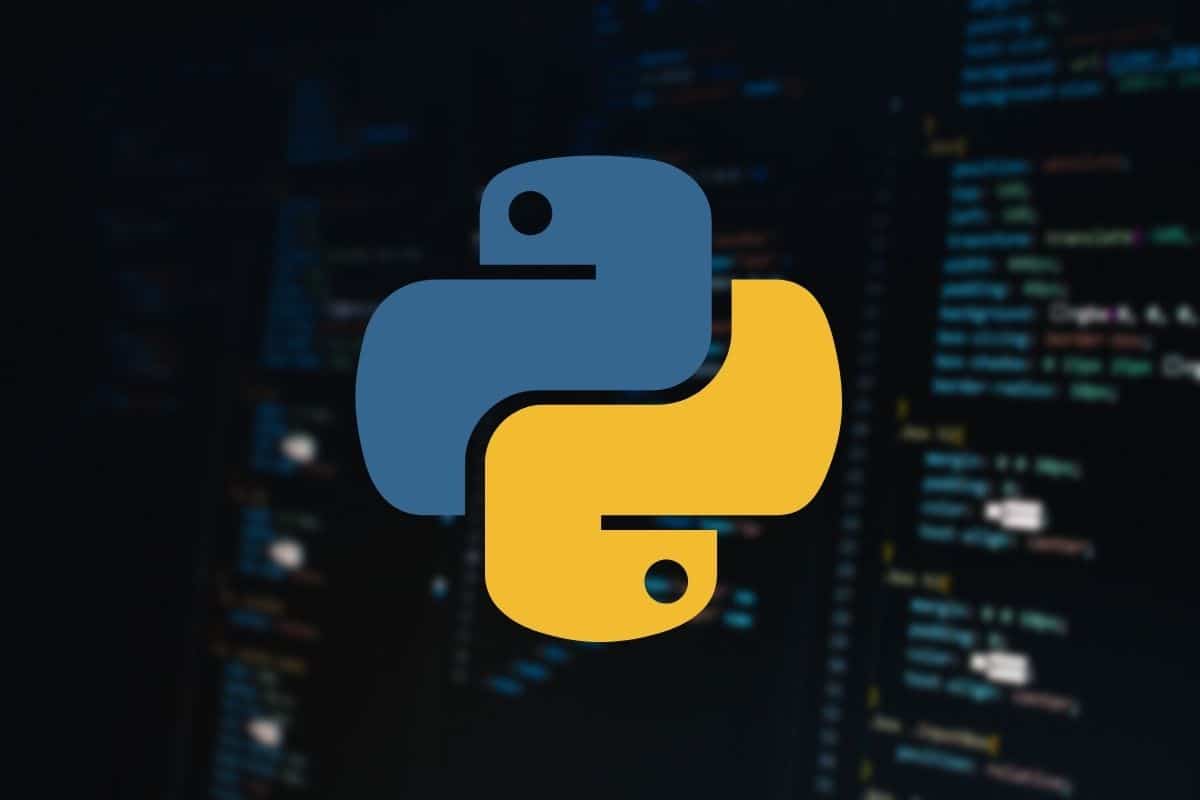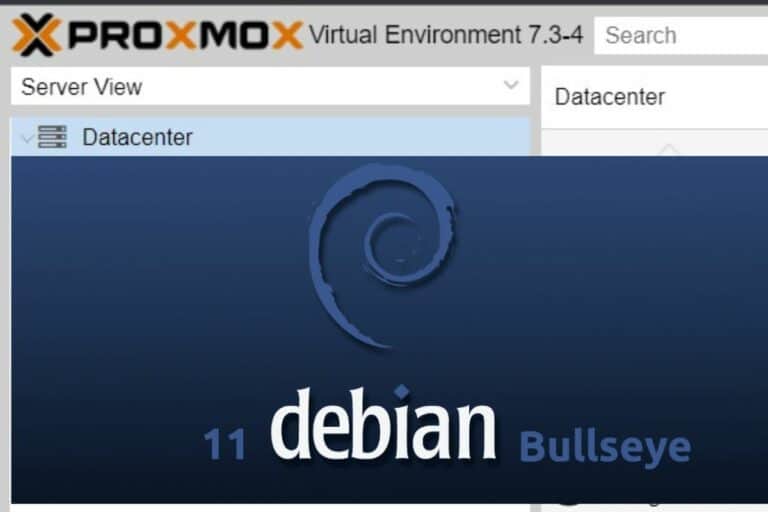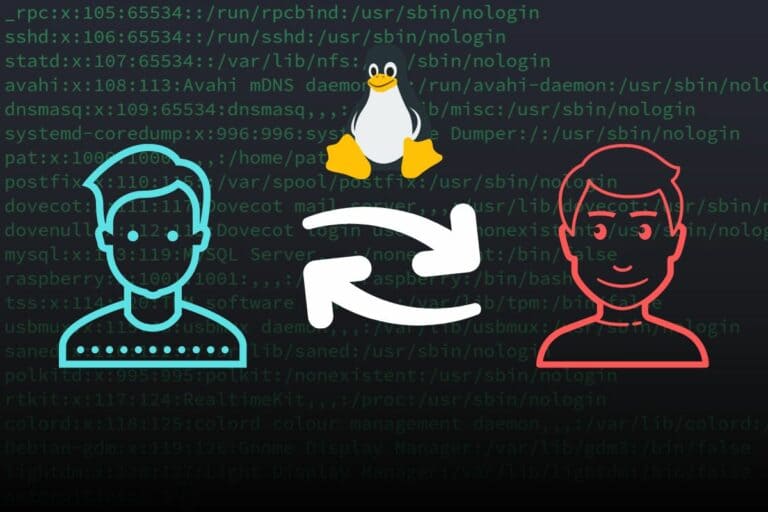How To Check Which PIP Version Is Installed On Your System
If you are coding in Python, you are probably using PIP to manage your Python packages easily and import them into your projects. Keeping Python and PIP up-to-date is important to avoid issues in your applications, so in this article, I will explain how to check the current PIP version, and update it if needed.
You can get the current PIP version on your system by opening a terminal and typing the command: pip -V. It will show the PIP version and the Python version that is installed on the computer (if any).
Let’s take a more detailed look at how to do this with each operating system, and I’ll also give you more tips to install and keep your system up-to-date.
By the way, if you get overwhelmed as soon as Python is required for a project, I recommend checking out my e-book “Master Python on Raspberry Pi“. It will guide you step-by-step to learn the essential concepts (and only the essential concepts) required to achieve any project in the future. Raspberry Pi without Python is like a car without an engine, you miss all the fun parts. Get 10% off by downloading it today!
How to know the version of PIP installed on your system?
Linux
On Linux distributions, you can check the installed PIP version with the command:pip -Vor pip --version
Join Our Community!
Connect, learn, and grow with other Raspberry Pi enthusiasts. Support RaspberryTips and enjoy an ad-free reading experience. Get exclusive monthly video tutorials and many other benefits.
Download your exclusive free PDF containing the most useful Linux commands to elevate your skills!
Download now
Open the terminal, and type the command.
If PIP is installed properly, you should get something like:![]()
The first version number corresponds to the current PIP version installed (22.0.2 in my example).
You can also find the Python version you are using near the end of the line (3.10 on my screenshot).
If you get an error, it’s probably because PIP is not installed yet.
Use the apt command they give you to install it or check the end of this article for more detail on how to install PIP on any system.
Note: If you have several Python versions installed on your system, using “pip3 -V” instead of “pip -V” might give a different result. In this case, you should also use “pip3” when installing new packages, or they will be installed for Python 2.
macOS
The process is the same on macOS. Open a terminal and use the same command to check the current PIP version:pip --version
or:pip3 --versionIf you have Python 2 and 3 installed.
Windows
On Windows, the process is slightly different, but you can quickly know the current PIP version by following these steps:
- Open the command prompt.
Use the search engine in the start menu to quickly find it.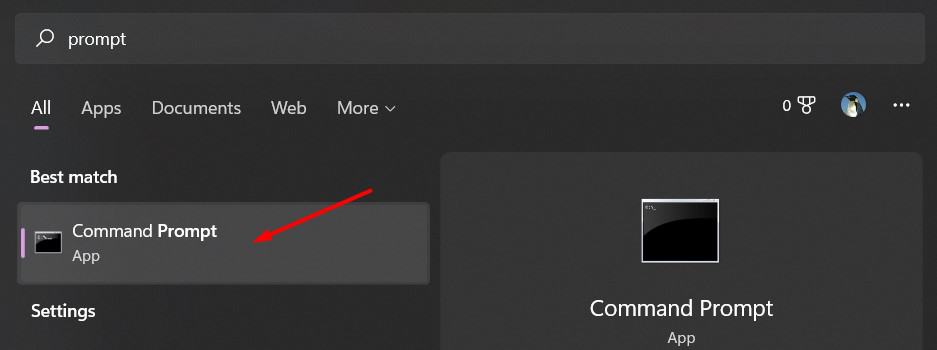
- Then type this command:
py -m pip --version - If everything is set up correctly, you should get something like:

If it doesn’t work, check the end of this article to install PIP on Windows (and maybe Python too).
What is the latest PIP version available?
The easiest way to know the latest PIP version available is to go to the PIP project page on PyPi and check the version number at the top.
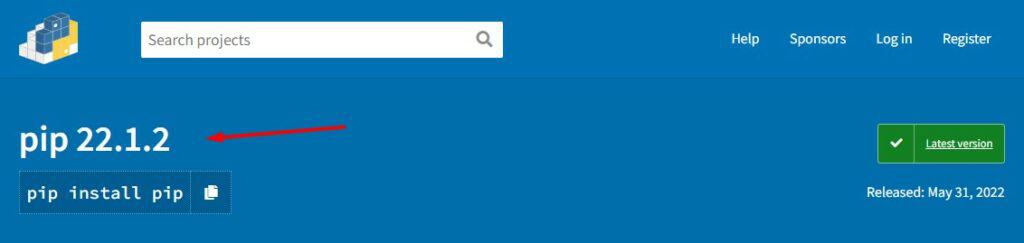
There will almost always be a slight difference between the latest version available on this website, and the one installed on your system. As for any application, it’s often better to use a recent version but not the latest one that could include various bugs and create problems in your project.
If you are on a test environment and absolutely want to install this version, you can upgrade it by using these commands:
Download your exclusive free PDF containing the most useful Linux commands to elevate your skills!
Download now
- On Linux / macOS:
sudo pip install pip --upgrade - On Windows:
py -m pip install pip --upgrade
This should download and install the same version as stated on the PyPi website.
Download your exclusive free PDF containing the most useful Linux commands to elevate your skills!
Download now
How to install the latest PIP version for your system?
Linux
The easiest way to install PIP on a Linux distribution is to use the package manager.
So, on Ubuntu and Debian-like systems, you can install PIP with:sudo apt install python3-pip
On other Linux distributions, you’ll find something similar, for example:
- Fedora:
sudo dnf install python3-pip - CentOS:
sudo yum install python3-pip - Arch Linux:
sudo pacman -S python3-pip - OpenSUSE:
sudo zypper install python3-pip
In the official PIP documentation, they also give two other methods if you prefer:
- You can either use the “ensurepip” module to install PIP as a requirement for your Python environment:
python -m ensurepip --upgrade - Or download a Python script that will install it for you:
wget https://bootstrap.pypa.io/get-pip.py
python get-pip.py
Are you a bit lost in the Linux command line? Check this article first for the most important commands to remember and a free downloadable cheat sheet so you can have the commands at your fingertips.
macOS
On macOS, you can follow the same last two solutions I gave for Linux distributions, which are:
- Either using the “ensurepip” module to install PIP on your Mac:
python -m ensurepip --upgrade - Or download and run this Python script:
wget https://bootstrap.pypa.io/get-pip.py
python get-pip.py
Either way, don’t forget to use the “–upgrade” parameter if you need the latest version:python -m pip install --upgrade pip
Windows
Make sure you have Python installed
Linux distributions often include Python by default, but it’s not the case on Windows.
So, before going any further, make sure Python is installed on your system:
- Open a command prompt:
Open the start menu, and type “command” or “cmd” to find the application. - Once in the black terminal, type the command:
py --version - It should give you something like:

If the command is not recognized, then you need to install Python first, and then PIP.
Check the following parts to do this on your computer.
Install Python first
To install Python on Windows, go to this page on the official Python website.
Download the Windows Installer for your system (32 or 64-bit):
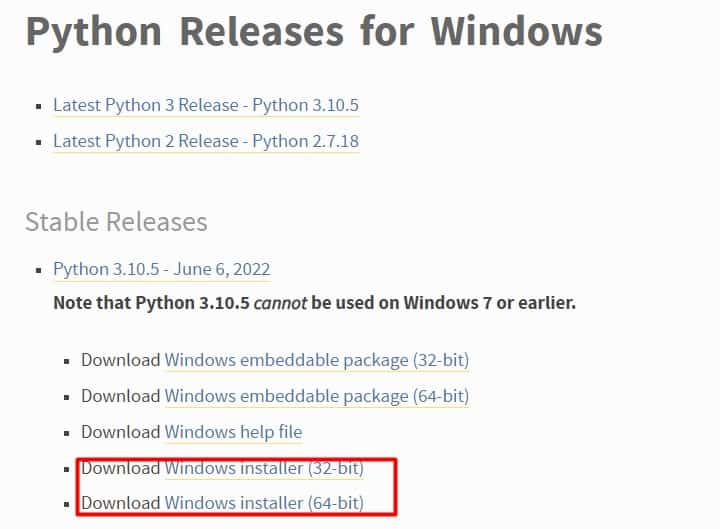
Once downloaded, double-click on the first and click on “Install now” to install Python on your Windows system:
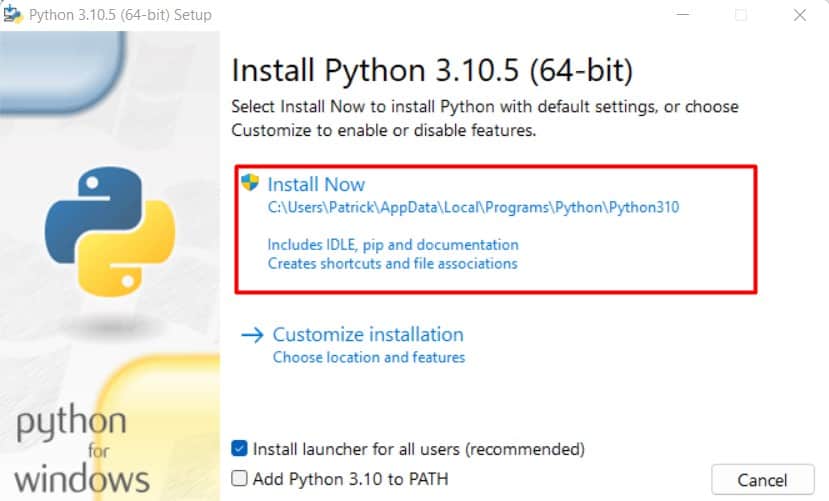
A few seconds later, everything is ready to use, we just need to install PIP on top of it.
Install the latest PIP version on Windows
- Open a command prompt (find the app in the start menu).
- Type the following command:
py -m ensurepip --default-pip - It will install PIP and the other requirements if needed:

- You can then check that PIP is installed properly with:
py -m pip --version
- And if you absolutely need the latest version, you can upgrade it with:
py -m pip install pip --upgrade
But as explained previously, this is not necessarily a good idea in a production environment.
Download your exclusive free PDF containing the most useful Linux commands to elevate your skills!
Download now
If you are looking for exclusive tutorials, I post a new course each month, available for premium members only. Join the community to get access to all of them right now!
Additional Resources
Overwhelmed with Linux commands?
My e-book, “Master Linux Commands”, is your essential guide to mastering the terminal. Get practical tips, real-world examples, and a bonus cheat sheet to keep by your side.
Grab your copy now.
VIP Community
If you just want to hang out with me and other Linux fans, you can also join the community. I share exclusive tutorials and behind-the-scenes content there. Premium members can also visit the website without ads.
More details here.
Need help building something with Python?
Python is a great language to get started with programming on any Linux computer.
Learn the essentials, step-by-step, without losing time understanding useless concepts.
Get the e-book now.