What’s the Difference Between a Raspberry Pi and a Computer?
The Raspberry Pi Foundation has sold over 60 million single board computers worldwide. Its popularity has grown steadily over time as more and more people pick it up. The latest Raspberry Pi device can do most of the everyday tasks that a decent computer can do, but some fundamental differences are impossible to ignore.
The main difference between a Raspberry Pi and a computer is that a Raspberry Pi device is simply the equivalent of a motherboard in a computer. It’s also generally more limited, focusing on price and size rather than performance, design and convenience.
Since the launch of Raspberry Pi devices, the team behind it has revolutionized what a credit-card-size computer can do. This technology stands on the shoulders of many computing giants. In this article, I’ll discuss the differences between the Raspberry Pi and a regular computer. So sit back, relax, and read on to find out more.
If you’re looking to quickly progress on Raspberry Pi, you can check out my e-book here. It’s a 30-day challenge where you learn one new thing every day until you become a Raspberry Pi expert. The first third of the book teaches you the basics, but the following chapters include projects you can try on your own.
Differences Between a Raspberry Pi and a Computer
Several factors make your regular computer, different from the Raspberry Pi. Given that both these devices work to perform a similar function, it’s quite hard to overlook some of these differences.
These differences relate to the design/outlook of the devices and how they operate. So if you are looking to choose between the two based on these differences, fear not. I have what you need!
1. Construction
The regular desktop which you are used to is made up of several interconnected components.
A regular computer is built on a main circuit board called the motherboard. All the components are then plugged into this motherboard using standard connectors (RAM, CPU, GPU, etc.). The whole assembly is what we call a computer, which can be a laptop or a desktop tower, it’s the same principle.
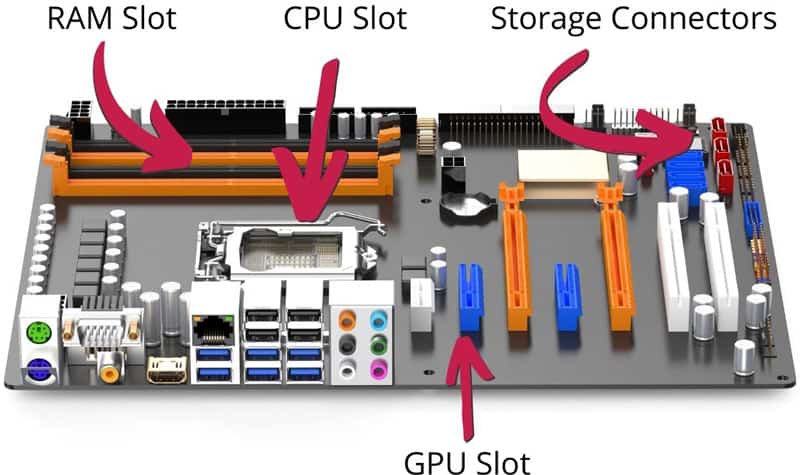
On the other hand, a Raspberry Pi is very different. It is all in one! Compared to a computer, the Raspberry Pi has a very tiny motherboard (about the size of a credit card). And that’s the important part: it’s a motherboard!
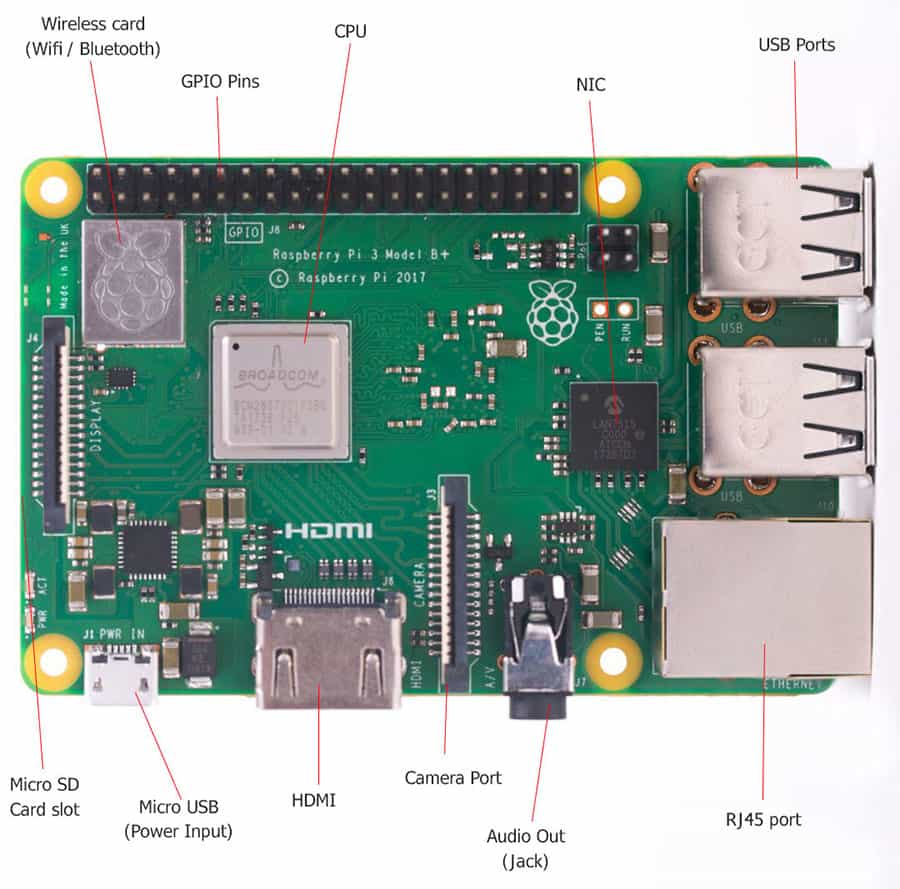
All components are soldered directly onto the motherboard, thus eliminating any possibility for replacement or an upgrade.
Join Our Community!
Connect, learn, and grow with other Raspberry Pi enthusiasts. Support RaspberryTips and enjoy an ad-free reading experience. Get exclusive monthly video tutorials and many other benefits.
Learn moreRaspberry Pi components are also limited in amount. For example, there are only a few USB ports (depending on the model), and there is a speaker output but no microphone (learn how to use one here).
2. Size
Another difference that is impossible to disregard is the size. Both the Raspberry Pi and the regular computer vary in size.
If you are lost in all these new words and abbreviations, request my free Raspberry Pi glossary here (PDF format)!
Download now
As we have already mentioned, the Raspberry Pi has the average size of your credit card. The Raspberry Pi Foundation has done a great job in retaining the simplicity in size of this fantastic device. They have done this while still being able to add more amazing features and improvements in both speed and capacity.
The typical size of a Raspberry Pi is 85.60 mm × 56.5 mm × 17 mm.
In contrast, an average desktop tower measures 14 × 7 inches for the mini tower and 24 × 8 inches for the full tower cases.

The Raspberry Pi, therefore, has the convenience of portability over computers.
3. Price
It should come as no surprise that price is one of the major differences between the Raspberry Pi and a regular computer.
If you are in the market for a new computer, you can expect to pay anything between $400 and $3500 depending on the storage and performance of the computer. For most people, this is usually quite a lot.
For example, a decent Acer Desktop (i3/8 GB/SSD) is available at the cheapest price in this range (check the details on Amazon), while a recent Apple iMac can quickly reach the top (check the price on Amazon).
On the other hand, Raspberry Pi is an inexpensive alternative. The Raspberry Pi Zero starts at around $15, and the more powerful models are available for under $100.
Remember: you’ll more likely spend a bit more than that, as the Raspberry Pi is just the motherboard. When you think of a computer, you imagine a complete system, not a bare motherboard.
In most cases, you’ll also need to buy (at least) some storage, a power adapter, and a monitor. So you could end up spending more than the base price of a Raspberry Pi. But even when you add in all the accessories, the Raspberry Pi should still be much cheaper than any minicomputer.
You can check my resources pages to get a better idea of what to expect to get started with a Raspberry Pi.
4. Memory and Storage
The Raspberry Pi uses a micro SD card that stores both system and data. Compared to modern hard drives or SSD commonly found in computers, reading and writing on the card can be quite slow.
You can read my benchmark here to get more details about this.

For most recent models, it’s possible to plug USB drives and even use SSDs to boot your operating system. It won’t be as fast and integrated than on a traditional computer, but it’s an option. The Raspberry Pi 5 even comes with a PCI Express port that should boost the overall performance.
The average RAM on Raspberry Pi is about 1 GB, with a maximum of 8 GB on the latest models (like the Raspberry Pi 5). In general, the average RAM of computers is higher than that, and can easily be upgraded if needed (which is not possible on a Raspberry Pi).
5. Connectivity
By connectivity, I mean not only the ways you can connect to your network or the Internet, but also all the accessories you can use with each type of device.
Recent Raspberry Pi models have a lot more ports than their predecessors. They generally have 4 USB ports, 2 HDMI outputs, 1 audio port, an Ethernet port, as well as Bluetooth and Wi-Fi capabilities.

That’s great, but when you compare this to an average computer, you might lack some features.
If you are lost in all these new words and abbreviations, request my free Raspberry Pi glossary here (PDF format)!
Download now
For example, most desktop computers have more USB ports and audio ports (like for a microphone). They will also have native support for HDD/SSD/SATA hard drives, and maybe even an SD card slot.
Anyway, the Raspberry Pi has the minimum for a typical setup (network, mouse & keyboard, monitor), just keep in mind these limitations.
Thankfully, it’s often possible to use USB accessories to add the missing connections you really need (USB sound cards, external drives, etc.). It just less convenient if you need a lot of them.
6. Architecture
Another important thing to keep in mind, is that Raspberry Pis are using ARM processors, and so are not running on the same architecture as a traditional PC.
Most computers run on an x64/AMD64 architecture. The Raspberry Pi, on the other hand, uses a mobile processor, an ARM CPU, which uses a different instruction set.
Why does this matter? Operating systems and programs that work well on a x64 won’t work on an ARM system, and vice versa. It means not all operating systems and distributions can run on Raspberry Pi, same things for the applications you might be used to on your computer.
Here is a list of the best operating systems available on Raspberry Pi. Make sure the one you want to use is compatible. You can also check my favorites applications for the Raspberry Pi here, to get an idea of the options you have.
Related article: Raspberry Pi OS 64-bit vs 32-bit (Which One To Install?)
7. Screen/Monitor
As already mentioned, in this post, the Raspberry Pi is basically a motherboard, so it doesn’t come with a screen. You can plug it to a PC monitor or TV, but it’s not packaged with the device.
On the other hand, a desktop computer is often sold with a monitor, and laptop computers have it built-in.
That’s another thing to consider when you make a choice between both, especially in terms of total price.
You can find some laptop style packs for the Raspberry Pi (like the CrowPi I tested here), but it’s pretty expensive, so it’s only worth it if you really want a Raspberry Pi and not an entry-level laptop (Chromebooks are cheaper, for example).
Comparison table: Raspberry Pi vs Computer
| Raspberry Pi | Computer | |
|---|---|---|
| Construction | It is a motherboard. All components are soldered directly onto the motherboard | The basis is the motherboard. It has other components such as RAM, Storage, CPU, and GPU that are connected to the motherboard using standard connectors. |
| Size | Average 85.60 mm × 56.5 mm × 17 mm | 14 × 7 inches for the mini-tower and 24 × 8 inches for the full tower cases |
| Price | Between $15 and $85 | $200-$3500 for the entire computer. |
| Memory and Storage | RAM between 1 and 8 GB. Micro SD card for storage. | Average RAM of 8 GB. Hard Drive/SSD for storage. |
| Connectivity | Has 4 USB ports, 1 HDMI monitor minimum, 1 audio port, and an Ethernet port. Has Bluetooth and Wi-Fi capabilities. No Microphone, and no additional ports. | Highly depends on the computer model, but usually includes at least the equivalent, with options for easy expansion. |
| Architecture | ARM | AMD64 |
| Screen | No screen | Can have a screen |
All these are differences between these devices. They affect how the devices operate and how they are designed. Hopefully, this has cleared things up a bit.
Can Raspberry Pi Be Used as a Computer?
Each new Raspberry Pi model brings an increase in overall performance and is increasingly capable of replacing a traditional computer for basic computing.
- The Raspberry Pi 4 has seen a bump in processing power from previous versions, and it has elevated performance up to a point where it can be used as a desktop computer!
- The Raspberry Pi 400 is even more intentional for this purpose, as it’s sold inside a desktop keyboard.
- The Raspberry Pi 5 is way more powerful.
And the Raspberry Pi 500 should be the ultimate PC competitor once available.
The truth is that the Raspberry Pi makes you put some effort into getting it to work well as a PC. Users who have tried the Raspberry Pi out as a PC may have several complaints to put forward in the past, but step-by-step they are fixed.
It’s a different operating system, and you’ll probably need to change your habits, but nothing is impossible.
To answer the question definitively, yes! The Raspberry Pi can be used as a computer.
The only catch is that you will have to make some adjustments to how you work and also to the official Raspberry Pi OS. You’ll need to do some tinkering, especially where it involves learning a few terminal commands. Luckily, the RaspberryTips website is here for you.

In the end, it might not be as comfortable as using a $1000 laptop, but it’s quite possible to use the Pi as a computer. I even tried it a few months ago, and it was not so horrible (it was even better with the Pi 5).
All in all, the underlying differences between these devices are responsible for the difference in how they work. So if you would like to try out the Raspberry Pi, be prepared to learn more about the software and hardware used to make the necessary changes so that it can work for you.
Hopefully, this article has helped you with this.
ETA Prime has a video available on YouTube where he compares the Raspberry Pi 4 to a used computer available on eBay for a similar price:
It's a free PDF guide containing every Raspberry Pi Linux command you should know!
Download now
FAQ
What’s the difference between a Raspberry Pi and a Mini-PC?
A mini-PC includes a traditional processor and is often running on Windows, while a Raspberry Pi runs Linux with a non-standard processor (ARM architecture). Raspberry Pi is also cheaper but less powerful than Mini-PC in general.
Should you get a Raspberry Pi or a Mini-PC?
If you are used to Windows and have the budget for a Mini-Pc, it’s the best choice to get great performances without having to learn anything new. Using a Raspberry Pi, even as a desktop computer, has a learning curve.
The Raspberry Pi is recommended if you are ready to learn Linux, have low needs (Internet and basic tasks) or want to try a few home projects.
What is the most powerful Raspberry Pi model?
The Raspberry Pi 400 is the most powerful Raspberry Pi model available, and the best choice to replace a traditional computer.
It's a free PDF guide containing every Raspberry Pi Linux command you should know!
Download now
Reminder: Remember that all the members of my community get access to this website without ads, exclusive courses and much more. You can become part of this community for as little as $5 per month & get all the benefits immediately.
Hardware recommendations to get started with Raspberry Pi
If you want to give Raspberry Pi a try, here are my recommendations to get started the right way:
- A Raspberry Pi 4: It’s currently your best option. Pick as much RAM as you can afford, better to have too much than too little.
The Raspberry Pi 400 is a viable alternative for desktop usage, but won’t be as comfortable for electronic projects. - A fast SD card: This is the fastest one I ever tested. The price is similar to the other models, so you should directly pick this one.
- The official power supply: Even if Raspberry Pi have low consumption, using a bad power supply can really decrease the performances, so make sure you are using the official one.
After that, anything else is not mandatory, but if you want to be comfortable, you can check my reviews on this website, for example:
- Tested: The Best Keyboards For Raspberry Pi
- What’s The Best Raspberry Pi 4 Case For You? (I Tested Them All)
- Raspberry Pi: EVICIV 10.1″ Touchscreen Review (With pictures)
I also have books and courses available in the section below if you want me to guide you with the first steps. I’m here to help!
Whenever you’re ready, here are other ways I can help you:
The RaspberryTips Community: If you want to hang out with me and other Raspberry Pi fans, you can join the community. I share exclusive tutorials and behind-the-scenes content there. Premium members can also visit the website without ads.
Master your Raspberry Pi in 30 days: If you are looking for the best tips to become an expert on Raspberry Pi, this book is for you. Learn useful Linux skills and practice multiple projects with step-by-step guides.
The Raspberry Pi Bootcamp: Understand everything about the Raspberry Pi, stop searching for help all the time, and finally enjoy completing your projects.
Master Python on Raspberry Pi: Create, understand, and improve any Python script for your Raspberry Pi. Learn the essentials step-by-step without losing time understanding useless concepts.
You can also find all my recommendations for tools and hardware on this page.

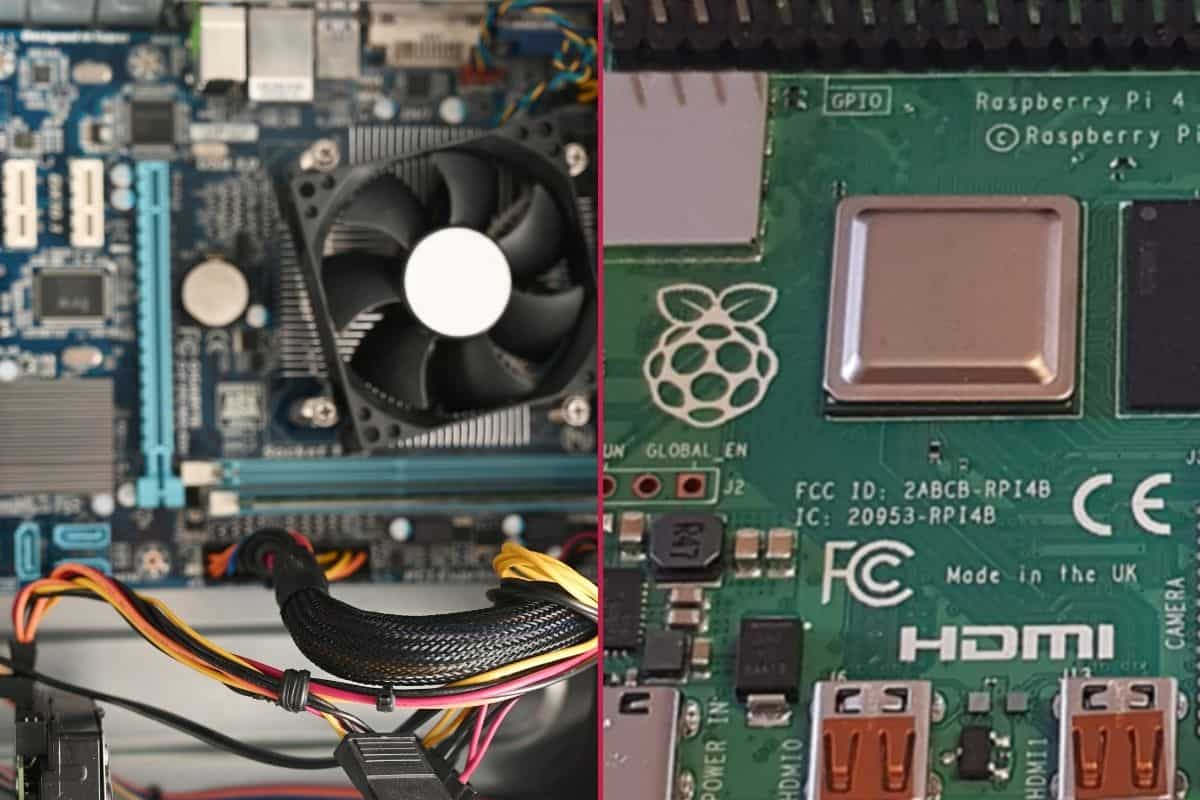





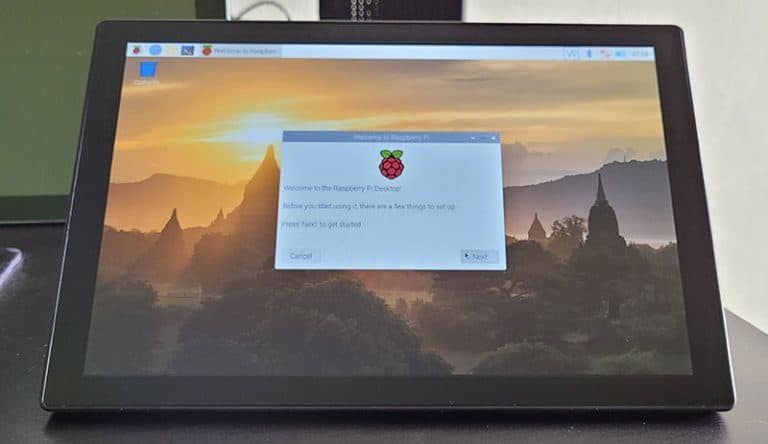

The only issue as yet is the ARM processor. TeamViewer doesn’t have the viewer portion for ARM.
I have my webserver in Rotterdam. It’s a Raspberry Pi 3
I have to use a pc to use Teamviewer to connect to it. So much wish to use my Raspberry Pi 4-8Gb as pc. It can’t fill that function as yet
This sounds like a really interesting and challenging piece of technology. I see where you need to adapt adjust your computing behavior but this is a different type of product from your regular pc. It’s different and definitely innovative in design. It’s also aimed at creative people who are thinking about problem solving products. I even have some serious problem solving ideas myself and boy is this going to be interesting!