How to Install Steam Link on Raspberry Pi (and play PC games)
Do you enjoy Retropie and small games on Raspberry Pi? Probably
Are you running the last PC games on your Raspberry Pi? Nope
But since December 2018, it’s possible to play Steam games on your $35 computer. We’ll see how to do this in this tutorial.
The Steam Link is a product from Steam to replicate a computer screen on a gaming device (Steam Machine). It’s available on Raspberry Pi OS, so it’s possible to install it, to play recent games on the Raspberry Pi.
I’ll show you how to do this, it’s pretty simple.
But I’ll start by explaining where it comes from and how it works.
Steam Link history
As usual, I’ll start by making sure you understand the background of this tutorial.
Steam introduction
Steam is a well-known marketplace for games.
Like an app store on mobile, you can browse their game catalog, and then buy and download tons of games.
Now, Steam has over 150 million players and 15,000 games in store.
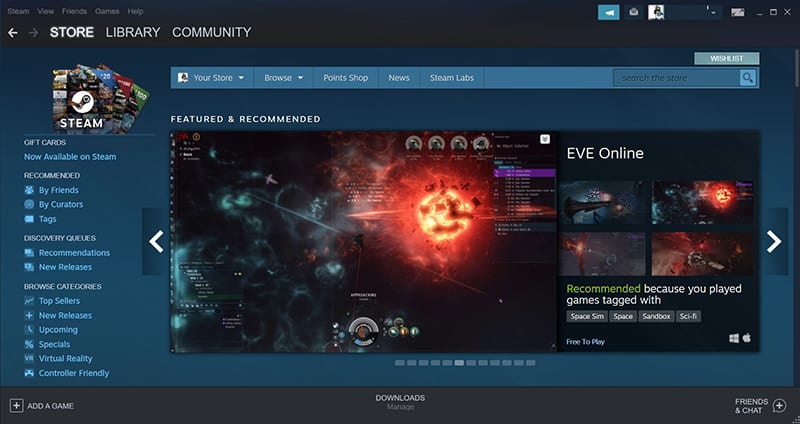
Over the years, Steam has brought a lot of technological innovation in the game distribution.
Created in 2003, Steam arrived in a tough market, where the games were mainly sold in physical boxes.
With the development of the Internet in the world, this concept has now been adopted by more and more players.
Steam also worked for multi-platforms adoption in gaming.
In 2010, they worked on a macOS version. And in 2013, a Linux version became available.
This was a big step forward for these platforms.
Before that, they were out of the way in the video games world.
Get a list of my 24 favorites games (with links) to play on Retropie, Recalbox or Lakka
Download now
Steam consoles
Steam also tried to bring its product on game consoles, with less success for the moment.
They started by adding their software in the PlayStation 3 (for Portal2 for example).
In 2013, things sped up with the release of Steam OS and the beginning of the Steam Machine concept.
Steam OS is a Linux distribution, based on Debian, which allows playing Steam games on another computer.
And this computer is the Steam Machine, coming officially in 2015, and running Steam OS.
Join Our Community!
Connect, learn, and grow with other Raspberry Pi enthusiasts. Support RaspberryTips and enjoy an ad-free reading experience. Get exclusive monthly video tutorials and many other benefits.
Learn moreSteam Link announcement
And finally in 2015, Steam announced new hardware in this catalog: the Steam Link.
The Steam Link is a small box, with USB, HDMI and RJ45 ports.
It allows us to play our favorites games on the TV, like a console.
But this little box is not really running the games.
It’s only a screen sharing system, you see on the TV or computer screen, and can play with other controllers.
Steam Link on Raspberry Pi
There are a lot of common points between the Steam Link hardware and the Raspberry Pi.
Here is what the Steam Link looks like inside the box:

Yes, a small single board running Debian, it reminds us something…
Recently, the Steam Link software was released in the Raspberry Pi OS repository, so we can install it easily and freely on Raspberry Pi.
Get a list of my 24 favorites games (with links) to play on Retropie, Recalbox or Lakka
Download now
That’s the goal of this post, so let’s move on to the installation process.
How to turn your Raspberry Pi into a Steam Link?
Prerequisites
- Raspberry Pi 3B+ minimum (check my recommend model here)
- Game controller (I recommend this one on Amazon)
- A computer on Windows with Steam installed
Raspberry Pi OS installation
The first thing you need to do, if not already done, is to install the latest Raspberry Pi OS version on your Raspberry Pi.
Choose the Desktop version and try to use a Raspberry Pi 4 if possible.
Even if we are just in screen share, it’s a good idea to start with the more powerful Raspberry Pi.
If you don’t know how to install it, check my Raspberry Pi OS installation guide here.
Steam Link installation
Then follow the installation steps below:
- Start a terminal, or connect via SSH.
- Update your system.
sudo apt updatesudo apt upgrade - Install the Steam Link package.
sudo apt install steamlink
It’s already finished for the installation part.
First start
Then start the application:
- Open the main menu.
- Go to Games and click on “Steam Link”.
It might do an update before starting, just confirm the installation. - The app opens, click on “Get started”.
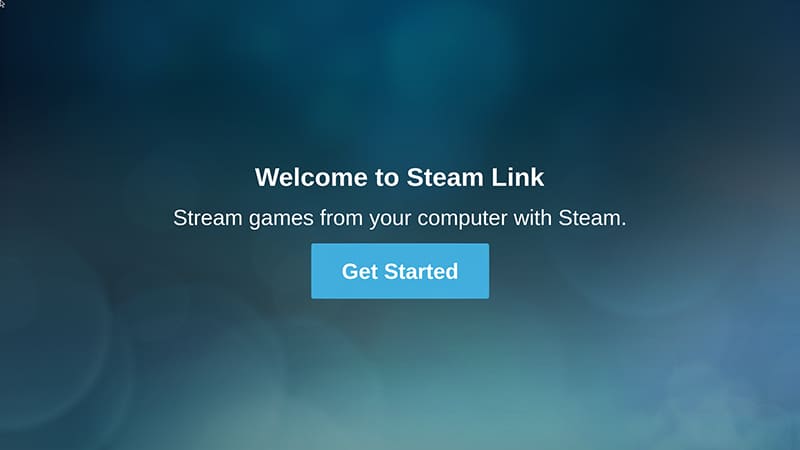
- If asked, pair your controller.
It’s mainly if you use the Steam controller (check it on Amazon if you’re interested).
For USB controllers, just plug them, and Steam will detect them directly. - Then, select the computer you want to use in the list:
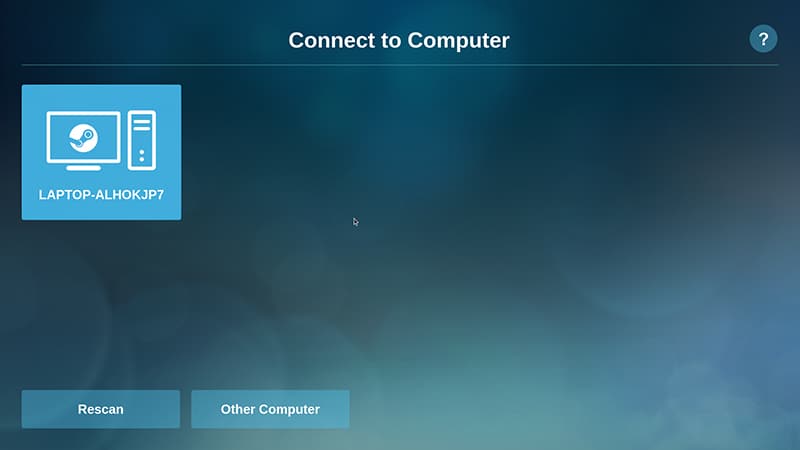
- Finally, enter the pin on your computer’s screen to pair the two devices.
Steam will start some network tests, and just after you will be ready to play.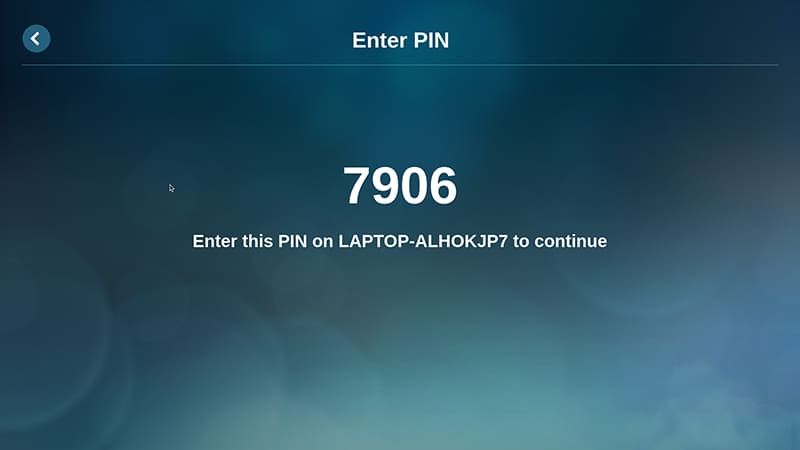
First game
Here is the screen you should get:
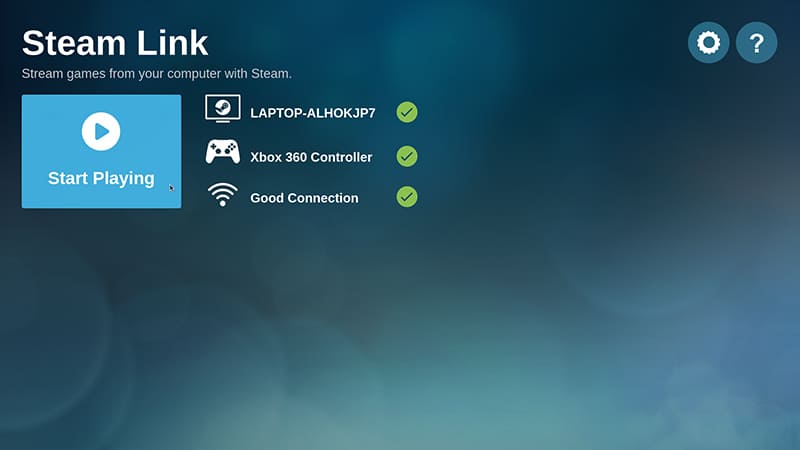
Now click on “Start playing” and follow theses step:
- The first time you click on “Start Playing”, Steam may ask you to install an additional driver on the main computer.
In my case, it was only an audio driver (to send the computer sound to the Raspberry Pi, I think).
Click on “Install” on the computer and it’s done. - Then the Steam main screen will appear.
It’s almost the same menu as on your PC: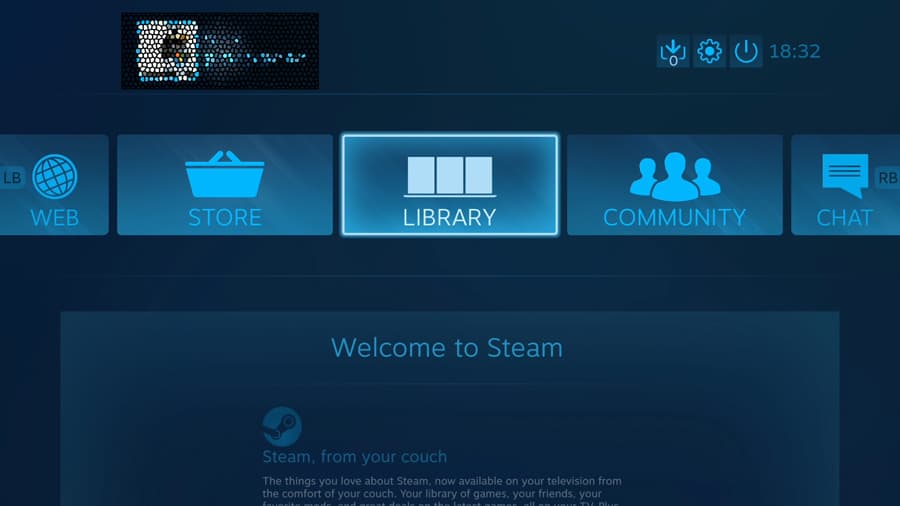
- If you already have some games, go into “Library” and select a game.
- On the Game page, you have two main parts:
- Your game:
- This is where you can start the game.
You can also get other information like your statistics, friends playing this game and recent news.
- This is where you can start the game.
- Manage game:
- Here you have all the configuration and preferences for the game.
I recommend you to check at least the controller configuration.
Maybe the game controls don’t exactly fit your retro controller.
Or, they will need a keyboard key, whereas it’s not convenient for gaming on Raspberry Pi.
- Here you have all the configuration and preferences for the game.
- Your game:
- Then, in “Your game” click on “Launch game”.
The first time it can take a few minutes to configure the Steam Link correctly. Be patient. - Finally, you are ready to play your favorite game:
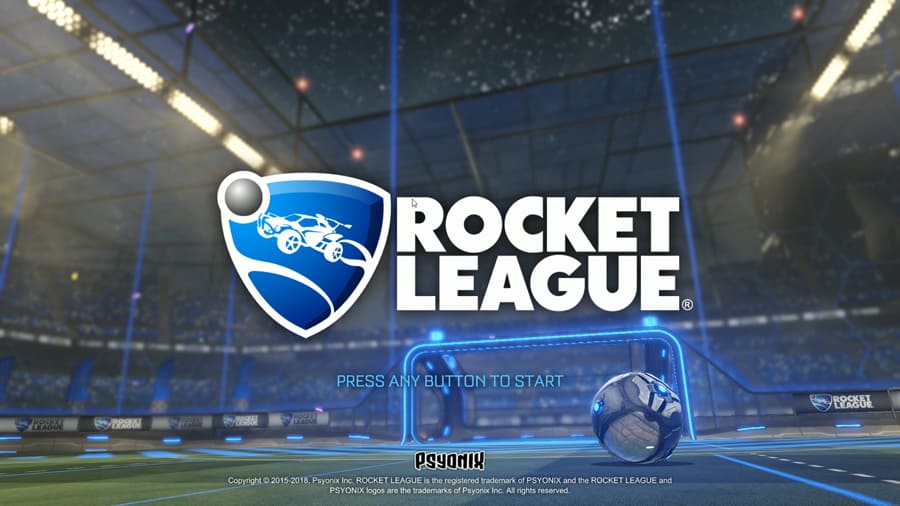
Extra tip
I don’t know if it might interest you, but I found something funny.
If you force quit Steam on the computer (ALT+F4), the screen mirroring stays active.
You gain access to your computer on the TV.
This allows you to view movies, pictures, documents or websites on your TV.
If you don’t have a smart TV yet, this could be useful to bring the power of Windows apps on the Raspberry Pi.
Video
Here is a video of the steps to install and play Steam on your Raspberry Pi:
It's a free PDF guide containing every Raspberry Pi Linux command you should know!
Download now
Related questions
How to exit the Steam Link app? Yes, I didn’t talk about this. On the main screen, you have a power button in the top right. Click on it and click “Stop Streaming” to disconnect from this computer or “Turn Off Controller” to exit the app.
Is there another way to use the Steam Link? Yes, the Steam Link is now available on smartphones and smart TV. If you have a recent TV, you don’t really need to use your Raspberry Pi. You can also play steam games on your phone, but I didn’t try this, I don’t really see how it can work.
It's a free PDF guide containing every Raspberry Pi Linux command you should know!
Download now
If you are looking for exclusive tutorials, I post a new course each month, available for premium members only. Join the community to get access to all of them right now!
Conclusion
Here it is, you know everything you need to use the Steam Link on Raspberry Pi.
This software is amazing!
It allows us to have a virtual game console in the living room, with the same games we can play on the PC.
It’s really a good invention, and the Raspberry Pi is perfect for this.



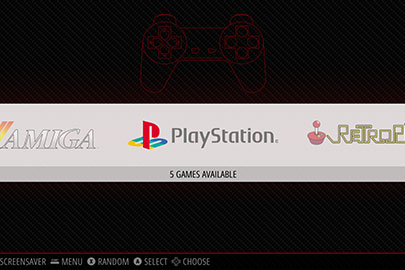


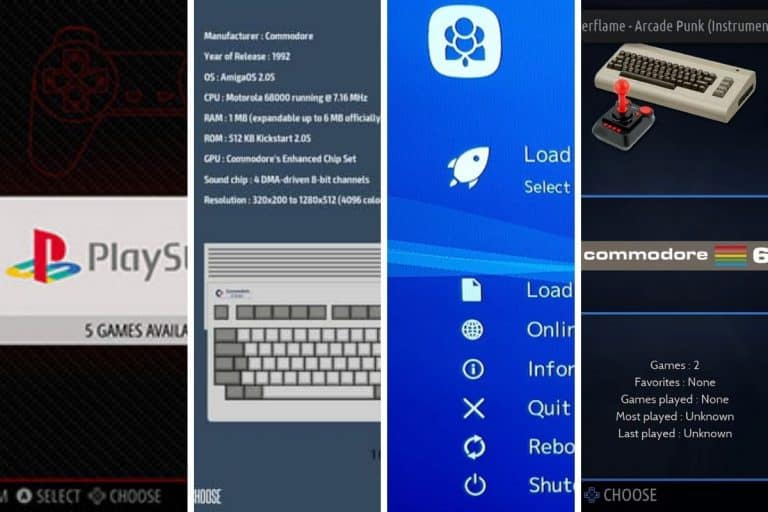


Is there a way to play steam games on the raspberry pi without another computer?