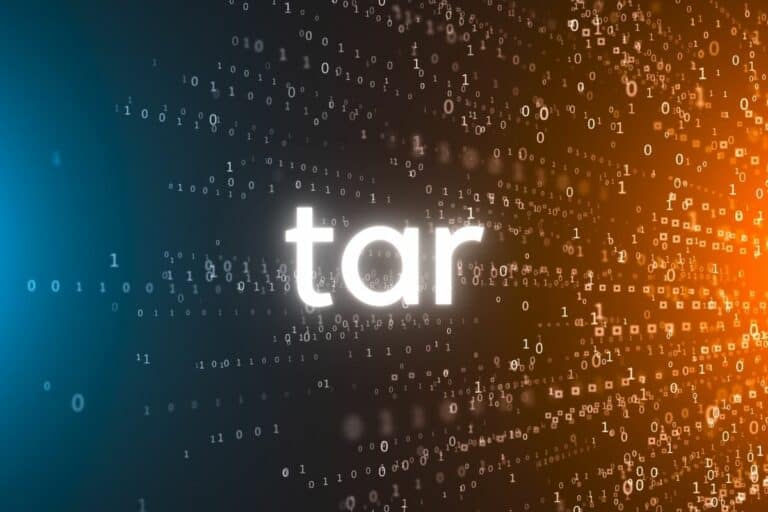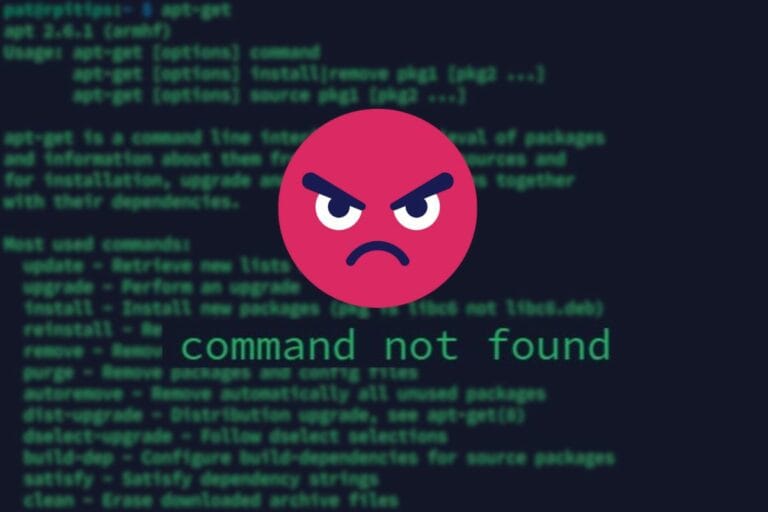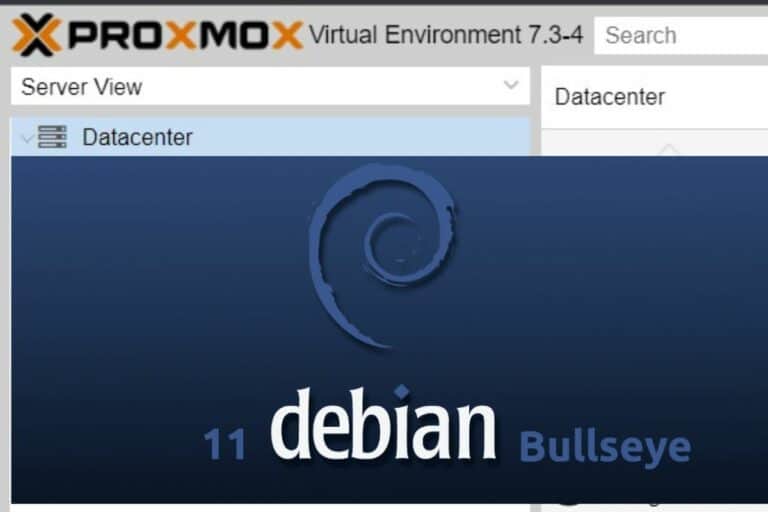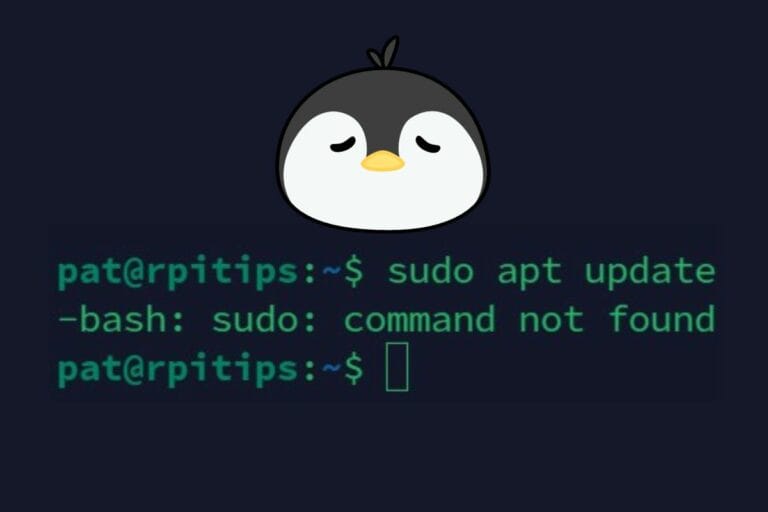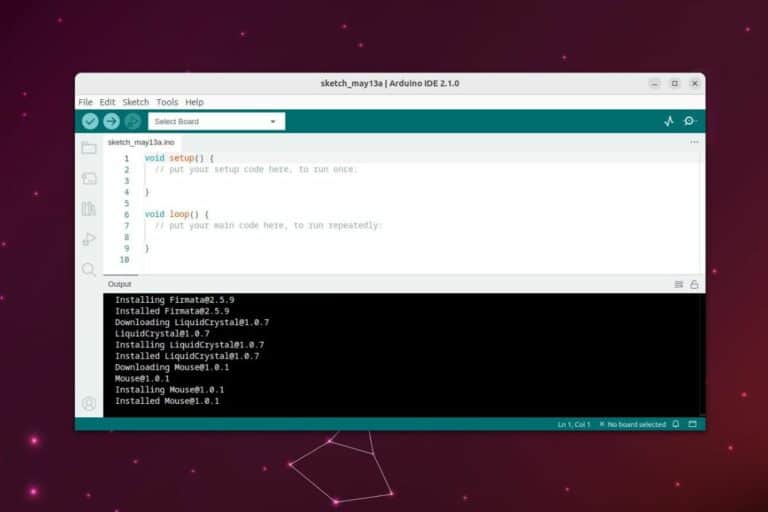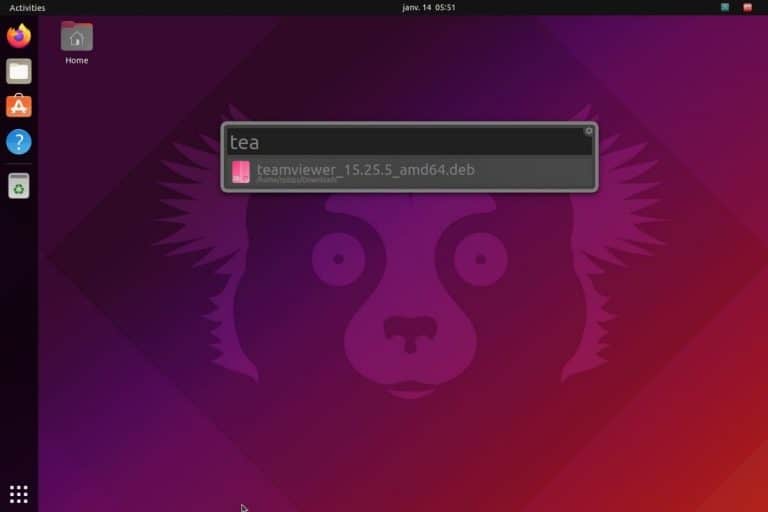How Much RAM Do You Need For Ubuntu? (For each version)
Linux is known to use less RAM overall than alternatives like Windows 11. That’s why, in general, Linux works better on older computers. But how much RAM do you need exactly? And is Ubuntu still a lighter alternative with the fully furnished default environment? That’s what I’ll cover in this article.
According to the editor, 4 GB of RAM is recommended for Ubuntu Desktop edition and 1 GB for Ubuntu Server edition. Ubuntu’s minimum installation requirement is half of these values (2 GB for Desktop and 512 M for the Server version).
I did some tests for you, to see how much RAM you really need and how much Ubuntu really use because it wasn’t easy to find these answers in their official documentation. So keep reading if you still have any doubts.
How much RAM is recommended to run Ubuntu?
Ubuntu provides the following requirements to run its Desktop edition on a computer:
- A dual-core processor (2 GHz)
- 4 GiB of RAM
- 25 GB of hard-drive space
The “recommended” amount of RAM for the desktop edition is 4 GB.
Join Our Community!
Connect, learn, and grow with other Raspberry Pi enthusiasts. Support RaspberryTips and enjoy an ad-free reading experience. Get exclusive monthly video tutorials and many other benefits.
Learn moreIf your goal was to use an old computer with Ubuntu instead of Ubuntu, 4 GB is already a high requirement (Windows 11 requires 4 GB too). Ubuntu uses the Gnome desktop environment by default, which is not the lightest option.
Download your exclusive free PDF containing the most useful Linux commands to elevate your skills!
Download now
Don’t worry if your computer doesn’t have 4 GB of RAM, you have a few solutions to keep moving from there:
- Use another Edition of Ubuntu (without GNOME), some desktop environments are less demanding than the default solution.
I will talk about this at the end of this article. - Choose another operating system.
Some Linux distributions are specifically built for low-end computers, which is not the case with Ubuntu. - Add more RAM to your computer (or upgrade the one you have). The other requirements are pretty low, so if you can get another memory module, it should be really fast.
You can get some 8 GB RAM modules for less than $30 (here is an example on Amazon), just make sure to pick something compatible with your computer (there are many formats).
It’s not complicated to add one or replace one (plug and play), you can do it yourself.
Another solution is to start with Ubuntu Server, which only requires 1 GB of RAM during the installation, and then install only what you need on top of it. You can for example install XFCE for the desktop environment instead of Gnome, and it should work better with less RAM used.
How much RAM is the minimum to run Ubuntu?
Well, I answered the question about the “recommended” amount of RAM to run Ubuntu, according to the official documentation. But they don’t provide the “minimum” amount of RAM to install it, so I did some tests on my end.
Ubuntu 23.10 Desktop edition can’t be installed on a computer with less than 2 GB of RAM, and the Server Edition needs at least 1 GB of RAM for the installation to start. Less than that, and the live installation will get a “Kernel panic” error.
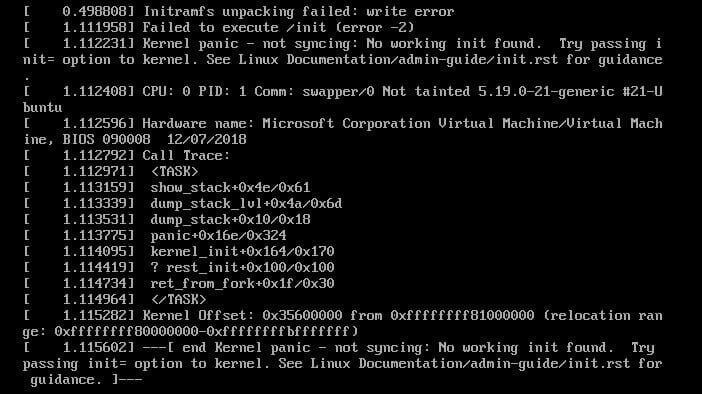
As the installer loads files into the memory to load the system and installation wizard on the first boot, you need a minimum of space to start the installation. I believe that’s why I got this error, some files were missing in memory.
This error disappears with 1 GB of RAM minimum for the server edition, and 2 GB minimum for the Desktop edition. That’s how I deducted the minimum RAM you need. Once installed, both work decently with this amount of RAM (slower than with the required amount, but it works).
So, to summarize the Ubuntu RAM requirements:
| Recommended | Minimum | |
|---|---|---|
| Ubuntu Desktop | 4 GB | 2 GB |
| Ubuntu Server | 2 GB | 1 GB |
Knowing that, let’s see how much RAM Ubuntu really uses once installed.
Download your exclusive free PDF containing the most useful Linux commands to elevate your skills!
Download now
How much RAM does Ubuntu really use?
Once installed, Ubuntu 23.04 (Lunar Lobster) with the default desktop environment and applications uses about 1.1 GB of RAM in idle mode. It will then move up quickly for each application or service started.
For example, if you open RaspberryTips in Firefox with the default settings, you quickly get to 2 GB of RAM used. So, the minimum of 2 GB given previously is really the minimum, you quickly reach the limit and your system will be slower overall.
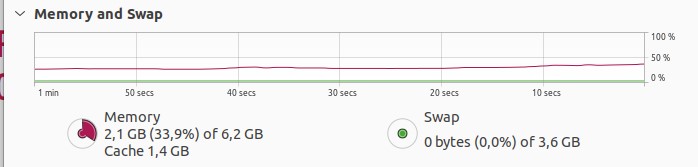
After starting a few applications and looking at the processes list, we can clearly identify that applications like Gnome Shell, LibreOffice (soffice.bin), and Firefox need a lot of memory:
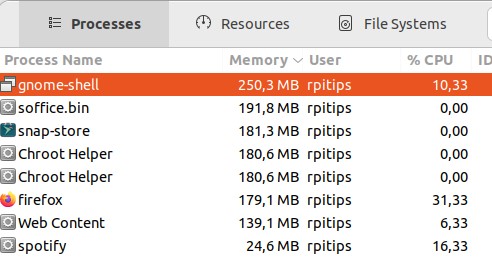
If you are limited in the amount of RAM available, you should probably try to keep only the applications that you really need open (close Firefox when you work on a spreadsheet, for example).
My recommendation would be to have at least 3 GB for the Desktop edition if you want to have a comfortable experience without buying more RAM.
On a server, it’s a bit more complicated to give you a good recommendation. It all depends on what kind of service you use and how many users you have.
For example, a web server (like Apache) will use a few MB of RAM for each connection (active user). The more users you have, the more RAM you need.
While a Minecraft server will already need 1 to 2 GB to start, and then you can quickly need 4 to 8 GB with several players (especially if you have many plugins installed).
So, 2 GB should be enough for a small server with light services, but it can quickly require more if you have many users or heavier applications running on it.
Download your exclusive free PDF containing the most useful Linux commands to elevate your skills!
Download now
Do all Ubuntu flavors require the same amount of RAM?
Ubuntu now exists in various flavors, with different desktop environments and default applications installed. For example, Xubuntu is based on Ubuntu but uses XFCE for the interface, which is lighter than Gnome Shell.
So, if you are limited in the amount of RAM and can’t upgrade your computer, it might be something to consider. Switching to Xubuntu instead of Ubuntu won’t change the experience much, but will probably make everything faster.
Here are the requirements I found for some other flavors of Ubuntu:
| Recommended | Minimum | |
|---|---|---|
| Ubuntu | 4 GB | 2 GB |
| Ubuntu Mate | 4 GB | 1 GB |
| Xubuntu | 2 GB | 1 GB |
| Lubuntu | 2 GB | 1 GB |
Not all the documentation pages are up-to-date, so you may have to test to make sure it works correctly, but it shouldn’t be that far.
Anyway, it’s a good strategy to make the most of an old computer, keep looking for the best Ubuntu edition for your needs, try other flavors or even try other distributions like Debian or Manjaro.
Download your exclusive free PDF containing the most useful Linux commands to elevate your skills!
Download now
If you are looking for exclusive tutorials, I post a new course each month, available for premium members only. Join the community to get access to all of them right now!
Additional Resources
Overwhelmed with Linux commands?
My e-book, “Master Linux Commands”, is your essential guide to mastering the terminal. Get practical tips, real-world examples, and a bonus cheat sheet to keep by your side.
Grab your copy now.
VIP Community
If you just want to hang out with me and other Linux fans, you can also join the community. I share exclusive tutorials and behind-the-scenes content there. Premium members can also visit the website without ads.
More details here.
Need help building something with Python?
Python is a great language to get started with programming on any Linux computer.
Learn the essentials, step-by-step, without losing time understanding useless concepts.
Get the e-book now.