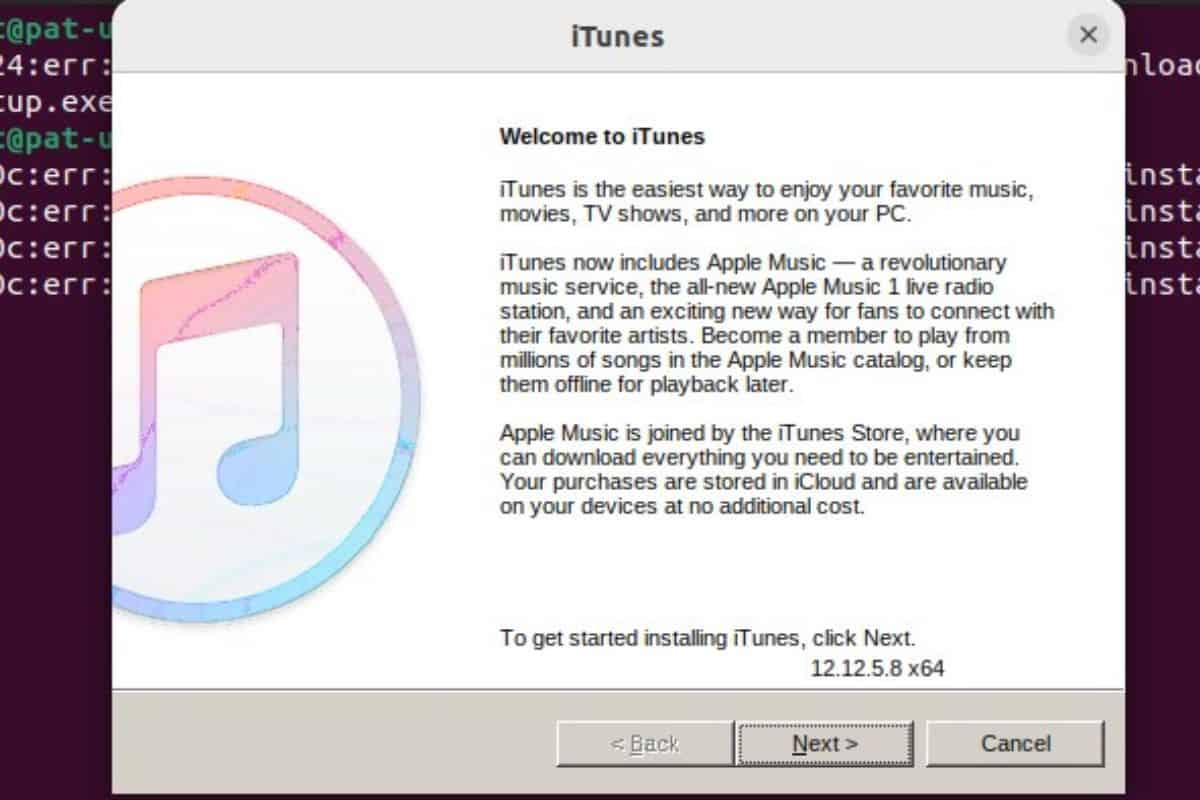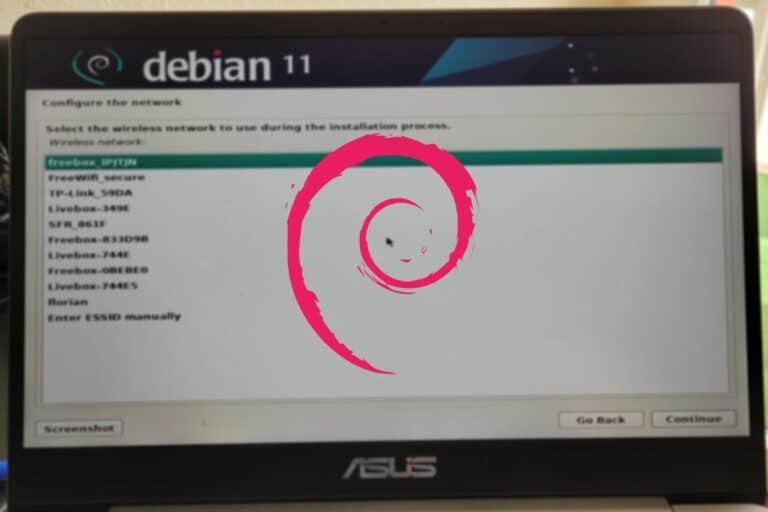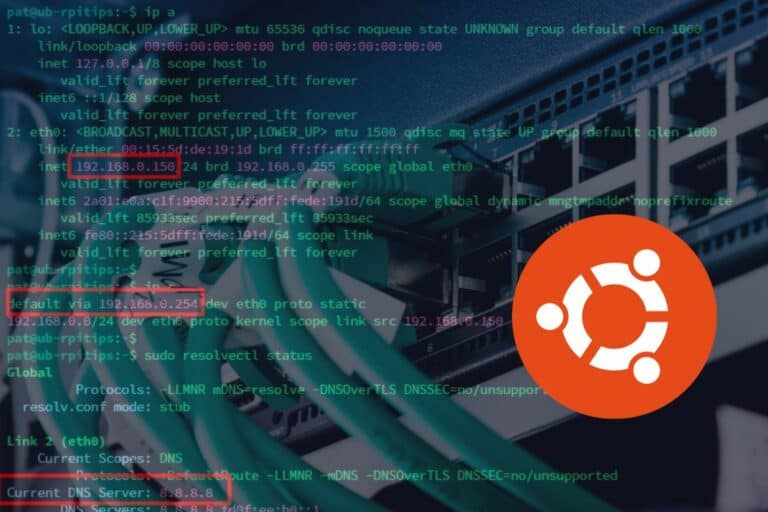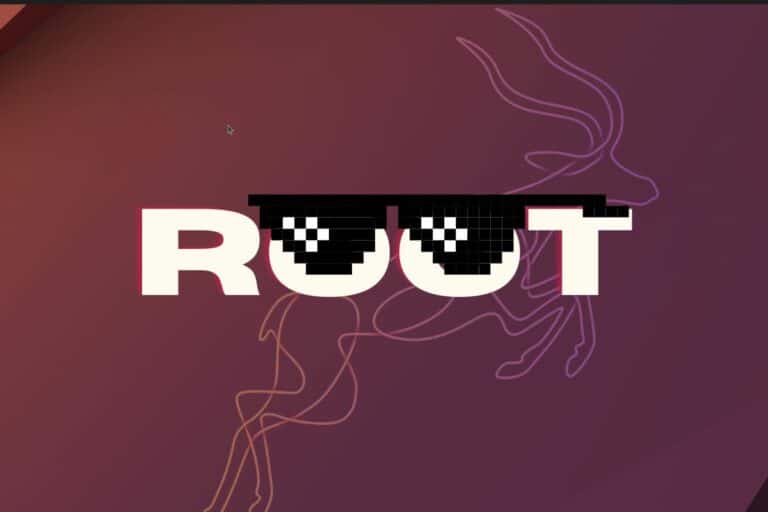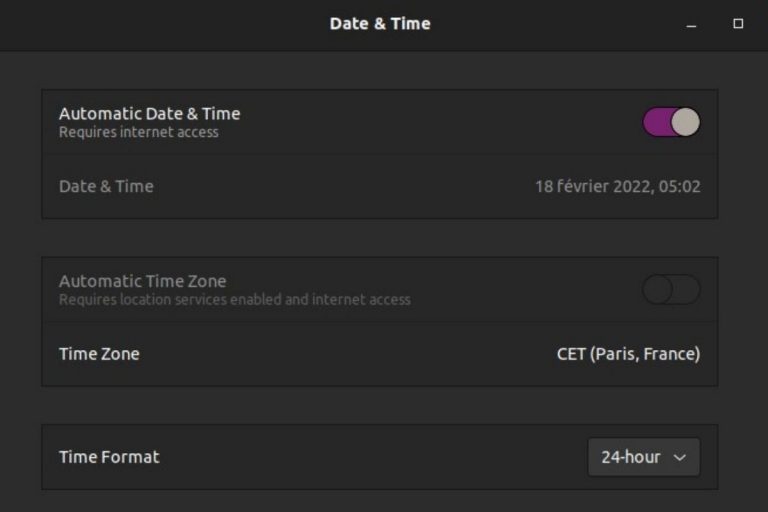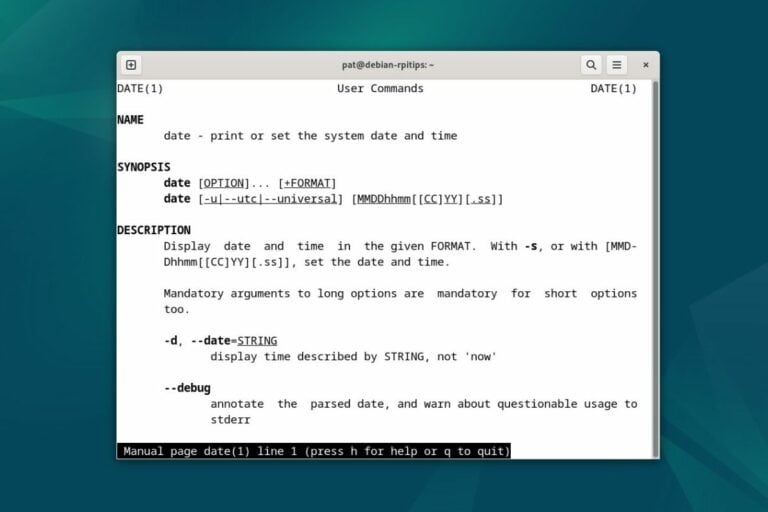How To Install iTunes on Ubuntu (Easy Way)
As Linux (and especially Ubuntu) becomes more popular, it becomes easier and easier to install new apps on it. Developers think more and more about Linux for their releases, but it’s still not possible to install everything on it natively. Today, we’ll discuss how to install iTunes on Ubuntu.
The only way to run iTunes on Ubuntu is to use Wine, a tool created to run Windows applications on Linux. With this, iTunes will start with limited features on Ubuntu.
Let’s get right to it and learn what you can and can’t do with iTunes on Ubuntu, and how to install it. It’s not straightforward, but I’ll explain every step.
Can You Install iTunes on Linux?
Apple releases a version of iTunes for macOS and Windows, but it’s not available for Linux systems. The only way to install it on Linux is to use Wine, a free compatibility layer, to run Windows applications.
And to be completely clear before going further: yes, you can install iTunes on Ubuntu and most Linux distributions, but many features won’t work.
For example, the “Sync” feature, when you connect your iPhone to your PC, doesn’t work. And there are many others.
So, you can try to follow this tutorial as a challenge to run the app and see what works or not, but don’t expect the same experience as on Windows or macOS.
Join Our Community!
Connect, learn, and grow with other Raspberry Pi enthusiasts. Support RaspberryTips and enjoy an ad-free reading experience. Get exclusive monthly video tutorials and many other benefits.
Learn moreApple has never considered building an iTunes version for Linux, and will probably never do it. Using an iPhone as a Linux user is not a good fit (if you need the PC connection anyway).
Other applications (AirDrop, gtkpod, etc.) and techniques (jailbreak especially) can work, but it’s not the point of this tutorial.
Download your exclusive free PDF containing the most useful Linux commands to elevate your skills!
Download now
Installing Wine on Ubuntu
Wine is now available in the official repository, and can be installed directly with APT. It’s also possible to install the WineHQ repository to get a more recent release.
It’s not required to install iTunes (it works fine with the stable version), but I’ll give you both methods here.
Install Wine stable from the official Ubuntu repository
Here is how to install Wine on Ubuntu:
- Open a terminal.
- Make sure APT is up-to-date:
sudo apt update - Install Wine with its prerequisites:
sudo apt install --install-recommends wine-stable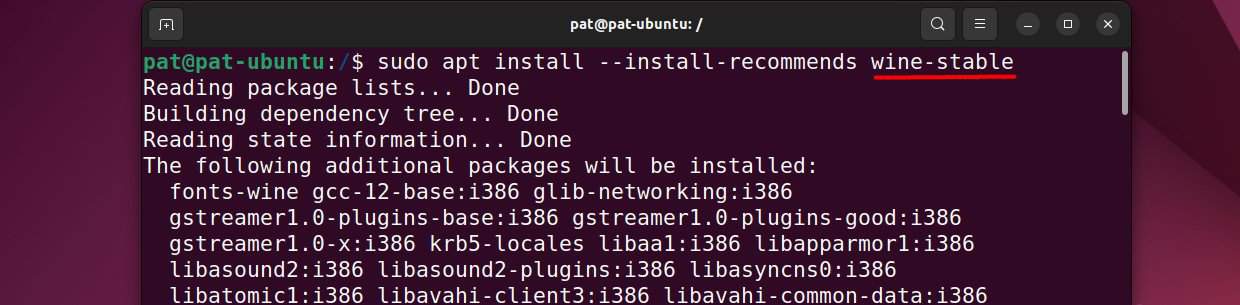
- Many dependencies are required, so it might take a while depending on your Internet connection.
That’s it. If you followed these steps, you can skip the next part, and go directly to the iTunes installation part.
Are you a bit lost in the Linux command line? Check this article first for the most important commands to remember and a free downloadable cheat sheet so you can have the commands at your fingertips.
Install the latest Wine version from WineHQ repository
If you want the latest Wine version, you first need to add the repository to APT:
- Add the repository key with:
sudo wget -O /etc/apt/keyrings/winehq-archive.key https://dl.winehq.org/wine-builds/winehq.key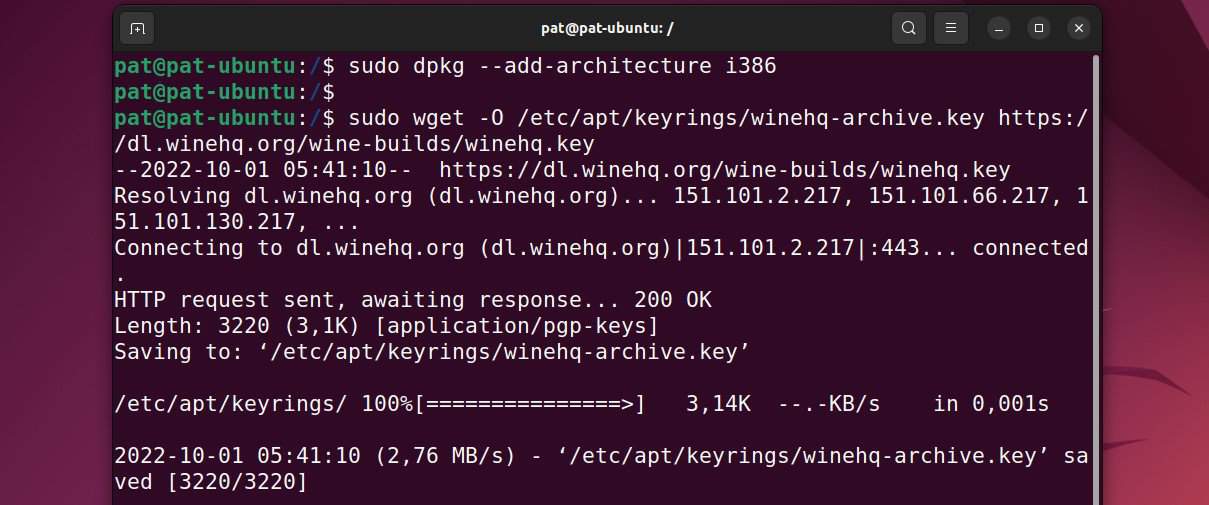
- Add the repository to the sources files:
sudo wget -NP /etc/apt/sources.list.d/ https://dl.winehq.org/wine-builds/ubuntu/dists/jammy/winehq-jammy.sources
This is the command for Jammy (22.04), adjust the command for your current version.
Replace “jammy” with the codename of your Ubuntu version, you can get it with:lsb_release -a
Make sure your version is supported by checking the repository here.
Once done, you can follow similar steps to install the latest Wine version on your computer:
- Update APT:
sudo apt update - Install the development (recommended) version with:
sudo apt install --install-recommends winehq-develOr the staging version (experimental) with:sudo apt install --install-recommends winehq-staging
That’s it, we are ready to start the iTunes installation.
Download your exclusive free PDF containing the most useful Linux commands to elevate your skills!
Download now
Installing iTunes on Ubuntu
Once Wine is installed on the computer, iTunes can be installed on Ubuntu by following these steps.
Configure Wine for Windows 10
The latest iTunes version only works on Windows 10, but Wine is configured for Windows 7 by default so you may need to change this first.
Download your exclusive free PDF containing the most useful Linux commands to elevate your skills!
Download now
To fix this, open a terminal and open the Wine configuration:winecfg
Find the Windows version at the bottom of the configuration window, and change it to Windows 10:
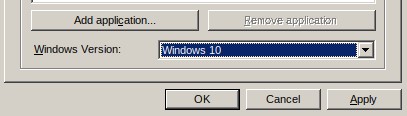
That’s it, you can now close this configuration window and download iTunes.
Download iTunes for Windows
iTunes is available on the Apple website, you can download it here.
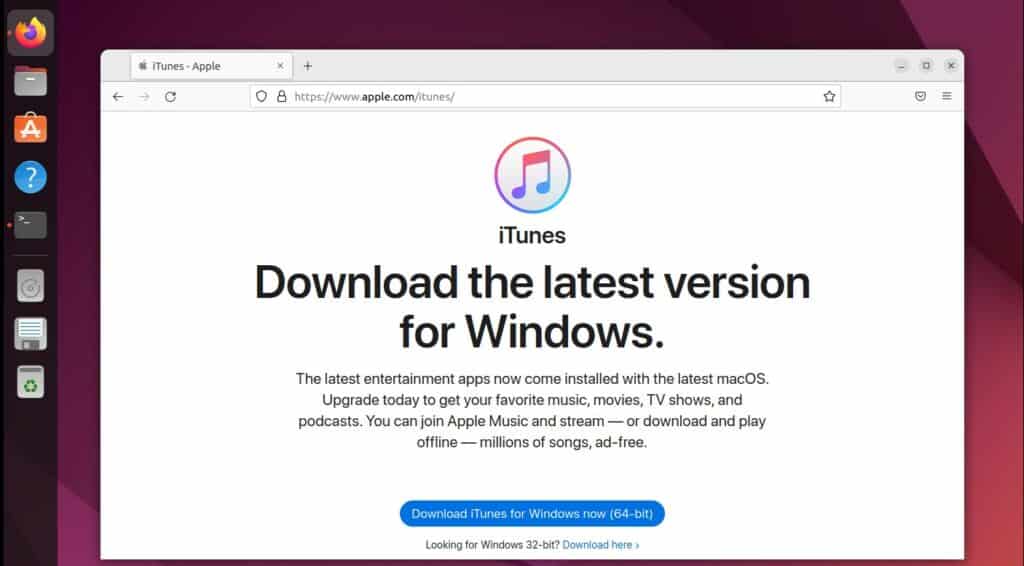
Click on “Download iTunes for Windows” to get the installation file on your computer.
It works with the 64-bit version if you installed Wine as explained previously. If Wine was already installed on your computer, you may need to get the 32-bit version.
Install iTunes
Once iTunes is downloaded, you can start the installation from a terminal.
Move to your downloads folder, for example:cd DownloadsAnd start the installation with:wine iTunes64Setup.exe
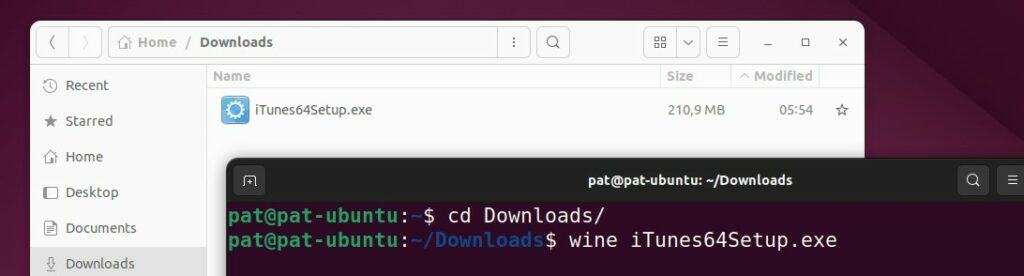
Change the file name if needed, for example with the 32-bit version it will be:wine iTunesSetup.exe
The installation will then start as if you were on Windows, just follow the wizard to get it installed on Ubuntu:
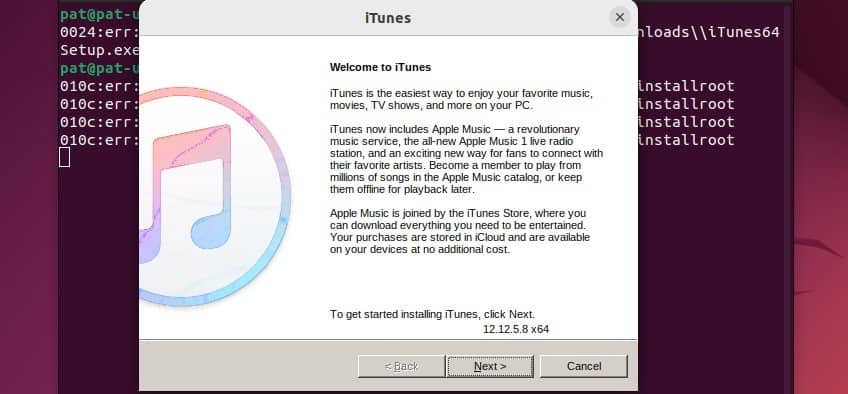
In the next step, it’s recommended to disable all features to avoid any compatibility issues:
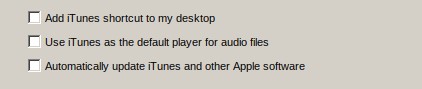
A few seconds later, iTunes will be installed, you should get a success message like this:
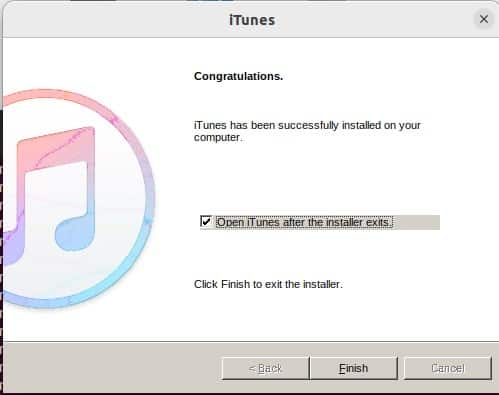
Start iTunes
Once installed on your Ubuntu system, iTunes will be available in your applications as any other program:
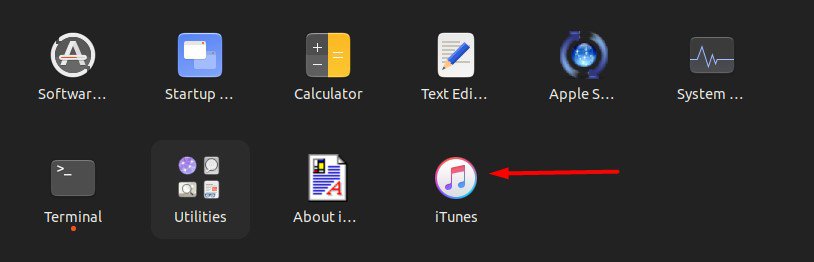
Just click on it to start the application, and use it like on any other computer.
As explained previously, not all features will work, so don’t expect it to be perfect. It’s a bit slow, and some important functions (like the iPhone sync) don’t work at all.
It worked for me with Ubuntu Jammy and the latest iTunes version at the time of writing. If you experience any major issues, I would recommend trying the same tutorial with an old version of iTunes or a new version of Wine.
Hopefully, this article helped you to make it work on your PC, as Apple doesn’t make our life easy at all with this :-).
If you want to try something else, another option is to run a virtual machine with Windows on Ubuntu. You can for example follow my tutorial to install and use QEMU for this. I haven’t tested using iTunes with it, but at least the installation should work natively, and maybe you can get more features working via the USB bridge.
Download your exclusive free PDF containing the most useful Linux commands to elevate your skills!
Download now
Reminder: Remember that all the members of my community get access to this website without ads, exclusive courses and much more. You can become part of this community for as little as $5 per month & get all the benefits immediately.
Additional Resources
Overwhelmed with Linux commands?
My e-book, “Master Linux Commands”, is your essential guide to mastering the terminal. Get practical tips, real-world examples, and a bonus cheat sheet to keep by your side.
Grab your copy now.
VIP Community
If you just want to hang out with me and other Linux fans, you can also join the community. I share exclusive tutorials and behind-the-scenes content there. Premium members can also visit the website without ads.
More details here.
Need help building something with Python?
Python is a great language to get started with programming on any Linux computer.
Learn the essentials, step-by-step, without losing time understanding useless concepts.
Get the e-book now.