How to Install & Use Kano OS on Raspberry Pi? (Full Guide)
Warning: Kano OS is no longer being developed for the Raspberry Pi, as the company has moved to Microsoft products instead. You may still be able to find images for the Raspberry Pi 3 and older, but I don’t recommend using it anymore.
Unfortunately, there is no real replacement in the Raspberry Pi world for kids, except maybe the custom interface that comes with the CrowPi I reviewed here (based on RPI OS).
Kano OS is an original operating system, intended for kids usage.
Based on Raspberry Pi OS, it works well on Raspberry Pi, even if their main goal is to sell full computer kits.
In this post, I’ll give you more details about this system, show you how to install it and how to try it easily with your kids.
How to Install Kano OS on Raspberry Pi?
Kano OS is a specific system, entirely designed for children from 6 years old and above.
As it is based on Raspberry Pi OS, it is possible to install the system on a Raspberry Pi and start teaching code or computing in general at an earlier age.
As often on this website, I will start by a more in-depth introduction about Kano. Then I’ll show you how to install it on your Raspberry Pi, and finally use some great tools included.
What is Kano?
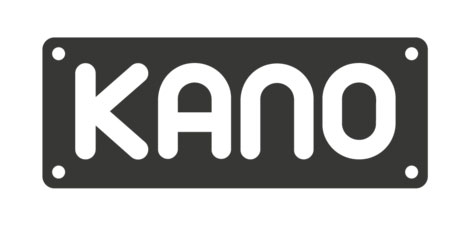
The company
Kano is an American company, created in 2013 after a successful campaign on Kickstarter.
They got a help of $1,522,160 at the end of the campaign, that helped them to get started with their first product (the Kano Computer Kit).
The idea was to allow anyone to build their computer, based on Raspberry Pi, to make technology more accessible and understandable.
They also developed a specific operating system for this kit, based on Raspbian, that can be easier to understand for younger users.
Products
Today, their main focus is still on creating new products, improving the operating system and developing new apps.
Sadly, their last products are not running on Raspberry Pi, so we don’t know how much time it will be available for us.
Here is a picture of the latest one, released in summer 2020:

Anyway, the Kano Computer Kit, based on Raspberry Pi 3, is no longer available on the official store. It has been replaced by this Microsoft product.
Even if the goal is the same, I’m not sure you’ll like this information 🙂
Operating system
Our main goal today is to take a look at their operating system, that is very interesting, whatever you are using their computer kit or not.
The system is based on Raspbian Stretch, and has a wonderful interface for children:
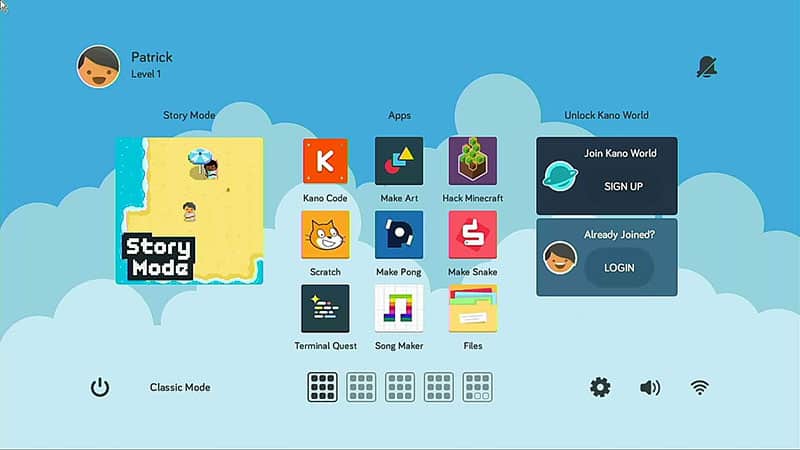
I’ll explain everything in the installation part, but if you have kids that are interested in screens, it’s the perfect operating system for you.
It's a free PDF guide containing every Raspberry Pi Linux command you should know!
Download now
Raspberry Pi compatibility
As I told you, the latest developments are not really made for Raspberry Pi. I don’t know if there have plans to get back to it with the Raspberry Pi 4, but for now, the system is still on Raspbian Stretch.
That’s why, it will not work on Raspberry Pi 4 for the moment, you need to have a Raspberry Pi 3 B+ or older to run it.
Install Kano OS on Raspberry Pi
Let’s see now how to install it on your Raspberry Pi (3 and before)
Download Kano OS
As we have seen, Kano OS is not the main product available on the official website, so you have to search a bit before finding it.
Here is the step-by-step procedure:
Join Our Community!
Connect, learn, and grow with other Raspberry Pi enthusiasts. Support RaspberryTips and enjoy an ad-free reading experience. Get exclusive monthly video tutorials and many other benefits.
Learn more- Go to the Downloads page on Kano.me
- Scroll down to Kano OS
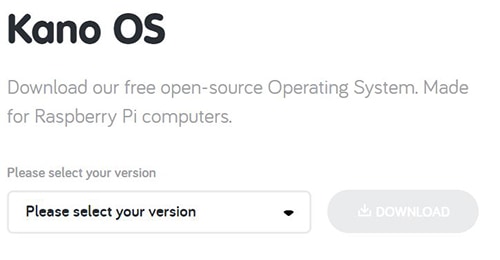
- Here you have a list of version available. It’s not obvious but it should be OK:
- Computer Kit Touch – Pi3: For Raspberry Pi 3 (Stretch), includes NOOBS, I think.
- Computer Kit Complete – Pi3: For Raspberry Pi 3 (Stretch), doesn’t include NOOBS – I tried with this one.
- Computer Kit 2015 – Pi2: For Raspberry Pi 2 (Jessie)
- Computer Kit Original – Pi1: An older version for Raspberry Pi 1
- Kano OS – Espanol: No comprendo 🙂
- Once ready, click on “Download” and wait a few seconds
Flash it on a SD card
You now have an image to flash on your SD card.
I recommend at least a 16GB Micro SD Card (check my recommendations here).
You can also find
The preparation is the same as with any operating system:
- Download and install Etcher
It’s my favorite tool to flash SD card for Raspberry Pi, it’s freely available on any operating system (Windows, Linux, macOS). - Once installed, start Etcher, a window like this shows up:
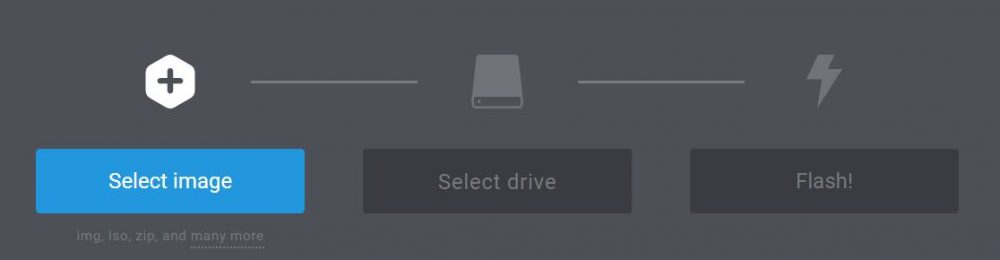
- On the left, browse to find the download image for Kano OS.
- Then insert your SD card, Etcher should select it automatically.
- Finally, click on “Flash!” to start the SD card preparation
Wait a few minutes for the tool to complete the copy.
You can now insert your SD card in your Raspberry Pi.
First boot
On first boot, you’ll get a strange command prompt, asking you to type a random command: cd rabbitholeDo this and press ENTER.

Then follow the cool wizard to configure your session:
- Start by typing your name
- Then the command
say hello
You should hear the computer speaking if you have a speaker plugged - Then follow the steps to configure everything and play a bit 🙂
I will not reveal everything here 🙂
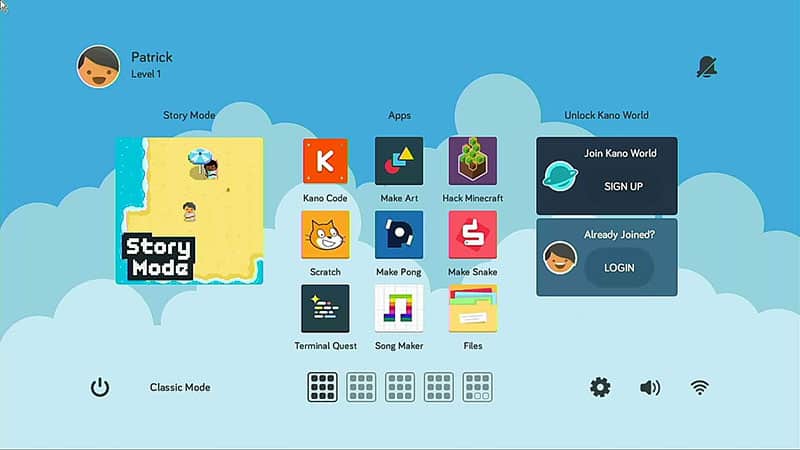
After a few other questions, you should be able to access the desktop, with the network configured.
You can create a Kano account, but it’s not mandatory if you are just testing the system.
Kano OS configuration
In theory, your system configuration should be almost done at this point.
But if you need to configure something else, you can go to the settings.
You can find the icon on the desktop, on the right / bottom.
From here, you can reconfigure everything:
It's a free PDF guide containing every Raspberry Pi Linux command you should know!
Download now
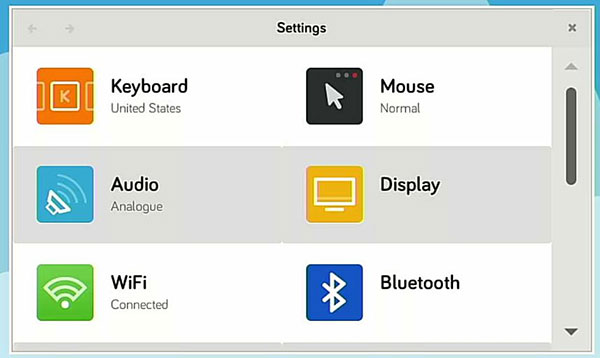
For example, in my case I’ll change the keyboard settings to fit my hardware (will be easier to type code ^^).
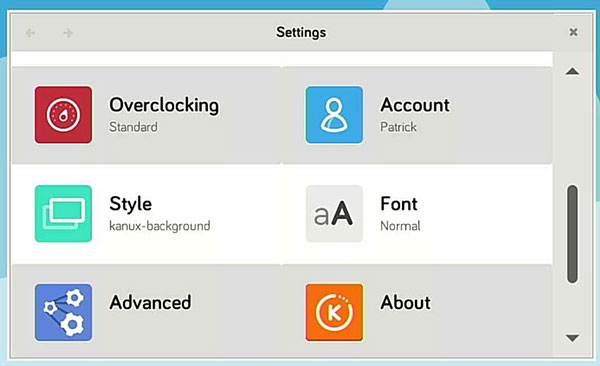
The notifications can also be changed from here.
You can change the desktop background in “Style” for example, add another account for your other kids, etc.
In the advanced menu, you can adjust the parental block settings and enable SSH if you want to connect to it from another computer (use your username as login and “kano” as default password).
I let you customize everything you want here, and we’ll move to the Kano applications.
A reboot may be required to apply the changes.
Your first minutes with Kano OS
As Kano OS is very different from the other systems you may know, I’ll take a few minutes to introduce the main applications you can find on it after the installation.
Applications overview
Here is a complete list of what you’ll get after installing Kano OS on Raspberry Pi 3 (the latest version available during writing):
- Story mode: The main story game in Kano, I’ll come back to this later.
- Kano Code: Very similar to scratch if you know, create code easily by using blocks.
- Make Art: Same thing to code shapes and create a drawing
- Hack Minecraft: Learn code with the Minecraft game, I’ll explain this later.
- Scratch: Also available on Raspberry Pi OS. Learn code a block interface.
- Make Pong: Also a coding system to create your pong game.
- Make Snake: Same thing with Snake.
- Terminal Quest: A fun adventure to learn to use the terminal commands.
- Song Maker: An app created by Google to create music rhythms (also available online)
- Files: A light file manager
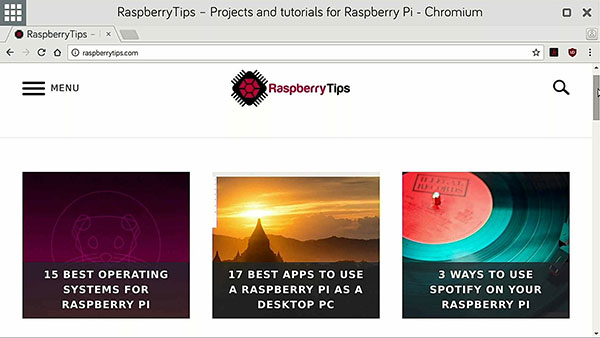
- Internet: A web browser, Chromium (you need to disable the Parental Lock to access any website).
- Pixel Kit: An introduction to lights with Raspberry Pi.
- Motion Kit: Coding with movement (movement detector required).
- Harry Potter: An adventure with code and your favorite series.
- Make Light: Similar to the Pixel Kit I think (lights).
- Secrets: Video tutorials to better understand the computer kit.
- Kano Profile
- YouTube
- Sonic Pi: Another app to code your own music.
- Kano World: The Kano website, with some challenges to try.
- Jupyter: Coding: An interface for coding (I didn’t really understand the goal ^^)
- Adventure: Another adventure in the command line.
- Calculator: A simple calculator (Galculator)
- Codecademy: Courses to learn programming (a few free courses are available)
- ePDFView: A PDF reader.
- Feedback: Send reviews to the Kano team.
- Geany: A well-known text editor.
- GMail, Google Drive, Google Maps: The classic apps from Google.
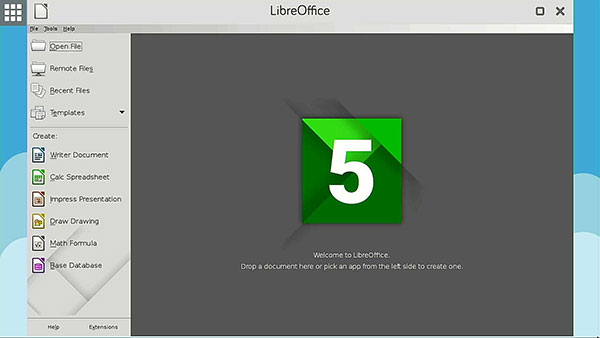
- Credits
- Leafpad: a good and light text editor.
- LibreOffice: The popular office suite on Linux.
- Midori: Another web browser.
- Numpty Physics: A drawing game for future physicists 🙂
- OpenTTD: A business game where you earn money by building cities and transports.
- Painter: A tool like MS Paint to draw and edit images.
- Settings
- Terminal
- Tux Paint: Another simple graphics editor.
- Tux Typing: A mini-game to learn to type on the keyboard.
- Updater: To update your system if needed.
- Wikipedia: Do I really need to explain? 🙂
So, Kano is full of useful apps you can use to discover the Raspberry Pi or to learn in general (perfect for learning code for example).
In the default desktop, it’s not possible to run several apps simultaneously, but there is a classic mode where it’s possible (with a start menu and task bar like any standard operating system).
A few apps are hidden in the classic mode (I saw VNC for example) and Kano World allow you to install more apps and add-ons.
It’s not a Play Store or anything like that, but there are a few one you can download for a more generic usage (FileZilla, Wireshark, etc.).
And obviously, as it’s a Raspbian-based system, you can connect with SSH and use apt to install other apps and services.
Also, for information, each time you play a game or use specific apps, you can earn some XP and improve your character to another level.
Your current level is visible on the desktop (top/left), and you can also win some badges for specific actions.
After this overview, let’s zoom in on three interesting apps for beginners.
Story Mode
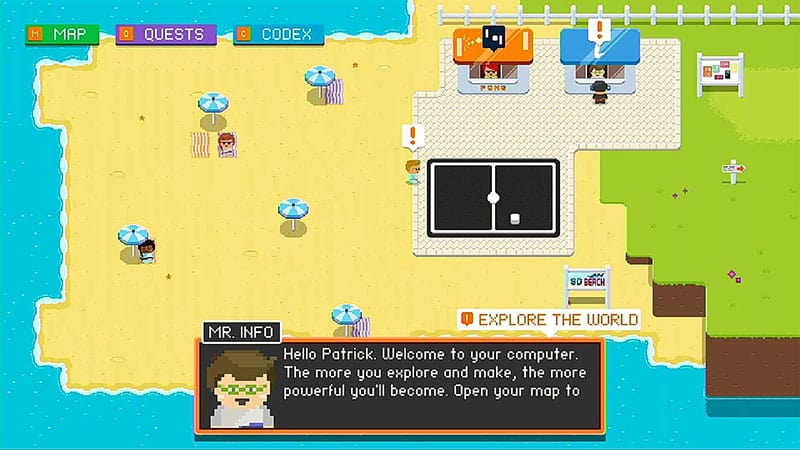
Story Mode is the perfect app to get started on Kano OS.
You’ll control your character through a map where you can meet interesting people. They will offer you to start a game or an app, ask you a question or give you a few tips about the computer in general.
The video explains everything if you want to get a better overview.
I think it should really work with kids from 6 years old or more.
Hack Minecraft
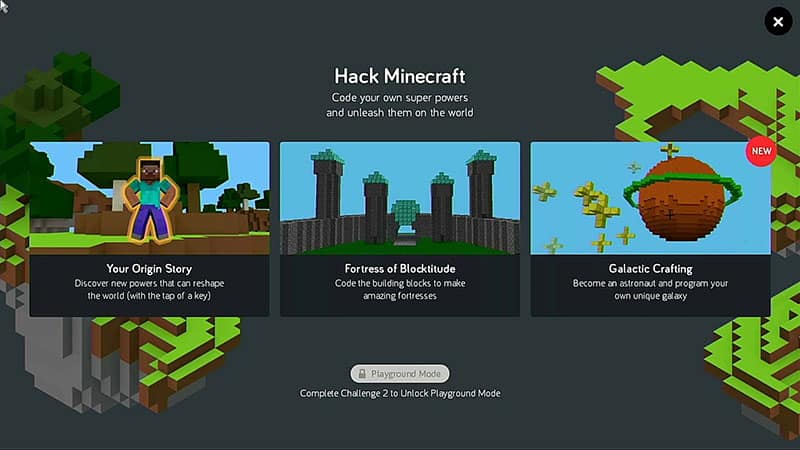
You probably already know Minecraft. It’s an open world game, where everything is made from cubes. Each block has different color and properties depending on the item it represents.
The game is really enjoyable even on a standard computer, and it’s the perfect game for kids in particular. There is very low violence compared to other game (and you can configure it), it teaches many things with the craft system where you build blocks from others.
It’s possible to code Minecraft in Python (check my post on the topic), but for younger kids it’s probably a bit complicated.
That’s why this app is perfect, as it use code in canvas like in Scratch for example.
You have several stories, where you are guided through a step-by-step process to build something, it’s really well done. I’ll let you discover it.
Terminal Adventure
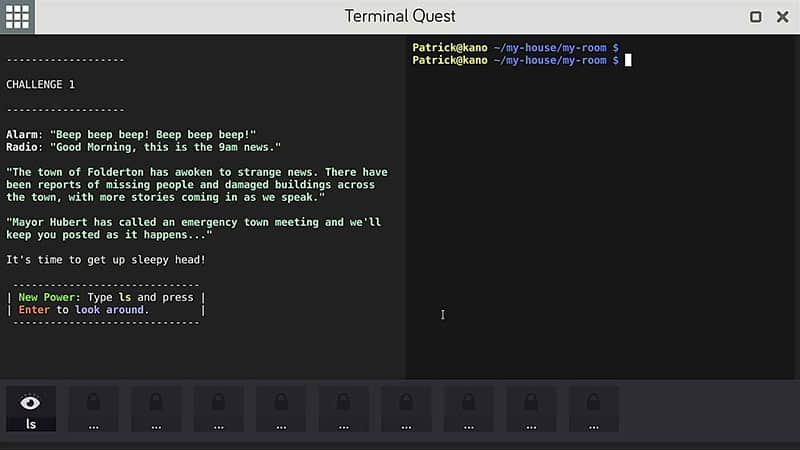
The last app I particularly like is Terminal Quest.
Learning Linux commands can be really difficult to learn and to remember.
But this app includes them in a story, with many details and hints for the command to use. And it’s always easier to remember new things when you remember a story simultaneously.
On the left of the screen, the story is playing. On the right, you have a terminal where you type the asked command.
Each time you succeed, you unlock a new command at the bottom of the screen.
By the way, I have an entire guide about the main Linux commands if you want to go further after that (or download my cheat sheet).
It's a free PDF guide containing every Raspberry Pi Linux command you should know!
Download now
Video
Subscribe to receive the new videos as soon as it’s available:
It's a free PDF guide containing every Raspberry Pi Linux command you should know!
Download now
If you are looking for exclusive tutorials, I post a new course each month, available for premium members only. Join the community to get access to all of them right now!
Conclusion
That’s it for this tutorial on how to install Kano OS on Raspberry Pi. I also gave you a pretty good overview of what you can expect when using this system.
I hope this subject was helpful or at least interesting if you don’t have kids.
I’m in this case but I really liked to write this tutorial, it’s very different from the other operating systems and I think it should be a good solution to discover computing, whatever the age of the user.
Let me know in the community if you have more experience with it and maybe a few tips to share with other.
Other articles you should like:
- 20 projects for Kids on Raspberry Pi
- Start learning Python with your Raspberry Pi
- Is Raspberry Pi easy to learn?
Whenever you’re ready, here are other ways I can help you:
The RaspberryTips Community: If you want to hang out with me and other Raspberry Pi fans, you can join the community. I share exclusive tutorials and behind-the-scenes content there. Premium members can also visit the website without ads.
Master your Raspberry Pi in 30 days: If you are looking for the best tips to become an expert on Raspberry Pi, this book is for you. Learn useful Linux skills and practice multiple projects with step-by-step guides.
The Raspberry Pi Bootcamp: Understand everything about the Raspberry Pi, stop searching for help all the time, and finally enjoy completing your projects.
Master Python on Raspberry Pi: Create, understand, and improve any Python script for your Raspberry Pi. Learn the essentials step-by-step without losing time understanding useless concepts.
You can also find all my recommendations for tools and hardware on this page.

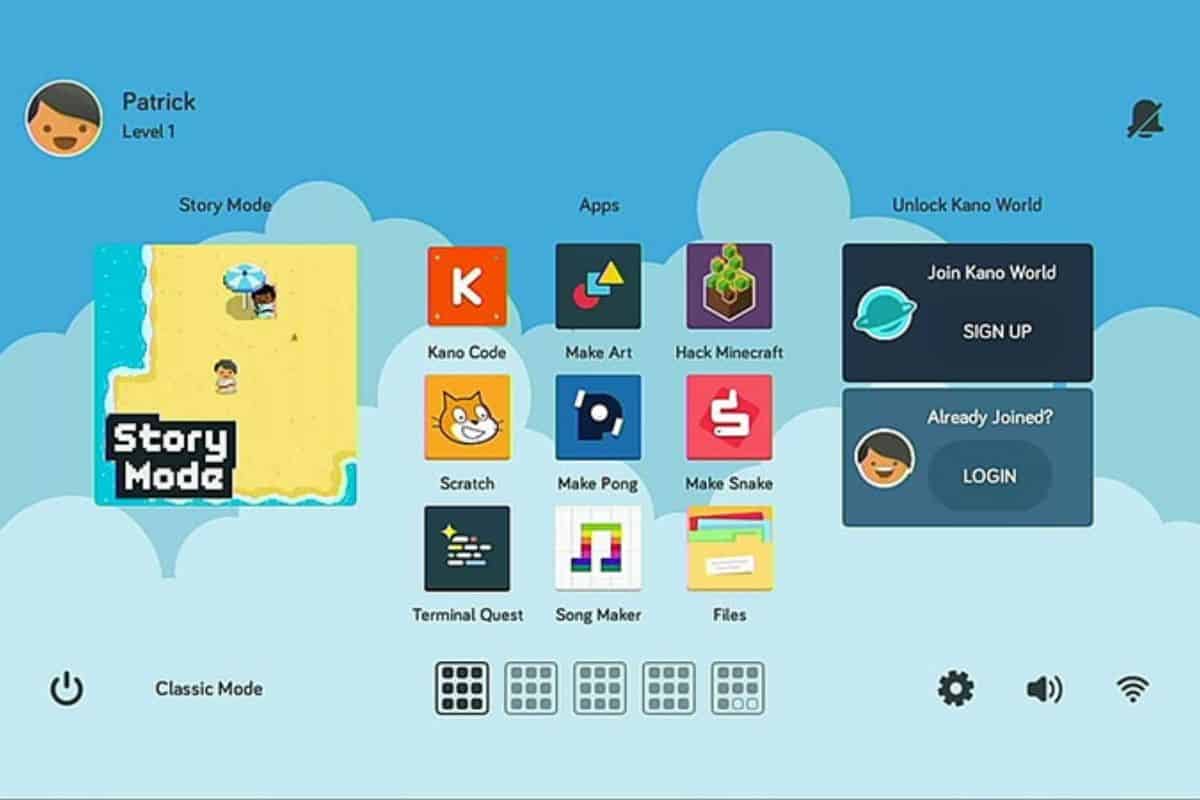

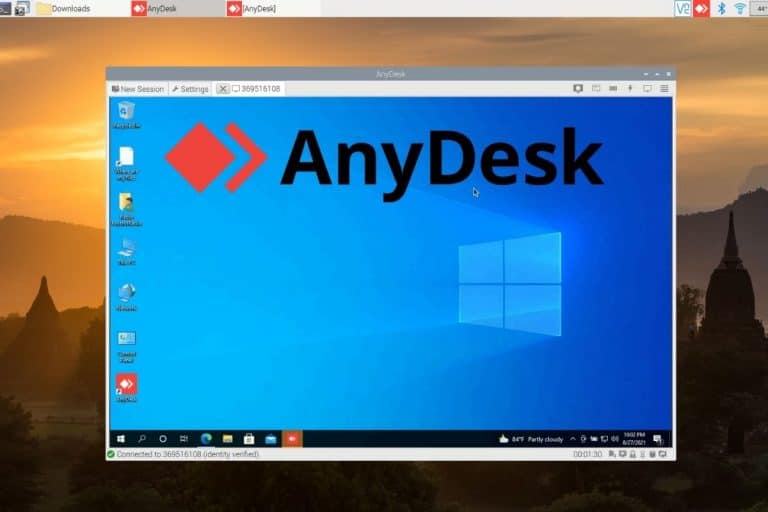
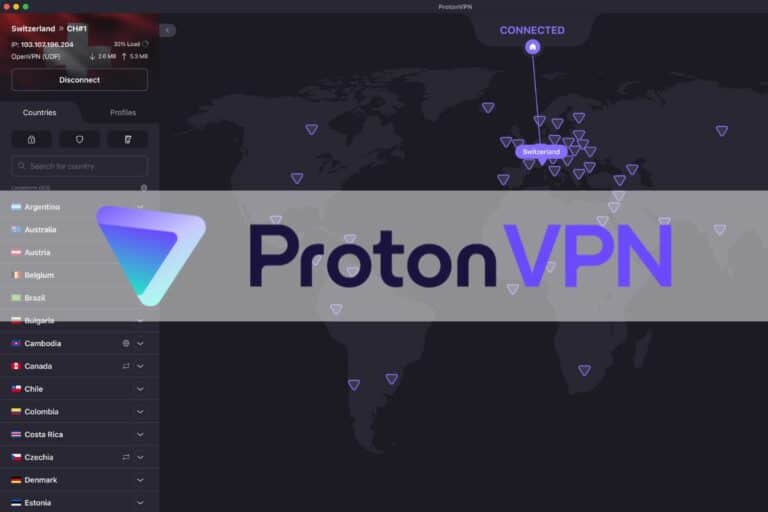
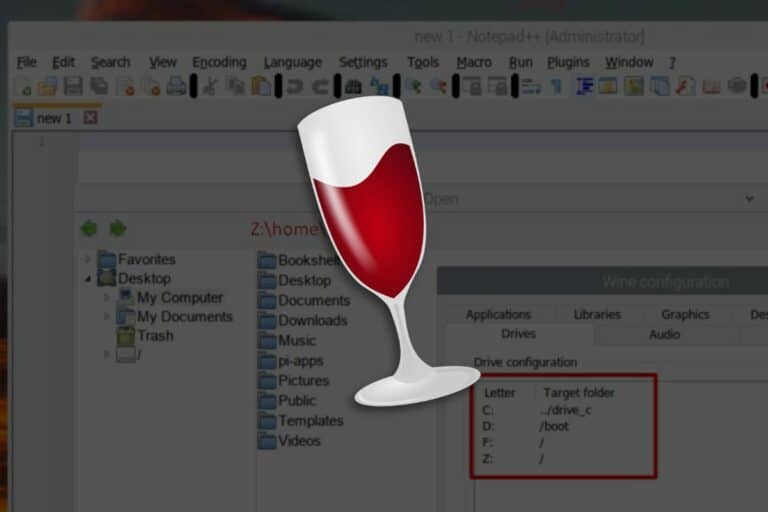


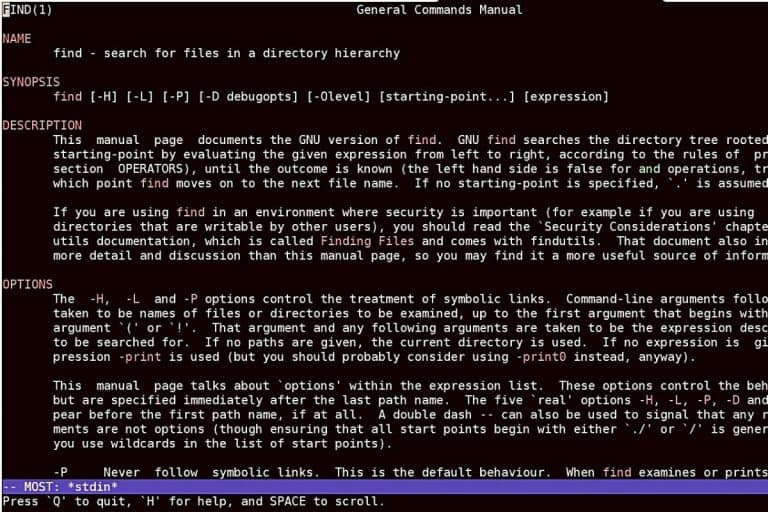
My kids have outgrown the Kano. How can I install a different operating system on my Kano?
Hi Chris,
Do you have the Kano PC or a Raspberry Pi?
On a Raspberry Pi you can follow my tutorials to install any operating system, but on the Kano PC I have no idea if you can replace the original one :/