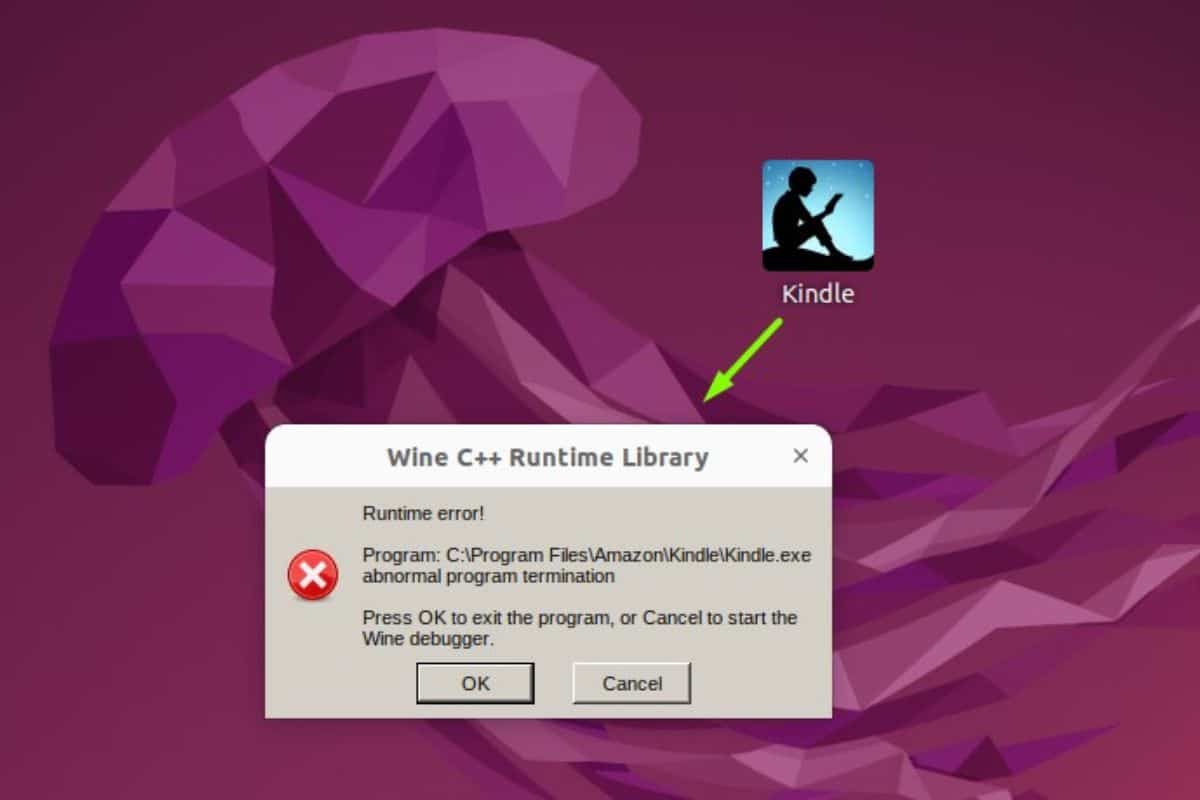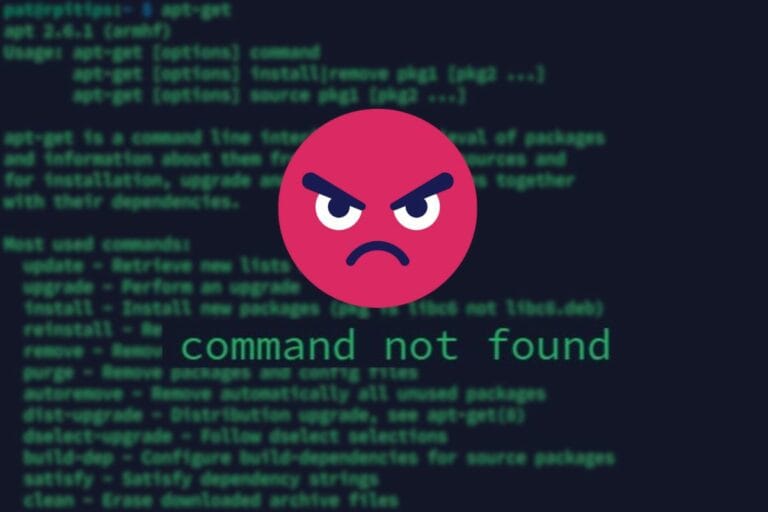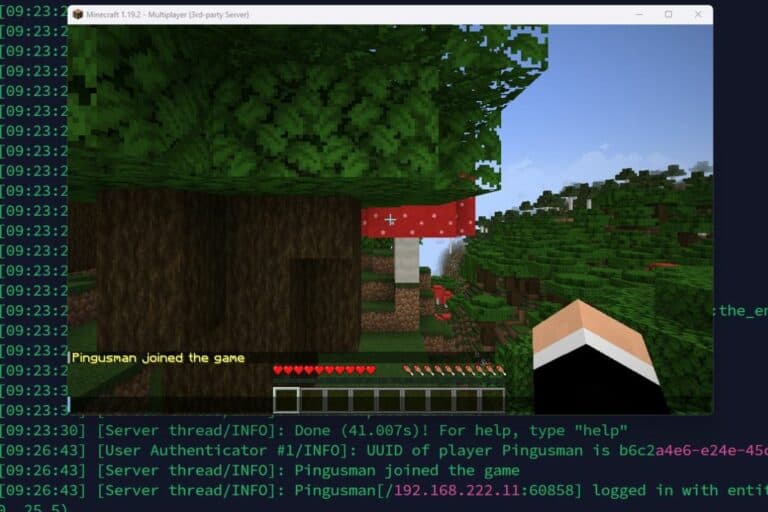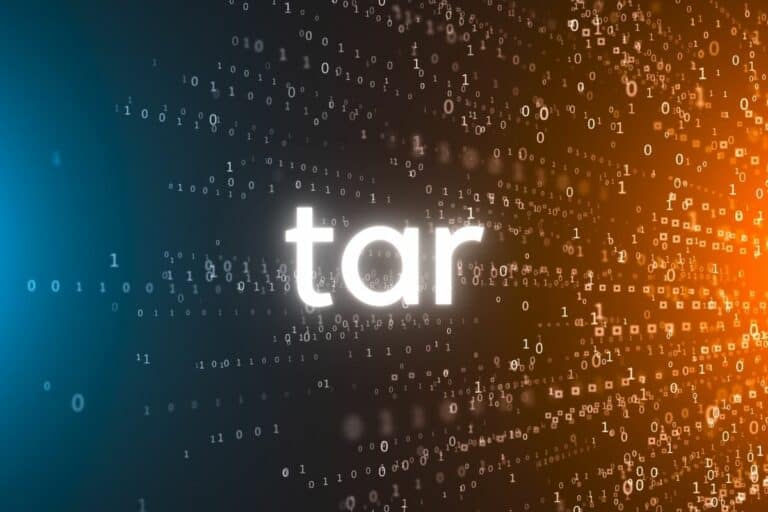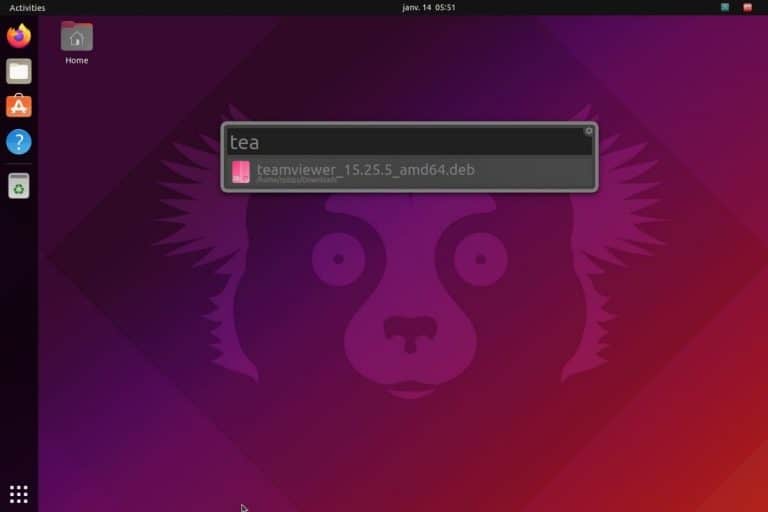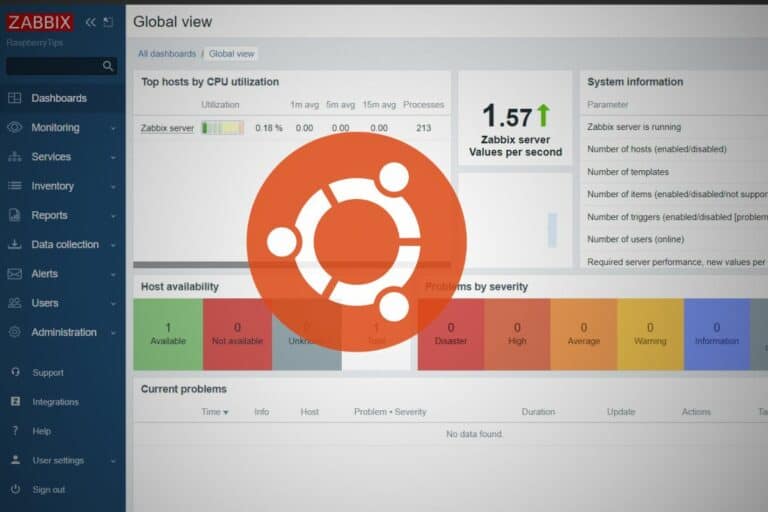How To Install Kindle On Ubuntu (Easily Read All E-books)
Over the years, the Kindle app from Amazon has become the most popular app to read e-books from any device. Sadly, the Linux operating system isn’t officially supported, so we have to find workarounds to read e-books on it. In this article, I’ll show you the easiest method, and give some alternatives.
There is no Kindle application available for Ubuntu, it’s only available on Windows and Mac. However, Amazon has a website where the Kindle library can be accessed so e-books can be read online.
So, don’t worry, you’ll get a great alternative in this article, just keep reading to know how to use it.
Is there a Kindle app for Ubuntu?
Ubuntu, and Linux in general, is not supported by Amazon for their Kindle reader. There isn’t an application available for Linux users. It’s only available on PC, MAC, iOS (iPhone / iPad) and Android devices.
If you visit the Amazon Kindle app website, you’ll see that there is no mention of Linux.

It’s a bit sad because the computer app is great, I use it often on my Windows computer. However, big companies don’t really care about Linux users (even if I’m sure they read books too!).
Join Our Community!
Connect, learn, and grow with other Raspberry Pi enthusiasts. Support RaspberryTips and enjoy an ad-free reading experience. Get exclusive monthly video tutorials and many other benefits.
Download your exclusive free PDF containing the most useful Linux commands to elevate your skills!
Download now
I tried a few methods to find a workaround that works on Ubuntu (including using Wine or a virtual machine), and I can now share with you my favorite solution.
How to read Kindle books on Ubuntu?
The easiest way to read Kindle books on Ubuntu is to read online. Amazon has a website, where you can access your library, and continue reading any e-book you own (it’s synced with your other devices).
Read online
So, my recommendation is to go to read.amazon.com and sign in.
I tested it with Firefox and Chrome on Ubuntu, and it works perfectly. You don’t need an application.
You’ll get access to your entire library, in a layout looking like this:
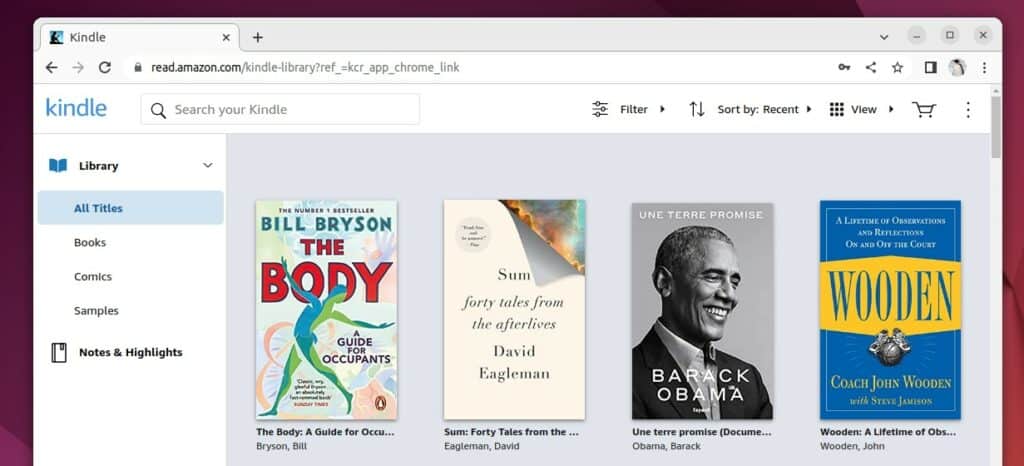
Frankly, it’s really close to what you’d get with the Kindle app on a PC or MAC.
You can then click on a book to continue reading (it will automatically go to the last read page). And the interface once in a book will look like this:
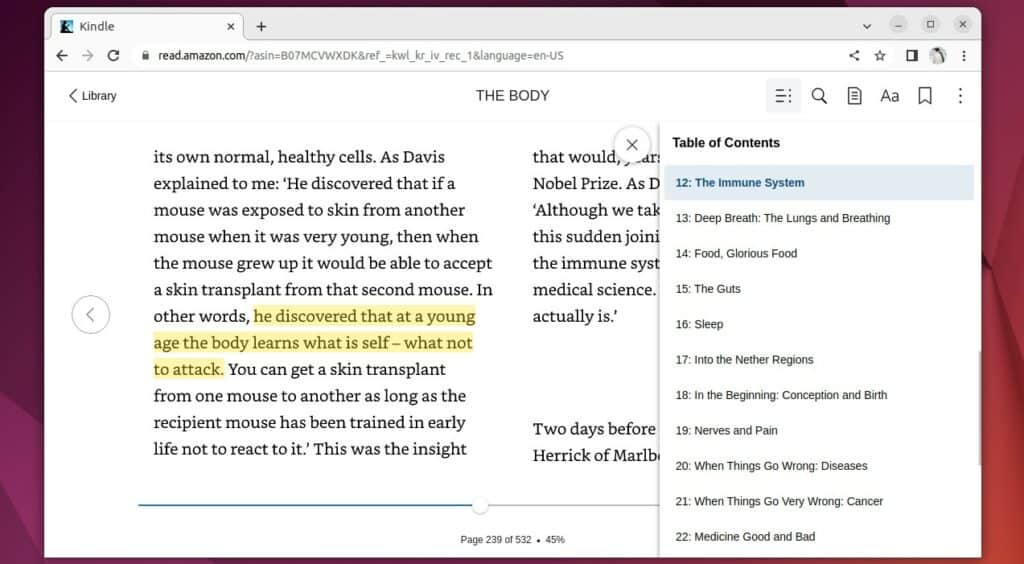
So, you can see your highlights, have access to the table of contents and can use most of the same features that a Kindle or Kindle app would have.
Warning: It has been observed that not all books can be opened using the online reader. Books such as “print replica” require the application or device to read. See the following of this article for alternatives to the online reader.
Kindle Cloud Reader – Browser Extension
Another solution to read Kindle books on Ubuntu is to use the Kindle Cloud Reader extension. It’s available on Google Chrome and adds a shortcut in your browser directly.
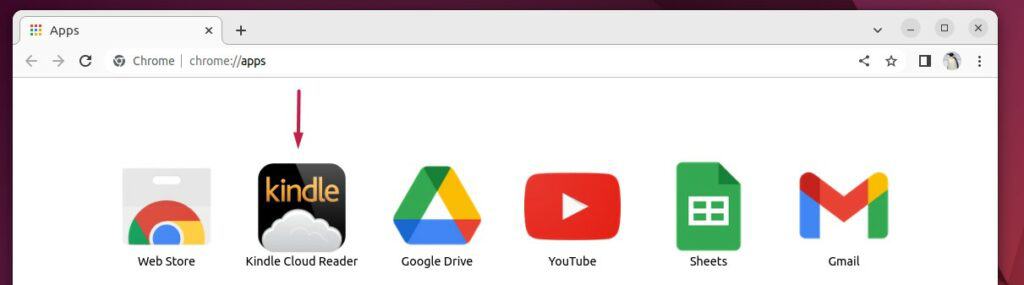
I saw this recommended a lot on other websites, so I gave it a try, but honestly, I think it’s obsolete.
Basically, it’s just a shortcut to the URL I gave you earlier to read your Kindle online.
Download your exclusive free PDF containing the most useful Linux commands to elevate your skills!
Download now
I don’t like having too many extensions installed, so I prefer adding the Kindle URL in my bookmarks rather than installing this. Let me know if I’m missing something, but I think it was an old solution before read.amazon.com was created.
Also, on the Chrome web store, I can see that the extension hasn’t been updated since 2014, so I would highly recommend not installing it.
What about Wine?
I also did some testing with Wine, meaning I try to install the Windows application on Ubuntu. But it didn’t work.
The installation almost works, the setup goes to the end, but then it won’t start:
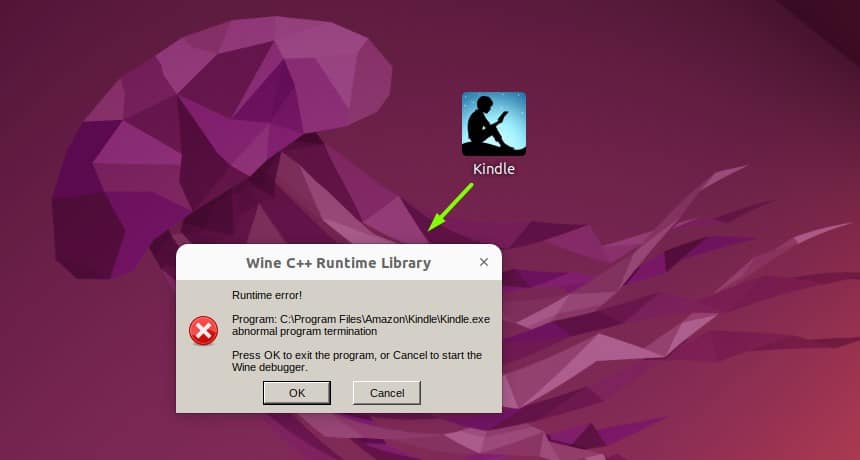
I tried different versions of the Kindle app, as it looks like some of them are better supported than others (WineHQ), but no luck, nothing worked. At the time of writing, the latest version is classified as “Garbage”, so there is no chance of making it work.
As the website works really well, I don’t see the point to test this method any further. Even if you find a solution to make it work, you won’t get a way better experience (maybe offline reading?), and you may have to spend a few more hours after each update.
Download your exclusive free PDF containing the most useful Linux commands to elevate your skills!
Download now
Alternatives to Kindle on Ubuntu
If you really want an application to read e-books installed on Ubuntu, there are two alternatives to Kindle to consider: FBReader and Calibre.
FBReader
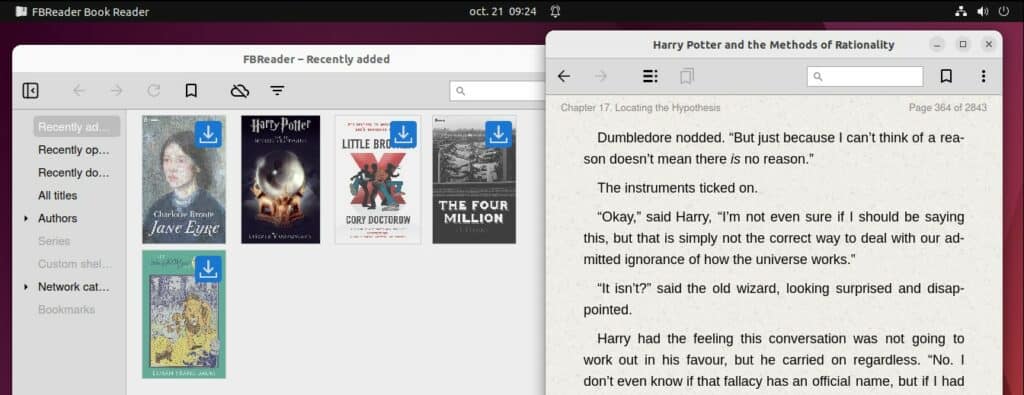
FBReader is an e-book reader, available in the Ubuntu Software app (snap store). You can connect it to Amazon and most e-book formats are supported (EPUB, mobi, word, text, etc.). Unfortunately, PDF files are not supported.
The interface looks fine, as you can see in the screenshot, it’s not that different from the Kindle app. You have access to all your files in the main menu and can then open the e-book on full page.
You can use your mouse or keyboard to switch to the next page, highlight text, and use the bookmarks and table of contents to jump to another section.
Calibre
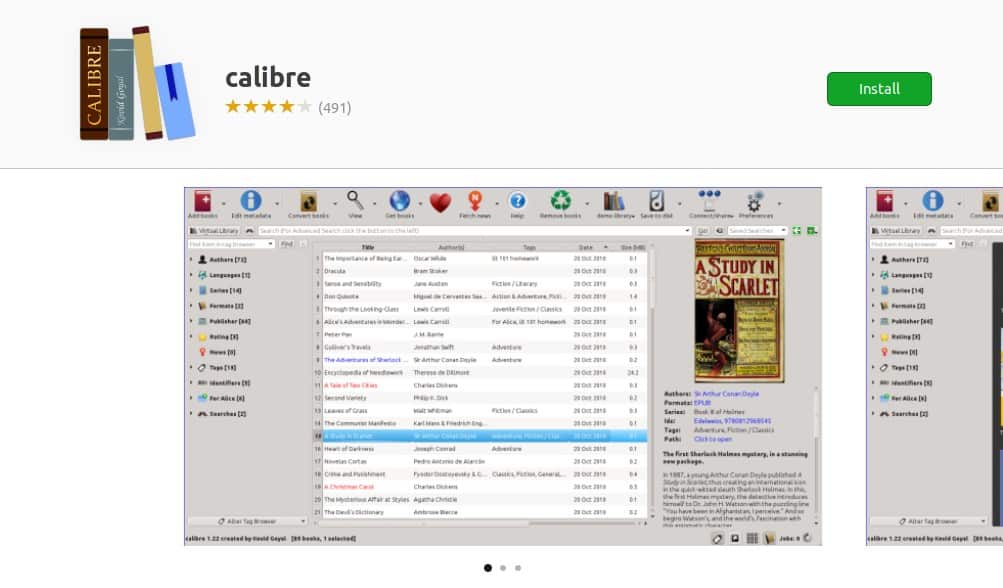
The most popular app for reading e-books on Linux is Calibre. It’s probably the most powerful tool too. With a long history with Ubuntu, most features have been added over the years, and it can do almost anything.
There are also many add-ons you can find in the snap store to enhance the possibilities. The issue is that the full application is really heavy (I think you need more than 1 GB to install it), which is not a good sign for an e-book reader (install “Calibre Viewer” only if you want something lighter).
Also, the interface looks old, even if it’s still supported. For these reasons, I would try FBReader first, but if you have specific needs, Calibre can probably do it, so I have to mention it there.
Anyway, I hope this article answers your question. If you want to read Kindle books on Ubuntu, you now know that the best way is to go directly to their website. And if you want to try other things, you have two decent alternatives available on most Linux distributions.
Download your exclusive free PDF containing the most useful Linux commands to elevate your skills!
Download now
Reminder: Remember that all the members of my community get access to this website without ads, exclusive courses and much more. You can become part of this community for as little as $5 per month & get all the benefits immediately.
Additional Resources
Overwhelmed with Linux commands?
My e-book, “Master Linux Commands”, is your essential guide to mastering the terminal. Get practical tips, real-world examples, and a bonus cheat sheet to keep by your side.
Grab your copy now.
VIP Community
If you just want to hang out with me and other Linux fans, you can also join the community. I share exclusive tutorials and behind-the-scenes content there. Premium members can also visit the website without ads.
More details here.
Need help building something with Python?
Python is a great language to get started with programming on any Linux computer.
Learn the essentials, step-by-step, without losing time understanding useless concepts.
Get the e-book now.