How Hard is it to Get Started with a Raspberry Pi?
Raspberry Pi is getting attention in the media, and you may be thinking about buying one. It’s cheap, tiny, and powerful enough for most tasks. But they work differently than other computers, so how hard will it be to use one? Can you do it? Well, I wrote this article to answer your questions.
Overall, using a Raspberry Pi is similar to using any Linux computer. Most popular Linux distributions are available on it. You may need a few extra steps to install the system and connect everything, but tutorials are available to help you do this.
So the main thing is how familiar you are with Linux in general. If you’ve never used it or don’t even know what it is, using a Raspberry Pi could be a challenge. But if you are interested in it, or already have some experience, it will be a piece of (Raspberry) cake.
If you need help getting started on Raspberry Pi, I have an entire course to guide you through your first steps. I’ll help you use the perfect hardware, plug everything in and install your first system. You’ll also do your first projects with me, just to make sure you are ready for the next level. Get all the information on this page if you are interested.
Is Raspberry Pi Easy to Learn?
The answer to this question depends on your current familiarity with computers in general and Linux in particular. So find the affirmation that applies to your situation and read the section to get an answer tailored to you.
I’m a total computer newbie

The Raspberry Pi was created to teach computing and programming to students in the UK. So, it’s completely suitable for absolute beginners, as the system was built for them. It will require more time and effort, but you can do it.
If you are just interested in the Raspberry Pi price to have a cheap computer at home, I’m not sure if it is the best option. A plug-and-play computer might be better for you. Get a Chromebook on Amazon, or even a refurbished laptop can work.
But if you are truly interested in Raspberry Pi, you can buy one and learn from scratch, as you will see in the next parts, it’s not very complicated. In this case, I recommend choosing a complete kit, so you have everything you need without asking you too many questions
I have many articles on this website to help you decide what you need, so I’ll link them below. Check them out if you need guidance:
Join Our Community!
Connect, learn, and grow with other Raspberry Pi enthusiasts. Support RaspberryTips and enjoy an ad-free reading experience. Get exclusive monthly video tutorials and many other benefits.
Learn more- Which Raspberry Pi Model To Buy: A Complete Guide
- Why Are Raspberry Pis So Expensive? (+Tips to get one cheap)
- What’s the Difference Between a Raspberry Pi and a Computer?
I’m pretty good with computers but have not used Linux

If you’re comfortable connecting everything to a traditional computer, installing your Raspberry Pi shouldn’t be any more complicated. The main change may be on the operating system side.
There are different levels when you use a Raspberry Pi for the first time, but there is no rush, you can explore them one at a time, and I’ll be there to guide you at every step.
If you are lost in all these new words and abbreviations, request my free Raspberry Pi glossary here (PDF format)!
Download now
Here is a summary of the challenges you might have while discovering the Raspberry Pi world:
- Connecting everything: keyboard, monitor and other accessories.
- Installing the system: Raspberry Pi often uses SD cards, so you have to install the operating system on it.
- Getting used to it: Most systems are based on Linux, so it might be different from what you’re used to, but it’s not that hard. Most of them have a user-friendly interface, it’s just different.
- Testing new apps and systems: Once you are comfortable with the default applications, you can try many other things, that’s the power of Linux: everything is possible.
- Playing with Python and electronics: Not mandatory at all, but most fun projects require a bit of programming and electronics components. You’ll get there once you’re ready.
If your goal is to use a Raspberry Pi as an inexpensive computer, you don’t need to learn everything. Start with the official operating system (Raspberry Pi OS, with a desktop interface) and enjoy!
You can always go further when you’re ready, by testing programming, command lines, or things like that, but it’s optional.
In any case, I have many tutorials on the site to help you get started and improve your skills at your own pace:
- Install Raspberry Pi OS on Raspberry Pi (Illustrated guide)
- 15 Best Operating Systems for Raspberry Pi (with pictures)
- Can a Raspberry Pi 5 Replace Your Main PC? I Tested It!
I already have skills on Linux

You probably already know the answer, but if you have skills in Linux (computers or servers), you are the ideal candidate to get started with Raspberry Pi.
It can be your main computer, a home server, or a test machine when you’re installing new things, commands, and projects that you wouldn’t necessarily try on your desktop or server.
That was my case when I started on Raspberry Pi. I already knew how to manage Linux computers and servers and how to build a PC (I was a system administrator for 10+ years).
So using a Raspberry Pi was as easy as using any other computer.
If, like me, you like to test new things, install servers you won’t necessarily use, and reinstall everything often, the Raspberry Pi is the perfect device for that (in addition to using it as a cheap computer). Here are some interesting projects you can do with it at home:
- Installing NextCloud on Your Raspberry Pi (2 ways)
- WireGuard Installation on Raspberry Pi: Easy Setup Guide
- Top 25 Raspberry Pi Home Projects to Try (+Links)
Raspberry Pi: what do you need to get started?
In this part, I will give you an overview of the Raspberry Pi components you need to get a good start. You can find my up-to-date recommendations on the “Recommended Products” page.
The Essentials
The Raspberry Pi is your computer motherboard. So, it’s mandatory, but not the only thing you need.
There are several models available, but I recommend only the following two for beginners:
- Raspberry Pi 5: The best Raspberry Pi model currently available.
It’s perfect for a personal computer or to have the most powerful device. - Raspberry Pi Zero 2: The smallest and cheapest Raspberry Pi available.
Less powerful than the other, with fewer connectors available, but it’s enough to run a few things on a minimal operating system (especially for a home server).
You can read my full recommendations in this article where I compare all the models available and who or what they are good for.
You’ll also need a micro-SD card to install your operating system on it, and probably a few other accessories (keyboard, mouse, monitor, etc.). You can click the links below to read my reviews or visit my resources pages to get my recommendations.
- What’s the Best Micro SD Card for Raspberry Pi? (benchmark)
- Tested: The Best Keyboards For Raspberry Pi
- What’s The Best Raspberry Pi 4 Case For You? (I Tested Them All)
I also recommend getting the official power supply for your chosen model to ensure everything works smoothly. It’s possible to use a phone charger or a standard USB cable, but you’re likely to have power problems. So it’s worth getting the official power supply if you can afford it.
Kits
I tried to keep the previous part short, but it can feel overwhelming if this is all new to you. If you’re starting from scratch, a good solution is to get a complete kit instead.
Kits are a bit more expensive, but this is an easy way to get all the accessories and confirm they are compatible with your Raspberry Pi. Buying things separately without knowing exactly what you need can be a waste of time and money, so kits are a good solution.
If you are lost in all these new words and abbreviations, request my free Raspberry Pi glossary here (PDF format)!
Download now
Here are the two good kits I can recommend for beginners:
- Raspberry Pi 5: my favorite for a beginner is this kit from Canakit
Includes a Raspberry Pi 5, a good SD card with a USB adapter (to use it on your computer), a case with a fan, heat sinks and all cables (including the power supply). - Raspberry Pi Zero 2: I’m using this one from Vilros
On this model specifically, it’s a good idea to buy a kit.
The Raspberry Pi Zero series has micro ports and you need many adapters to plug your accessories. This kit includes everything you need.
Raspberry Pi operating systems
Once you know which hardware to buy, it’s time to learn more about the operating systems you can use on Raspberry Pi. It’s not designed to run Windows or MacOS. You can mainly use dedicated Linux systems.
Here are a few options to get started.
Raspberry Pi OS with Desktop
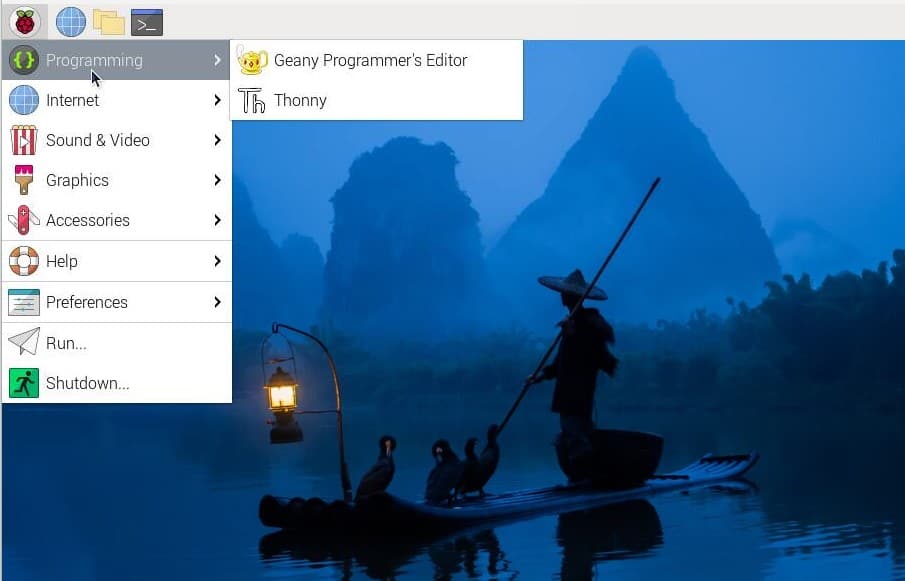
Raspberry Pi OS is the default system on Raspberry Pi. Developed from Debian by the Raspberry Pi Foundation, it brings the best compatibility with your Raspberry Pi.
Raspberry Pi OS Desktop is the graphic edition of this distribution. As you can see in the picture, it’s not Windows, but you won’t need to use commands in a black screen.
Raspberry Pi OS Desktop has a tool to configure everything (language settings, Wi-Fi, password and complete the first updates). Once done, you can use your favorite applications from the main menu (top left).
It might change your habits if you’re used to Windows or macOS, but it doesn’t mean you have to learn nerdy commands or things like that. It’s pretty user-friendly.
Here is my tutorial on how to install Raspberry Pi OS on Raspberry Pi, and you’ll find a ton of tutorials on this website explaining how to do everything with it. You can also watch my video course for beginners if you need more guidance.
Raspberry Pi OS Lite
Raspberry Pi OS Lite is the black screen alternative to Raspberry Pi OS with Desktop.
You’ll probably try it some day, but it isn’t the right version to use as a beginner.
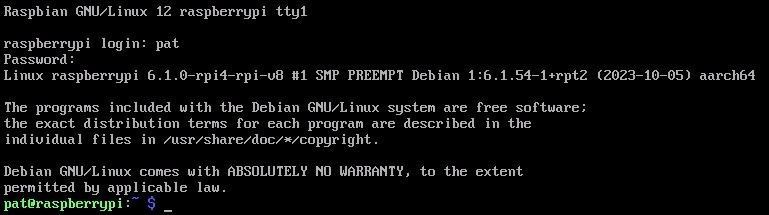
If you are a Linux expert, you can follow the previous link to learn how to install it.
But I don’t know if it’s the best start either, you can always use a terminal or SSH console in Raspberry Pi OS Desktop if you need to use commands temporarily.
Other operating systems
Once you have played with Raspberry Pi OS enough, you can try many other operating systems, for different purposes.
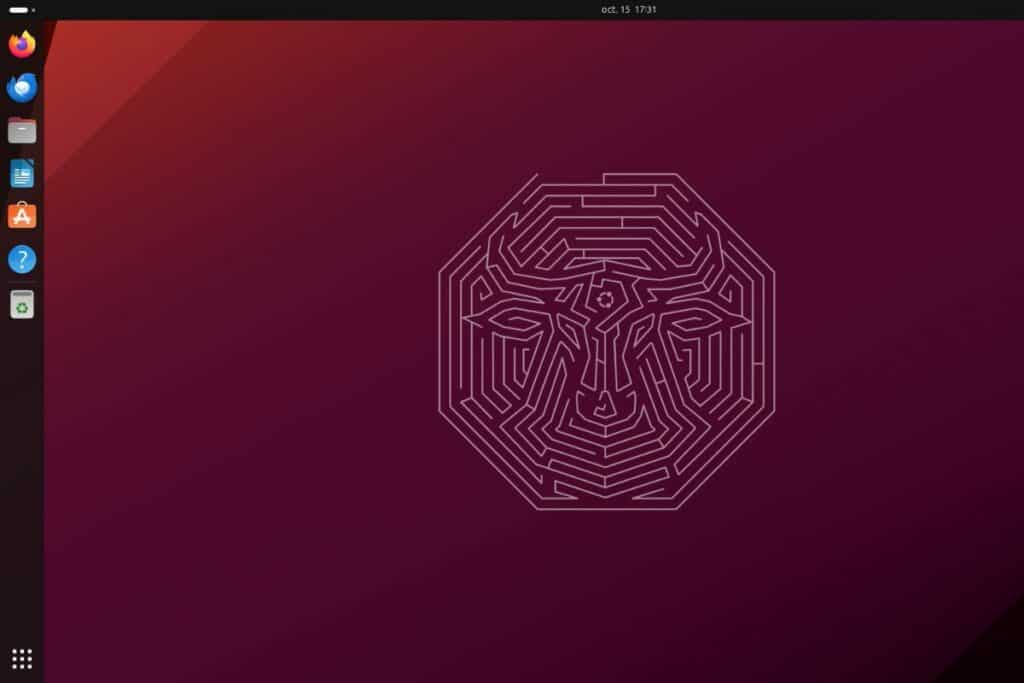
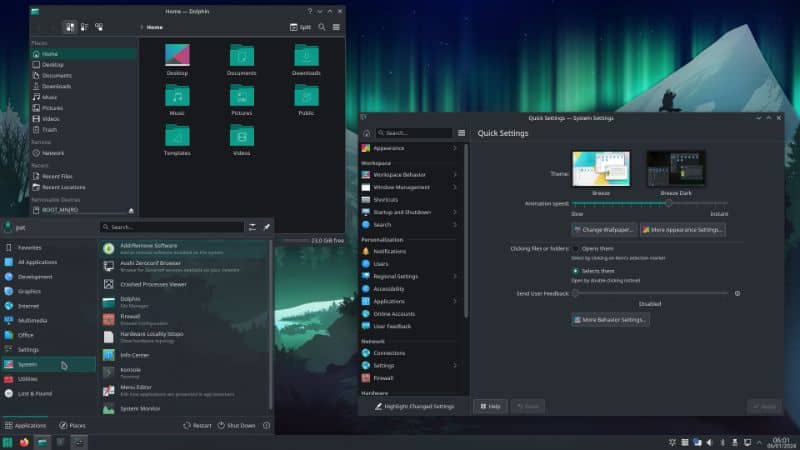
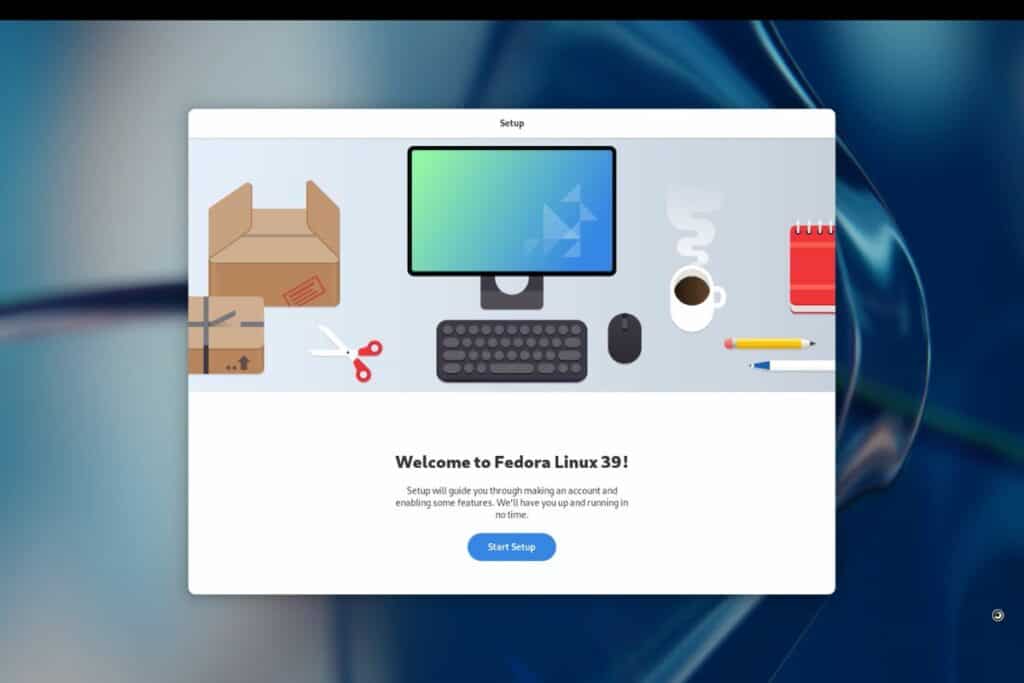
I have made a top selection that you can read here on RaspberryTips, so you won’t waste your time trying dozens of images that don’t work on Raspberry Pi.
It's a free PDF guide containing every Raspberry Pi Linux command you should know!
Download now
Extra Resources
After reading the previous parts, you already know the basics to get a good start. I have written over 500 tutorials for this website on different topics, so finding the pieces in your adventure might be complicated.
I will summarize the most important articles to read once you have your Raspberry Pi.
It will also give you an overview of what you can do with your new device.
Operating systems
I have tested many operating systems on this website, so take the time to read these posts:
- Top 15 operating systems on Raspberry Pi
- Install RPI OS on Raspberry Pi
- Install Ubuntu on Raspberry Pi
- Install Fedora on Raspberry Pi
- Install Android on Raspberry Pi
- Install Kodi on Raspberry Pi
Useful software
Same thing for the apps you can install on Raspberry Pi:
- The Best apps to use on Raspberry Pi OS
- How to install Pi-Hole
- Install a web server (Apache / PHP)
- Installing MySQL server (MariaDB)
- How to install a VPN server (OpenVPN)
- How to use a VPN client on Kodi or Raspbian (NordVPN)
Tips
As the name of the website suggests, I also often write new tips for Raspberry Pi beginners:
- Free disk space on your SD card
- Find the Raspberry Pi IP address
- Configure a Wi-Fi connection
- Install Webmin and never use commands again
- Install a camera on Raspberry Pi
Programming
The Raspberry Pi was designed to learn programming at school, so you can also use it for this
Here are a few examples with Python:
I even wrote a book on how to master Python for your Raspberry Pi, so I’ll be there for you if needed.
Gaming
A Raspberry Pi is also often used to play games (retro-games in general). Here are a few tutorials to get started:
Courses
Finally, if you are serious about Raspberry Pi, the best decision you can take is to look for a course that will explain everything you need to know from A to Z.
Dozens of courses are available, from 0 to over $500. I have a selection of my favorite online courses here, please read this before making your choice.
It's a free PDF guide containing every Raspberry Pi Linux command you should know!
Download now
Reminder: Remember that all the members of my community get access to this website without ads, exclusive courses and much more. You can become part of this community for as little as $5 per month & get all the benefits immediately.
Conclusion
That’s it, I think you have everything you need here to get a good start on Raspberry Pi, whatever your current level.
If you have any questions in the early stages of your Raspberry Pi adventure, feel free to leave a comment in the community, I will do my best to help you.
Whenever you’re ready, here are other ways I can help you:
The RaspberryTips Community: If you want to hang out with me and other Raspberry Pi fans, you can join the community. I share exclusive tutorials and behind-the-scenes content there. Premium members can also visit the website without ads.
Master your Raspberry Pi in 30 days: If you are looking for the best tips to become an expert on Raspberry Pi, this book is for you. Learn useful Linux skills and practice multiple projects with step-by-step guides.
The Raspberry Pi Bootcamp: Understand everything about the Raspberry Pi, stop searching for help all the time, and finally enjoy completing your projects.
Master Python on Raspberry Pi: Create, understand, and improve any Python script for your Raspberry Pi. Learn the essentials step-by-step without losing time understanding useless concepts.
You can also find all my recommendations for tools and hardware on this page.



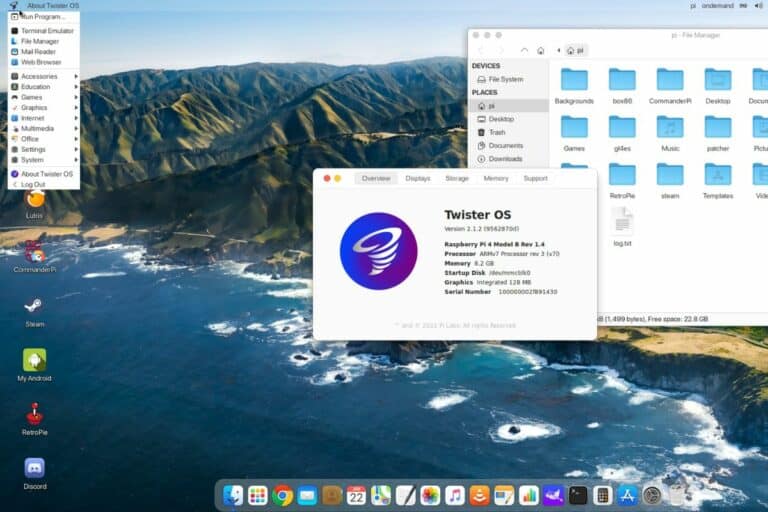

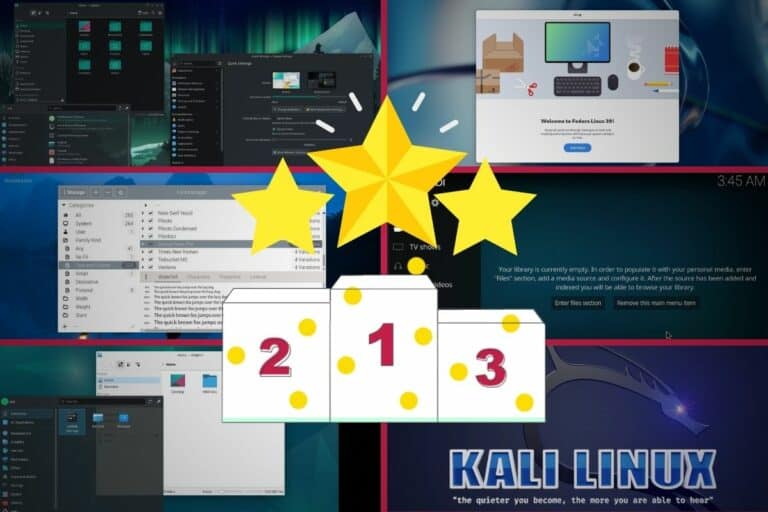



Easy? No, not really. But it’s a relatively quick learning curve. Take in bite-size chomps, and it will feel easier than you think.