How to Change your Keyboard Layout on Raspberry Pi? (RPI OS)
If, like me, you don’t use a QWERTY keyboard, the first thing you are probably looking for on your Raspberry Pi is how to change the default layout. In this article, I will explain how to do this on Raspberry Pi OS.
On Raspberry Pi OS, the default keyboard layout is QWERTY. It can either be changed in the Raspberry Pi Configuration tool from a Desktop environment, or via raspi-config in a terminal or Lite version.
If you are new to this, I will now give you all the detailed steps in the following paragraphs.
I’ll firstly show you how to do this on Raspberry Pi OS Desktop, and then on Raspberry Pi OS Lite.
If you need help getting started on Raspberry Pi, I have an entire course to guide you through your first steps. I’ll help you use the perfect hardware, plug everything in and install your first system. You’ll also do your first projects with me, just to make sure you are ready for the next level. Get all the information on this page if you are interested.
Join Our Community!
Connect, learn, and grow with other Raspberry Pi enthusiasts. Support RaspberryTips and enjoy an ad-free reading experience. Get exclusive monthly video tutorials and many other benefits.
If you are lost in all these new words and abbreviations, request my free Raspberry Pi glossary here (PDF format)!
Download now
Change the keyboard layout on Raspberry Pi OS Desktop
On Raspberry Pi OS with Desktop, the keyboard layout can be changed by going into Preferences > Raspberry Pi Configuration, and then finding the keyboard settings under the localisation tab.
You have a graphic tool to do this easily, so this will be a short tutorial :).
- Open the main menu.
- Go to Preferences > Raspberry Pi Configuration.
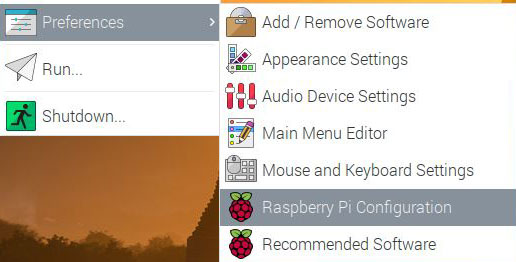
- Then go to the “Localisation” tab.
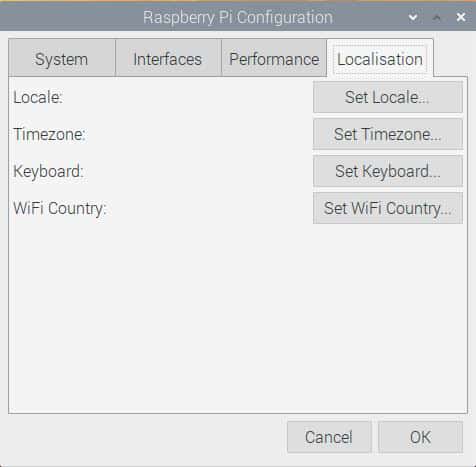
- And finally, click on “Set Keyboard”.
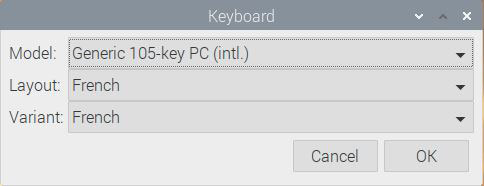
- From here you can select:
- The keyboard model: Most of the time you can keep the default one.
- The layout: Basically it’s the keyboard country you are using.
- The variant: If you keyboard use a specific layout for this country, select it here (DVORAK for example).
- Click “OK” to apply the changes.
That’s it, your Raspberry Pi is now using your favorite keyboard layout.
Change the keyboard layout on Raspberry Pi OS Lite
On Raspberry Pi OS Lite, the easiest way to change the keyboard layout is to use raspi-config. The keyboard settings are in the “Localisation Options” menu.
There is no graphic tool, but raspi-config will help you to do this :).
- Start raspi-config.
sudo raspi-config
If you’re having trouble entering this command, here’s what the default keyboard layout looks like: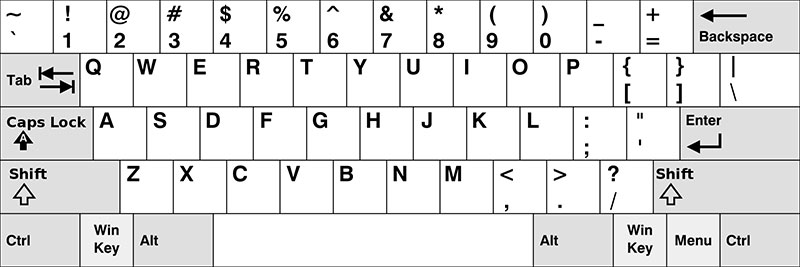
Click on the keys on your keyboard corresponding to this layout. - Go to “Localisation Options”.
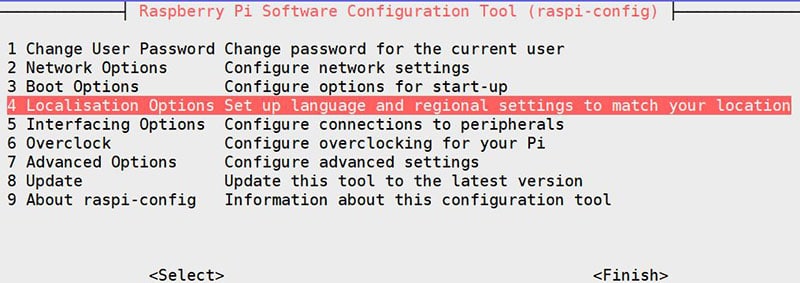
- Then select “Keyboard”.
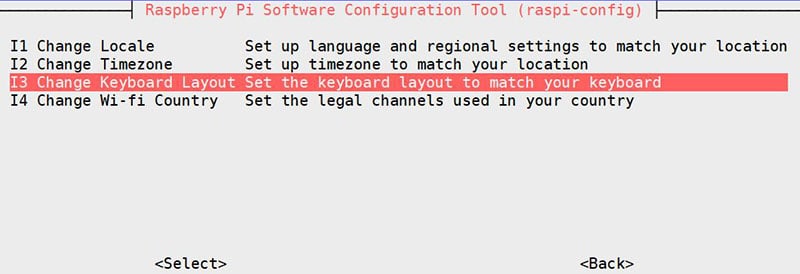
- The first step is to pick the keyboard model you are using.
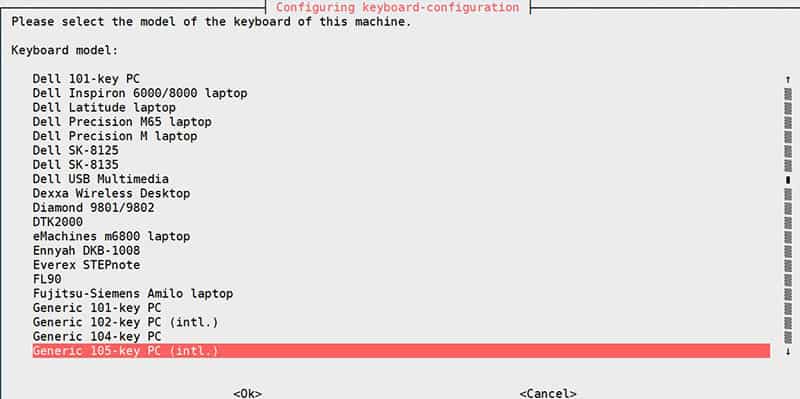
Most of the time, you can keep the default one. - Now, you need to select the keyboard layout.
English layouts are available in the first window: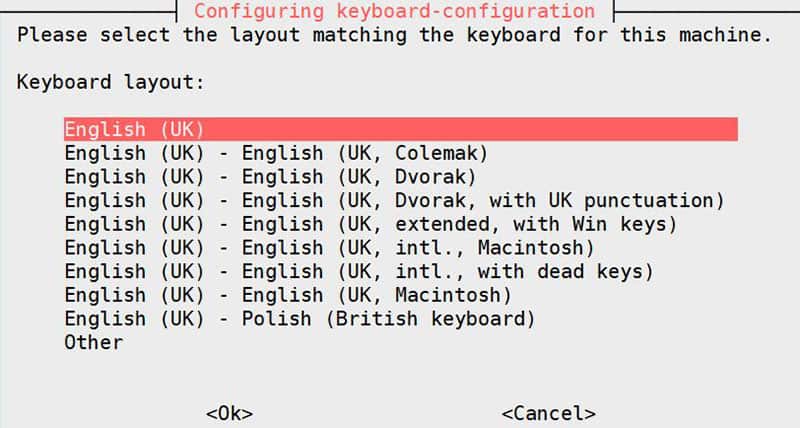
If you need to use a layout for another country, click on “Other”. - Here you can pick the country corresponding to your keyboard.
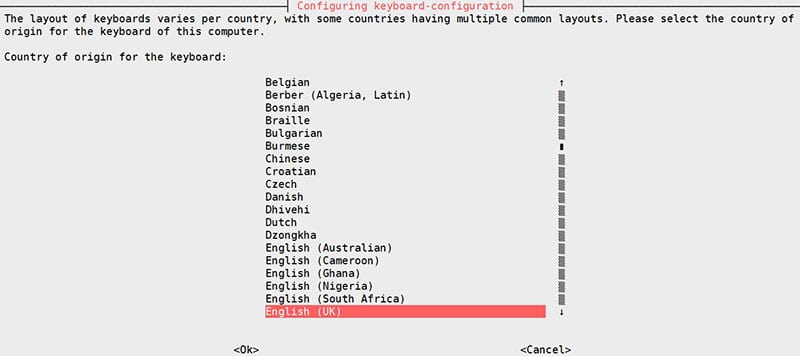
- And finally, choose the specific layout for this country.
If you don’t know, select the first one in the list.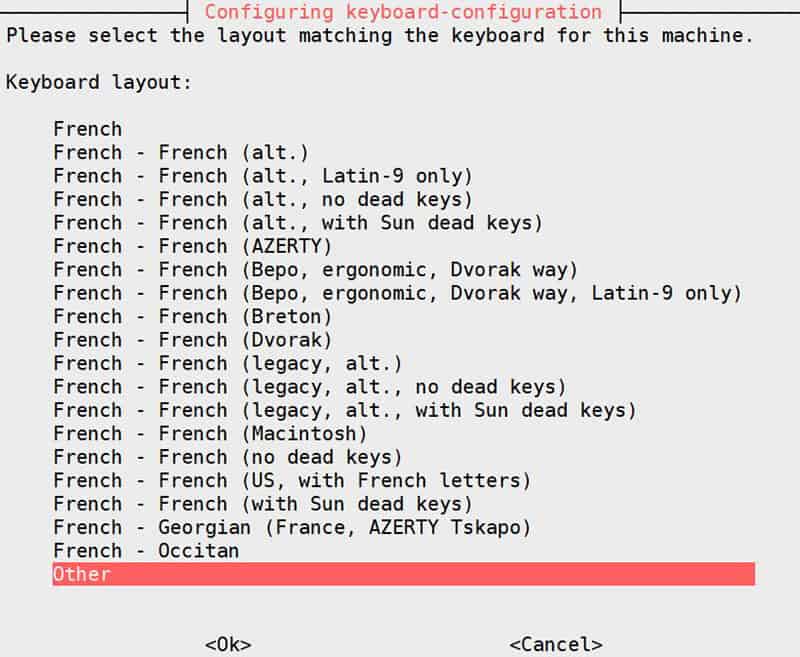
- The last two or three questions are for the keyboard configuration.
The first one for the “Alt Gr” key: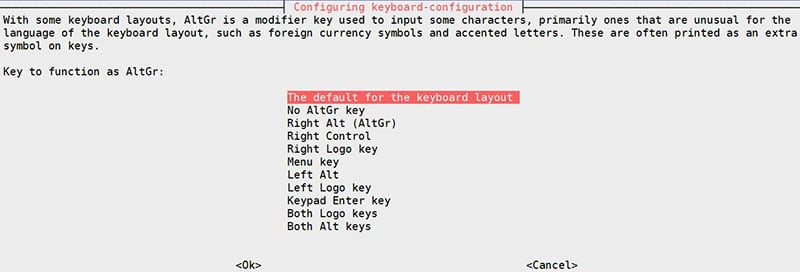
I always keep the default configuration personally. - The next one for the compose key.
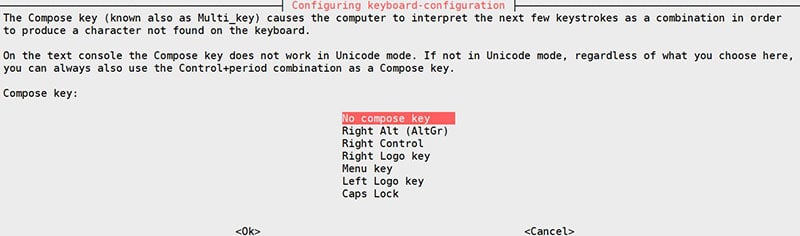
Same thing, only configure it if you need to use it. - And finally the CTRL+ALT+BACKSPACE combination that you can configure too

That’s it, after a few seconds your keyboard is now correctly configured.
Raspberry Pi OS Lite will be much easier to use with the key at the right position :).
If you are lost in all these new words and abbreviations, request my free Raspberry Pi glossary here (PDF format)!
Download now
You can use the same thing via SSH by the way, with the advantage that the keyboard layout via SSH will be the one you use on your computer.
Are you a bit lost in the Linux command line? Check this article first for the most important commands to remember and a free downloadable cheat sheet so you can have the commands at your fingertips.
It's a free PDF guide containing every Raspberry Pi Linux command you should know!
Download now
FAQ
How to change the keyboard layout on a Debian-based distribution?
On any Debian-based system, the keyboard layout is stored in the /etc/default/keyboard file. It’s possible to edit this file to change the current keyboard layout, even when raspi-config is not available.
More details on the Debian wiki.
How to change the keyboard layout on RetroPie?
Retropie is based on Raspberry Pi OS, raspi-config is available in command line or via the settings menu. Open it and go to Localisation options > Keyboard to select the layout you want to use.
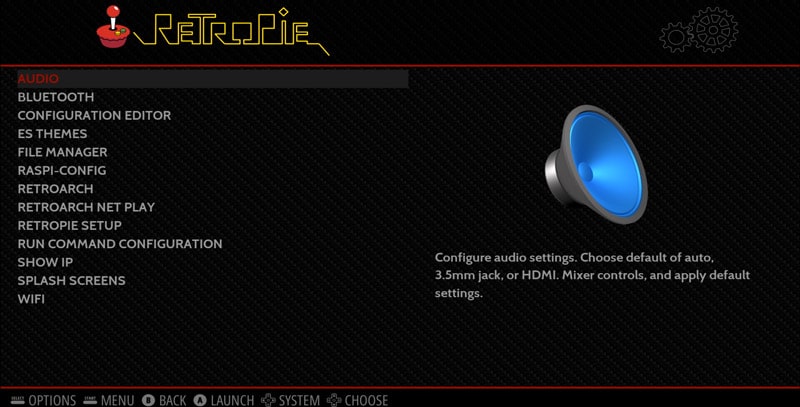
Check my complete guide about Retropie for beginners here.
It's a free PDF guide containing every Raspberry Pi Linux command you should know!
Download now
If you are looking for exclusive tutorials, I post a new course each month, available for premium members only. Join the community to get access to all of them right now!
Conclusion
Congrats! You now know how to change the default keyboard configuration on your Raspberry Pi.
It’s often the first step after the installation, and even if this tutorial is relatively short, it is crucial to take a good start on Raspberry Pi.
If you are just starting, you can also check my list of beginner tips on Raspberry Pi
Whenever you’re ready, here are other ways I can help you:
The RaspberryTips Community: If you want to hang out with me and other Raspberry Pi fans, you can join the community. I share exclusive tutorials and behind-the-scenes content there. Premium members can also visit the website without ads.
Master your Raspberry Pi in 30 days: If you are looking for the best tips to become an expert on Raspberry Pi, this book is for you. Learn useful Linux skills and practice multiple projects with step-by-step guides.
The Raspberry Pi Bootcamp: Understand everything about the Raspberry Pi, stop searching for help all the time, and finally enjoy completing your projects.
Master Python on Raspberry Pi: Create, understand, and improve any Python script for your Raspberry Pi. Learn the essentials step-by-step without losing time understanding useless concepts.
You can also find all my recommendations for tools and hardware on this page.





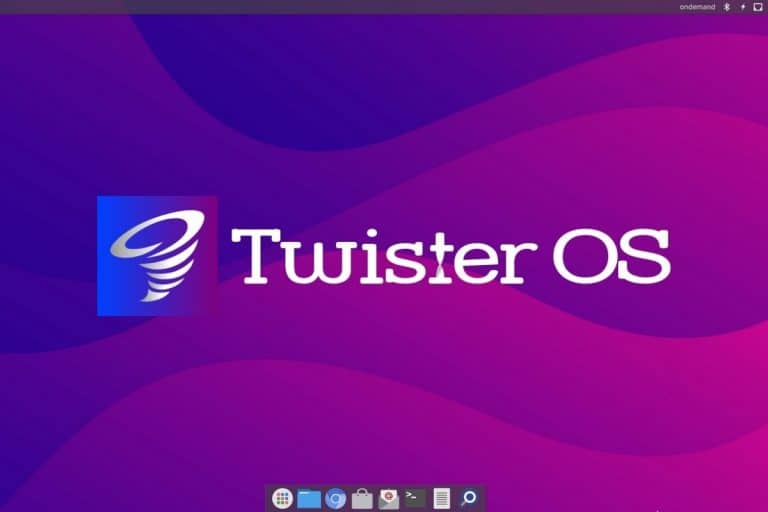
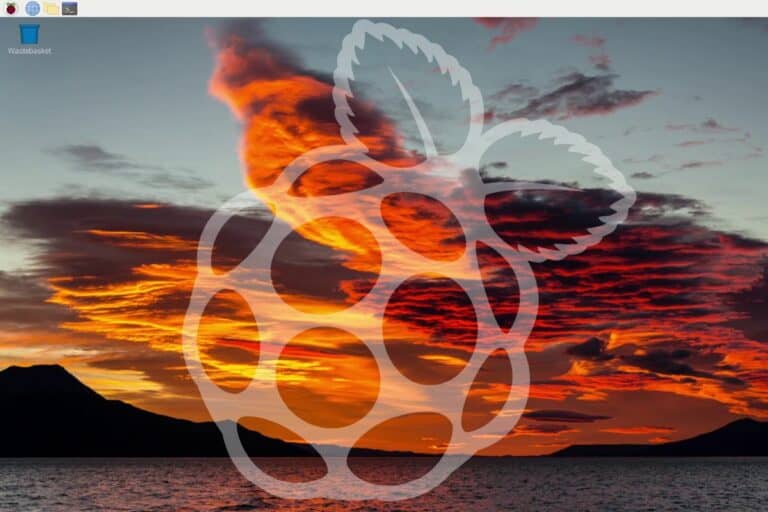
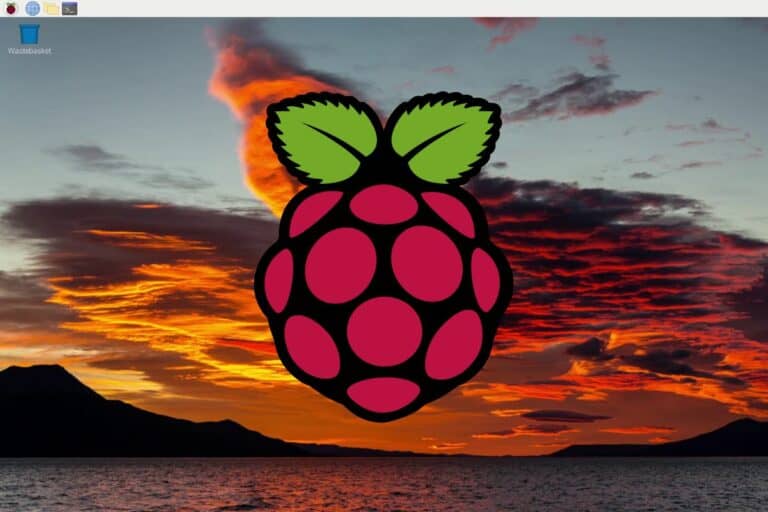

I have RAK2245 PIHat OS which from all appearnces Raspbian 10 Buster. A couple of the keys don’t print the expected characters, specifically the backslash character ‘\’ which prints the hash character ‘#’. This is a major showstopper since postgresql command line utilizes the ‘\’ extensively. And it doesn’t print the pipe ‘|’ but a tilde ‘`’ character. This behavior has been replicated with three diffe and wirerent keyboards, Logitech wireless and wre and a wired Chromata gamer keyboard.
Logging in via SSH the keystroked print correctly.
Please advise.
This was, by far, the most complete treatment of keyboard maps for the Raspberry Pi that I have found to date. Thank you.
Someone, somewhere, must have figured out how to swap the command and control keys on a Raspberry Pi so that it matches an Apple keyboard layout. Using raspi-config, I have tried simply selecting every one of the “Apple” keyboard options, but none of them do what I am looking for. Simply, I would like to remap the cntrl key from it’s default location so that it is on the keys immediately adjacent to the space bar (the left of which currently calls the RPi menu), moving that functionality to the former location of the cntrl keys. To further complicate my needs, I NEED the international keyboard with dead keys functionality as well. (I switch between english and spanish multiple times a day).
Please don’t bash me as a Mac user. I came to the mac from NextStep/OpenStep and OpenBSD. I am very happy working in Pi-world (I have deployed 6 of them in my own home for various purposes). But switching back and forth from the 2 primary OSs that I use is a pain (I have the same pain when I have to work on a windows box).
Further, swapping these keys is user configurable option even on ChromeOS. It has simply got to be possible but I don’t know what options I would include in the /etc/default/keyboard file.
Thanks is advance for any tips.
Has anyone figured out the key(s) proper keyboard for the ‘\’ “forward slash” key to function properly?
The character you typed is actually a backslash. Regardless, I got my keyboard configured correctly using the instructions in the article (using ‘sudo raspi-config’, which was already installed on Raspberry Pi OS Lite). My OS install was configured to use a bunch of UK stuff, not US, so I had to change as many default settings from UK to US as I could find. I also made sure I used a keyboard layout that didn’t include “(intl)”, so I used something like the Generic 101-key or Generic 104-key keyboards. I didn’t bother counting the keys on my keyboard, but whatever one I tried first worked for all of the special characters I needed. But, of course, your settings will depend on your keyboard and country.