Can a Raspberry Pi 4 really Replace your Desktop PC? (I Tried)
Raspberry Pi 4 has been there for a few months
I read everywhere in the news that it’s almost a normal PC
But no one really tried it, they just repeat the same thing again and again
My goal is to go further. I replaced my laptop with my Raspberry Pi 4 for a few days and I will now explain if you can really sell your computer and buy a Raspberry Pi 4 instead.
Can a Raspberry Pi 4 replace your desktop PC?
The Raspberry Pi 4 has specifications really close from a standard PC.
With 8 GB RAM and a powerful processor, it seems a serious alternative to an entry-level computer
The Raspberry Pi 4 release was exciting for me, and all Raspberry Pi fans
But before doing the big jump, you have to consider some critical points:
- Minimum budget: we always hear about a $35 device, but what’s the true price?
- Global performances: what about processor, RAM and storage?
- Desktop environment: is Raspbian ready to be used as your main operating system?
I will take each point of this list, give you the facts and my opinion at each step
At the end of this test, you’ll know if Raspberry Pi is ready to become the new desktop computer (or not)
Note: More recently, I did a similar experience with the Raspberry Pi 5. You can find all the details here: Can a Raspberry Pi 5 Replace Your Main PC? I Tested It!
My setup
As you probably know, Raspberry Pi 4 is available with three RAM options: 2 GB, 4 GB or 8 GB
Here is my setup for this test, so you know exactly what I’m reviewing:
- Raspberry Pi 4 single board with 4 GB RAM
If you still don’t have yours, you can find complete kits on Amazon for a good price. If you’re just starting with Raspberry Pi (4 or any model), a kit will provide you all the accessories I list in the following points. This will avoid some search and headaches to find compatible stuff. - A case with an integrated fan: you probably need a fan, I’ll come back to this later
- A Samsung Evo+ SD Card (32 GB)
- A desktop mouse and keyboard: not my small Bluetooth keyboard, I needed a comfortable keyboard to work with
- A generic Samsung USB charger (I already have one for my smartphone, you can choose the official one or the CanaKit version if you prefer)
- A micro HDMI – HDMI adapter (I didn’t try the dual screen for this test)
- Raspberry Pi Desktop: I voluntarily choose to not take the full version, so I have the basics and will install only what I need from the recommended software. The Lite version is also a good choice I think, you’ll install only the software and desktop environment you want.
Items without direct link are available in my recommended products pages if you want to see exactly what I’m using

So, I may not have the ultimate setup for a Raspberry Pi, but that’s enough for my needs
I will come back to the options you have in the next chapter
Raspberry Pi 4 budget
If you don’t yet know this, here is a quick reminder: the $35 computer is a lie 🙂
Yes, you can get a Raspberry Pi 1 GB for $35, but you can’t do anything with the motherboard only (2 GB for $45 and 4 GB for $55)
Then you have to add all the accessories (case, fan, SD card, adapters, power input, etc.)
My setup has a total cost close to $75, and I’m using my old keyboard, mouse, screen and HDMI cable
If you start with nothing, $150-$200 is a more realist budget
If you are lost in all these new words and abbreviations, request my free Raspberry Pi glossary here (PDF format)!
Download now
Ok, it’s cheap for a computer, as you’ll not get anything perfect with $200.
But you can also find computers not far from this price, including a screen (I have found this Chromebook on Amazon). And you can probably find a used one for a lot cheaper.
But can a Raspberry Pi 4 compete with a cheap Chromebook?
That’s what we’ll see in the next chapter
In fact, you can even install Chrome OS on Raspberry Pi if you want 🙂
Warning: current prices are all over the place for a new Raspberry Pi. Make sure to check this article to pay the right price when buying a Raspberry Pi. I also give a few tips to find one in stock (which currently isn’t that easy).
Join Our Community!
Connect, learn, and grow with other Raspberry Pi enthusiasts. Support RaspberryTips and enjoy an ad-free reading experience. Get exclusive monthly video tutorials and many other benefits.
Learn moreRaspberry Pi 4 performances to expect
Processor
The Raspberry Pi 4 comes with a new processor, the Broadcom BCM2711, providing 1.5Ghz on a quad core architecture in 64 bits
The goal here is not to do a benchmark of this processor, but I read that it could be 2 to 5 times more powerful than the Raspberry Pi 3 B+ CPU

It’s one of the big benefits of this new Raspberry Pi model, but I need facts to see how it works on a daily basis
Memory
The possibility of getting more RAM on Raspberry Pi is also a good news
I made the same test with the Raspberry Pi 3B+, and the lack of memory was the biggest problem I had
I was unable to use a web browser correctly because of this
I hope now that the 4 GB DDR4 memory I have on my Raspberry Pi will solve this issue
In any case, it’s similar to what you can get on a standard PC
Storage
There is no disk on a Raspberry Pi, so it’s not really depend on the new version I’m testing today
But it’s good to say that SD cards are evolving simultaneously, and you can now get almost the same disk space than on a desktop computer
My favorite SD card model, SanDisk Ultra, is now available at 256 GB and 512 GB for a decent price (check the price on Amazon).
It’s even cheaper than an SSD disk, and it’s fast enough to work on it seriously.
If you have more budget and are looking for better performances, check my SD card benchmark here.
You just have to know that a SD card is not as secure as a standard hard drive
So it’s more important than ever to back up your Raspberry Pi files
To do this, you can use an external hard drive like this one on Amazon
You can even keep one plugged if you need more storage space
Check my guide on how to back up a Raspberry Pi to learn more about this
If you are lost in all these new words and abbreviations, request my free Raspberry Pi glossary here (PDF format)!
Download now
Connectivity
Finally, just a quick note about the Raspberry Pi 4 connections
Even if this has been an issue on older models, this Pi has everything you can expect from a desktop PC:
- Gigabit Ethernet network card
- Wi-Fi 802.11ac (2.4 or 5Ghz)
- Bluetooth 5.0
So it’s perfect for me, I have everything I need
Raspbian Desktop: Interface
What’s new about the interface?
Raspberry Pi OS has been updated from Stretch (Debian 9) to Buster (Debian 10) in 2019.
You need Raspbian Buster (or more) to use the Raspberry Pi 4
So if your goal is to use your SD card from another model, you need to update your system before booting on Raspberry Pi 4
These changes bring many new features and optimizations, but for the end user, it doesn’t change much
They redesigned the overall look, but the interface is almost the same, no major changes
If you need more information about the Raspbian installation and configuration, click on the link to see my post on the subject

To go back to the topic of this post: is the Raspbian interface ready to be used for a desktop?
I think so, it’s similar of what you can get on Debian or Ubuntu for example, which target desktop users
My interface choice
Even after this redesign, I don’t really like the default interface
So same thing as on Raspberry Pi 3, I installed XFCE to get a beautiful interface, more tools and all of this in a lightweight environment
It’s a personal choice, you can choose the environment you prefer
Here is what it looks like if you want to test it (Adwaita-dark theme):
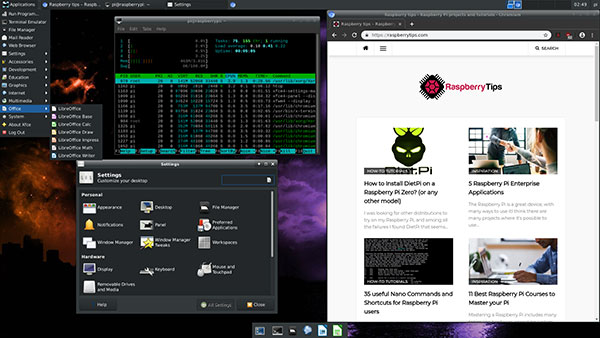
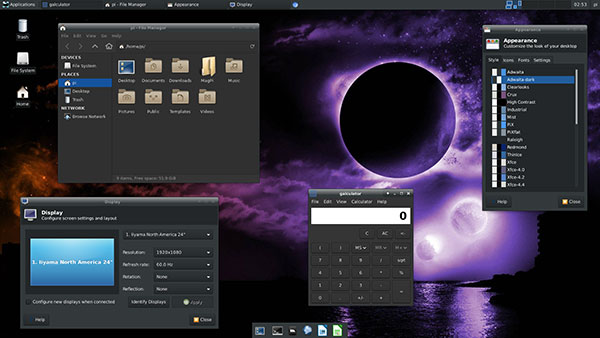
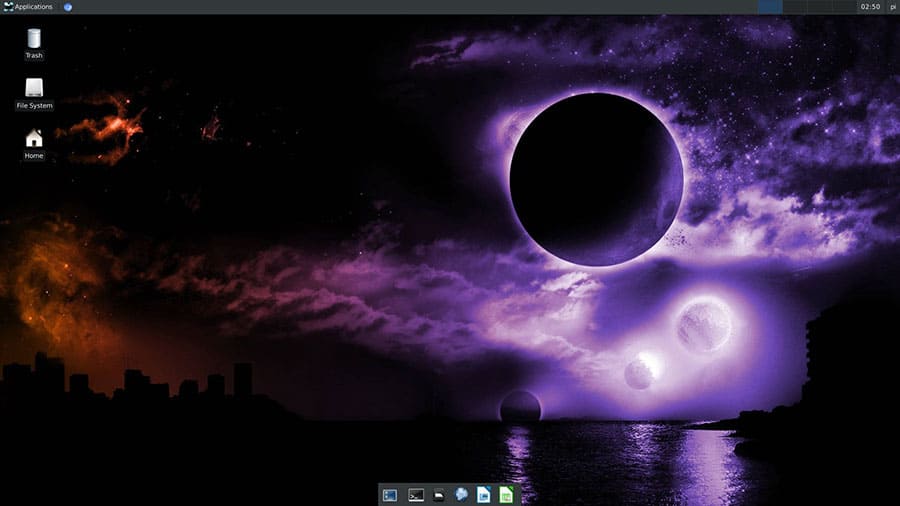
Want to try? Read my step-by-step tutorial on how to custom the Raspberry Pi OS style here.
It's a free PDF guide containing every Raspberry Pi Linux command you should know!
Download now
Raspbian Desktop: Applications
Goal of this test
When I tested the Raspberry Pi 3B+ to replace my computer, I already made a list of interesting apps to try
You can find this post here, the apps I want to install now are almost the same, so I will not go in too many details
The goal here is to see if the Raspberry Pi 4 is better than Raspberry Pi 3B+ for a daily usage
I remember having issues with some apps while doing the same test on Raspberry Pi 3B+, so I want to know if these problems are solved or not
Tested applications
I tried the new “Recommended Software” tool, but I only installed LibreOffice with it
As I want to use the Raspberry Pi to work, I don’t need other Raspberry Pi tools (I mostly program in PHP, not in Python)
After installing XFCE4 (see the previous part), I had to install applications that I need or that I think people may use on their desktop
I choose to install the following packages:
- Mozilla Firefox (ESR) and Thunderbird: I’m using Google Chrome (so Chromium was fine) and Gmail in webmail, so I didn’t really need this, but I added them to the test, to make sure it could work for someone that need it
- My developer tools: Filezilla, Visual Studio Code and RapidSVN
Visual Studio Code is my favorite code editor, but is not available in the default repository, and my tip with Heatmelted doesn’t work yet on Buster, so I had to find another editor
I choose to use Geany, as it’s already installed, and I was using it before Visual Studio Code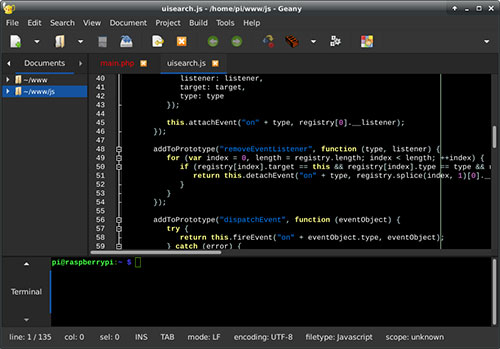
Many other options are now available, you can find my favorite text editors for Raspberry Pi here. - Image editor: Hum Photoshop? Not really, the Raspberry Pi can’t run it, the operating system and overall performances doesn’t make Photoshop a good idea 🙂
Gimp is probably the best alternative to get almost the same features, but I don’t like the interface, so I tried Inkscape and Pinta
Inkscape seems very close to the Photoshop features, but a bit complicated for what I’m looking for, so Pinta is better for me
There are many apps available for image editing, so you’ll probably find the best app for you - Media players: Raspberry Pi is often use as a media center, so you have many choices to play audio or video files on it. VLC is installed by default and manage most of the media files. But depending on your needs, you can also install Kodi, Volumio or QMMP to play music and videos
And the good news is that YouTube is working perfectly, 4K and HD sounds are available on Raspberry Pi 4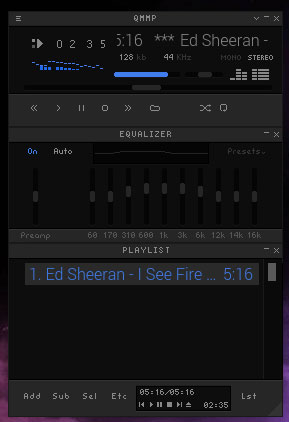
That’s it for basic apps you may want to use on Raspberry Pi
I know that everyone needs different apps for different usages, my goal was not to have an exhaustive list, but to test it in a basic usage and see how it goes
My thoughts about this test
I’ll now give you my opinion about this test
Applications
Globally, I’m impressed by this Raspberry Pi 4
My Raspberry Pi 3B+ test as a desktop PC was a failure.
If I remember well, I could not use several apps simultaneously, probably because of the lack of memory available
But on a Raspberry Pi 4, it worked pretty well
I still had a few issues, it’s not yet perfect, but they are not so important
I noticed that apps were a bit slow to shows up, but once started it was OK
Here are a list of problems I got, and the solutions I suggest:
- I tested Firefox ESR, the only version available in the default repository. But it was a failure. It’s not a performance issue, but many sites will see you as an old mobile device, so you get mostly text page, even on Google or Amazon.
Solution: Chromium works perfectly, I managed to synchronize my account (bookmarks, passwords, extensions, etc.). It was OK, not the faster computer, but speed was quite tolerable - Thunderbird succeeds in synchronizing my email account, but CPU usage was a bit high I think. If you have a big account, you probably need to find a lighter solution for your emails.
Solution: a webmail is probably the best option - I chose Pinta for my image editor software, but I had many issues with it. The app crashed too often for me, it was not a good experience.
Solution: I finally installed Gimp, and it was not so bad. I had bad memories about it, but I probably never tested it for a few years, and the version 2 seems correct. A little time to adapt my habits, but good solution I think.
To resume, every issue has a solution. For a basic usage you can absolutely try the Raspberry Pi 4 as a desktop PC
The apps I mention in the last part but not here are working fine
Finally, the main issue now is probably the move from Windows/macOS to Linux, and it no longer a hardware issue
It’s ok for IT guys like us, but your mother may not be happy to change their habits
You can’t run any Linux apps on Raspberry Pi 4 (Firefox, Spotify or Visual Studio Code are not available for example), but you have enough choices to find a decent alternative
Temperature?
A quick word also about the temperature
This topic made a big debate in the weeks following the Raspberry Pi 4 release
I have a cheap case with a small fan on it, and I don’t have any issue with the temperature. I don’t think it exceeded the 60 °C (140 °F) during the test, so no problem with this setup for basic usage (maximum temperature is 85 °C / 185 °F)
For you, I made a test without the fan
After a few minutes, the temperature was a bit higher (around 70 °C, 160 °F), and my case is open
So it’s probably better to use a cooling system, fan or passive thermal control
Here are a few solutions you can try:
- My case, cheap solution but good enough to keep your CPU under 60 °C. I bought it because it was the only one available on Amazon when the Raspberry Pi 4 has been released. But it’s doing an excellent job.
- A giant cooling system, for intensive use (see my test of the Ice Tower here if you are interested)
- A passive solution, for quiet work (on the same page there is a version with dual fan + passive cooling system). I also tested it here if you want more details.
It's a free PDF guide containing every Raspberry Pi Linux command you should know!
Download now
Reminder: Remember that all the members of my community get access to this website without ads, exclusive courses and much more. You can become part of this community for as little as $5 per month & get all the benefits immediately.
Conclusion
That’s it, you now have a better understanding of what the Raspberry Pi 4 can do, and especially what you can expect from it as a desktop PC
After these few days on Raspberry Pi, I’m happy to go back to my laptop but I know that I can use it as a backup PC
If someone asks me the cheapest PC available on the market with decent performances, I’ll probably suggest the Raspberry Pi 4 as a good solution
But don’t forget the limits, it’s Linux, it’s Raspbian and you should not expect too much of it
Did you already tried to use the Raspberry Pi 4 as a desktop PC for longer than me? Anything to add? (strong or weak point)



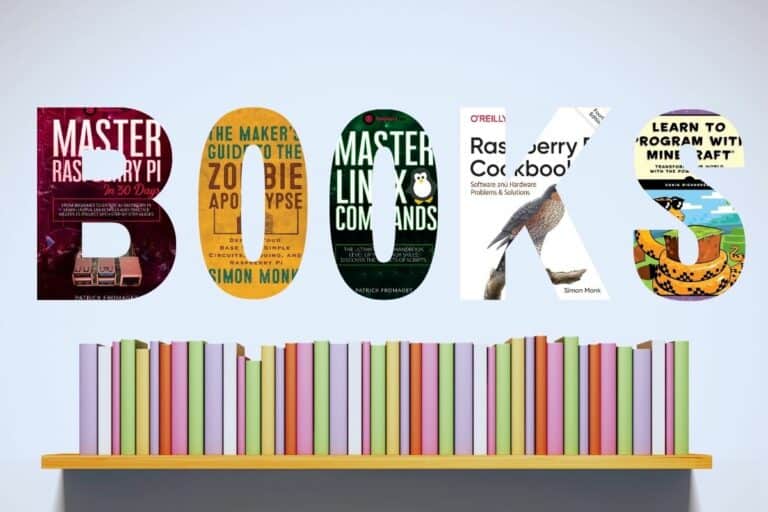


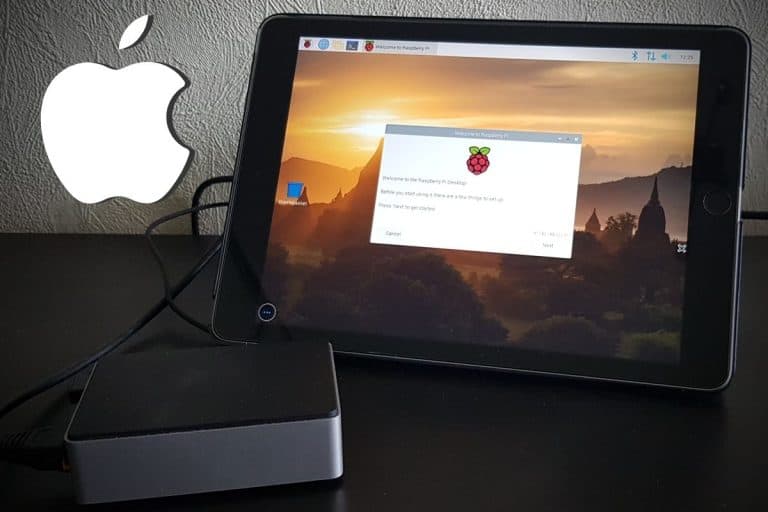


Hello Patrick,
I like your article about the RPi4 and I can confirm most of the details. I got a RPi4 with 4GB (not even thought about anything less 🙂 and I also bought a PoE shield with a very small fan. Altogether with two MicroHDMI-to-HDMI cables and an USB-to-USB-C cable I payed 166CHF.
With PoE shield I was able to use the RPi4 without power supply connected to our company LAN, because we’ve got PoE on all LAN outlets. I tried to open several pages in Chromium and I could easily open the Outlook web access from the company, iCloud.com and Gmail and all worked fine. With RPi3+ none of them worked really reliably, even if opened alone in Chromium or any other browser. I could also run LibreOffice and Geany in parallel and switch between the apps w/o much delay and with using two 24″ monitors, with 1920×1200 each.
A very positive surprise and definitely may one now consider the RPi4 as a real desktop replacement. Sad is, that I could not yet try the RPi4 board in the Pi-Top laptop and there will probably never come another adapter board to upgrade the existing Pi-Top for RPi3+. Also limiting for me was that I’ve got only MiniHDMI-to-HDMI cables and can’t use the little print at home where my two 24″ monitors have DVI only (and VGA). Maybe something like a HDMI-HDMI female-to-female could be used.
Thanks for this review. I now feel comfortable recommending the RPi4 for friends and family who basically only use the browser and don’t want to spend much on a computer.
This isn’t the focus of the article, but why do tech commenters continue to recommend Seagate drives as a storage solution, given their consistently higher failure rates? In the most recent Backblaze report, Seagate failed at over 4x the other brands. That’s manageable if you have a massively redundant infrastructure like Backblaze, but extremely few retail customers do.
https://www.backblaze.com/blog/hard-drive-stats-q2-2019/
Hi tinkerer,
Thanks for the information
I have never had problems with their external drives, and it was just an example of what you can add to increase the Raspberry Pi disk space
What’s your recommendation?
Seagate makes excellent hard drives. I’ve been using them for 15 years. To each their own.
I’ve switched to RPI4 too. It’s my primary desktop for light to medium work, quiet. Regarding overheating, I’ve designed a big passive cooling solution, a heatsink and a 3D printed case (opensource).
It keeps the temperature under 60 degC even with a 4 core load with a linpack benchmark. Passively cooled.
I’ve got some nice thermal imagery and a graph of the RPI4 as it warms depending on load.
See https://www.coolipi.com/Performance.html
I like the Pi 4 but the ARM processor makes installing quite a bit of software impossible. There are some serious compatibility issues. Chromium yes, Google Chrome no. Citrix VPN clients no. If you can do everything from a browser you are good. I also tried it with Ubuntu 20.04 LTS arm version from the Pi website but the processor is the issue. The dependencies just can’t be met because they can’t be installed. I don’t see this as a viable PC replacement. That being said, I absolutely love this thing with the GPIO pins. You can do so much. Apple is going to ARM so we’ll see how that goes.
Hi!
I too have both RPi 3B (not plus) and the RPi 4B+, and can confirm what you have posted.
So tips for readers though.
The 3B lacks memory and having had experience with PC’s with faulty memory, we had to be a little more creative with virtual mem, or swap. The 3B works better when you up the swap file from 100MB to 700MB~1GB. This works extremely well when using the Raspbian 64bit OS (buster) where the you can’t really use the browsing without crashing the system.
you can adjust swap by dphys-swapfile command.
Also, I bought this HDMI to HDMI mini adaptors before I got the RPi4. Turns out, that both wont fit simultaneously. I suggest that you get really slim adaptors with cable attachments rather than one single block adaptor.
I got the 8GB RPi4 version and it is working well. I’m planning on testing LibreCAD using some civil construction works (layers like Arch, Struct, Elect, Mech, etc) drawings and check if it will work out. Will do non enterprise level MySQL too, leading to LAMP stack development, which worked well on previous OS (Jessie) with Eclipse IDE.
Hi David,
Thanks for the tips 🙂
Hi !
I’m using my 3B+ very intensely, mainly for browsing/streaming, audio-editing (audacity), rhythm-programming (hydrogen) and writing music (musescore 3). Then also the normal stuff: ripping/listening to music, watching videos/DVD’s, wiriting with libreoffice, e-mailing, whatsapp-desktop, emulating my old beloved ATARI STe (hatari)… For me, still no need to buy a version 4, also i must admit, the 1GB ram is the main shortage… But as a male human-being, i generally do not multitask… 🙂 If i want to do something else, i backup, close program and start program… One interesting thing to mention too, is the sloppiness of firefox, after some minutes of browsing it crashes… Chromium is the choice, but i disabled all automated functions and installed addons from the chrome-webstore: ublock origin, privacy posum and video download-helper (last named to be able to copy-paste links in vlc for streaming…). I also delete all cached data (interestingly never more than 330MB) after browsing with bleachbit as i seem to get al little boost the next time…
-These comments from a strictly hobbyist point of view-