Raspberry Pi 4 : Do you really need 8 GB? (vs 4 GB)
Did you know that the 8 GB version of the Raspberry Pi 4 wasn’t available when the Pi 4 was released? The choice of which Raspberry Pi to purchase was easier back then. I bought my 4 GB version without thinking too much about it. Now that the 8 GB version exists, is it really that useful? Let’s find out.
Overall, the 4 GB version of the Raspberry Pi 4 is sufficient in most cases. Raspberry Pi OS runs perfectly with 1 GB, so 8 GB is more than enough. However, some projects such as virtualization and high-traffic servers may work better with 8 GB of RAM.
Let’s start from the beginning, and discuss the differences between the Raspberry Pi 4 with 4 GB or 8 GB of RAM. I will then explain the theory (in which cases it’s useful or not), share a few tests I did with both, and summarize my recommendations.
If you need help getting started on Raspberry Pi, I have an entire course to guide you through your first steps. I’ll help you use the perfect hardware, plug everything in and install your first system. You’ll also do your first projects with me, just to make sure you are ready for the next level. Get all the information on this page if you are interested.
The amount of RAM on Raspberry Pi models
The Raspberry Pi 4 is the first model available where you can choose how much RAM there is on it. The Raspberry Pi 3B+ is1G only, the Raspberry Pi Zero comes with 512 MB, etc.
On the release date (June 2019), the Raspberry Pi was available with three options: 1 GB, 2 GB or 4 GB.
At this time, we were used to having a maximum of 1 GB of RAM on any Raspberry Pi, so the new options were very appreciated. The 1 GB version was available at $35, 2 GB for $45 and 4 GB for $55.
It was a no-brainer when I bought mine. 4 GB seemed perfect for any project, and the price was great.
But one year later, the Raspberry Pi Foundation added a fourth option: 8 GB. They were hoping to release it simultaneously, but the 8 GB LPDDR4 package wasn’t available at the time (read the announcement for more details).
The other issue, at the time, was that Raspberry Pi OS (the official operating system for Raspberry Pi) was only available in a 32-bit version. On such systems, one process can only use 3 GB of RAM, so other than multitasking with large processes, there wasn’t really a reason to use 8 GB of RAM.
Join Our Community!
Connect, learn, and grow with other Raspberry Pi enthusiasts. Support RaspberryTips and enjoy an ad-free reading experience. Get exclusive monthly video tutorials and many other benefits.
Learn moreSo, when the 8 GB Raspberry Pi 4 was released, there wasn’t really much excitement for it, but things have changed since that time.
If you are lost in all these new words and abbreviations, request my free Raspberry Pi glossary here (PDF format)!
Download now
We now have Raspberry Pi OS 64-bit available, as well as other 64-bit distributions (you can check my guides for Ubuntu or Manjaro for example).
So, should you buy one or choose a less expensive option?
Raspberry Pi 4 GB vs 8 GB: specifications

As a whole, the Raspberry Pi 4 with 4 GB and the alternative with 8 GB are identical. They have the same components, other than the amount of RAM included.
On my photo, you can see some slight differences between them, but it’s only because my 8 GB version (on the left) is more recent than the 4 GB I bought in 2019. If you bought one of each today, you shouldn’t see any difference.
As a reminder, here are the main specifications of a Raspberry Pi 4:
| Raspberry Pi 4 B – 4 GB | Raspberry Pi 4 B – 8 GB | |
|---|---|---|
| CPU | 4x Cortex-A72 1.5 Ghz (or 1.8Ghz on recent models) | 4x Cortex-A72 1.5 Ghz (or 1.8Ghz on recent models) |
| RAM | 4 GB | 8 GB |
| GPU | Broadcom VI @ 500 MHz | Broadcom VI @ 500 MHz |
| USB | 2x USB 2.0 ports 2x USB 3.0 ports | 2x USB 2.0 ports 2x USB 3.0 ports |
| HDMI | 2x Micro-HDMI | 2x Micro-HDMI |
| Ethernet | 10/100/1000 Mbits/s | 10/100/1000 Mbits/s |
| Bluetooth | 5.0 | 5.0 |
| Power input | USB-C | USB-C |
| Power (idle) | 600 mA | 600 mA |
| Normal price | $55 | $75 |
So basically, aside from the amount of RAM and the price, it’s the same components. Even the power consumption is the same for both options.
Talking about the price, you should pay $20 more for the 8 GB version than the 4 GB if you can find them from an official reseller.
Warning: current prices are all over the place for a new Raspberry Pi. Make sure to check this article to pay the right price when buying a Raspberry Pi. I also give a few tips to find one in stock (which currently isn’t that easy).
Theory: When is 8 GB really useful on a Raspberry Pi?
8 GB of RAM on a Raspberry Pi is only useful with 64-bit operating systems used as a server with plenty of users, for virtualization or for multitasking with heavy applications. For usual projects or even desktop usage, there is no need to have so much RAM available.
Heavy applications
The applications that require a lot of RAM on a computer are not necessarily available on Raspberry Pi. But there are still a few cases where having more RAM can be useful.
Anything related to graphic and video editing will work better with more RAM. Gaming is another case that comes to mind, even if we tend to play old games on Raspberry Pi (the Nintendo 64 had 4.5 MB of RAM!).
To a lesser extent, desktop usage with tons of tabs opened in a web browser can also benefit from having more RAM. But in this case, the CPU will probably slow you down anyway on a Raspberry Pi.
High-traffic servers
One case where having more RAM is critical is if you host a server, with tons of traffic on it.
For example, a web server (like Apache), will use a certain amount of RAM for each connection (active user). The more users you have, the more RAM you need.
Apache is probably not a good example, as it will only need a few MB of RAM for each user, I doubt you’ll host a website with several thousand simultaneous users on a Raspberry Pi. But other servers are more greedy.
Typically, a Minecraft server will already need 1 to 2 GB to run, and then you can quickly need 4 to 8 GB with several players (especially if you have many plugins installed).
Hypervisors (virtual machines)
The main scenario where 8 GB is really useful is when you host virtual machines on your Raspberry Pi. On older models, it was impossible with only 1 GB. 4 GB is decent but quickly limited, and with 8 GB, you can host several VM without any problem.
If you are lost in all these new words and abbreviations, request my free Raspberry Pi glossary here (PDF format)!
Download now
I have a guide on how to use Proxmox on Raspberry Pi, for example. You can keep, let’s say 1 GB for the hypervisor, and then create 3 to 5 virtual machines with 512 MB to 2 GB of RAM each. Which is impressive for a server that cost less than $100.
But even on a desktop OS, like Raspberry Pi OS or Ubuntu, you can use QEMU, for example, to run a virtual machine with another system if you need it. This would be pretty limited if you don’t have 8 GB of RAM.
You don’t mind paying more
And obviously, maybe the most important case is if you don’t really mind the $20 expense added if you pick the 8 GB version instead of the 4 GB.
We can’t predict how the Raspberry Pi will be used in the future, maybe there will be more and more cases where 8 GB is useful. So, if you can afford it, go for it (it’s still pretty cheap for a computer).
It’s possible that in 2 years using Windows on a Raspberry Pi will be a thing, and in this case, 8 GB is probably a good choice as it won’t be as optimized as Raspberry Pi OS or Linux in general.
As someone told me in the community: “more headroom is always best in case you want to do ‘more’!”.
I believe it’s generally true each time I buy a new computer, and so it also applies to a Raspberry Pi.
Reminder: you need to use a 64-bit operating system to get the benefit of having 8 GB of RAM on your Raspberry Pi. With a 32-bit distribution (like the one installed by default on Raspberry Pi), each thread can’t use more than 3 GB of RAM.
It's a free PDF guide containing every Raspberry Pi Linux command you should know!
Download now
Benchmarks: Is 8 GB really faster?
Enough theory for the moment, let’s see how much RAM a Raspberry Pi really needs, and the results of the tests I did with both devices.
How much RAM does Raspberry Pi OS really use?
The best way to know how much RAM you need on a Raspberry Pi is to take a look at how much RAM Raspberry Pi OS uses in each case.
That’s precisely what I tested, with some basic use cases on Raspberry Pi OS (64-bit version, with Desktop). Here are my results:
| Use case | Total RAM used |
|---|---|
| Idle | 245 MB |
| Chromium open with RaspberryTips.com | 415 MB |
| Chromium playing a YouTube video (1080p) | 801 MB |
| LibreOffice Writer | 435 MB |
| Scratch 3 | 885 MB |
As you can see, Raspberry Pi OS barely needs more than 1 GB of RAM if you are mono-tasking. Even with 6 tabs open in chromium on various websites, I never got over 700 MB of RAM used in total.
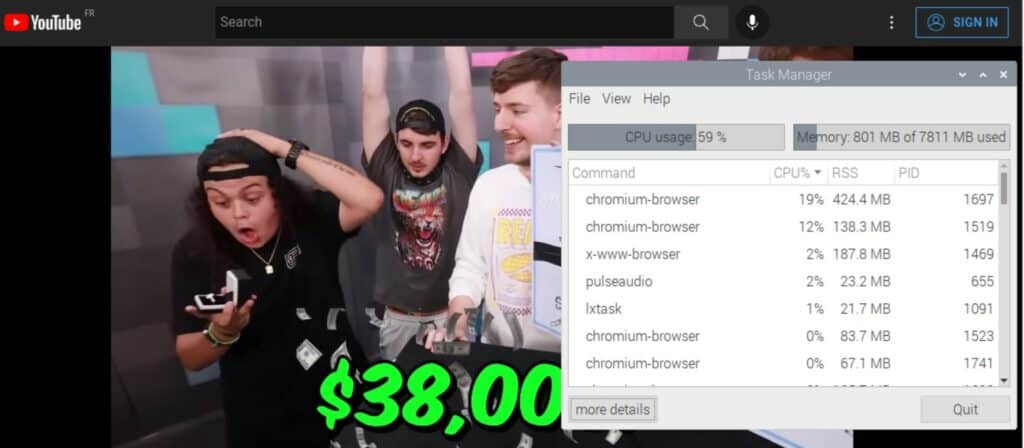
It will only add up if you keep everything open. For example, if you program with Scratch while watching a tutorial on YouTube and having 20 tabs open in Chromium in the background. But even in this case, 4 GB will probably be enough.
Another test I did was to try other operating systems because we know that Raspberry Pi OS is optimized for the older models. Other distributions don’t work as well with less RAM.
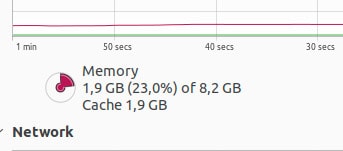
For example, Ubuntu already uses 1.2 GB just to do nothing (Idle). It will quickly go up, even with a few apps open. Ubuntu also use Firefox, which generally doesn’t work as well on Raspberry Pi (you’ll be over 2 GB of RAM with only one tab open). So, take this in consideration if you don’t plan to use Raspberry Pi OS on your device.
Raspberry Pi 4: 4 GB vs 8 GB (Benchmarks)
Aside from that, you won’t notice any major difference in performances between the 8 GB and 4 GB editions of the Raspberry Pi.
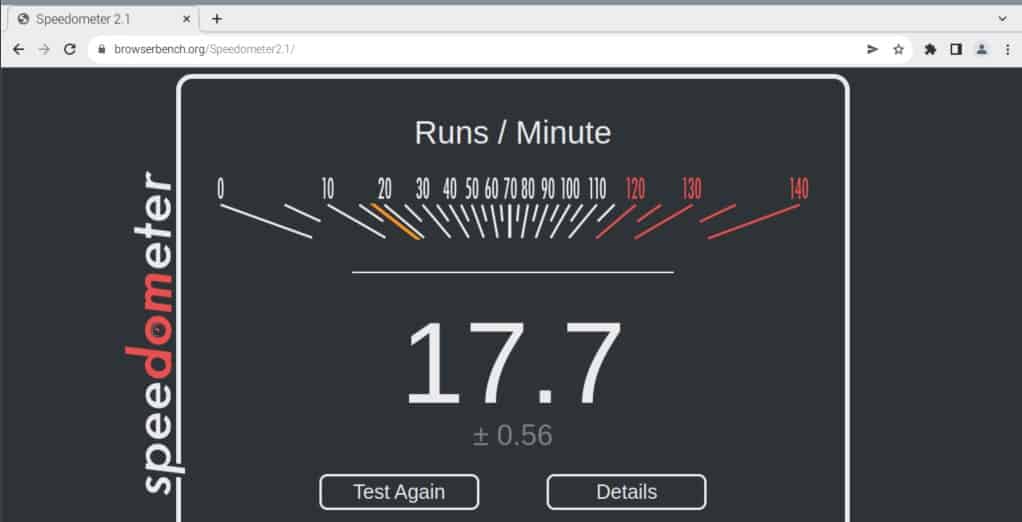
I did the same benchmarks I do to compare different models (like the 3B+ and the 4B), but I got similar results this time:
| Test | 4 GB | 8 GB |
|---|---|---|
| Time to boot | 27s | 26s |
| Speedometer (Browser speed) | 16.3 | 17.7 |
| File compression | 3m49s | 3m18s |
You can notice some slight differences between a Raspberry Pi with 8 GB instead of 4 GB, but overall, for real day-to-day usage, it doesn’t matter.
I probably don’t have the same bootloader on both devices, which likely explains the 1s difference for the time to boot. The browser speed test gives almost the same result.
The file compression test was a bit faster on the 8 GB. Nothing drastic, but that might be another thing to consider. With more RAM, you can keep more files in memory, which can probably speed up a few tasks overtime.
Even for desktop usage, maybe you don’t need 8 GB of RAM at any time because you only use a few apps (LibreOffice and your browser, for example).
But if you open the same files in LibreOffice over and over, they will load faster if the OS can keep them in memory between two opening.
It's a free PDF guide containing every Raspberry Pi Linux command you should know!
Download now
If you are looking for exclusive tutorials, I post a new course each month, available for premium members only. Join the community to get access to all of them right now!
Which Raspberry Pi 4 should you get?
Overall, the Raspberry Pi 8 GB is a good choice if you can afford it and want to be more comfortable for any project. It’ll only be really useful for virtualization, heavy applications or servers, but it brings the peace of mind to being able to do anything with the Raspberry Pi.
If you can’t afford it (or can’t find one), the Raspberry Pi 4 with 4 GB will be enough for 95% of projects with a Raspberry Pi, so don’t stress too much about it. I’ve used my 4 GB version for all the tutorials written on RaspberryTips, and even when it was a bit slow, I’m not certain that having more RAM would have changed anything.
I did a survey on my YouTube channel, and most people think the 8 GB version is useful:
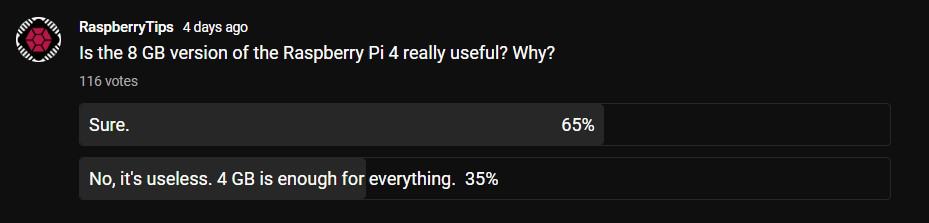
But I’m not convinced that they have tested both versions. I analyze the result as “the 8 GB works well” rather than “the 8 GB is really useful”.
Anyway, I hope this article was helpful. In short, 8 GB is not mandatory in most cases, but if you can find one at a decent price, go for it and enjoy!
Whenever you’re ready, here are other ways I can help you:
The RaspberryTips Community: If you want to hang out with me and other Raspberry Pi fans, you can join the community. I share exclusive tutorials and behind-the-scenes content there. Premium members can also visit the website without ads.
Master your Raspberry Pi in 30 days: If you are looking for the best tips to become an expert on Raspberry Pi, this book is for you. Learn useful Linux skills and practice multiple projects with step-by-step guides.
The Raspberry Pi Bootcamp: Understand everything about the Raspberry Pi, stop searching for help all the time, and finally enjoy completing your projects.
Master Python on Raspberry Pi: Create, understand, and improve any Python script for your Raspberry Pi. Learn the essentials step-by-step without losing time understanding useless concepts.
You can also find all my recommendations for tools and hardware on this page.








