Raspberry Pi OS 64-bit vs 32-bit (Which One To Install?)
When you check all the Raspberry Pi OS versions available in Raspberry Pi Imager, it can feel overwhelming. They recently added a choice between 64 and 32 bits for almost all versions, making it even harder to pick the right one for your project. Let me guide you to make the right choice.
Raspberry Pi OS is now available in 32-bit and 64-bit editions. Not all Raspberry Pi are compatible with it, but with recent models, a 64-bit operating system improves the program performances.
We’ll start with a short introduction about the 64-bit version, then we’ll try it, and I’ll conclude with my thoughts about it.
If you need help getting started on Raspberry Pi, I have an entire course to guide you through your first steps. I’ll help you use the perfect hardware, plug everything in and install your first system. You’ll also do your first projects with me, just to make sure you are ready for the next level. Get all the information on this page if you are interested.
What is Raspberry Pi OS 64-bit?
What is a 64-bit operating system?
A 64-bit operating system is intended to better use the power of a 64-bit CPU, and improve the overall performance for several reasons.

You can expect an overall boost of about 25% in performance with a 64-bit operating system on a compatible device. And some apps will benefit even more from it.
It will also have better use of the memory available, especially on Raspberry Pi 4 with 8 GB (read this to learn the real difference between 4 and 8 GB).
In short, it is straightforward. If you have a 64-bit processor, you should use a 64-bits operating system. But the Raspberry Pi Foundation still offers a 32-bit version of Raspberry Pis OS on their website.
Why? What should you do?
If you are uncertain if your Raspberry Pi is already using a 64-bit system, you can read this tutorial to check it easily: How to Know Which Raspberry Pi OS is Running?
Raspberry Pi OS 64 bits introduction
In May 2020, the Raspberry Pi announced a new variant of the Raspberry Pi 4, with 8 GB RAM.
Simultaneously, they announced the name change from Raspbian to Raspberry Pi OS, and the release of an early beta for a 64-bit operating system for this new Raspberry Pi model.
It's a free PDF guide containing every Raspberry Pi Linux command you should know!
Download now

This version remained in development for a very long time, it wasn’t a priority for the Raspberry Pi Foundation. It was only available as a “beta” for testers, not listed on the website at all, there was only a link on their forums.
Why was the Raspberry Pi Foundation not pushing it?
It seems kind of weird to release 64-bit chips without offering a 64-bit OS to use it. But as James Hughes explained, there are a few reasons for this:
We only need one distro, and it runs on all devices. This means a lot less maintenance work – we are a small team. […] There’s quite a bit of work involved with moving the entire distro over the 64bit, including some rather tricky work on anything that talks to the GPU, which is 32bit.
James Hughes – Principle Software Engineer @ Raspberry Pi Ltd
So, they wanted to keep everything simple, for them and for us. While there are still many Raspberry Pi running with a 32-bit chip, they worked on the 64-bit development, but releasing it quickly wasn’t a priority.
Join Our Community!
Connect, learn, and grow with other Raspberry Pi enthusiasts. Support RaspberryTips and enjoy an ad-free reading experience. Get exclusive monthly video tutorials and many other benefits.
Learn moreRecently, they finally listened to their customers, and decided to include in on the website and in Raspberry Pi Imager. It adds a level of complexity if you are just getting started, but at least it’s available and officially supported.
It's a free PDF guide containing every Raspberry Pi Linux command you should know!
Download now
How to Install Raspberry Pi OS 64-bit
Equipment list
Here is the recommended hardware to follow this tutorial:
- A Raspberry Pi supporting it: It won’t work on an old model, and it’s mostly useful with Raspberry Pi 4 and 5 with 8GB of RAM.
- A fast SD card: This is my favorite. There is no point trying to optimize by using a 64-bit OS, if you have a slow an unreliable SD card. A USB stick is also an option (this one for example).
And as for most projects, adding these optional accessories can make your life easier:
- A good keyboard and mouse: I use this one, but other options are available (I tested most of them in this comparison).
- A decent monitor: always easier to follow the instructions when you can see what’s going on with the Raspberry Pi, not switching from your computer to the Pi all the time.
- The best Raspberry Pi case: it’s the one I use all the time. It keeps my Pi protected and cool, a must-have (tested here).
Download Raspberry Pi OS 64-bit
The 64-bit edition of Raspberry Pi OS is now included as the primary choice in Raspberry Pi Imager when you select a compatible Raspberry Pi model. You’ll find it at the top of the OS list for most models.
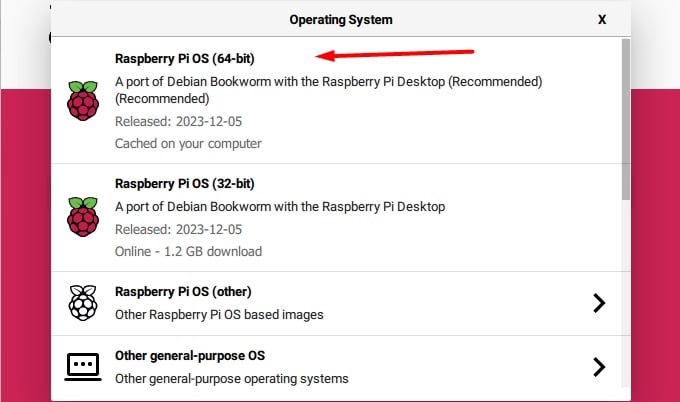
You can find other versions under “Raspberry Pi OS (Other)”, like the Lite and Full variants. Or download it directly from the official website.
Installation
So there is no longer anything special about installing a 64-bit version instead of the 32-bit version. You no longer need to go to an obscure developer website to download the image, the process is the same as any other Raspberry Pi OS installation.
Check my tutorial on how to install Raspberry Pi OS here for the step-by-step process if you need some extra guidance.
It's a free PDF guide containing every Raspberry Pi Linux command you should know!
Download now
Overview
On the first boot, you won’t see a difference compared to a 32-bit installation. The welcome wizard will show up as usual, and you’ll find the same applications pre-installed as on Raspberry Pi OS Desktop.
As the image is not updated every day, there might be updates available for the 64-bit version directly after the installation. So, it’s a good idea to start with a full update:sudo apt update
sudo apt upgrade

Another thing you will notice is that a few apps are missing in the “Recommended Software” tool. For example, there is no Minecraft Pi or Mathematica that you can install directly from there.
These software packages don’t have a build available for the 64-bit operating system.
Except for that, the feedback you’ll have will highly depend on the apps you use on a daily basis. Some of them will be faster, others bugged and for most of them, you won’t notice any change.
So, the best thing to do is to try and see how it goes for you :).
Are you a bit lost in the Linux command line? Check this article first for the most important commands to remember and a free downloadable cheat sheet so you can have the commands at your fingertips.
It's a free PDF guide containing every Raspberry Pi Linux command you should know!
Download now
Want to chat with other Raspberry Pi enthusiasts? Join the community, share your current projects and ask for help directly in the forums.
Should you use Raspberry Pi OS 64-bit?
Your Raspberry Pi Model
There is no point in installing a 64-bit operating system on a 32-bit processor.
So, the first thing to do is to check if your Raspberry Pi model is compatible.
If you have a Raspberry Pi 3 or more recent, it should be ok. For older versions, you probably have a 32-bit processor, so there is no reason to spend time switching to the 64-bit edition.
Update: Raspberry Pi Imager can now filter the OS list depending on your Raspberry Pi model (see here). So, if you have a Raspberry Pi 2, for example, the 64-bit edition won’t be listed. Making your choice easier.
Get a recent Raspberry Pi on Amazon at the best price, you won’t regret it. Older models will be limited for many projects, it’s time for an update 🙂
Performances
If you have a recent Raspberry Pi model, the supposed advantage of this version is the performance you can expect. But is it that really the case?
The issue is that most apps on Raspberry Pi OS 64-bit are still built for a 32-bit system. So, even with a 64-bit processor on a recent Raspberry Pi model, you might not see a major improvement in performances.
In theory, performances should be slightly better on a 64-bit operating system, even with 32-bit apps (link to the best apps for Raspberry Pi). But don’t expect a major boost.
You’ll see better results for apps that require many calculations to run, but it won’t change anything if the limiter is the available RAM or the SD card speed (link to my benchmark).
The time to boot was 10% faster on the 64-bit version – it’s only a few seconds saved, so it’s not a big deal.
Other options
As you may have noticed by now, this version of Raspberry Pi OS is a good step forward, but not really a magical solution. I hope they improve it soon so that we can use the full potential of the latest Raspberry Pi models. However, it’s not quite the ultimate boost you might be looking for.
If you are looking for a 64-bit operating system, you should probably try one of these great options too:
All the links go to my tutorials for these systems. You’ll find a stable 64-bit version of each on their official websites, and truly experience better performances with it.
By the way, I also compared Manjaro, Ubuntu, Raspberry Pi OS and Twister OS in this YouTube video if you want a quick overview:
Twister OS is based on Raspberry Pi OS, so not yet available in 64-bit.
Whenever you’re ready, here are other ways I can help you:
The RaspberryTips Community: If you want to hang out with me and other Raspberry Pi fans, you can join the community. I share exclusive tutorials and behind-the-scenes content there. Premium members can also visit the website without ads.
Master your Raspberry Pi in 30 days: If you are looking for the best tips to become an expert on Raspberry Pi, this book is for you. Learn useful Linux skills and practice multiple projects with step-by-step guides.
The Raspberry Pi Bootcamp: Understand everything about the Raspberry Pi, stop searching for help all the time, and finally enjoy completing your projects.
Master Python on Raspberry Pi: Create, understand, and improve any Python script for your Raspberry Pi. Learn the essentials step-by-step without losing time understanding useless concepts.
You can also find all my recommendations for tools and hardware on this page.

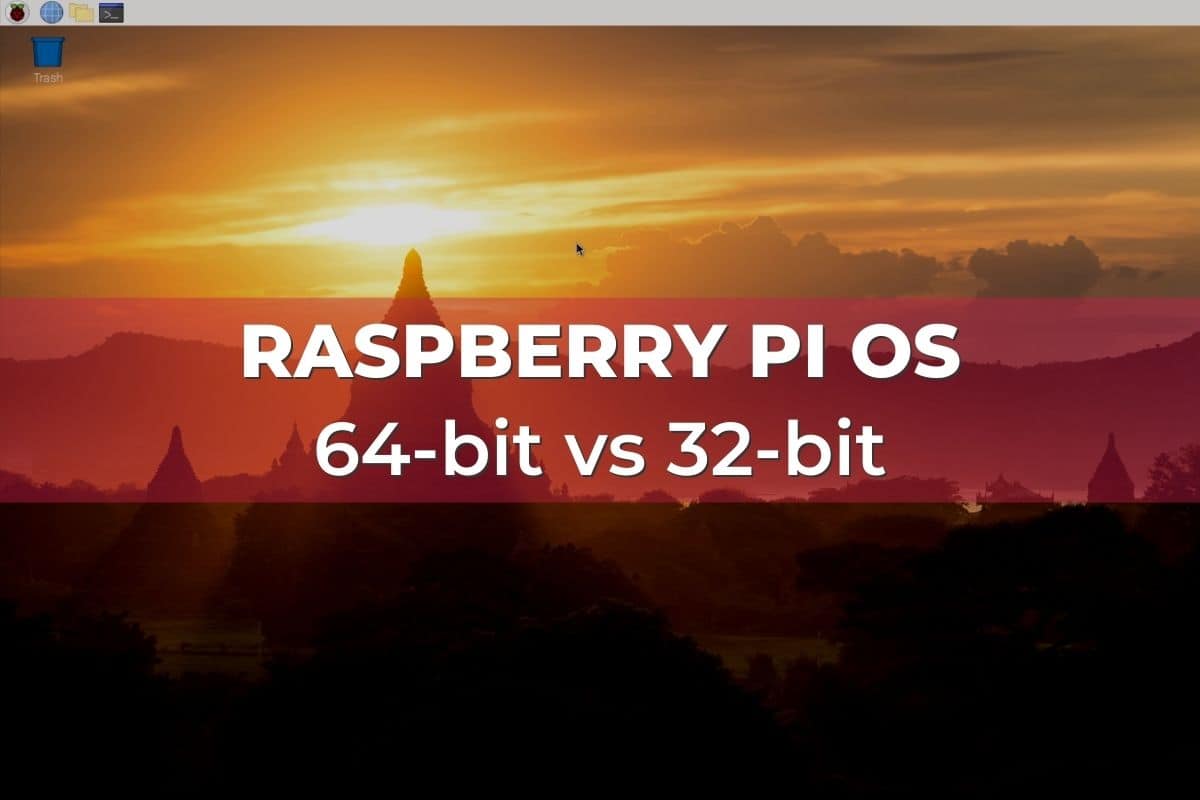


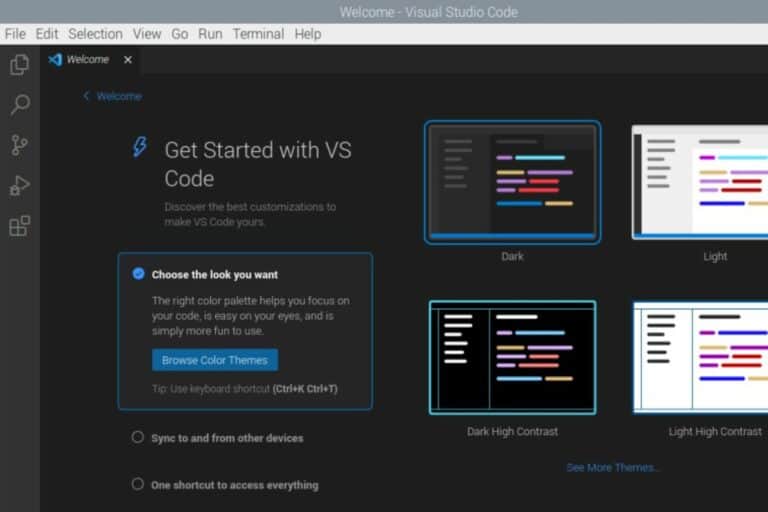
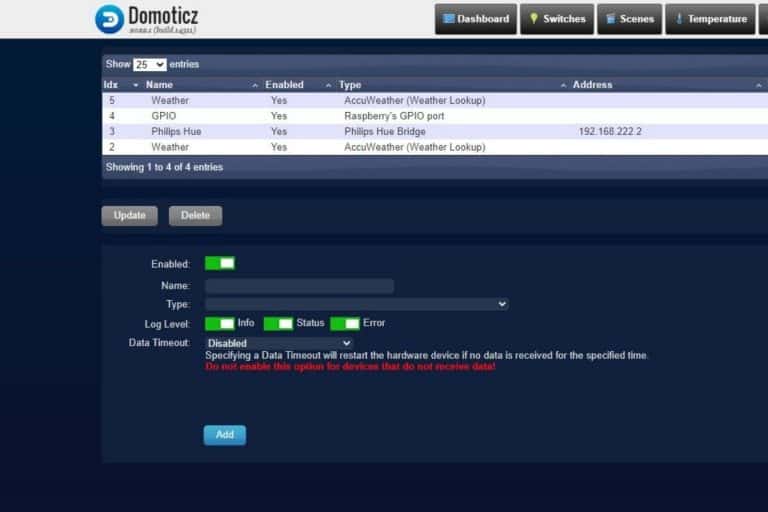


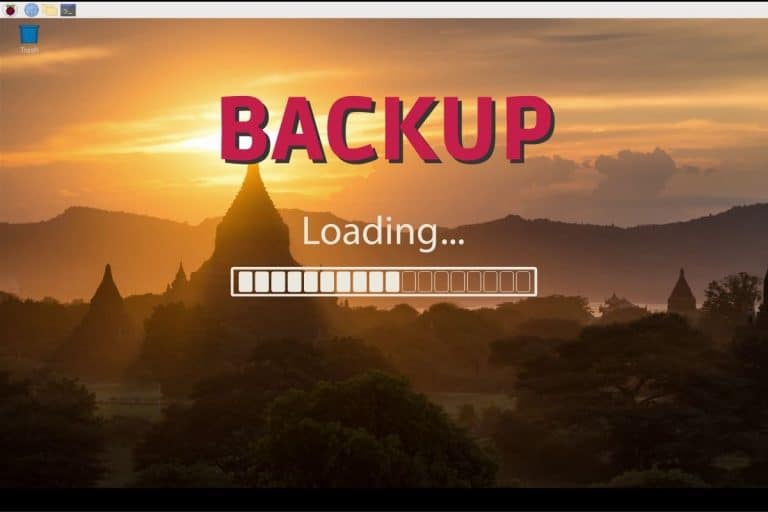
Thanks, I really – really – like your style: direct and informative.
I have expected to be able to use the pi for virtual meetings. I can’t believe how rubbish it is. The problem has been sound with bluetooth which will work sometimes and not others, and you can’t tell until you’re in the meeting… when I regularly have to apologise and get out the android device. Am I alone in this? BBC will work, but not Google Meetings ?!??? and bluetooth microphones, as you say, either work or don’t.
Want to review the use-case?
I bought a Pi 4 8mb over a year ago and downloaded the 64 bit os. It has worked without issue and updates perfectly. The apps supplied work seamlessly especially the Libre Office suite. It is very fast but needs a heat sink. I use the Pimorini aluminium shell that keeps the pi cool.
I tried set up my Pi4B with 8GB if memory so it would boot off the USB port so I can use a SSD to the OS and applications on a media server I am putting together. I followed the instruction provided by Raspberry Pi Foundation and I could not get it to work. I used the USB3 port and no go. The instructions said to use Raspi-config and change the boot order to boot off of USB first, then the instructions said to remove the SD card, put it into a USB adapter and boot the Pi. Well, the Pi just sat there doing nothing. I am using the Pi headless, so I can’t see if it is doing anything. Any ideas? I looked on your tutorials to see if you have ever done a tutorial, but I could not find one.
Also, regarding performance using the different variations of 64-bit OSes, can you do it using a headless version? That way we can see performance without the drain of GUI graphics.
Like your tutorials and your book.