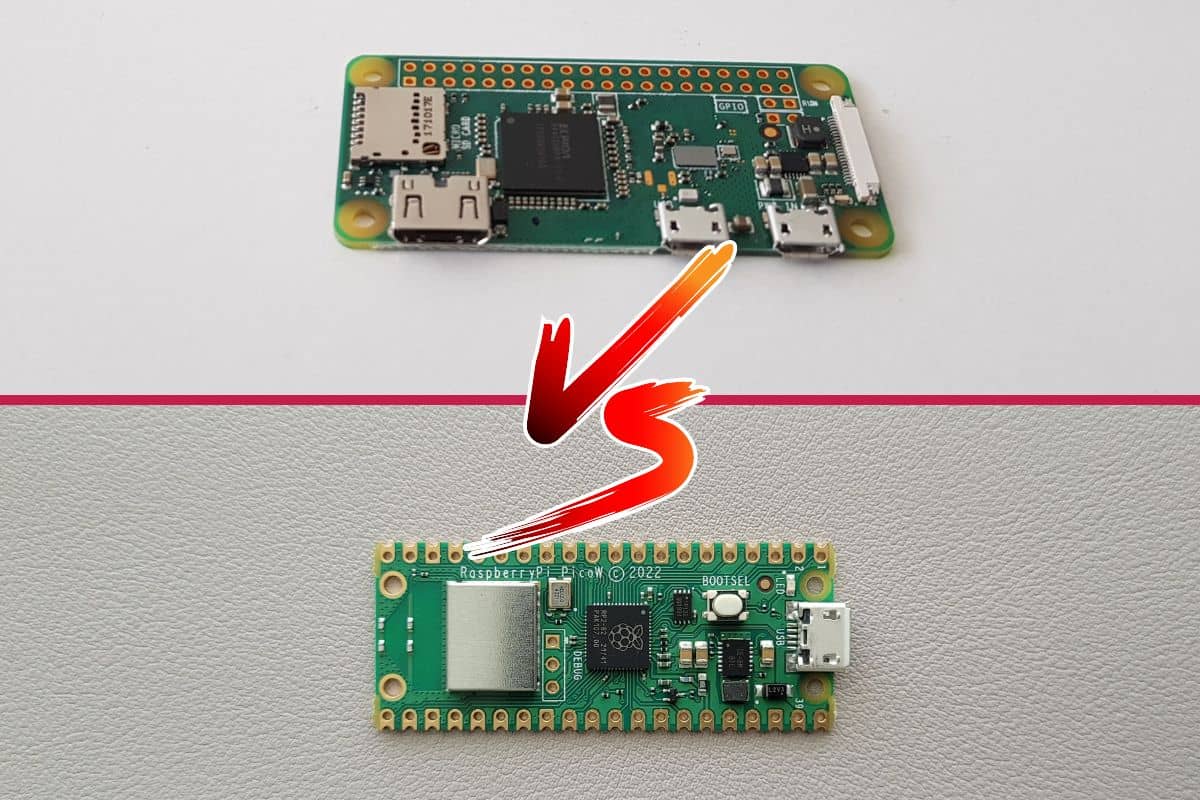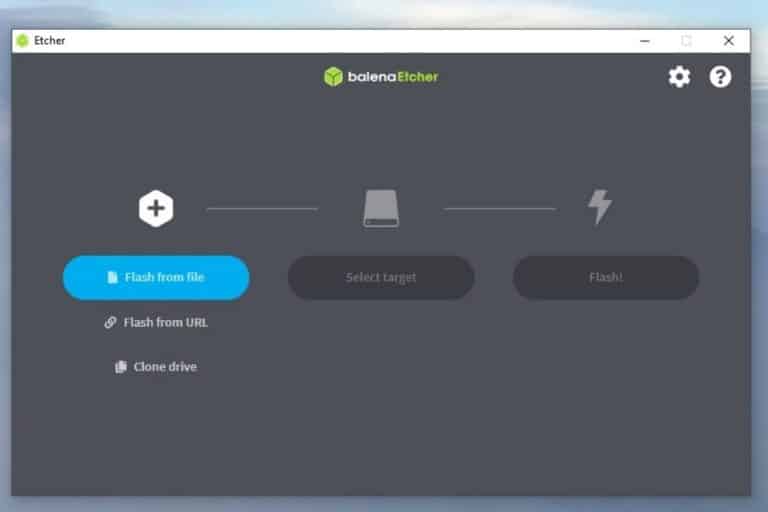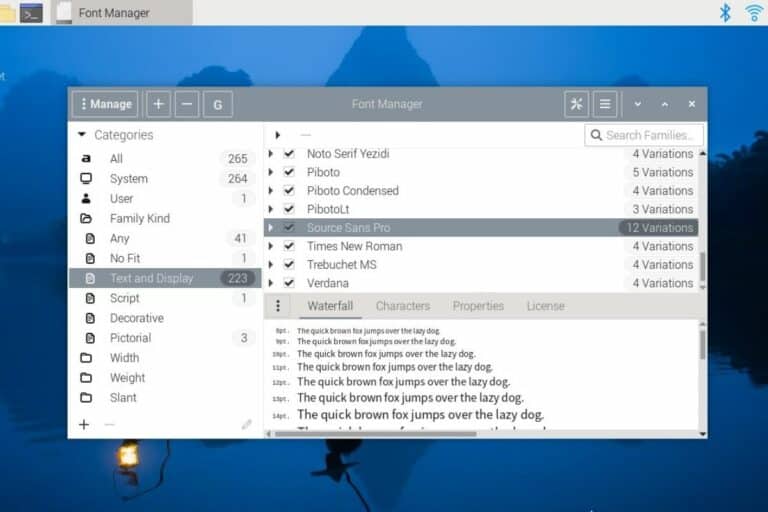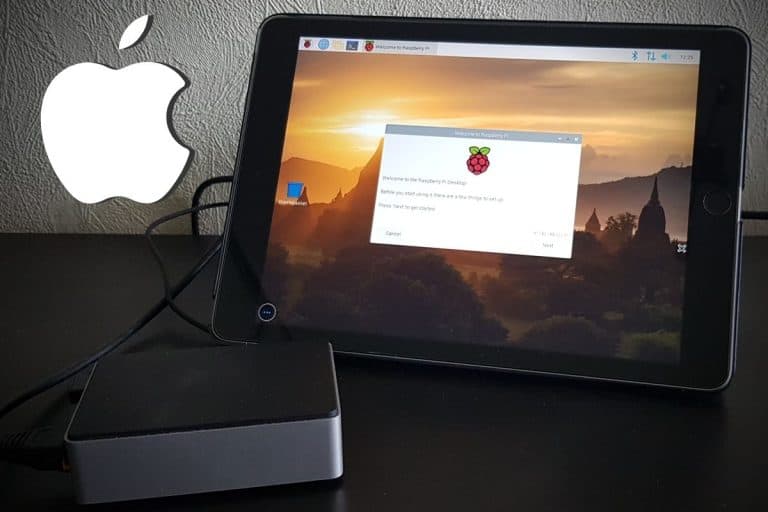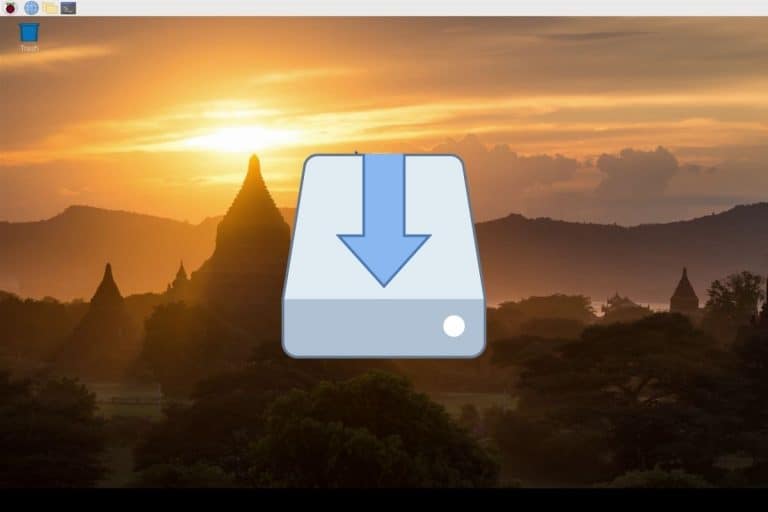Raspberry Pi Pico vs Zero: Differences and Buying Guide
Finding a Raspberry Pi in stock is currently a challenge, but you want to make sure you pick a model that fits your needs. With that in mind, the Raspberry Pi Pico and Zero have a few things in common that could make you think it’s the same thing. But they are not at all built for the same projects, which is why I’m writing this article.
The main difference between the Raspberry Pi Pico and Zero is that the Pico is a controller while the Zero is a computer, like the other models in the Raspberry Pi family. The Pico is great to run a specific task in an electronic circuit, but it can’t run a full operating system like the Zero can.
It doesn’t mean that one is better than the other, you just need to have this difference (and a few other ones) in mind before making your choice. I explain everything you need to know in this article.
If you need help getting started on Raspberry Pi, I have an entire course to guide you through your first steps. I’ll help you use the perfect hardware, plug everything in and install your first system. You’ll also do your first projects with me, just to make sure you are ready for the next level. Get all the information on this page if you are interested.
Raspberry Pi Pico vs Zero: Technical differences
Let’s start by listing the main differences between the Raspberry Pi Pico and Zero. Even if, in pictures, they look very similar, their features and purpose are very different.
Controller vs computer
As explained in the introduction, the main difference to keep in mind is that the Raspberry Pi Pico is a microcontroller, while the Raspberry Pi Zero is a single-board computer.
A single-board computer can basically do everything your traditional computer does, with limitations because it’s not as powerful, and Raspberry Pi generally uses a Linux system (and not Windows or macOS).
A microcontroller has generally one main task in an electronic circuit (log data from sensors, run a motor if a button is pressed, etc.). That’s why the Raspberry Pi Pico has little storage space available. It will only store a few lines of code on it. There is no SD card slot.
Related: Is Raspberry Pi a Microcontroller or a Microprocessor?
If you take a look at the main specifications, it’s obvious they are not built for the same things:
| Raspberry Pi Pico | Raspberry Pi Zero | |
|---|---|---|
| CPU | RP2040, 2x 133 MHz | Minimum of 1GHz on the oldest version |
| RAM | 264 KB | 512 MB |
| Storage | 2 MB max | Up to 1 TB with an SD card |
If this difference is not clear enough for you, you might need to read this article first: What’s the Difference Between a Raspberry Pi and a Computer?.
Size: different form factors
The Raspberry Pico and Zero are the smallest Raspberry Pi models available, and at first glance, we might think they are the same size, but it’s not the case.
If you are lost in all these new words and abbreviations, request my free Raspberry Pi glossary here (PDF format)!
Download now
The Raspberry Pi Pico is 51 mm long and 21 mm wide, making it the smallest model currently (hence the name). There are input/output pins (GPIO) on both sides, and only one USB port to power it or transfer code from a computer.
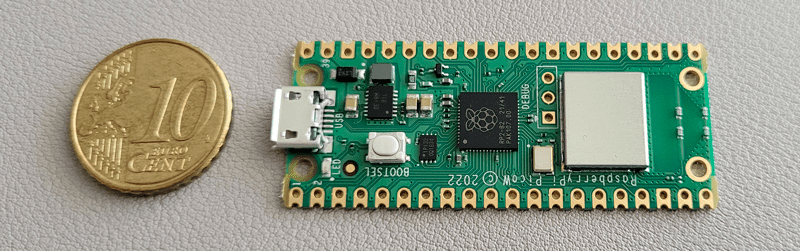
The Raspberry Pi Zero is 65 mm long and 30 mm wide, so it’s slightly bigger. All GPIO pins are on the same side (like on other Raspberry Pi models), and there are more connectors available (I’ll tell you more about this later).

I guess the size of the device won’t make a big difference in your decision, but I had to list it as one of the main differences between these models.
Features: GPIO pins
One thing you may have noticed in the previous pictures is the GPIO pins. Not only does the Raspberry Pi Pico have them on both sides of the main board, but there are also fewer pins than on the Raspberry Pi Zero (as the Pico is smaller).
All Raspberry models (including the Zero) come with 40 GPIO pins, except the Raspberry Pi Pico which has only 26 pins available. It should be enough for most projects, but it’s something to keep in mind when deciding which model you’ll buy.

If you need more technical details about the GPIO pins on the Raspberry Pi Pico, you can click on this link to find my dedicated article on this topic (including a GPIO pinout schema and code examples).
Join Our Community!
Connect, learn, and grow with other Raspberry Pi enthusiasts. Support RaspberryTips and enjoy an ad-free reading experience. Get exclusive monthly video tutorials and many other benefits.
Learn moreConnectivity differences
If you compare a photo of both models, there is something else you’ll notice at first glance: they don’t have the same connectors available at all:


The Raspberry Pi Pico has only one USB port (micro-USB) that can be used to power it or transfer data. On the other hand, the Raspberry Pi Zero comes with a mini HDMI port (display), 2 micro-USB ports (power + accessories), an SD card slot and a camera connector.
So, even if it’s still pretty limited, the Raspberry Pi Zero can be used as a standard computer (you can plug in a screen, an SD card and a keyboard for example), while the Pico can’t be used like that.
Note that there is no traditional USB port (USB-A) on these models and no Ethernet port, unlike bigger models like the Raspberry Pi 4. But both come with built-in Wi-Fi and Bluetooth on the latest versions.
Various models available
By the way, now that you’re starting to get an idea of the main differences between the Raspberry Pi Zero and Pico, I need to explain that both have a series of models. They both exist in several versions.
It’s not that complicated, as they share the same nomenclature, but it’s something to have in mind before buying one:
- The W version has built-in wireless features.
- The H version has a pre-soldered GPIO header.
- The WH version has both.
If you still find a Raspberry Pi Pico or Zero without these letters in the model name, it’s generally that there is no Wi-Fi and no GPIO header.
A GPIO header looks like this (instead of the holes you saw in the previous pictures):
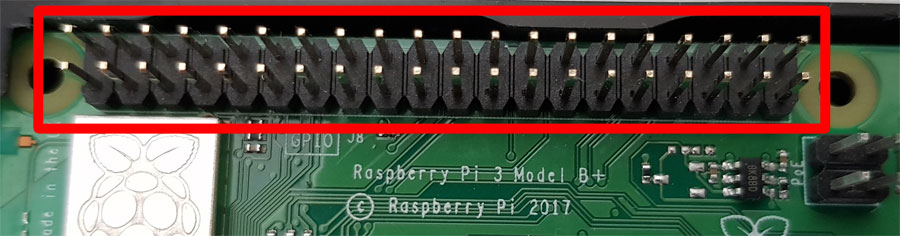
If you can afford it, I would recommend buying at least the W version, and maybe the WH if the height of the pins is not an issue (it’s easier to use pluggable wires instead of soldering them on your circuit).
Also, you should know that the Raspberry Pi is available in two main versions, as it has been updated recently:
If you are lost in all these new words and abbreviations, request my free Raspberry Pi glossary here (PDF format)!
Download now
- Raspberry Pi Zero W: Released in 2017, mono-core CPU at 1Ghz (32-bit only).
- Raspberry Pi Zero 2W: Release in 2021, quad-core CPU at 1Ghz (64-bit support).
There were also earlier versions, available before 2017, but they lack some key features, so you shouldn’t get them if you are buying one today.
Pricing of the Pico and Zero
The Raspberry Pi Pico and Zero are the most affordable Raspberry Pi models. A Raspberry Pi Pico costs around $5 while a Raspberry Pi Zero is around $15.
The price can be slightly different based on the version you choose (original, W, H or WH) and also the Raspberry Pi Zero 2 is a bit more expensive ($15 instead of $10).
In most cases, the price won’t be the main criterion, as both a really affordable if you can find them on official resellers.
Warning: current prices are all over the place for a new Raspberry Pi. Make sure to check this article to pay the right price when buying a Raspberry Pi. I also give a few tips to find one in stock (which currently isn’t that easy).
It's a free PDF guide containing every Raspberry Pi Linux command you should know!
Download now
Raspberry Pi Pico vs Zero: Different use cases
We have seen the main differences between the Raspberry Pi Pico and Zero, and if there is one thing to remember is that they aren’t built for the same uses. I’ll now list a few concrete projects to make this even clearer.
Raspberry Pi Zero projects examples
The Raspberry Pi Zero is basically a low-end computer. Even if it’s not as powerful as your main computer, it can basically do the same things.
You can run a full operating system
A Raspberry Pi Zero (and especially the Zero 2) can absolutely run a full operating system like Raspberry Pi OS, even with a desktop environment.
It won’t be great for desktop usage (a Raspberry Pi 4 or 400 is recommended in this case), but it can easily be used to browse the web, write code on it, or host small servers.
For example, I have a Raspberry Pi Zero 2W at home, running Raspberry Pi OS (Lite) and hosting several services I tested on this website (a web server, an app to share my connection and a VPN service). It works very well!
As soon as you need a specific app running on the Raspberry Pi, the Zero is your only option. You can’t install traditional applications on a Pico, as there is no operating system.
You can use the GPIO pins in Python
Like all the other Raspberry Pi models, the Raspberry Pi Zero has 40 GPIO pins available and comes with Python and many useful libraries pre-installed (if you use Raspberry Pi OS).
It means that you can plug external accessories into these pins (LEDs, sensors, etc.) and interact with them via Python.
That’s where the Pico and the Zero share the most common points. You can do almost the same thing with a Pico (if you don’t need any app). For GPIO projects, where the Raspberry Pi has a pretty specific and limited task to accomplish, you can often use any of them.
Zero 2W: you can basically do any Raspberry Pi project
In short, the Raspberry Pi Zero can run any Raspberry Pi project you’ll find online. As long as you keep in mind the hardware limitations, everything is possible with this model (especially if you get the more powerful Zero 2W).
If you are looking for more examples, you can read this other article on the website:
10 Perfect Project Ideas for the Raspberry Pi Zero 2W.
I also have a comparison between the Raspberry Pi Zero and the Raspberry Pi Zero 2 if needed. I ran a few benchmarks to highlight their differences.
Raspberry Pi Pico projects examples
On the other hand, the Raspberry Pi Pico will be limited to smaller electronic projects. It’s a cheap device, that runs MicroPython and can be used to interact with sensors, motors or LEDs.
For example, if you build a temperature monitor, you’ll only need a Raspberry Pi Pico and a temperature sensor. You’ll then write a few lines of code to get the temperature on a GPIO pin, and send it to a main server that will store the database and probably display the data for the end user (or you can also have a tiny screen plugged into the Pico to show the data in real-time).
For some people, the Raspberry Pico might be easier to use, as there is no need to learn Linux to use it. You can plug it into your current computer to write the code, and that’s it. You still need to know Python (or MicroPython), but it’s a smaller challenge for beginners (more details about the Pico in this article).

Even in bigger circuits, you may save money by having several Raspberry Pi Pico connected to a master Raspberry Pi (Zero, or any other model) that will be the brain of your project. Instead of buying 10 Raspberry Pi 4, you can save a lot by having only one + 9 Raspberry Pi Pico.
By the way, if you get overwhelmed as soon as Python is required for a project, I recommend checking out my e-book “Master Python on Raspberry Pi“. It will guide you step-by-step to learn the essential concepts (and only the essential concepts) required to achieve any project in the future. Raspberry Pi without Python is like a car without an engine, you miss all the fun parts. Get 10% off by downloading it today!
It's a free PDF guide containing every Raspberry Pi Linux command you should know!
Download now
If you are looking for exclusive tutorials, I post a new course each month, available for premium members only. Join the community to get access to all of them right now!
Raspberry Pi Pico or Zero: Which one to choose?
To summarize, the Raspberry Pi Zero can be used for any Raspberry Pi project. It can run a full operating system (Linux), host servers, run scripts and be used in electronic circuits. The Raspberry Pi Pico only runs MicroPython code and is limited to electronic projects.
If you want to experience the full range of projects that Raspberry Pi fans like, a Raspberry Pi Zero 2W is probably your best option. For around $15, you won’t be limited and can try everything (even if some projects will be a bit slow, it should work).
If your only goal is to put a Raspberry Pi in cheap and easy-to-manage electronic circuits, the Raspberry Pi Pico is a great option. You don’t need to learn Linux to use it, and it will be up and running faster than the other models.
Whatever your choice, these are two very affordable devices (if you use the good resellers), and you can always change later if needed (or buy both!).
Note: Even with the current supply chain issues, it looks like the Raspberry Pi Pico is less affected by the global situation. It’s generally easier to find them in stock. So, it might be a good idea to start with it, while waiting for the other models to come back in stock to try other kinds of projects.
Whenever you’re ready, here are other ways I can help you:
The RaspberryTips Community: If you want to hang out with me and other Raspberry Pi fans, you can join the community. I share exclusive tutorials and behind-the-scenes content there. Premium members can also visit the website without ads.
Master your Raspberry Pi in 30 days: If you are looking for the best tips to become an expert on Raspberry Pi, this book is for you. Learn useful Linux skills and practice multiple projects with step-by-step guides.
The Raspberry Pi Bootcamp: Understand everything about the Raspberry Pi, stop searching for help all the time, and finally enjoy completing your projects.
Master Python on Raspberry Pi: Create, understand, and improve any Python script for your Raspberry Pi. Learn the essentials step-by-step without losing time understanding useless concepts.
You can also find all my recommendations for tools and hardware on this page.