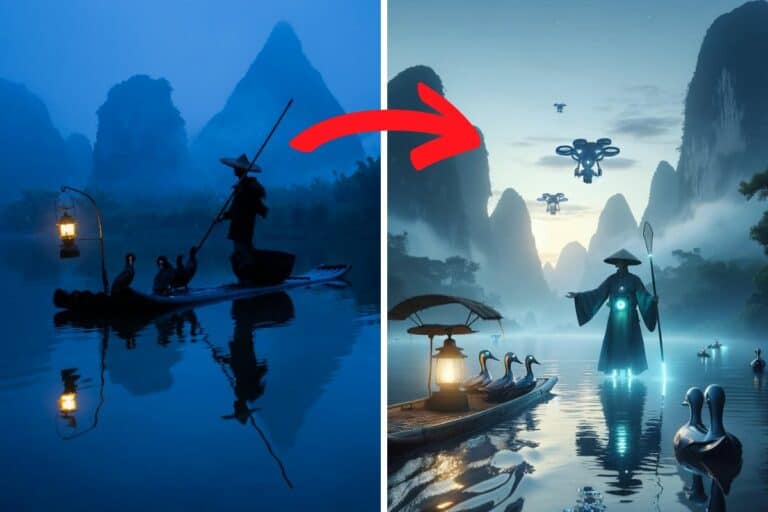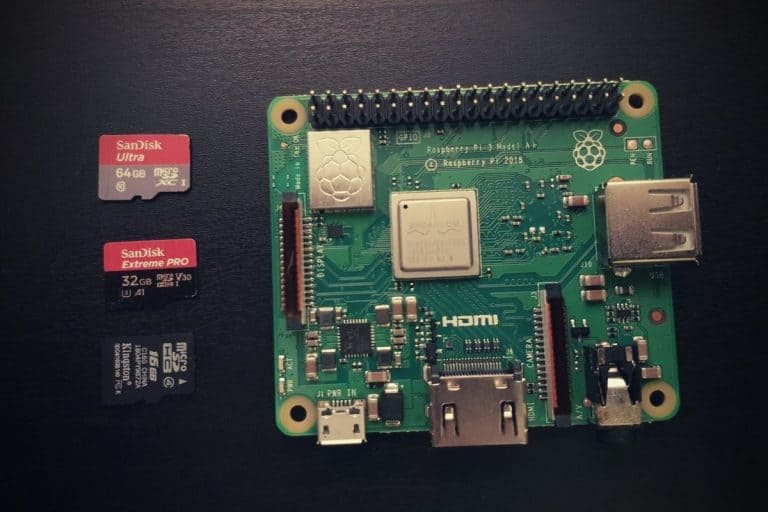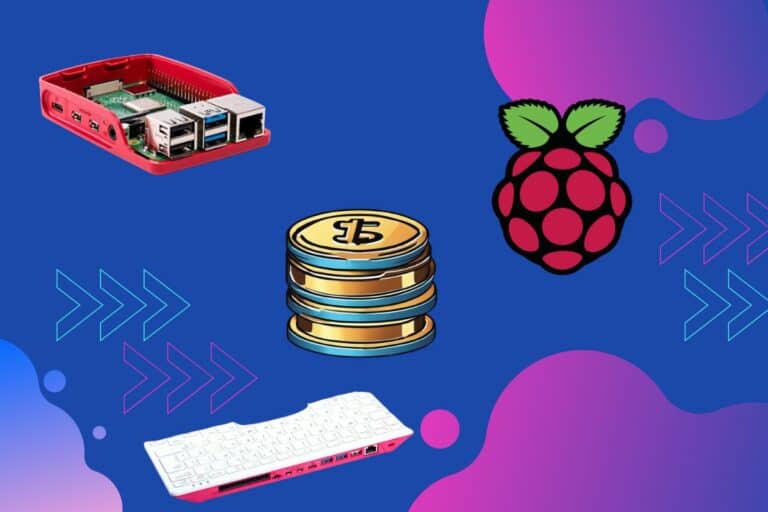Does the Raspberry Pi Have a Speaker? (Audio configuration)

Raspberry Pi’s are incredible machines if you know how to use them. They are a helpful teaching tool for those looking to learn how to program, and they have a long list of different capabilities. They do not have all the features of other computers though, so it is important to know what they are capable of.
Raspberry Pi does not have a speaker. However, there are several audio output modes that you can connect a speaker to. You can connect Raspberry Pi to a speaker physically with an audio jack or a USB port, or you can connect wirelessly through Bluetooth.
While the Raspberry Pi does not have a built-in speaker, connecting a speaker to the computer is easy. There are several ways to connect audio.
If you need help getting started on Raspberry Pi, I have an entire course to guide you through your first steps. I’ll help you use the perfect hardware, plug everything in and install your first system. You’ll also do your first projects with me, just to make sure you are ready for the next level. Get all the information on this page if you are interested.
How to Connect a Raspberry Pi to a Speaker
Connecting a Raspberry Pi to a speaker is easy and simple. You can physically connect a speaker to your Raspberry Pi board through the use of USB Ports or jack ports.
USB
The Raspberry Pi has a USB port, so you can plug in any other speaker that has USB capabilities. For example, you should be able to use USB headsets (like this one from Logitech) or USB computer speaker (like this one).
That might not be the best option if you need to buy a speaker or headset, because of potential incompatibilities issues with your Linux operating system. It should work directly most of the time, but some hardware might not be recognized by your system.
If you are lost in all these new words and abbreviations, request my free Raspberry Pi glossary here (PDF format)!
Download now
In any case, if you already have some USB devices, you can try them on your Raspberry Pi. Hopefully, it should work.
Jack Port
If you do not have a speaker with USB capabilities, or you just want to hear the sound through a different device, there is also a jack port available on Raspberry Pi.
The good news with using a Jack port is that the Raspberry Pi will intuitively recognize the plug-in as a device to play audio through, so there will be no additional configuration needed there.
Join Our Community!
Connect, learn, and grow with other Raspberry Pi enthusiasts. Support RaspberryTips and enjoy an ad-free reading experience. Get exclusive monthly video tutorials and many other benefits.
Learn moreYou can plug your favorite pair of headphones or earbuds into a Raspberry Pi easily. In addition to headphones, if a speaker also has a jack port, an aux cord can be connected from the speaker to the Raspberry Pi and audio will come through the speaker.
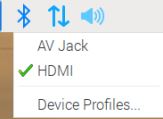
To connect the speaker this way, you need to select the correct output so that the audio will go through the desired speakers and not try and come through the monitor.
HDMI
As a side note, most Raspberry Pi models have HDMI output that can be used to play sound too. If your monitor has built-in speakers, that might be the easiest way to make this work. HDMI is selected by default in your sound configuration, so it should work directly.
It won’t be the best audio quality in general, but in some cases it might be enough.
RasPad
Another option is to use a case with a built-in speaker, like the RasPad 3. I tested it recently and it works fine. There is a basic speaker that won’t compete with your 5.1 Bose speakers, but for basic usage it’s great. There are also many advantages to use a device like this, as explained in this in-depth review of the RasPad 3.
If you are lost in all these new words and abbreviations, request my free Raspberry Pi glossary here (PDF format)!
Download now
It's a free PDF guide containing every Raspberry Pi Linux command you should know!
Download now
Can I use a Bluetooth Speaker with Raspberry Pi?
You can easily use Bluetooth speakers with Raspberry Pi.
Raspberry Pi has Bluetooth capabilities that make it super easy and simple to set up the connection. This is an essential feature, especially because many speakers and earbuds these days are wireless.
Connecting a Bluetooth speaker to Raspberry Pi is the same process as connecting any other device to Bluetooth. Follow the steps below to set up your Bluetooth connection:
- Make sure that your speaker is turned on and is in pairing mode.
- Click on the Bluetooth icon that is located in the top-right corner of the screen.
- Choose “Add Device” and look for your speaker.
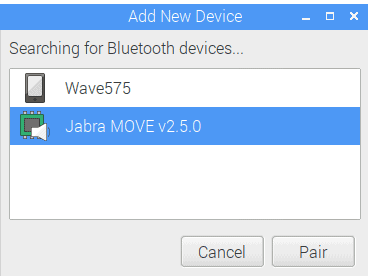
- If your speaker does not have a recognizable name, you might have to identify it through its MAC address, which is a six-octet, hexadecimal code. This code is usually located on the device itself and can be identified there. After clicking on the speaker, you should receive a notification that the pairing was successful.
- The Raspberry Pi should now be connected to the speaker, but to get it to output to audio, you need to click on the volume control applet and then choose the device from there.
- When your device is connected, a pop-up will display to confirm that it is connected, and then audio will be able to play from the device.

While the process to connect a Bluetooth speaker is a bit more complicated than just plugging one into the jack port, it is beneficial to take the time to do it once. After the speaker has been connected once, you should not have to go through the pairing and trusting of the device again, but you will have to reconnect when your Raspberry Pi device is restarted.
It's a free PDF guide containing every Raspberry Pi Linux command you should know!
Download now
If you are looking for exclusive tutorials, I post a new course each month, available for premium members only. Join the community to get access to all of them right now!
Playing Music on the Raspberry Pi
Now that you know how to connect a speaker in various ways to a Raspberry Pi, it might be good to know a few good ways to play music through those newly connected speakers. Some of the best apps to play music through Raspberry Pi are Kodi and VLC.
Kodi
Kodi is a free media player software application that can be connected to the Raspberry Pi. This player can be installed on any version of the Raspberry Pi, but the newest versions allow for the best quality. Kodi is easy to install on a Raspberry Pi, and it allows the user to do other things on the Raspberry Pi while open, a luxury not all programs have.
Kodi can be installed like any other app on Raspberry Pi OS (by following this procedure), but you can also use a lightweight OS made just for this, like LibreElec or OSMC.
I have a few tutorials about it on this website, feel free to check them if you are interested:
- The Ultimate Guide to Install Kodi on Raspberry Pi (OSMC)
- How to watch Netflix and other streaming services on Kodi?
- How to Use YouTube API Keys with the Kodi add-on?
- Ultimate guide to NordVPN on Raspberry Pi (Kodi & Raspbian)
VLC
VLC is one of the best open-source media players for most devices, and it can be used on the Raspberry Pi. Installing VLC is also easy. As long as you have an up-to-date Raspberry Pi, VLC will run well and can play music through the connected speaker.
I think VLC is pre-installed on any Raspberry Pi OS version with Desktop, but you can add it easily by using the “Recommend Software” app, or with your package manager if you are using another distribution on your Raspberry Pi.
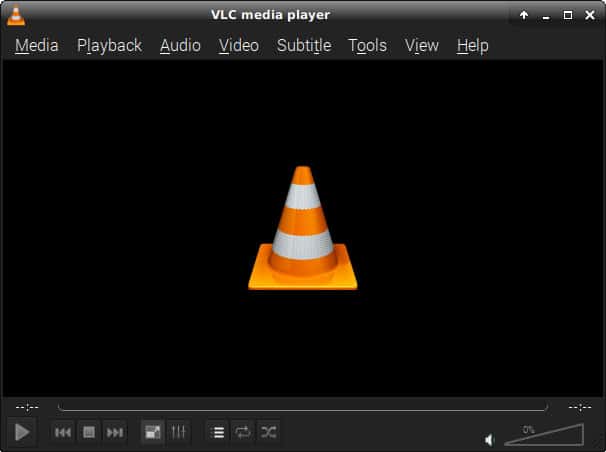
Plex
Plex is a multi-media streaming service that is easy to navigate and contains a variety of different capabilities. This program is compatible with Raspberry Pi and easy to set up and install.
To set up Plex on your device, you need a USB mouse, keyboard, and monitor, as well as a USB storage device. Once you have all these materials, you will need to make sure that your device is updated to the latest server, you have the HTTPS transfer enabled during downloads, and you the package source dev2day repository.
Once you have all the preliminary capabilities, you can install the Plex Media Services and set it up to stream and play music, movies, games, and other media on your monitor.
Other options
Other great options to play music on a Raspberry Pi include solutions like Volumio or MoOde. I have linked my tutorials about them, so feel free to check them to find the perfect solution for you.
Whenever you’re ready, here are other ways I can help you:
The RaspberryTips Community: If you want to hang out with me and other Raspberry Pi fans, you can join the community. I share exclusive tutorials and behind-the-scenes content there. Premium members can also visit the website without ads.
Master your Raspberry Pi in 30 days: If you are looking for the best tips to become an expert on Raspberry Pi, this book is for you. Learn useful Linux skills and practice multiple projects with step-by-step guides.
The Raspberry Pi Bootcamp: Understand everything about the Raspberry Pi, stop searching for help all the time, and finally enjoy completing your projects.
Master Python on Raspberry Pi: Create, understand, and improve any Python script for your Raspberry Pi. Learn the essentials step-by-step without losing time understanding useless concepts.
You can also find all my recommendations for tools and hardware on this page.