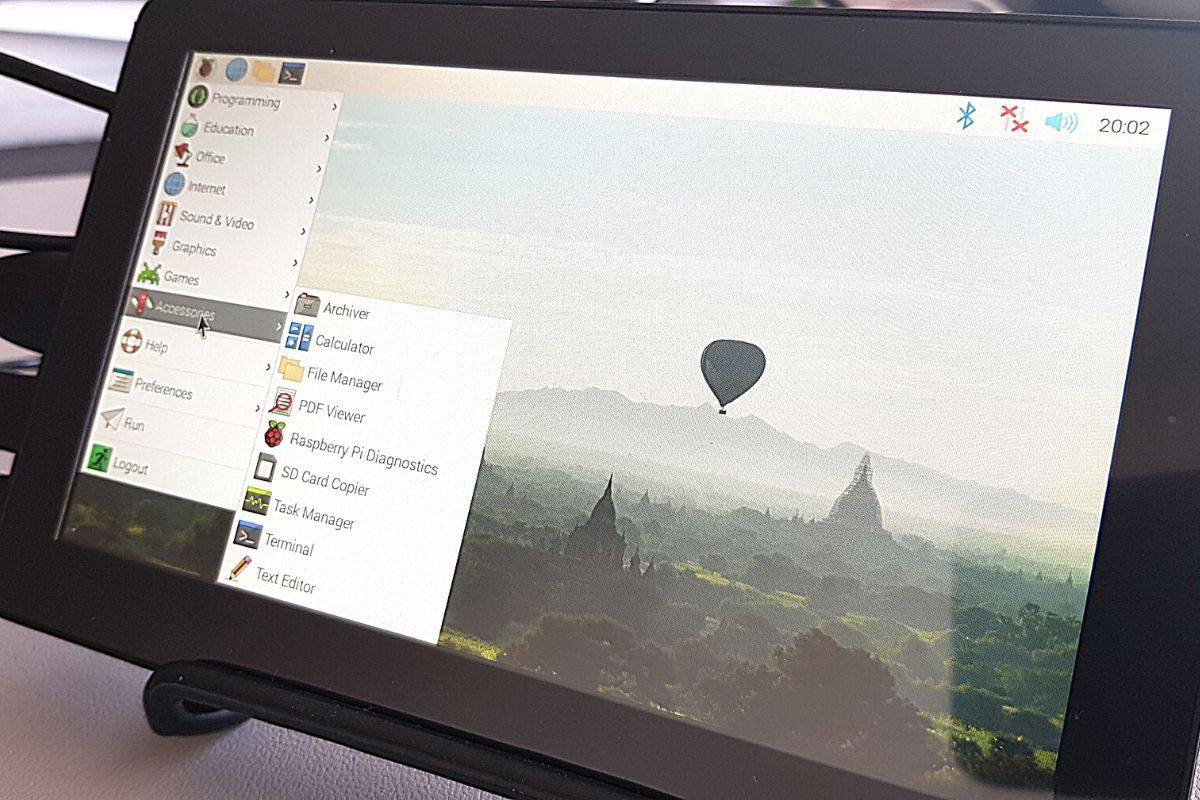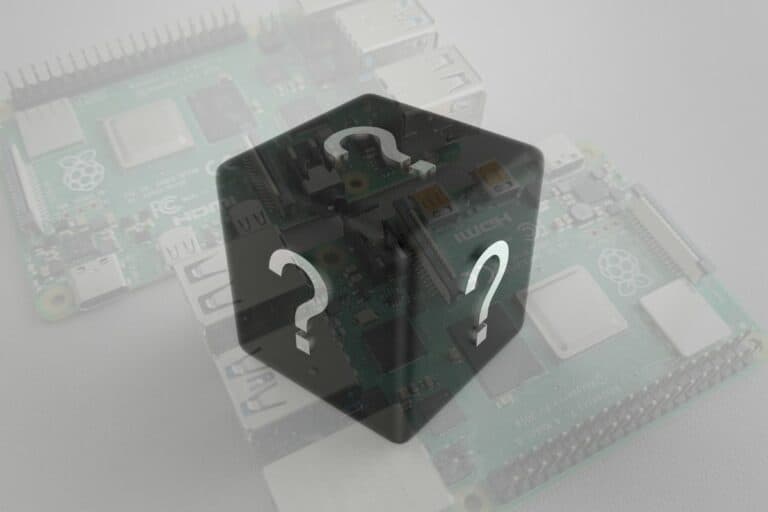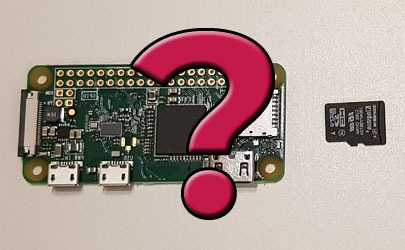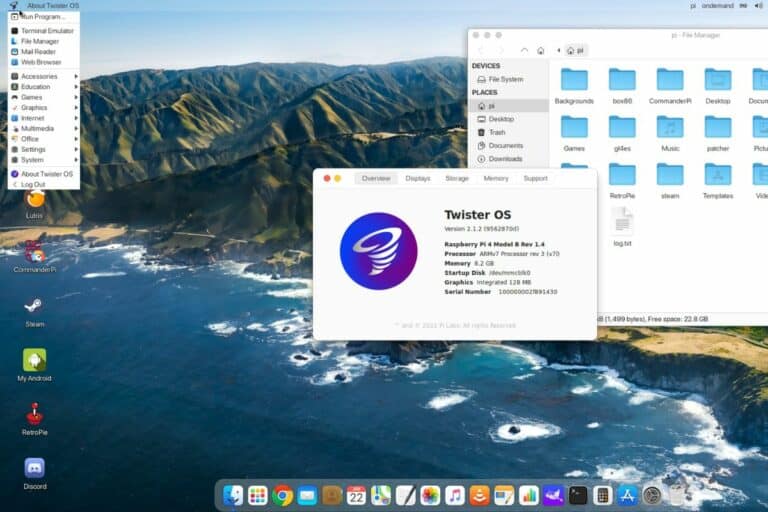SunFounder 7-Inch Touch Screen Review: Is It For You?
Many applications for Raspberry Pi require a screen to use them. You can use any computer screen or TV, but more and more people are using a small one to control their device.
I recently bought one myself, and in this review, I’ll share with you my thoughts about the 7-inch capacitive screen from SunFounder.
I’ll guide you through each step that may be useful for you if you are looking for a new screen :
- Why, and how I’m using it?
- The SunFounder 7-inch features and package
- Pros and cons I found after one month usage
- And who is it for
Let’s see what this screen can do for you 🙂
My personal usage
Why I bought it
I was using my Raspberry Pi for years on an old 21-inch computer screen.
I was pretty happy with it (apart the space used on my desk for that), but one month ago this screen broke.
As I need a screen almost every day to try new things on Raspberry Pi, I started looking for a new one, and was interested in choosing a model for Raspberry Pi.
I wanted something simple (plug & play), with a touch screen if possible and with a stand to put it on my desk.
With these criteria, half of the models were excluded, and I finally chose the model from SunFounder that seemed to be the best fit for me.
How I tested
I bought it one month before writing this review, and have used it all the time.
I’m using it almost every day as a control monitor, when I’m writing tutorials on this website or for the YouTube channel. I also do a lot of tests each week for future articles or projects.
But I’m not using it as my main screen 8-hours a day. I just check if the system boot correctly, tweak a few settings, and then I use remote access or my capture device for the project I’m working on.
I also played a few games on it for a recent blog post about my favorite N64 games on Raspberry Pi.
If you are lost in all these new words and abbreviations, request my free Raspberry Pi glossary here (PDF format)!
Download now
Features
Specifications
Here are the main specs of the SunFounder 7 inch touchscreen:
| Screen size | 7 inches |
| Resolution | 1024×600 pixels |
| Touchscreen type | 5 dot capacitive touch control (plug&play with USB) |
| Ports | HDMI, USB (touch), 3.5mm jack (audio output) |
| Response time | 5ms |
| Dimensions | 182 x 114 x 15 mm |
If you want more details, all the specs are available on the manufacturer website.
Pricing
The price point is correct, definitely not the cheapest option available, but comparing to other Raspberry Pi alternatives with same size, resolution and including a stand, they are very close.
If you want to know the exact price right now, check it here on SunFounder for the best price.
Join Our Community!
Connect, learn, and grow with other Raspberry Pi enthusiasts. Support RaspberryTips and enjoy an ad-free reading experience. Get exclusive monthly video tutorials and many other benefits.
Learn moreDepending on what you want to use it for, also compare with standard monitor. If you prefer a bigger size, better resolution and don’t need a touch screen, you can find some entry level 20″ monitors at the same price (this one for example).
So, for a desktop usage as a main computer, it’s something to take into consideration, smaller is not cheaper.
Package
As you have seen in my tweet, the box was a bit damaged in a corner, but everything is well protected inside, so I didn’t have any issue with this.
Package contents
The box includes everything you need to plug your Raspberry Pi to this screen :

- The screen itself
- The power input (12V)
- The bracket to support the screen
- A tiny user guide introducing the screen (11 pages with packing list, quick guide, product features, buttons & ports, fixing it on a tripod, on-screen settings, Raspberry Pi OS settings and FAQ)
- HDMI and micro HDMI cables (works with any Raspberry Pi model)
- USB cable (for the touch feature)
Assembly
There is almost nothing to do, you just need to screw the bracket and find the correct position to support the screen.
They are no instructions in the user guide on how to do this, so I had to find a picture of the product to understand how to set it.
Here is the good position by the way:

SunFounder 7 inch review
Overall quality
My first impressions are excellent, the screen seems from good quality, the design is neat and I like that everything is included in the package.
If you are lost in all these new words and abbreviations, request my free Raspberry Pi glossary here (PDF format)!
Download now

I even discovered a few unexpected features like the built-in speaker and the headphone jack output.
Once installed on my desk, I’m pretty satisfied with the result, it works well:
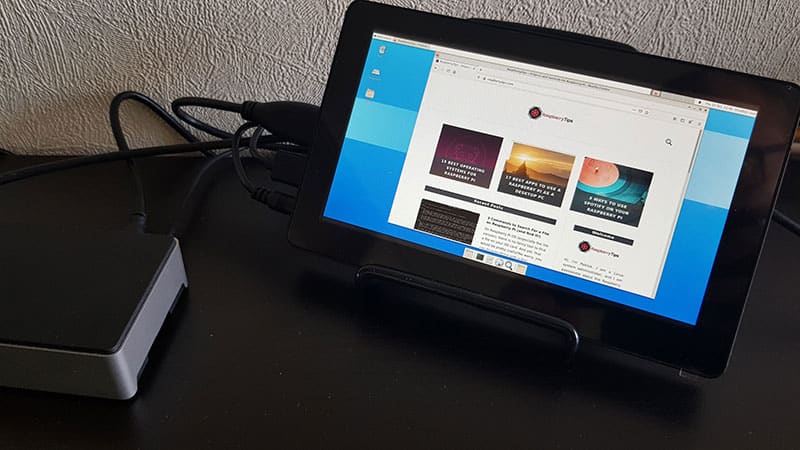
Thoughts
I will list the pros and cons right after that, but here are the main comments I have after one month using it.
In general, I’m happy with it, it’s exactly what I needed. As I told you, the goal is to use it as a control screen, not to work on it, so I didn’t expect so much (I just want to see the error if a system doesn’t boot for example).
I tried a few systems recently, and the touch feature works on all of them (even on exotic ones like Android TV or FreeBSD).
I never configured anything for it, so it’s perfect.
Even if I like it, I also want to list a few things to consider if you are interested in this product.
The first one is the size of the screen, 7 inches is small. It’s big for a phone but small for a computer 🙂
In my case, it’s “OK”, but if you are looking to really use it, probably consider a 10-inch model or bigger. However, on systems optimized for small screens like Android or Volumio that’s fine.

A small downside too with the location of the cables. They are plugged on the side, all on the same side, so if you are looking for something well organized and discreet, it will be complicated (not impossible but difficult).

Also, there is no space to put the Raspberry Pi on the bracket, and you can’t fix it behind the screen. It was not my goal, but just for information.
By the way, the screen itself is not attached to the bracket. So, if you have kids or pets, be careful because as it can fall. Not a big deal on a desk, but good to know.
Despite this, I kept the product and I’ll use it as my main screen for the Raspberry Pi in the coming months at least.
Pros and cons
| Pros | Cons |
| Overall quality | Ports location |
| Package content | Not fixed to the support |
| Plug & play | |
| Speaker |
I don’t put the price in these results, as it’s in the average.
Also, the size is the main concern for me, but it’s not an unexpected result, I knew before buying it that it’s a 7 inches screen 🙂
Who is it for
I think the SunFounder 7-inch screen is a good solution to see or control something optimized for a small screen. For example, Volumio as a remote control, maybe a calendar or dashboard (like for home automation), a photo frame or webcam monitor, etc.
You can also use it for kids I think, to watch cartoons or play a few games.
But if you are looking for your main screen for Raspberry Pi OS or any other desktop system, I would consider another alternative. This one is good for troubleshooting, but to use it for an extended period of time, I would recommend a bigger screen size (check the other options below).
It's a free PDF guide containing every Raspberry Pi Linux command you should know!
Download now
Alternatives
For a 7″ inch size with the touchscreen feature, the model from SunFounder I just reviewed is probably one of the best. The issues I found are not so annoying, and you’ll really like it.
If you want to try another one to fix the few cons I see, I would recommend trying the SunFounder 10″ version, that should be a bit more comfortable (I also tested a 10″ touchscreen from another brand here).
Both have lot in common, this model is from the same manufacturer and should fix almost all my “issues”.
We can expect the same quality with several improvements: screen size, resolution, ports on the back, Raspberry Pi attached to the screen.
Downside: it’s not a touchscreen (the touch version is available here, but it’s a bit different).
I also tested the RasPad 3 in this article, which is a higher end product, but I find it way better as you can use it almost like a tablet. Very convenient for different uses, and for me, it’s perfect.
For desktop use, consider a standard 17″ or larger screen and HD resolution (even big-name brands have great products that don’t cost much more than this screen). And you can’t do anything on a 7″ screen.
It's a free PDF guide containing every Raspberry Pi Linux command you should know!
Download now
Reminder: Remember that all the members of my community get access to this website without ads, exclusive courses and much more. You can become part of this community for as little as $5 per month & get all the benefits immediately.
Conclusion
That’s it, I hope I answered your questions in this review, and you can now do an informed choice.
In summary, the SunFounder 7 inch touchscreen for Raspberry Pi is not perfect, but it’s an excellent one, that you can use as a control monitor for many applications.