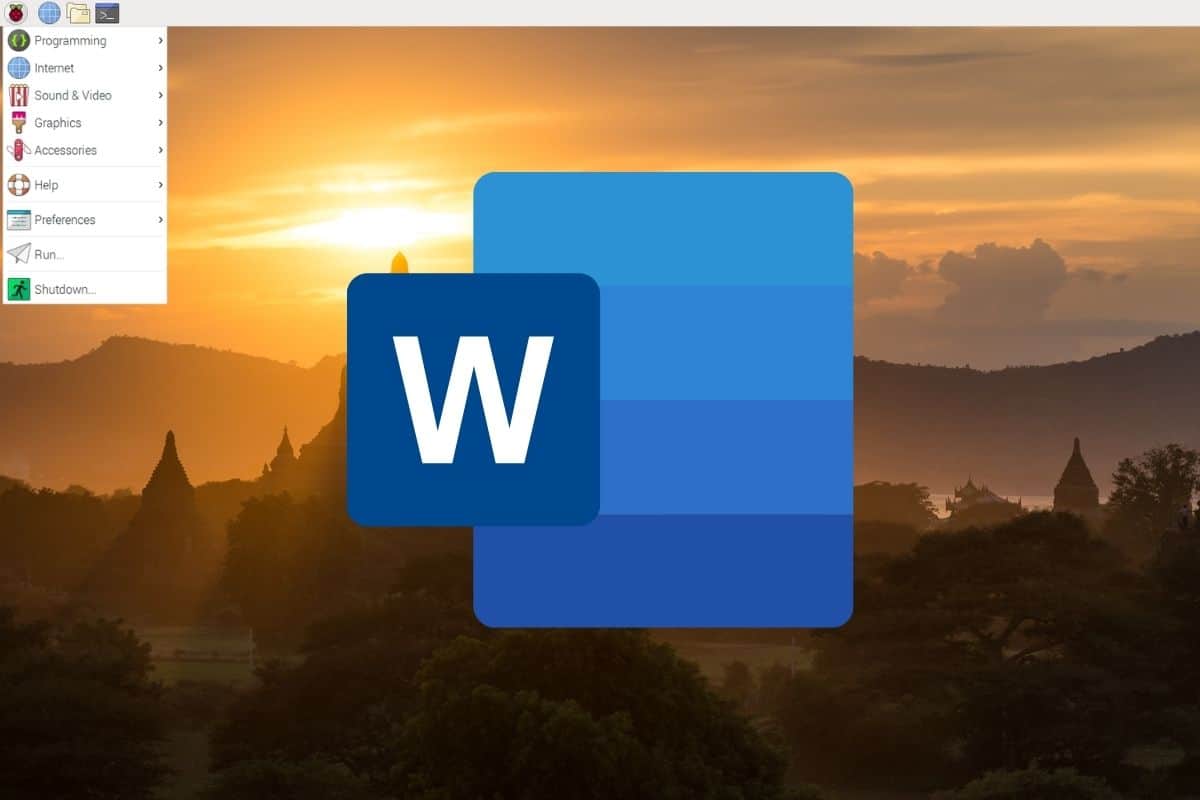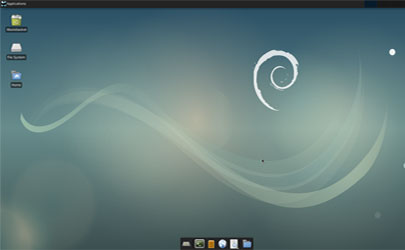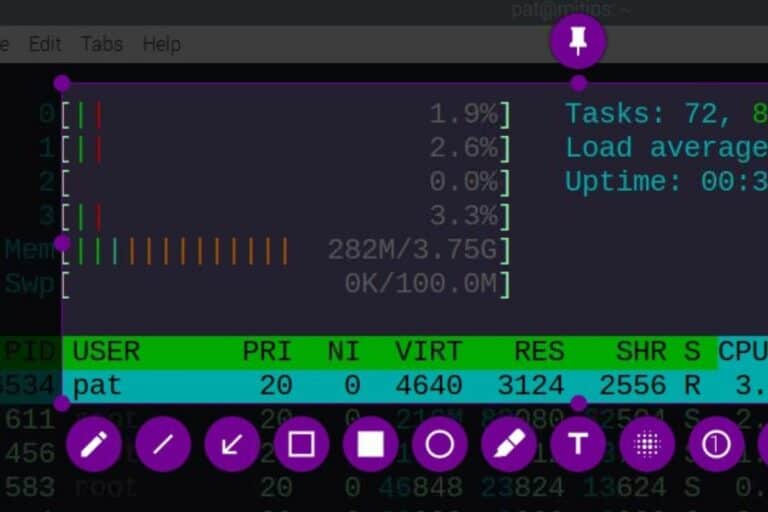Can you Use Word on Raspberry Pi? (and best alternatives)
If you decide to move to Raspberry Pi as your main desktop computer, one of the first things you’ll need to find is a decent solution for office work. Does Microsoft Office work on Raspberry Pi? That’s what we’ll discuss in this article.
Microsoft Word will not work on Raspberry Pi because it’s designed to run on x86 architectures (AMD and Intel processors) while the Raspberry Pi is based on ARM. Also, Microsoft Office exists on Windows and macOS, but there is no Linux version available.
However, all is not lost, as I have researched, tested, and selected replacement options. I will share these options with you in this article.
If you need help getting started on Raspberry Pi, I have an entire course to guide you through your first steps. I’ll help you use the perfect hardware, plug everything in and install your first system. You’ll also do your first projects with me, just to make sure you are ready for the next level. Get all the information on this page if you are interested.
Can you get Microsoft Word on Raspberry Pi?
Microsoft Word, and Microsoft Office in general, can’t run on Raspberry Pi as it runs on Linux with ARM architecture. Microsoft’s software is not compiled to run on this device.
Let’s explore the reasons why it’s not possible, the workarounds we can think of, and then we’ll list the real solutions.
The operating system issue
The first problem is that Microsoft Office is a commercial product released only for Windows and macOS. As Raspberry Pi devices run on Linux 99% of the time, you can’t buy it from Microsoft and install it on your Raspberry Pi.
Even if you have a PC running with Linux, there isn’t an official way to run the program on Linux. Unfortunately, it’s the same problem for Raspberry Pi OS.
There are ways to run Windows 10 or even Windows 11 on a Raspberry Pi (check the links for the tutorials), but the system is slow without doing anything.
If you are lost in all these new words and abbreviations, request my free Raspberry Pi glossary here (PDF format)!
Download now
I don’t recommend adding heavy applications like Microsoft Office to it, even if it works (I haven’t tested it). Maybe more powerful Raspberry Pi models and better optimizations on Windows for ARM will fix this in the future, but it’s not ready yet.
Different architectures
Another critical issue that prevents us from running Microsoft Word on Raspberry Pi is the architecture. If there was even a complicated solution to install Microsoft Word on Raspberry Pi, I would explain it to you, but it’s not the case.
Microsoft Word (and Office in general) is designed to run on specific architectures, such as x86 and x64. Raspberry Pi devices have ARM processors, so it will not work.
Join Our Community!
Connect, learn, and grow with other Raspberry Pi enthusiasts. Support RaspberryTips and enjoy an ad-free reading experience. Get exclusive monthly video tutorials and many other benefits.
Learn more
When developers create large applications like Microsoft Office, they compile a bunch of code to create a file that can be run on most systems.
Unfortunately, this doesn’t include Raspberry Pi users in general. The code is often only compiled for Windows (on Intel and AMD processors), and sometimes for Mac users as well.
With Apple creating new products based on ARM, we may expect better compatibility in the future with Raspberry Pi, but it won’t be magical. It will always be complicated to run applications that the developers have not created for Raspberry Pi.
Can you run some x86 programs on Raspberry Pi?
I know what you are thinking. There are ways to run some x86 programs on Raspberry Pi.
For example, Wine is a tool that allows us to run Windows applications on Linux. It can be installed on Raspberry Pi (the easiest way is to use Pi-Apps to do this) and can offer a solution to run some x86 programs on Raspberry Pi OS.

However, the tool has many limitations. Some small applications can work well, but overall it’s often much slower because the applications are not built with the Raspberry Pi specifications in mind.
It’s also rare for big programs like Microsoft Office to run correctly with Wine. Even if the application seems to start correctly, there are usually a lot of bugs once you really start using the application’s features.
Microsoft Office is a pretty heavy office suite, and even if you can find a version that runs on Raspberry Pi OS, I’m pretty sure you won’t be able to work well with it.
If you are lost in all these new words and abbreviations, request my free Raspberry Pi glossary here (PDF format)!
Download now
Alternatives applications to Word on Raspberry Pi
Even if you can’t run the original Microsoft Word on your Raspberry Pi, that doesn’t mean you can’t use another word processor. You have several options, so let’s explore the best alternatives.
LibreOffice
LibreOffice is included, sometimes even pre-installed, with the latest version of Raspberry Pi OS. It’s one of the best alternatives to Microsoft Word on Raspberry Pi.
If you currently use MS Word, it should be no problem to use LibreOffice as they are very similar with menu options at the top of the screen and icons that perform a variety of actions below it. I have been using LibreOffice and its two predecessors OpenOffice and StarOffice for years, so it’s a solid alternative to Microsoft Word (on Raspberry Pi but also on PC).
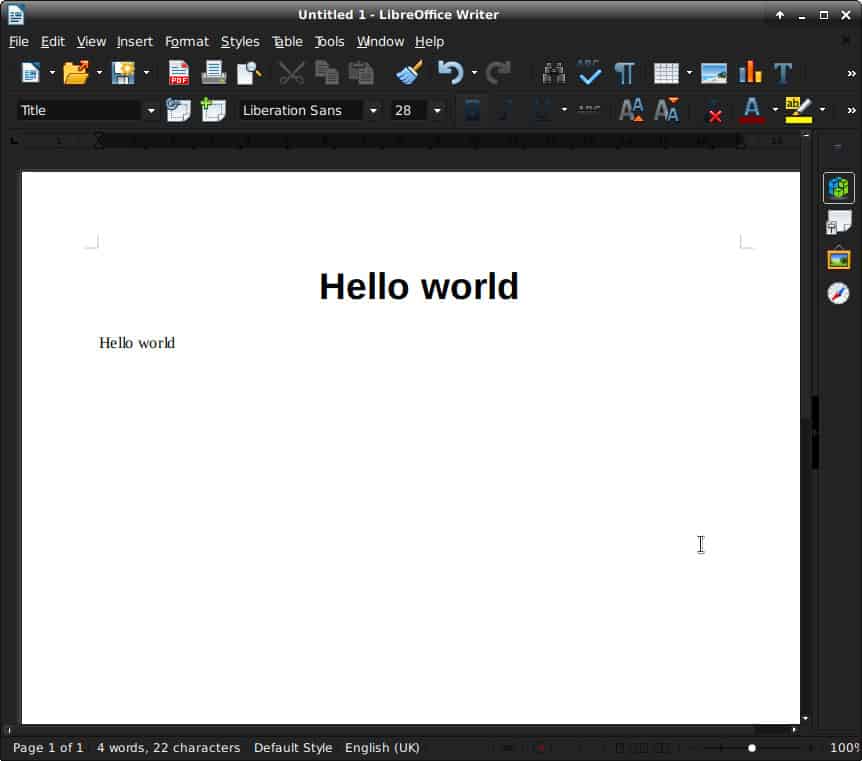
LibreOffice will save files in either Open Document format (ODT for Writer files) or as an MS Word DOCX file. It also saves PDF files either with a button or a menu option, and EPUB from a menu item.
If you are working with Windows users (or documents), make sure to install the same fonts on your Raspberry Pi, to avoid messing up with your documents format.
Complete documentation is available here if you need a few tips to get started and change the habits you had with Word.
Abiword
Abiword is available in the Raspberry Pi repository and can be installed by using the “Add / Remove Software” tool or with the command:sudo apt install abiword
This will download and install Abiword on your Raspberry Pi computer. It will create a new option on the start menu called “Office”. Clicking on this option will bring up another option called “Abiword”.
Clicking on it to run the application:
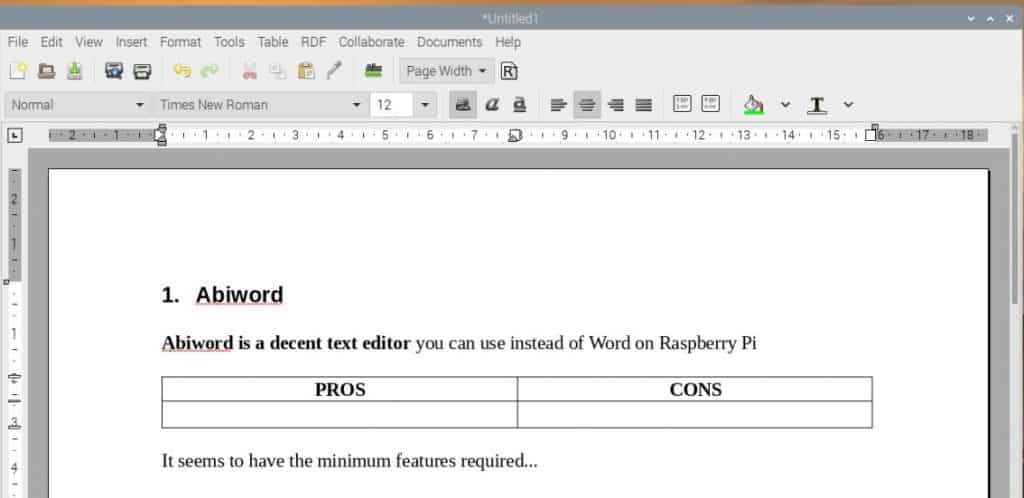
This program will load and save your files in a number of formats including DOCX, ODT and others.
In addition to Abiword word processor, there is also a spreadsheet program available that installs with the command:sudo apt install gnumeric This will create two new options in the “Office” menu:
- Gnumeric is a spreadsheet application you can use as an alternative to Microsoft Excel on Raspberry Pi.
- The document viewer can open many document types, including PDF.
Documentation is available here if needed.
It's a free PDF guide containing every Raspberry Pi Linux command you should know!
Download now
17 Best Apps to Use a Raspberry Pi as a Desktop PC
It's a free PDF guide containing every Raspberry Pi Linux command you should know!
Download now
Want to chat with other Raspberry Pi enthusiasts? Join the community, share your current projects and ask for help directly in the forums.
Online alternatives to Word you can use on Raspberry Pi
But other options are available online now, which might be the best choice, especially if you need to work with other people who are using Windows.
Office 365
Office 365 is the cloud office suite created by Microsoft, it can be accessed online from your browser at Office.com. You’ll have to create an account, and then you will be able to access the full Microsoft Office online equivalent.
Note that Office 365 is not a free product like the previous two options. At the time of this writing, the Family Edition (for two to six people) costs about $100 per year, while the Personal Edition (for one person) costs $70 per year.
This is the best option if you’re used to Microsoft Word and can’t switch to another application, but it comes at a cost. It’s not that expensive, but all the other options are free.
Google Doc
Finally, Google Doc is a free online editor program where you can create and share your documents. This site has a number of templates to help you start your documents. The format is quite different from Word, but you can do the same things that you can with Microsoft Office:
- Google Doc replaces Microsoft Word.
- Google Spreadsheet for Excel documents.
- Google Slides for PowerPoint presentations.
- etc.
If you have a Gmail account, you can test this solution for free. Just go to your Google Drive folder and create new documents. You will have 15G of storage available for free, and premium plans are available if you need more (a few dollars each month to expand your storage).
By the way, you can even mount your Google Drive on Raspberry Pi by using a tool like RClone. This will feel like if you are working on local files :).
Whenever you’re ready, here are other ways I can help you:
The RaspberryTips Community: If you want to hang out with me and other Raspberry Pi fans, you can join the community. I share exclusive tutorials and behind-the-scenes content there. Premium members can also visit the website without ads.
Master your Raspberry Pi in 30 days: If you are looking for the best tips to become an expert on Raspberry Pi, this book is for you. Learn useful Linux skills and practice multiple projects with step-by-step guides.
The Raspberry Pi Bootcamp: Understand everything about the Raspberry Pi, stop searching for help all the time, and finally enjoy completing your projects.
Master Python on Raspberry Pi: Create, understand, and improve any Python script for your Raspberry Pi. Learn the essentials step-by-step without losing time understanding useless concepts.
You can also find all my recommendations for tools and hardware on this page.