Raspberry Pi Imager 1.8.1 Released: Discover the New UI Enhancements
A new version of Raspberry Pi Imager (1.8.1) has just been released, with massive changes in the UI.
The Raspberry Pi Foundation is churning out big news this month, with the announcement of Raspberry Pi 5, the release of Bookworm and now a revamp of the Raspberry Pi Imager, it’s hard to keep up!
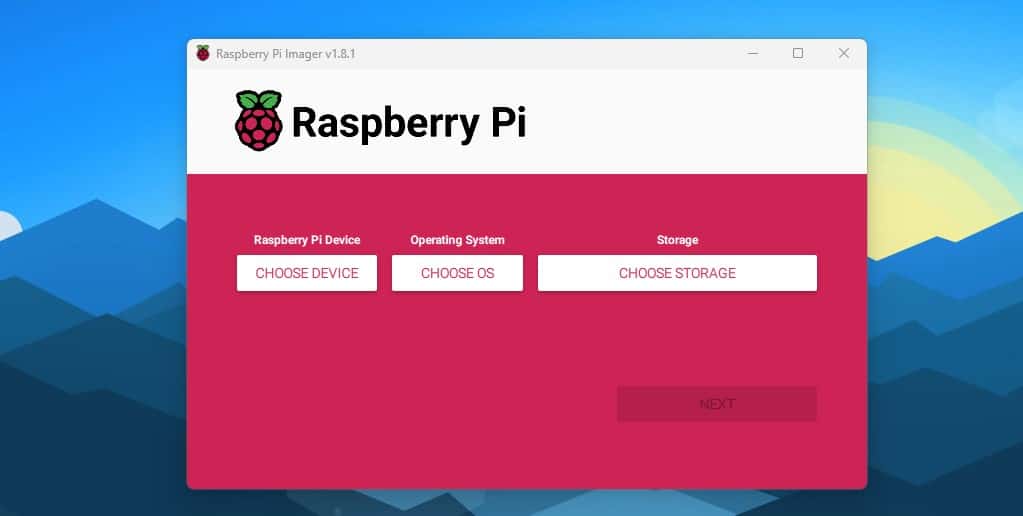
At first glance, you might think that nothing changed, but look closer.
The first button allows you to select a Raspberry Pi model, which will filter the list of operating systems (if you use it). It means you’ll only get compatible images listed in “Choose OS” if you have a Raspberry Pi Zero (for example).
Join Our Community!
Connect, learn, and grow with other Raspberry Pi enthusiasts. Support RaspberryTips and enjoy an ad-free reading experience. Get exclusive monthly video tutorials and many other benefits.
Learn more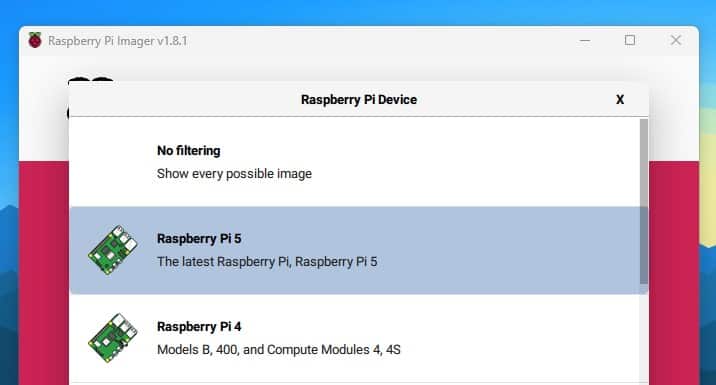
This is not mandatory (you can keep the full OS list by clicking on “No filtering”), but can be pretty convenient if you only have one model.
The ‘Advanced options’ are then renamed ‘OS customisation’, and you’ll be prompted to use or edit them each time you flash a new image when you click the ‘Next’ button:
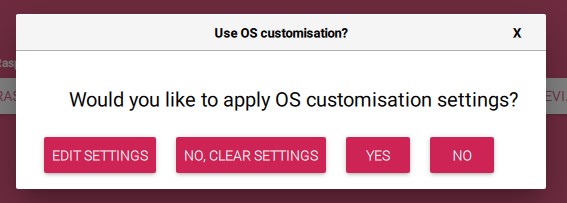
There are also some UI changes in these OS customisation settings, as we now have a tabbed interface, looking like that:
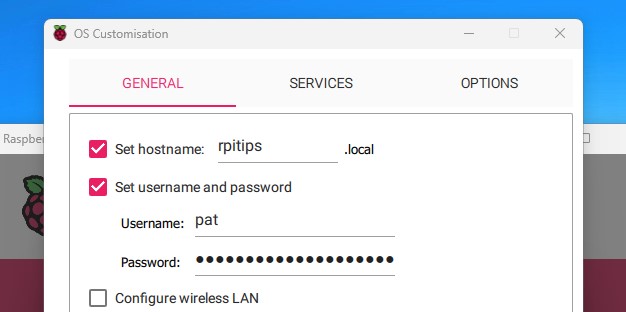
It’s almost the same options, but split into three tabs, instead of a single window with a scrollbar:
- General: hostname, username, password, Wi-Fi and locale.
- Services: for SSH configuration (with now a textarea to edit the public key, and a button to generate a new one)
- Options: related to Raspberry Pi Imager (play sound, eject, telemetry).
You can download this new version from the official website (or from the GitHub releases page). It’s available for Windows, Ubuntu (22.04+) and Mac OS X (10.15+).
Another minor change (but convenient) is that you can now drag and drop an image directly (instead of scrolling to the “Use custom” option in the OS list).
Here is the full list of changes listed on GitHub:
- Advanced options: Rename to OS customization
- OS customization:
- change to tabbed UI
- make SSH public key field a textarea
- add convenience button to run ssh-keygen
- Enforce choice as part of write flow
- Fixes for state consistency across UI
- Home: Add mechanism for selecting Raspberry Pi device
- Shared: Multiple keyboard focus fixes
- Translations:
- Adds Spanish/Ukrainian translations
- Updates French, Catalan, Italian, German, Spanish, Russian,
Japanese translations - Use en_US as reference string, and make en_GB a translation
- Linux: Workaround for ArchLinux‘s lsblk labeling internal SD card readers
(mmcblk0) as non-removable storage. - Allow drag-dropping image files to Imager.
- Local .xz files: parse uncompressed size for better progress reports.
- Windows: fix .zst support
Whenever you’re ready, here are other ways I can help you:
The RaspberryTips Community: If you want to hang out with me and other Raspberry Pi fans, you can join the community. I share exclusive tutorials and behind-the-scenes content there. Premium members can also visit the website without ads.
Master your Raspberry Pi in 30 days: If you are looking for the best tips to become an expert on Raspberry Pi, this book is for you. Learn useful Linux skills and practice multiple projects with step-by-step guides.
The Raspberry Pi Bootcamp: Understand everything about the Raspberry Pi, stop searching for help all the time, and finally enjoy completing your projects.
Master Python on Raspberry Pi: Create, understand, and improve any Python script for your Raspberry Pi. Learn the essentials step-by-step without losing time understanding useless concepts.
You can also find all my recommendations for tools and hardware on this page.

