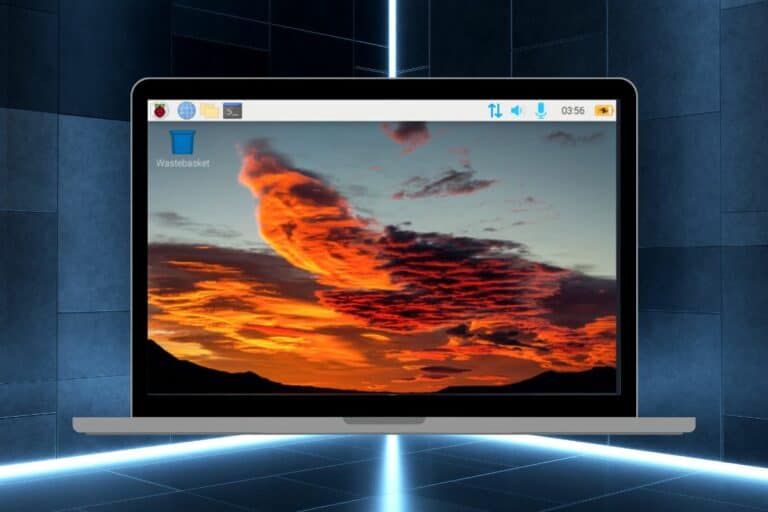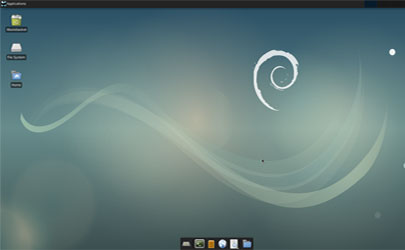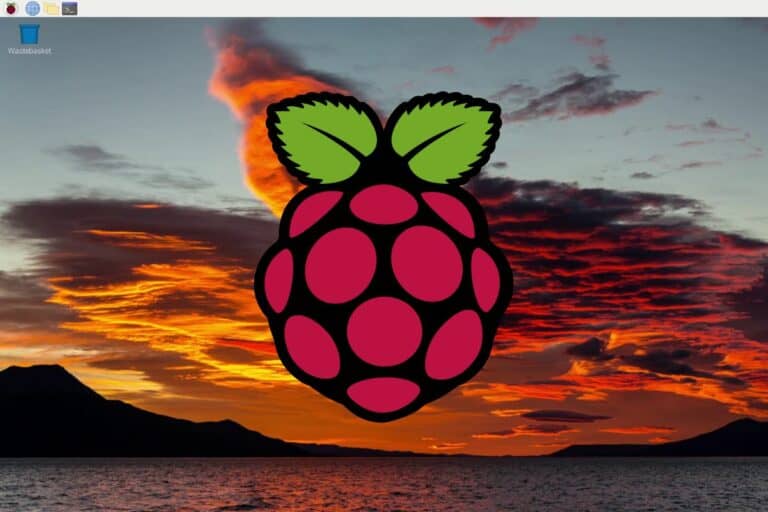Can You Add RAM to a Raspberry Pi? Find Out Here!
The Raspberry Pi is popular for being cheap, flexible, and easy to use. It’s great for all kinds of projects, from learning tools to advanced systems. A common question is if you can add more memory to it. So, can you increase the RAM on a Raspberry Pi?
It’s not possible to add RAM to a Raspberry Pi because the RAM module is soldered to the motherboard, which means it can’t be replaced. However, there are different Raspberry Pi models available, with different RAM capacities.
While it’s clear that you can’t easily upgrade the RAM on a Raspberry Pi, there are ways to get the most out of your available RAM by following the tips in this article. We’ll cover how to pick the best Raspberry Pi model, use swap space as a RAM booster, and track RAM usage. These tips will help you use your Raspberry Pi better, making sure your projects work well and fast.
If you need help getting started on Raspberry Pi, I have an entire course to guide you through your first steps. I’ll help you use the perfect hardware, plug everything in and install your first system. You’ll also do your first projects with me, just to make sure you are ready for the next level. Get all the information on this page if you are interested.
Choosing the Right Raspberry Pi Model

Selecting the correct Raspberry Pi model is crucial, especially when considering RAM requirements for your projects.
Different Raspberry Pi models have different amounts of RAM, suitable for various uses, from basic learning activities to more advanced tasks. It’s best to choose a model based on how complex your project is and how much memory it needs.
If you are lost in all these new words and abbreviations, request my free Raspberry Pi glossary here (PDF format)!
Download now
- Raspberry Pi Zero Series: Ideal for basic tasks and low-power applications. These models come with minimal RAM (512M), suitable for simple automation and control projects.
- Raspberry Pi 3 Series: These models offer more RAM options (1GB), suitable for intermediate projects like media centers, basic gaming, or entry-level coding platforms.
- Raspberry Pi 5, 4B and 400: For more demanding tasks, these models offer up to 8GB of RAM, making them perfect for desktop computing, advanced coding projects, or complex automation tasks.
In summary, your choice should align with your project requirements. The Raspberry Pi 4 series has higher RAM and is a versatile choice for most applications, effectively balancing performance and cost.
If you need more guidance to pick the right Raspberry Pi model, you should definitely read this article on the website.
Alternative Memory Solutions: Swap Space
When dealing with the fixed RAM limitation of the Raspberry Pi, swap space emerges as a handy alternative.
Join Our Community!
Connect, learn, and grow with other Raspberry Pi enthusiasts. Support RaspberryTips and enjoy an ad-free reading experience. Get exclusive monthly video tutorials and many other benefits.
Learn moreSwap space is a portion of the SD card set aside to be used as virtual memory. When the RAM is full, the Raspberry Pi can shift less critical data to this swap space.
However, this comes with a caveat: swap space is significantly slower than actual RAM, as it relies on the read-write speed of the SD card, which is much lower than RAM.
Excessive use of swap space can also lead to faster wear and tear of the SD card. Despite these limitations, swap space can be a lifesaver in scenarios where RAM is stretched thin.
While not a perfect solution, swap space can provide temporary relief in memory-critical situations, allowing for smoother operation of the Raspberry Pi in demanding tasks.
If you are lost in all these new words and abbreviations, request my free Raspberry Pi glossary here (PDF format)!
Download now
In most cases, the Raspberry Pi is set with 100M of swap space on a default installation, but it can be increased if needed, by changing the line “CONF_SWAPSIZE” in /etc/dphys-swapfile.
Tools for Monitoring RAM Usage
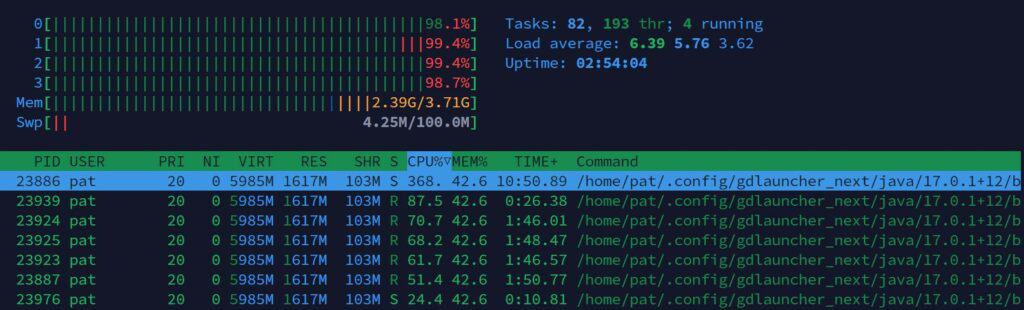
Keeping track of RAM usage is essential for efficient Raspberry Pi operation. Several tools and commands can help monitor and manage memory usage effectively.
- ‘top’ and ‘htop’ Commands: These are terminal-based tools that provide real-time information about system processes and memory usage.
- ‘free’ Command: Offers a quick summary of the total, used, and free memory, including swap space.

- Raspberry Pi OS GUI Task Manager: For users who prefer graphical interfaces, the default task manager in Raspberry Pi OS gives an easy-to-understand overview of RAM usage.
Regularly monitoring RAM usage helps identify processes that consume excessive memory, allowing for timely intervention. This proactive approach can prevent system slowdowns and crashes, ensuring the smooth operation of your Raspberry Pi projects.
Are you a bit lost in the Linux command line? Check this article first for the most important commands to remember and a free downloadable cheat sheet so you can have the commands at your fingertips.
It's a free PDF guide containing every Raspberry Pi Linux command you should know!
Download now
Tips for Efficient RAM Management
Effective RAM management is key to maximizing the performance of your Raspberry Pi. Here are some tips to help you get the most out of your device’s memory:
- Use Lightweight Software: Opt for applications that are designed for low-memory environments.
For example, maybe you can use XFCE instead of GNOME as your desktop environment. - Close Unnecessary Applications: Keep multitasking to a minimum and close programs you are not using. This is essential on an old Raspberry Pi model, where you generally can’t have a web browser open while doing other things, for example.
- Optimize Your Operating System: Choose a lightweight version of Raspberry Pi OS or other minimalistic Linux distributions (DietPi for example). No, you don’t need a desktop environment to host a web server ;-).
Using your Raspberry Pi’s RAM wisely can really improve its performance. Picking the right software, avoiding doing too many things at once, and fine-tuning your operating system can help your device work well, despite its hardware limits.
It's a free PDF guide containing every Raspberry Pi Linux command you should know!
Download now
Want to chat with other Raspberry Pi enthusiasts? Join the community, share your current projects and ask for help directly in the forums.
Advanced Configuration for Optimal RAM Usage
To get the best RAM performance on a Raspberry Pi, adjusting settings is key. Making changes can greatly help with managing memory, especially for users who run complicated apps or many tasks at once.
Important things to do include setting how much memory the GPU uses and controlling background services.
The Raspberry Pi dedicates a portion of its RAM to the GPU (Graphics Processing Unit), which is crucial for tasks involving graphics and video. However, for projects that are not graphic-intensive, reducing the GPU memory allocation can free up more RAM for other processes.
This adjustment can be made in the ‘config.txt’ file on the Pi’s boot partition, the Raspberry Pi configuration tool on the Desktop edition, or directly via raspi-config:sudo raspi-config
Then go to “Performance options” > “GPU Memory”.

Another crucial area is managing background services. Many default services run in the background, consuming valuable memory. By carefully analyzing and disabling non-essential services, users can reclaim RAM for more critical tasks. This can be done using the ‘systemctl’ command or through the Raspberry Pi configuration tool in the GUI.
Applying these advanced configurations requires a balance between system stability and memory optimization. While tweaking these settings can lead to significant performance improvements, it’s important to ensure that essential functions are not disrupted. You can try these adjustments with caution, ideally testing changes incrementally to gauge their impact on the system’s overall performance and stability.
Whenever you’re ready, here are other ways I can help you:
The RaspberryTips Community: If you want to hang out with me and other Raspberry Pi fans, you can join the community. I share exclusive tutorials and behind-the-scenes content there. Premium members can also visit the website without ads.
Master your Raspberry Pi in 30 days: If you are looking for the best tips to become an expert on Raspberry Pi, this book is for you. Learn useful Linux skills and practice multiple projects with step-by-step guides.
The Raspberry Pi Bootcamp: Understand everything about the Raspberry Pi, stop searching for help all the time, and finally enjoy completing your projects.
Master Python on Raspberry Pi: Create, understand, and improve any Python script for your Raspberry Pi. Learn the essentials step-by-step without losing time understanding useless concepts.
You can also find all my recommendations for tools and hardware on this page.