Where to Download Retropie ROMs in 2024? (Beginner’s guide)
Classic story: you bought a Raspberry Pi because you saw a video where they explain that you can emulate many games, you install Retropie, and it’s sad but, it doesn’t have any games on it. So, where can you download ROMs for Retropie on Raspberry Pi? That’s what you’ll learn in this tutorial.
Many websites, like MAMEDev, list ROMs for RetroPie. The ROM file can be downloaded directly and put in the ROMs subfolder of the RetroPie installation folder in order to play them directly. There are other methods such as buying a preloaded SD card, or using other sources.
Today we will see:
– What RetroPie is;
– How to quickly install Retropie;
– Where to download the ROMs for RetroPie; and,
– How to install these ROMs on RetroPie.
If you are looking for the fastest way to get games on your Raspberry Pi, you can check this SD card loaded with Retropie and over 100k games. It’s available on Amazon, and really cheap for the time it would take to build that kind of library.
What is RetroPie?
RetroPie is a program that allows you to run old video games on your Raspberry Pi. It’s available in the full distribution or can be installed as an app on Raspberry Pi OS, and it’s pretty simple to set up.
Purchasing one or more controllers and an SD card large enough might be an excellent choice to play comfortably. You can find my recommendations at the end of this tutorial, or on my recommended products pages.
Once your Retropie is installed with the necessary equipment, you will only need to find ROMs to add new games to your emulator. And this is precisely the purpose of this post.
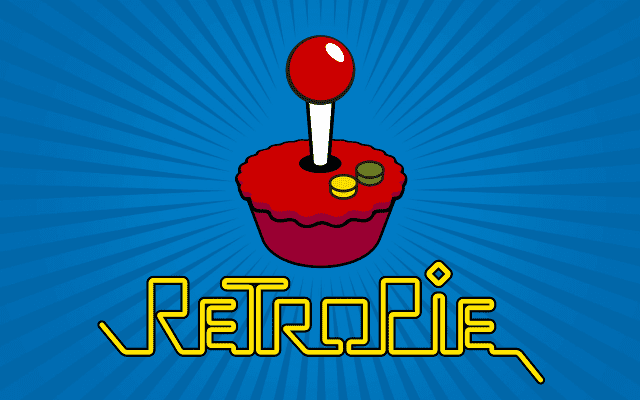
I focus on RetroPie in this article, but the ROM files are the same with other retro-gaming solutions, so feel free to check this comparison if you want to test other options: Best Retro-Gaming OS: Retropie vs Recalbox vs Batocera vs Lakka.
How to install RetroPie?
I will not go into the installation details because I’ve written a step-by-step tutorial on how to install Retropie that you can check if you have any doubts. And I don’t think you would be looking for ROMs if you hadn’t already installed Retropie.
On Raspberry Pi OS
It is possible to install Retropie on Raspberry Pi OS without losing the rest of your Raspberry Pi OS installation.
For this, I advise you to follow this tutorial from the official website. And then come back to this page for downloading and installing ROMs.
On a new SD Card
Alternatively, if you only want to use Retropie on your SD card, images are available here.
They allow you to create a new SD card that will start directly on Retropie, which is ideal for arcade kiosks.
I have a complete beginners guide for Retropie on this website, I would highly recommend checking it out for the step-by-step procedure. But here is the short version.
Get a list of my 24 favorites games (with links) to play on Retropie, Recalbox or Lakka
Download now
Once the image is downloaded, create an SD card to start on this map.
From a Linux / Mac computer, you can use the following command, for example:sudo dd bs=4M if=/home/pi/retropie.img of=/dev/mmcblk1
Just change the image path and the SD card mount point to make it fit your environment.
You can find your SD card’s name with the following command:sudo fdisk -l
Your drives will be something like /dev/sda, /dev/sdb, and the SD card would be something else (like /dev/mmcXXX). More details in this article.
If you don’t want to lose your time with complex commands, you can also find preloaded SD cards here.
Join Our Community!
Connect, learn, and grow with other Raspberry Pi enthusiasts. Support RaspberryTips and enjoy an ad-free reading experience. Get exclusive monthly video tutorials and many other benefits.
Learn moreAre you a bit lost in the Linux command line? Check this article first for the most important commands to remember and a free downloadable cheat sheet so you can have the commands at your fingertips.
Where to download Retropie ROMs?
What is a ROM?
ROM stands for Read-Only Memory.
Generally, a ROM is a computer file that contains data from an old support.
In our case, it’s often a copy of the cartridges of an old game console, which allows playing the game thanks to an emulator (RetroPie or another).
Disclaimer
Video game is a vast market, which is very protected regarding copyrights.
So, playing a licensed video game if you haven’t bought it’s completely illegal and punishable by law.
We are talking here about ancient games, which have sometimes been abandoned by their publishers. But that does not change the fact that they are protected, and it’s illegal to use them anyway.
Try to be careful about the ROMs you find on the Internet.
Being available on a website doesn’t mean that it is free of rights.
To avoid any problems, try to play free games if possible.
We can not, in any case, be held responsible for the actions you undertake following the reading of this article, this is your responsibility.
Free and legal ROMs
Let’s go to the game now!
If you don’t want to take any risks, there’s a very famous website that lists free games that are usable on RetroPie. It’s called MAMEDev, and the URL is: http://www.mamedev.org/roms/.
You will find the most classic games in the history of video games (breakage, parachutes, pong, …). Just choose a game and click Download to download the corresponding ROM.
Other websites
Regarding ROM directories on the internet, there are many websites where you can find just about any game from your childhood.
I have gathered here 4 websites that I recommend:
Get a list of my 24 favorites games (with links) to play on Retropie, Recalbox or Lakka
Download now
- Rom Hustler: http://romhustler.net/
- Free ROMs: https://www.freeroms.com/
- Cool ROM: http://coolrom.com/
- Coleco Vision Addict: http://cvaddict.com/list.php
These websites host thousands of ROMs each.
You will inevitably find what you are looking for.
However, remember what I told you sooner about copyright.
If you want to save a bit of time, you can check my selection of the 12 games I prefer here.
Torrent …
I have to talk about one last place where you can find your ROMs for Retropie: Torrent.
Torrent is a smart protocol, convenient, but unfortunately known for the wrong reasons.
And for video games that couldn’t be worse, with a total lack of respect for copyrights.
So yes, it is possible to find rare ROMs on BitTorrent or others, but I strongly advise you not to do it.
Preloaded SD card
But I think that the best idea to save time is to look for a preloaded SD card with Retropie and thousands of games already installed (my favorite is this one on Amazon), it’s the best price/quality and quantity ratio, and it works on any Raspberry Pi (even Pi 4).
You’ll save much time by not having to download and install each game one by one.
If you don’t have a Raspberry Pi 4 you can try this one, it’s similar but for Raspberry Pi 3 / 3B+.
How to install a new ROM on RetroPie?
Now that you’ve got your ROMs, let’s learn how to transfer them to Retropie.

Expand partition
If you are planning to collect a package of ROMs, especially the new ones, keep in mind that you will need a lot of space.
The problem is that by default Retropie (when installed as a distribution), creates a partition with the size it needs, regardless of the size of your SD card. It would be a shame to have only 2 GB available on a 64 GB card.
Update: With the latest RetroPie version, this is done for you automatically. I am keeping the instructions here for information.
Therefore, it will be necessary to extend the partition to the maximum capacity, by following these steps:
- Go to Retropie Configuration.
- Choose Raspi Config.
- Go to “Advanced options” and choose “Expand Filesystem” (first option).
- Confirm your choice.
- Wait for the partition to expand.
- Then click Finish and reboot your Raspberry Pi.
After the reboot, the partition will use the whole size of your SD card.
Transfer files
USB drive:
You can use a USB drive to copy ROM files to your Raspberry Pi:
- Format a USB drive to a FAT32 file system.
- Create a folder named “retropie”.
- Plug it once into the Raspberry Pi and wait for 30 seconds.
- Plug it again into your computer and copy the ROM files in the “retropie/roms” folder.
- Plug it again into your Raspberry Pi and wait until USB stops blinking.
- The files were copied. Restart Retropie to refresh the list.
If you have any issues in the process, check my tutorial on how to format and mount a USB drive here.
SFTP:
You can also use SFTP to transfer files from your computer to RetroPie. It’s like an FTP server, but encrypted and done with SSH, so there is nothing to configure. I already made a post about this, so if you need help with transferring files to your Raspberry Pi, I recommend checking this post.
To enable SSH on RetroPie, go to configuration, then raspi-config.
Then choose Interface Options, then SSH, then yes.
Validate and quit.
Then transfer your files to the folder ~/RetroPie/roms/CONSOLE.
Replace CONSOLE with the name of the console (SNES, …).
Restart Retropie and it’s done.
Note: there are at least 4 ways to add games on Retropie. If you don’t know them, maybe it’s time to check my tutorial (you’ll love the web manager).
Play
After going through all these steps, you will now be able to play your favorite game.
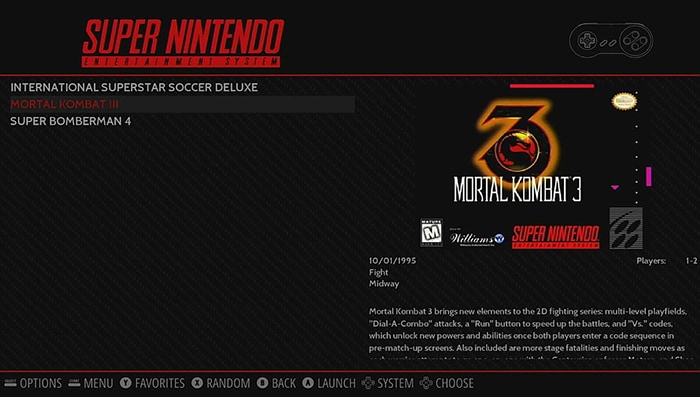
Most of the time, adding a new ROM is seen instantly by Retropie, so you can go to the games list and find your new ROM to play.
Good game!
Video
If you need a visual explanation, please check my video on the YouTube channel on this topic:
Subscribe here to receive all the videos in your feed!
It's a free PDF guide containing every Raspberry Pi Linux command you should know!
Download now
My Recommendations for Retro Gaming
- Retropie SD card: Save time and play any game you want directly with this giant SD card preloaded with a giant Retropie ROMs pack including 100k games.
- Raspberry Pi 4: Retropie is now available for Raspberry Pi 4, and it’s excellent! Why would you stay on a slower device?
- 8bitdo controller: This is currently the best controller for retro gaming on Raspberry Pi. All the latest technologies in a retro design.
- Retropie Arcade Game Machine: If you are a serious gamer, you should take a look at this to build your own arcade console. Your friends will love this.
It's a free PDF guide containing every Raspberry Pi Linux command you should know!
Download now
If you are looking for exclusive tutorials, I post a new course each month, available for premium members only. Join the community to get access to all of them right now!
Conclusion
And now you know everything!
You’ve learned the basics about Retropie, how to download ROMs for playing new games, and how to transfer them to your Raspberry easily.
You can now enjoy your new game console. And if you want to learn more about RetroPie, please check the other tutorials I have on this website:
- 13 Tips About Retropie That Will Impress Your Friends
- Best Themes for Retropie in 2022 – Top 15
- How to use a PS4 controller on Retropie? (the easy way)
Whenever you’re ready, here are other ways I can help you:
The RaspberryTips Community: If you want to hang out with me and other Raspberry Pi fans, you can join the community. I share exclusive tutorials and behind-the-scenes content there. Premium members can also visit the website without ads.
Master your Raspberry Pi in 30 days: If you are looking for the best tips to become an expert on Raspberry Pi, this book is for you. Learn useful Linux skills and practice multiple projects with step-by-step guides.
The Raspberry Pi Bootcamp: Understand everything about the Raspberry Pi, stop searching for help all the time, and finally enjoy completing your projects.
Master Python on Raspberry Pi: Create, understand, and improve any Python script for your Raspberry Pi. Learn the essentials step-by-step without losing time understanding useless concepts.
You can also find all my recommendations for tools and hardware on this page.





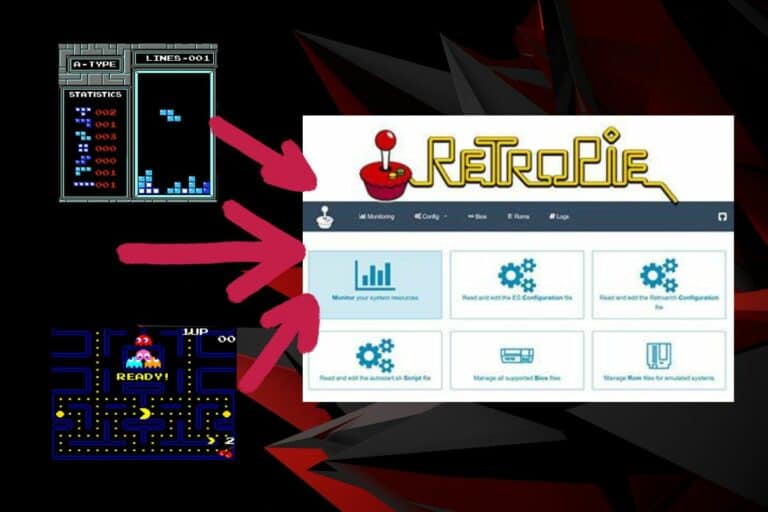



Nice article
I think Garoms</a.
is best website to download gaming roms & emualtors
Thanks
And thanks for the link. It looks new, but rather well done
If I already bought a Console and preloaded SD Card, if I wanted to buy another SD card that contains more games, are they simply eject the old and put in the new and it works?
Or do I need to follow certain steps for this new card to be added??
Hi Joe,
Thanks for your question
You can just replace the old SD card by the new
I too bought a console with a preloaded SD card. Can I simply add more games to the SD card? Do I need to do anything special?
Thank you
Hi,
Yes, if it’s a Retropie SD Card, you can add new games on it, the same way I explain in this post 🙂
I really thank u this tutorial. It helps alot.
Thanks!
Nice tutorial, worked well for me and was able to play all the classics from CapCom.
Also, Gamulator is another cool website to find ROM downloads without viruses and boring ads.
Hi Ratko,
Didn’t know this website, thanks!
No problem, nice post though!
Metroid Prime 2 ROM
Great tutorial to get up and running fast with RetroPie. One thing you might have overlooked: Since you are installing this on a Pi with *internet access already*, before you run the emulator you can go download the ROMs directly from the aforementioned websites, unpack if necessary, and move them into their appropriate folders. No swapping of SD cards, no plugging in USB sticks, no SFTP necessary – unless your Pi is dedicated to RetroPie and set to autostart, then SFTP would be the simplest. 🙂
Good idea
Thanks for your comment
can dl a lot here: http://roms.moonbound.net
Hi,
Thanks for the link Reben 🙂
Hi is it also possible to install a finished image of Retropie full of consoles and games on raspbian ? Thanks in advance
Hi,
I don’t know if you can find this (except on the SD card links I give in the article)
Maybe I should think about building one someday
Hi guys. If i can recomand you look at http://www.romsformame.com. For me its best website with MAME roms.
Tofun
Hi Tofun,
Thanks for the information 🙂
Hi, I don’t have the “Expand Filesystem” option in Raspi Config, the first option is to change my username and password.
hi, does anyone know any good vextrex rom websites?
i sign up for the free games and i ended getting a blank page with nothing.
Hi Ramon,
Could you retry the link?
I just checked and everything seems fine
Let me know
Patrick
Romsmainia is riddle with malware, no site should give you a .exe when downloading roms.
Hi Hans,
You are right, just tested
It’s ok with the direct download option, but not with the download manager
I just removed it from the links to be sure no one is getting malware because of me
Thanks
I’m agree with Hans, Romsmania is a great collection of roms but – not safe. But I found an alternative – https://roms-download.com/ site very similar but has no viruses onboard.
archive.org has tons of MAME roms. They have just about everything.
https://archive.org/search.php?query=mame%20roms
Thanks for the information
Nice article! Please update item 5 on the Transfer Files: USB Drive. It should read…
5. Plug it again in your Raspberry and wait until USB stops blinking.
Currently the instructions do not make it clear that you have to plug it back into the Raspberry for the ROMs to be transferred on step 5.
Thanks for your feedback Lonewolf, I just updated it!
can you suggest a USB drive with led light.
Hi Doug,
Any model should be fine.
For example, I have this one in my car, it works well and has a tiny LED on it:
https://amzn.to/35IaSMh
The preloaded SD card on Amazon that you linked has this disclaimer:
“You own a license or game for any ROM / image included and / or will remove any ROMs for which you do not You will NOT distribute any of these files illegally.”
Because I don’t own any of the games included on the SD card it is useless to me.
Thanks a lot for the help. I was very confused and i found just right person to explain.
I can recommend https://romsplanet.com/. Really big variety of different ROM`s for almost all possible emulators and platforms in different versions)
Seems nice, I’ll give it a try.
Thanks for your comment.
Went through the comments and found a list of great websites to download ROMs and emulators. If anybody is super lazy like I am, you can look at https://www.romspedia.com/romsets for complete ROM sets that gets you all the games for a single console.