How to Install Firefox on Raspberry Pi? (latest version)
Maybe you already tried installing Firefox on Raspberry Pi and ran into some issues. Indeed, installing Firefox on Raspberry Pi isn’t straightforward, especially if you want the latest version with all of the features.
The only Firefox version available in Raspberry Pi OS Bullseye and older is Firefox ESR, which is released on a different cycle than the one we use on standard computers. It’s only possible to get the normal version from the Ubuntu repository.
So yes, there is a solution! I will explain everything to you in this tutorial, starting with the difference between the two versions, and how to install Firefox on your Raspberry Pi.
Note: Since Raspberry Pi OS Bookworm, Firefox is now pre-installed on every desktop version. I keep this tutorial as a reference for earlier versions, but you should get it automatically by installing the latest system version.
If you’re looking to quickly progress on Raspberry Pi, you can check out my e-book here. It’s a 30-day challenge where you learn one new thing every day until you become a Raspberry Pi expert. The first third of the book teaches you the basics, but the following chapters include projects you can try on your own.
Firefox ESR: the default version
What is Firefox ESR?
ESR stands for “Extended Support Release”.
If you are used to Ubuntu, it’s similar to the LTS versions (Long-Term Support).
Firefox is updated very frequently by the developers. New versions are typically released to users immediately, as soon as there are a few changes. That’s why we already have version numbers above 80, even if this software isn’t very old.
This process allows most users to get the new features quickly and will enable Firefox to stay competitive with other web browsers.
However, in critical environments (in a company for example), having new updates each month isn’t the ideal solution. Updates can include bugs and habit changes for the users.
If you are lost in all these new words and abbreviations, request my free Raspberry Pi glossary here (PDF format)!
Download now
This is why the ESR version exists. It’s running an older version of Firefox, including only the latest security updates and no new features or improvements.
On Raspberry Pi OS, that’s the only version included in the repositories.
Installation
Installing Firefox ESR on Raspberry Pi OS is pretty simple. You can do it as with any other software.
If you need help with this, follow the explanation below, whether you use the Desktop interface or a terminal.
Join Our Community!
Connect, learn, and grow with other Raspberry Pi enthusiasts. Support RaspberryTips and enjoy an ad-free reading experience. Get exclusive monthly video tutorials and many other benefits.
Learn moreOn Desktop
Here are the steps to follow if you are on Raspberry Pi OS with Desktop:
- Open the main menu, and go into Preferences.
- Start the “Add / Remove software” tool.
- In the search engine, type “firefox-esr“.
- You should get something similar in the results:
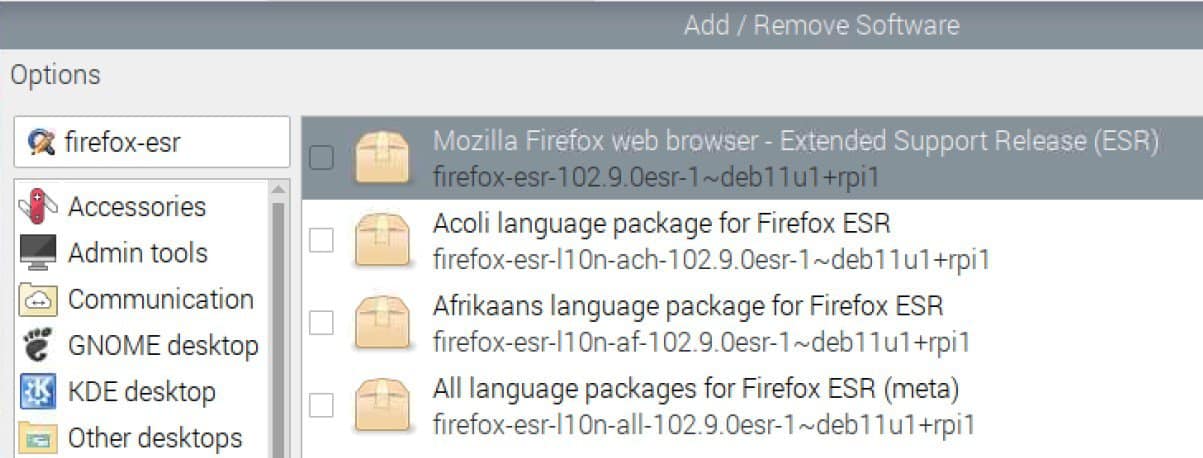
- Check the box close to “firefox-esr” (it should be the first one on the list, the other ones are language files).
- Click on “OK” to confirm.
- The system will ask for your password to complete the installation.
From a terminal or SSH
It’s often faster to install software with command lines IF you are comfortable with the process.
So, if you have a terminal or are connected via SSH, you can do this:
- Start by updating the packages list with:
sudo apt update - Then install the Firefox ESR package directly:
sudo apt install firefox-esr
Are you a bit lost in the Linux command line? Check this article first for the most important commands to remember and a free downloadable cheat sheet so you can have the commands at your fingertips.
First start
Either way, Firefox is now installed and you should see it in the main menu:
- Open the main menu, then go into “Internet”.
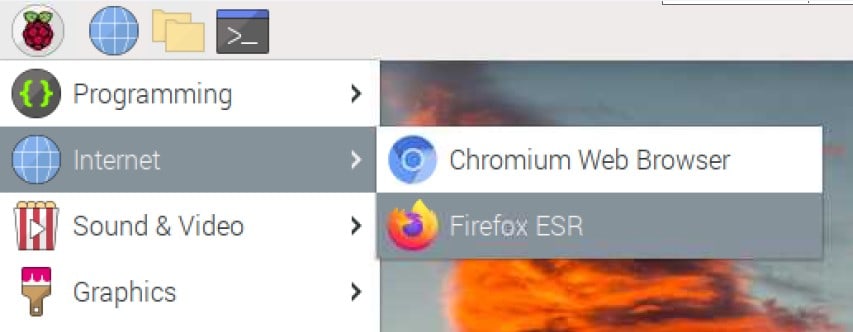
- Click on the Firefox icon.
- Your favorite browser is now running:
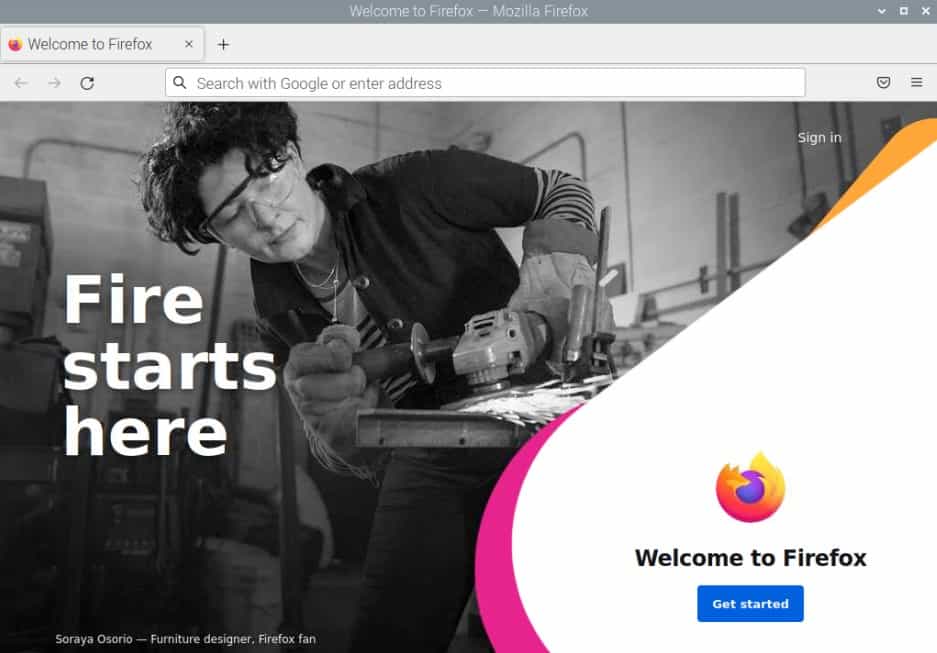
As you’ll quickly figure out, this browser is working well but it might be 10 to 15 versions older than the one you have on your computer.
For example, Firefox ESR on Raspberry Pi OS is currently in version 102 (versus 111 on my computer).
If you are lost in all these new words and abbreviations, request my free Raspberry Pi glossary here (PDF format)!
Download now
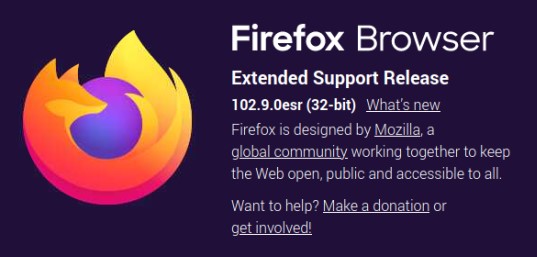
This isn’t a big deal most of the time, but it may not be optimal if you are really used to the latest features.
If this is the case for you and you’d prefer to use the latest version, keep reading! I explain everything in the next section.
It's a free PDF guide containing every Raspberry Pi Linux command you should know!
Download now
Firefox RR: the full version
What is Firefox RR?
I suppose you already understood that if you read the previous part, but Firefox RR stands for “Rapid Release”. So basically, it’s the latest stable Firefox version available. This version is the one we typically use on our computers.
You can expect a major version approximately every 6 weeks with this version, as it’s the current development cycle for Firefox.
There are also development versions with a shorter cycle, but that’s not the topic for today. We want a recent version, not something too buggy 🙂
Installation
Let’s get back to the Raspberry Pi, especially on installing Firefox RR on Raspberry Pi OS.
I have done a lot of research for this article in order to find the solutions for this. There are many options to choose from, each forum seems to recommend a different one.
Unfortunately, I didn’t find “the best solution” or “the official one” so there isn’t a definitive best practice. So, you’ll need to trust the solution I selected. I chose this solution as it was the simplest to explain.
As Firefox RR is not available in the Raspberry Pi OS repositories, the idea is to get it from a system offering this package: Ubuntu.
Note: If you are not used to the command line yet, and not confident doing this, the easiest way would be to install Pi-Apps on your system and use their tool to install Firefox.
So, we’ll add an Ubuntu repository in apt and then use apt to download and install Firefox’s latest version:
- Open a terminal to type the following commands (SSH is fine too).
- Open the sources.list file with your favorite text editor:
sudo nano /etc/apt/sources.list - Add this line at the end of the file:
deb http://ports.ubuntu.com/ubuntu-ports bionic-updates main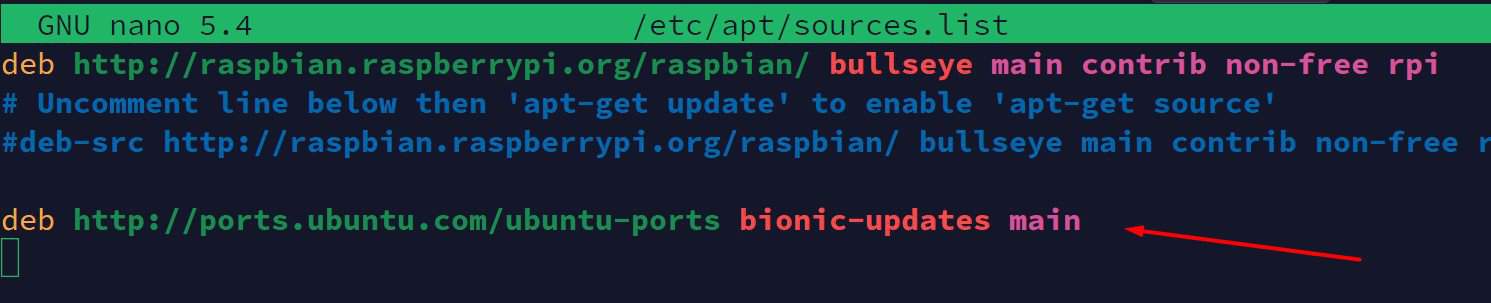
- Save and exit (CTRL+O, CTRL+X).
- Add the key for this repository:
sudo apt-key adv --keyserver keyserver.ubuntu.com --recv-keys 3B4FE6ACC0B21F32Before going further, we need to edit the preferences. We don’t want to mess with other packages with the one from the Ubuntu repository:- Open this file:
sudo nano /etc/apt/preferences.d/99bionic-updates - Paste the following lines in it:
Package: *
Pin: release a=bionic-updates
Pin-Priority: 1 - Save and exit (CTRL+O, CTRL+Y).
- If this is unclear to you and you want to learn more, you can check the Debian wiki here.
- Open this file:
- We can now update the package list and install Firefox:
sudo apt update
sudo apt install firefox
As you can see, there is no mention of “ESR” in the package name this time.
In theory, everything should work directly, and you can start Firefox as usual.
First start
You can now start Firefox from the main menu > Internet.
Click on “Firefox web browser”.
You should now have the latest version running on your Raspberry Pi:
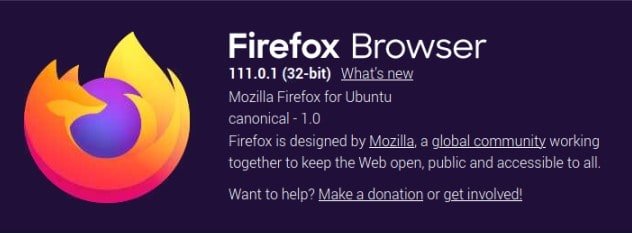
If you experience any issues with this procedure, it could be because you need to use a more recent repository. Ubuntu Bionic is an LTS release, but it will not always be available.
It's a free PDF guide containing every Raspberry Pi Linux command you should know!
Download now
If you are looking for exclusive tutorials, I post a new course each month, available for premium members only. Join the community to get access to all of them right now!
Conclusion
That’s it, you now know how to install Firefox on your Raspberry Pi. You know the differences between Firefox ESR and Firefox RR, and how to install each one.
I hope this tutorial was useful for you. If it’s the case, feel free to share it on your favorite social media, it helps me a lot.
By the way, Firefox is not necessarily the best browser for your Raspberry Pi (click on the link to read my comparison with the other options, I tested 5 of them on mine so you don’t have to).
Whenever you’re ready, here are other ways I can help you:
The RaspberryTips Community: If you want to hang out with me and other Raspberry Pi fans, you can join the community. I share exclusive tutorials and behind-the-scenes content there. Premium members can also visit the website without ads.
Master your Raspberry Pi in 30 days: If you are looking for the best tips to become an expert on Raspberry Pi, this book is for you. Learn useful Linux skills and practice multiple projects with step-by-step guides.
The Raspberry Pi Bootcamp: Understand everything about the Raspberry Pi, stop searching for help all the time, and finally enjoy completing your projects.
Master Python on Raspberry Pi: Create, understand, and improve any Python script for your Raspberry Pi. Learn the essentials step-by-step without losing time understanding useless concepts.
You can also find all my recommendations for tools and hardware on this page.

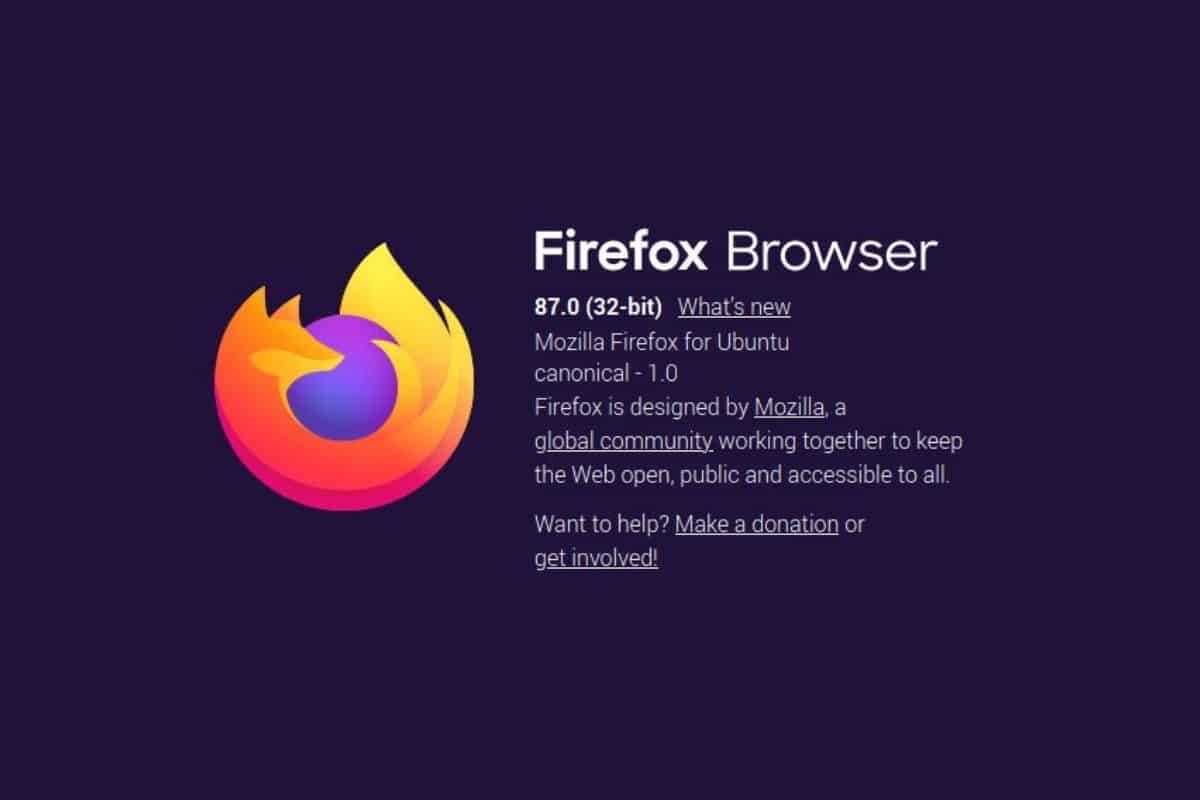

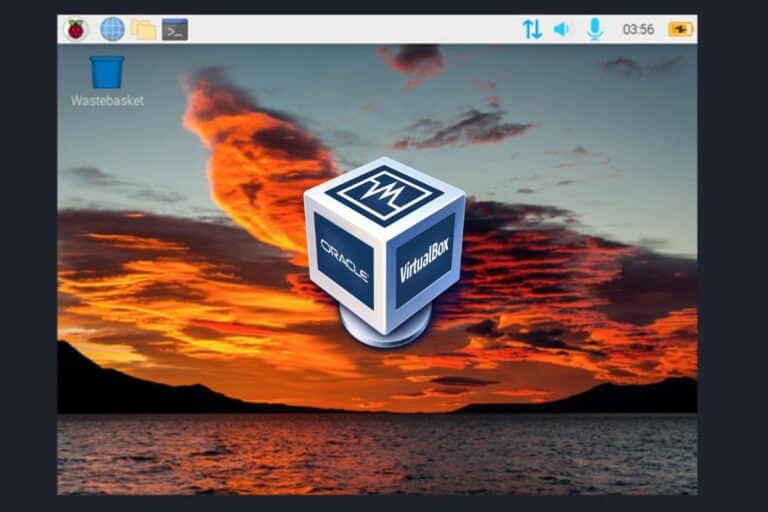

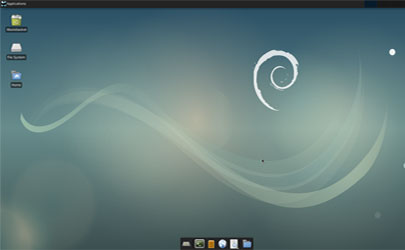
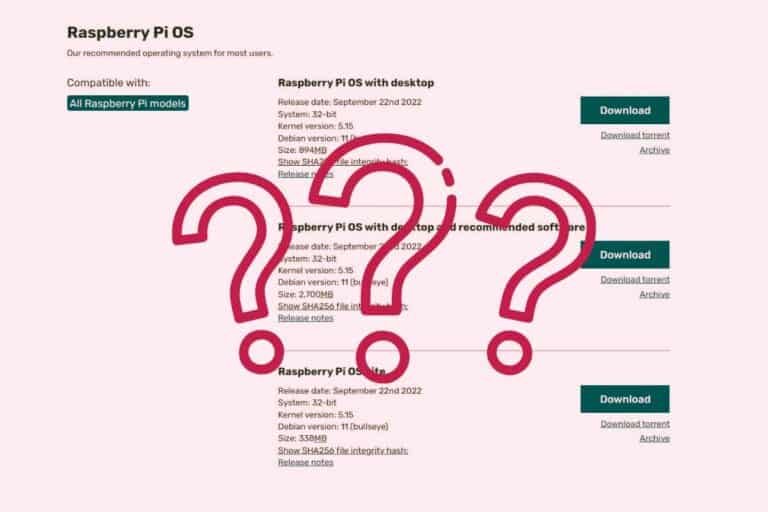


Your command for apt-key generates an error: “WARNING: no command supplied. Trying to guess what you mean …”
I’m trying to get the RR version because the ESR version (78.10?) causes the pi (3B+) to hang. Running Buster.
Apr 28,2021
Seems there is a bug in WordPress, it doesn’t display the double dash correctly…
Even in the comments it doesn’t work, I pasted it here: https://webinpact.com/paste/?id=608a4697c1d3b
Firefox-RR keeps crashing in my Raspberry Pi 400 running on Raspberry Pi Os please suggest a troubleshooting guide