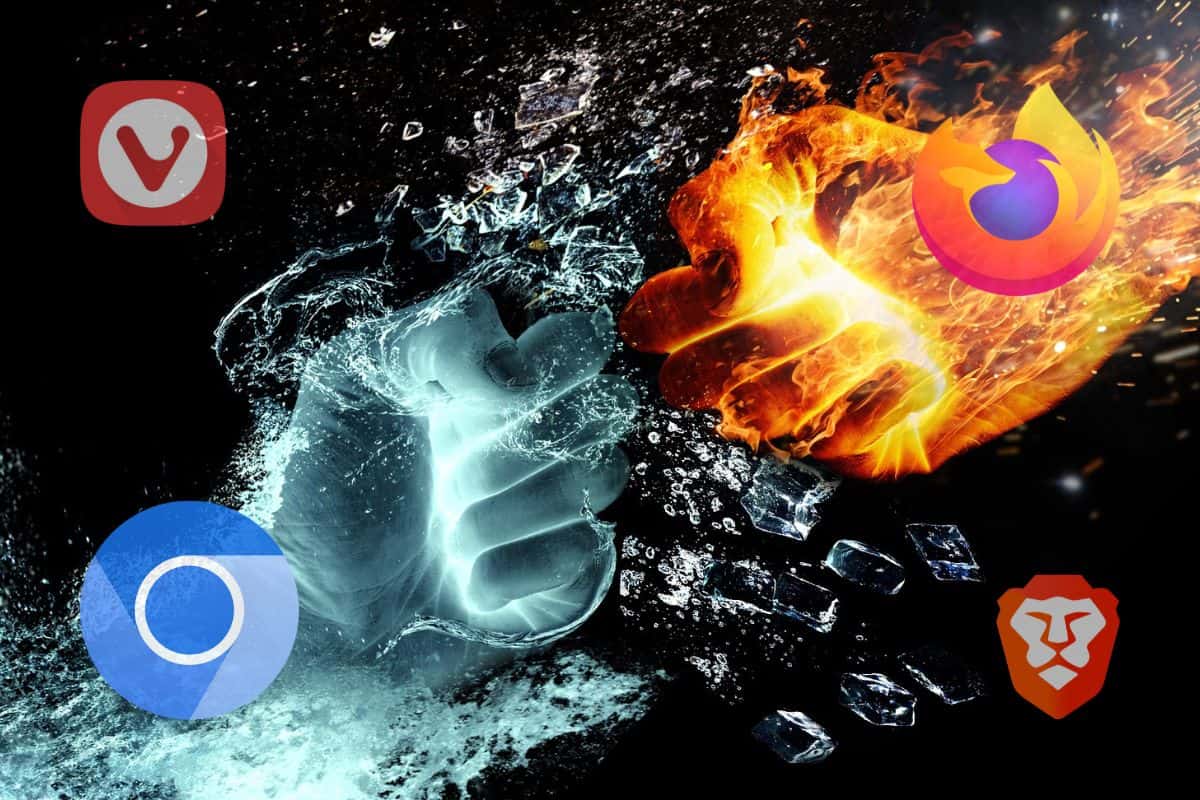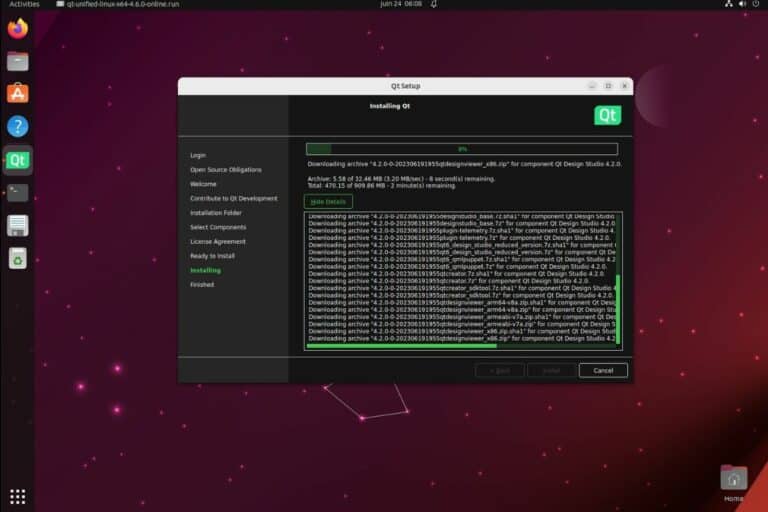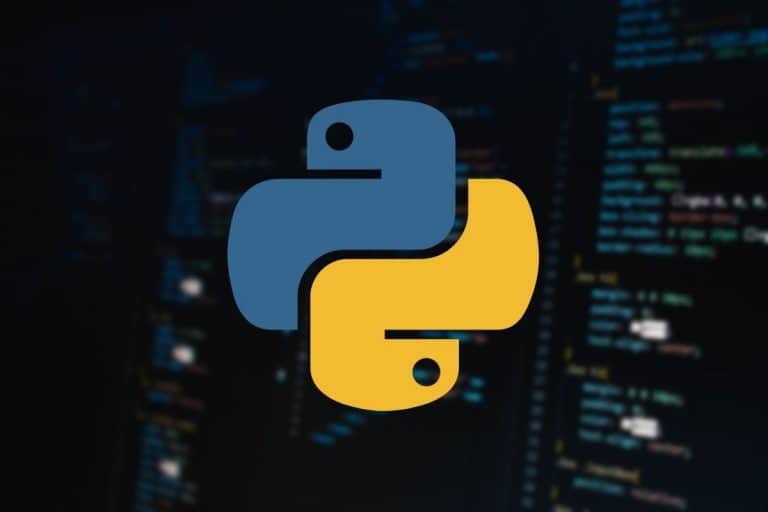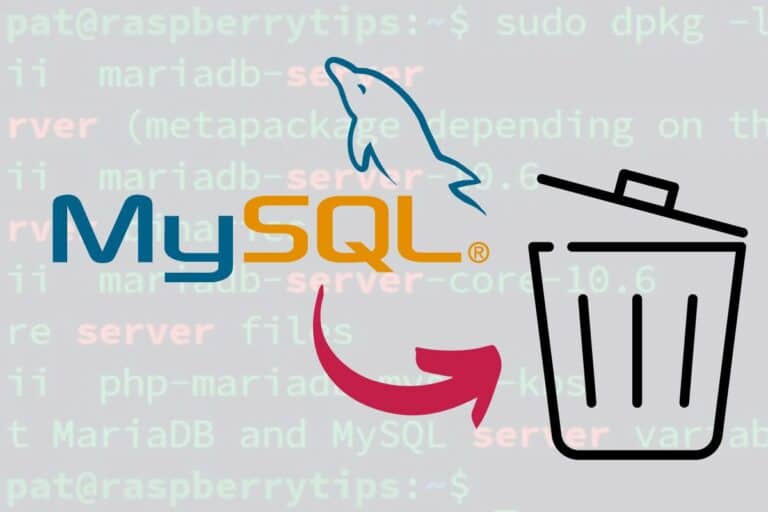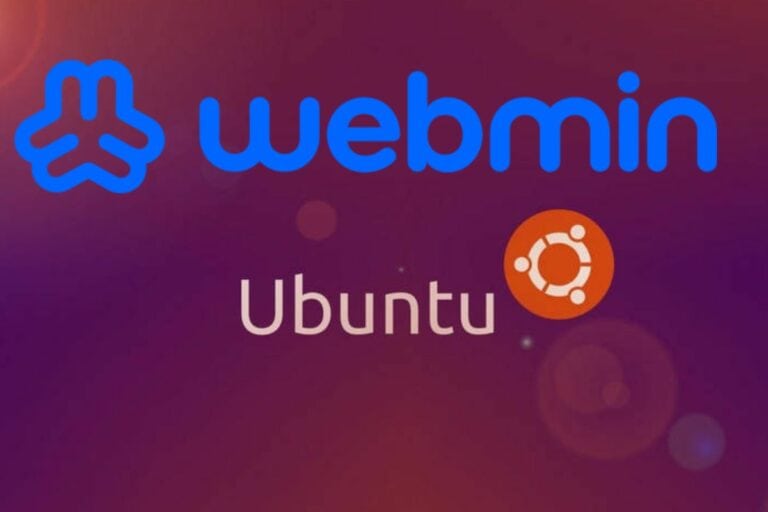Top 5 Ubuntu Browsers in 2024 (Speed, features & more)
Firefox is the default web browser on Ubuntu, but it doesn’t have to stay that way. Plenty of alternatives are available with a different set of advantages and disadvantages (features, performance, etc.). So which one should you use?
The ultimate web browser, perfect for everyone, doesn’t exist (sorry). So I can’t really give you one solution. But where I can truly help is by showing you the 5 best options with their main features, pros & cons, and instructions to test them on your system.
The list is sorted in order of my preferences but they are all good, so check out the full list before taking your decision. At the end of the article, I also give you lists of the fastest and lightest web browsers (check it if it’s your main concern).
1. Chromium or Google Chrome
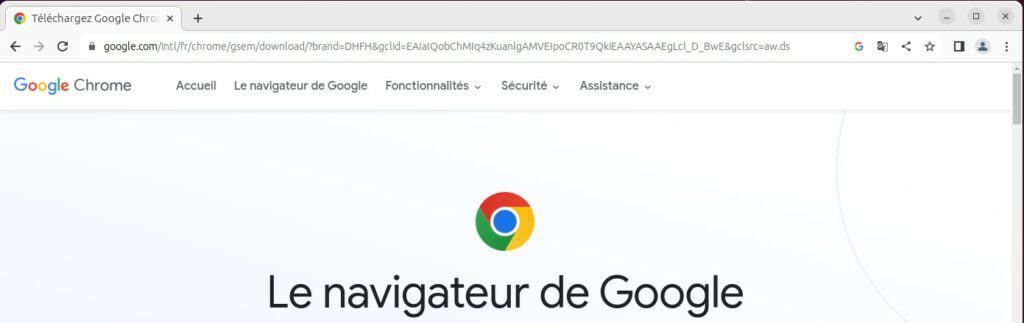
I probably don’t need to introduce them, but Google Chrome is the giant when it comes to web browsers (with around 65% of the market share). Chrome is the proprietary app from Google, while Chromium is its open-source brother with almost the same features.
Features
Google Chrome is the number 1 web browser for a reason. While it doesn’t necessarily have every feature, all the most important ones are included:
- Tabbed browsing & incognito mode.
- Autofill, auto-translate & password manager.
- Integration and sync with your Google account (passwords, bookmarks, payments).
- Built-in viewer and player for most documents (images, PDF, …).
- Security: malware and phishing protection.
- Developer tools, extensions and themes.
- Etc …
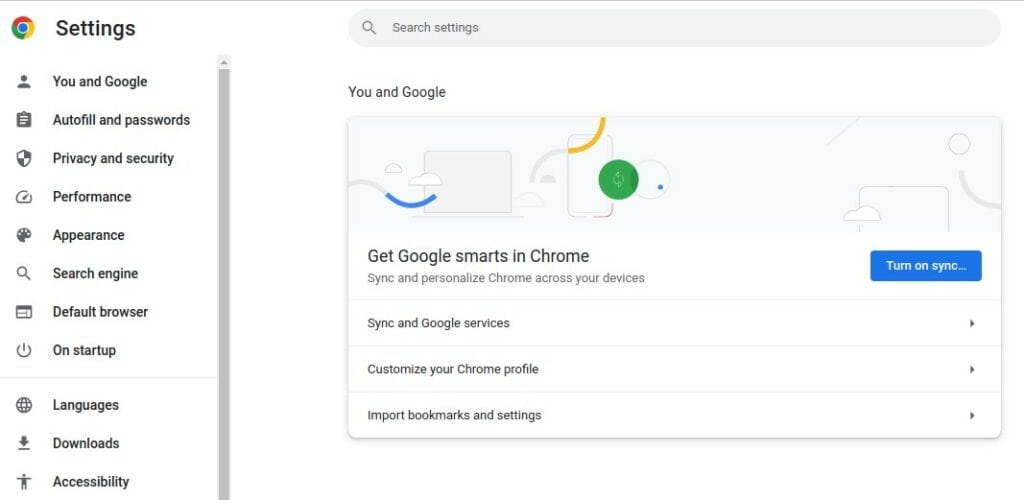
The list goes on and on, but great performance, coupled with some of its main features like the integration with your Google account for cross-device usage and the vast list of extensions available, makes it a powerful competitor.
Other web browsers, as we’ll see later, have tried to attack it with new features that are not included in current versions of Chrome (privacy tools, VPN, ad-blocker, …), but as with most applications, it’s hard to give up once you’re used to it.
Performance
I did similar tests for performance on all the web browsers listed here to give you an idea of how they perform in daily use. I used a tool (Speedometer) that gives the responsiveness of the browser (how fast it reacts to your actions).
And I also kept an eye on CPU and RAM usage by opening the same websites and checking the average CPU and RAM usage.
These tests are not perfect, but it gives us an idea of what to expect before trying these web browsers. It can save you a lot of time, especially if you don’t run it on the latest gamer PC with unlimited RAM and CPU available.
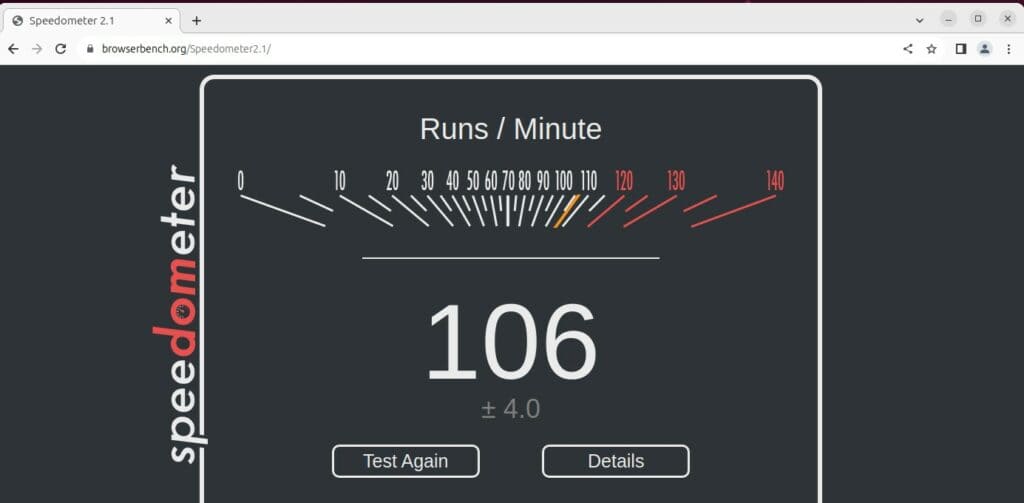
Anyway, Google Chrome and Chromium are in the top third of my list of web browsers tested. They are not necessarily the fastest option, but it’s still pretty good.
The downside, however, is that Google Chrome uses a lot of computer resources to run. If you open several tabs with heavy websites, it will quickly use up most of the computer’s resources. It’s fine on a recent computer, but not ideal on an old PC (or if you have other heavy apps running at the same time).
In summary, for Chrome and Chromium:
- Responsiveness: Great
- CPU Usage: High
- RAM Usage: High
Installation
Google Chrome
You can download Google Chrome directly from the official website. A package (.deb) is available for Linux and can be installed on Ubuntu in a few clicks.
Go to this page. It should auto-detect your system and offer the corresponding package for the latest Google Chrome version.
Download your exclusive free PDF containing the most useful Linux commands to elevate your skills!
Download now
Once downloaded, open it with your package manager and follow the instructions for the installation.
Chromium
As Chromium is open-source, you can install it the traditional way. The easiest option is probably to open “Ubuntu Software” and find it in the Snap Store:
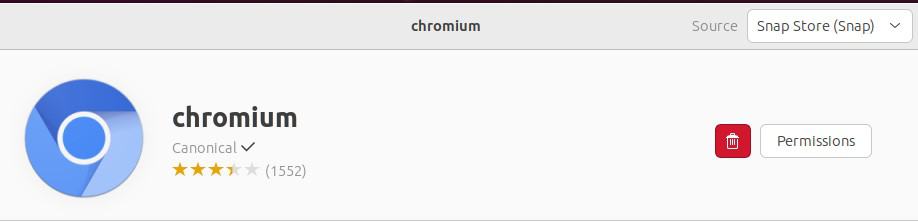
Click on Install and a few seconds later it will be available on your system.
Pros & Cons
In summary, here are the pros and cons of Google Chrome (and Chromium).
| Pros | Cons |
|---|---|
| Large catalog of extensions | Some concerns over user privacy |
| Fast and efficient web browser | Might consume more RAM compared to some other browsers |
| Frequent updates ensuring security and latest features | Some proprietary components in Chrome |
| Strong integration with Google services | Limited customization compared to some competitors |
| No VPN, no native ad-blocker |
2. Brave

Brave is the new kid on the block in the browser competition, with a specific focus on privacy, but I already list it in second position. Built on Chromium’s foundation with features Google will never add in their own browser, it’s one of the best alternatives currently available.
Features
Brave was created in 2015 in the middle of a crisis over online privacy with the multiplication of ads and trackers on all websites.
At that time, Google was already both the largest ad provider and the most widely used web browser. So privacy, and in particular ad blocking, wasn’t their concern at all (and probably never will be).
Join Our Community!
Connect, learn, and grow with other Raspberry Pi enthusiasts. Support RaspberryTips and enjoy an ad-free reading experience. Get exclusive monthly video tutorials and many other benefits.
Learn moreAs Brave is based on Chromium, you’ll get familiar with it rapidly if you’ve already used the Google browser or its open-source brother. All the main features are included but in addition, you’ll also find:
- A built-in ad-blocker: One of the best I have ever used. It automatically blocks intrusive ads to reduce clutter and improve loading speed.
As most cookie consent pop-ups are also loaded from ad platforms, you’ll see them much less often. - Tracker blocker: Not only does Brave block ads, but it also shields users from third-party trackers. Your browsing history should remain private instead of being used or sold to advertisers.
- Rewards / BAT: A system allowing you to receive rewards for viewing ads to support some of your favorite creators.
More advanced features are also included, but you get the idea. If you are all about online privacy, this is the one you should try first.
Unfortunately, some features are missing (like the auto-translate tool from Google), and there are fewer extensions compatible with Brave than Chrome or Firefox. A VPN is available but not free, it’s a premium feature.
It’s a browser I use more and more (not yet as my primary, but still), and I highly recommend giving it a try. Maybe only as a secondary option in the beginning, but if you get used to it, why not make it your first choice?
Performance
In terms of performance, the tests gave me similar results as with Google Chrome:
- Responsiveness: Great – 1st out of the ten I compared
- CPU Usage: High
- RAM Usage: High
The responsiveness benchmark doesn’t take ad blocking into account, but keep in mind that your browsing experience will be far more pleasant with it than with Google Chrome. When you browse heavy websites with tons of ads and trackers (news, e-commerce, etc.), loading time is greatly reduced.
I also want to mention that there was a wide variation of CPU usage during the test, while the others were more stable. I guess features like ad and tracker blockers affect CPU load even once the site is loaded.
Installation
One of the main issues with Brave on Linux is that it’s not yet as easy to install as on Windows. It’s not insurmountable, but you’ll need to use a bit of your Linux skills to add their server to your repositories list and install it from there.
You may also find other options like using Flatpak, but in short, here are the commands you need:
- Open a terminal and sync with the server:
sudo apt update - Install Curl if needed (not included by default, even on Ubuntu Desktop).
sudo apt install curl - Download the key ring and add it to your system:
sudo curl -fsSLo /usr/share/keyrings/brave-browser-archive-keyring.gpg https://brave-browser-apt-release.s3.brave.com/brave-browser-archive-keyring.gpg - Add the depository to the APT sources list:
echo "deb [signed-by=/usr/share/keyrings/brave-browser-archive-keyring.gpg] https://brave-browser-apt-release.s3.brave.com/ stable main"|sudo tee /etc/apt/sources.list.d/brave-browser-release.list - Run APT update again and install Brave browser:
sudo apt update
sudo apt install brave-browser
It’s a one-time process. Once done, you’ll receive updates automatically with your usual system updates, but it’s the only one listed here that requires doing this, so it’s worth mentioning this as a con.
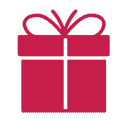
If you’re new to the Linux command line, this article will give you the most important Linux commands to know, plus a free downloadable cheat sheet to keep handy.
Pros & Cons
In summary, here are the pros and cons of Brave on Ubuntu:
| Pros | Cons |
|---|---|
| Integrated ad and tracker blocking | Installation requires adding a new repository |
| Fastest web browsing experience | Confusing BAT system (even if probably a good idea) |
| Enhanced user privacy | Fewer extensions available |
| Regular updates and improvements | Not yet independent (still based on Chromium). |
3. Firefox
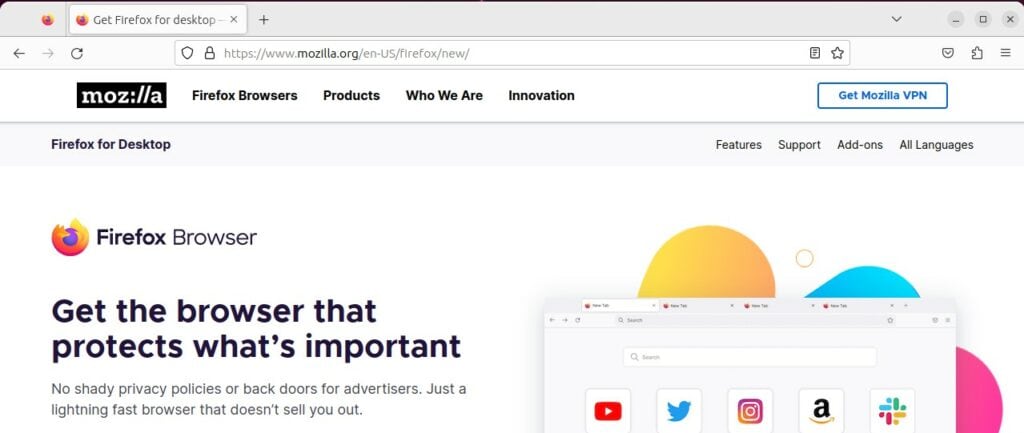
Firefox has been the default browser on Ubuntu since the early days. Thanks to its user privacy focus, overall performance, and built-in features (as well as a large catalog of extensions), Firefox is a solid competitor.
But I guess you’re reading this because you know or use Firefox but are looking for better alternatives. Or maybe you’ve forgotten about it. Either way, let’s take an in-depth look at this browser, so you can make an informed decision.
Download your exclusive free PDF containing the most useful Linux commands to elevate your skills!
Download now
Features
If you look at all the features available natively in Firefox, you shouldn’t see any major differences with the top web browsers (let’s continue using Chrome as our reference):
- Tabbed and private browsing.
- Passwords, bookmarks and tab synchronization (with Firefox sync).
- Extensions and add-ons
- Etc.
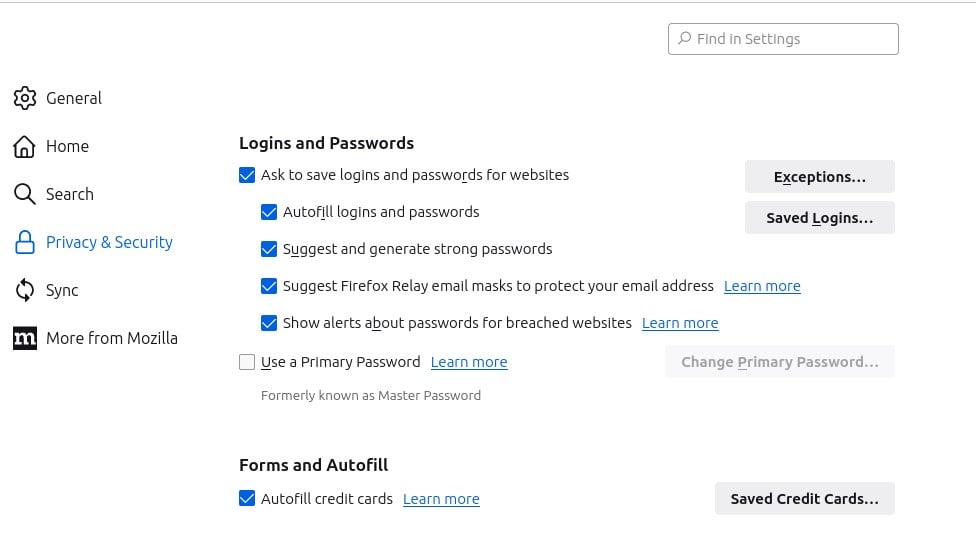
The main difference with Chrome lies in its open-source philosophy, with a strong commitment to user privacy. A bit like Brave in a sense, but without relying on Chrome or Chromium at all, just trying to be as good.
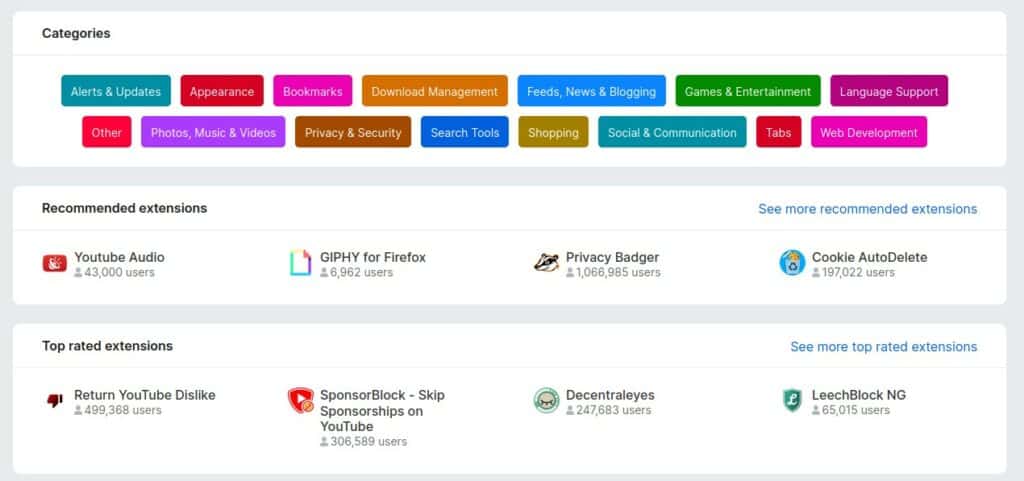
It’s currently my third choice both in this list and in my daily use, but it’s probably more related to habits and a bad experience in the past than factual benchmarks. I generally keep it installed, or even install it on systems where it’s not preinstalled, but will use it less often than Chrome and Brave.
Performance
In terms of performance, Firefox is on the podium in my benchmark, scoring like this:
- Responsiveness: Great
- CPU Usage: High
- RAM Usage: High
It’s not reflected in this test, but Firefox is known to be a bit less optimized than other browsers sometimes, especially on heavy sites or when you have many tabs open.
On computers with limited resources (typically a Raspberry Pi), I generally have a worse experience than with Chromium. I don’t know exactly why, but it might be something to consider if you have an old computer.
Installation
As mentioned previously, Firefox is preinstalled by default on all Ubuntu (Desktop) versions since version 4 or something like that, so you probably already have it.
But if you upgraded from a server version, or need to reinstall it for some reason, you’ll find it with APT:sudo apt install firefox
Pros & Cons
In a nutshell, here are the good and bad things you need to keep in mind about Firefox:
| Pros | Cons |
|---|---|
| Open-source and community-driven | Sometimes laggy on heavy websites |
| Strong privacy features | Consumes memory with multiple tabs |
| Vast array of extensions | Slower updates compared to Chromium-based browsers |
4. Vivaldi
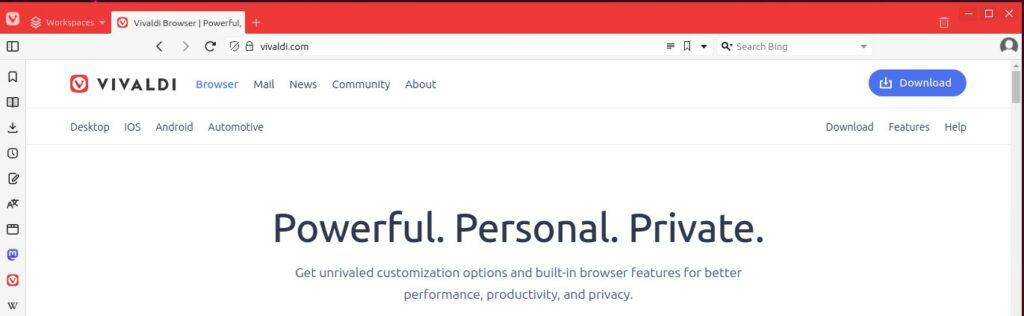
Vivaldi might be less popular than the previous options, but it’s nonetheless a powerful web browser. It’s built for power users looking for more control over their browsing experience.
Created by some former Opera developers, Vivaldi can be interesting if you are looking for something fresh, packed with tons of features and customization options.
Features
Specifically, here are some of the features I’m talking about:
- Tab stacking: group your tabs to have fewer listed and be more efficient (ex: have 3 tutorials open on RaspberryTips in one group tab).
- Workspaces: same idea. It works a bit like workspaces with a desktop environment, where you can switch from one activity to another easily, keeping everything open (ex: personal and work-related workspaces).
- Web panels: access websites in a sidebar while keeping your current tab open.
- Tile tabs: View multiple pages side by side in the same window.
- Etc.
I also really like the onboarding experience. When you open the browser for the first time, a short wizard will ask you which options you want to enable (like the ad-blocking system in the screenshot below), how you want the interface to look, etc. You can also import bookmarks from your previous web browser in one click.
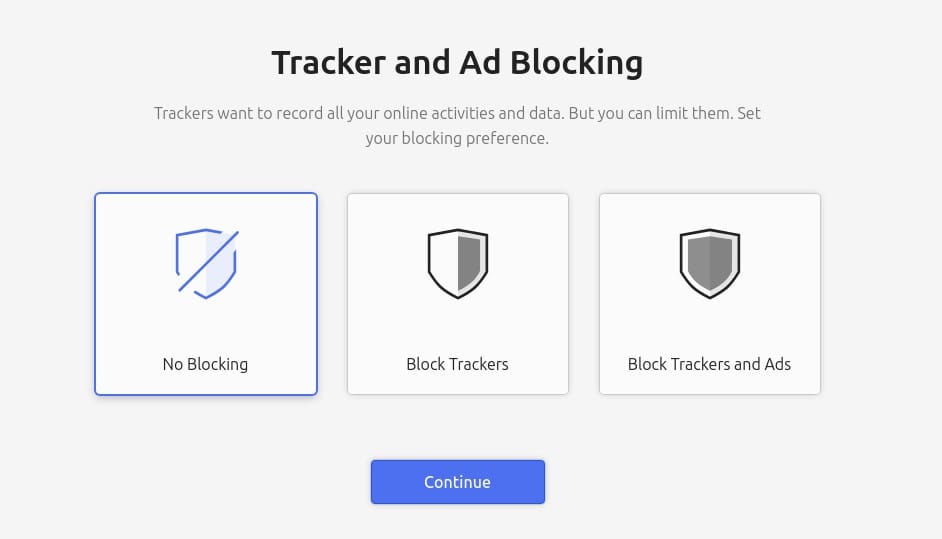
Vivaldi is not necessarily the best fit for a general audience that uses a web browser only for emails and Google searches, but if you’re looking to become more productive and get more control, it’s clearly something to try.
It’s also a very different experience from traditional browsers, and it’s good sometimes to be challenged and question our habits. It’s not because all browsers are built the same way that it’s necessarily the best solution for you.
Also, keep in mind that the market share of Vivaldi is tiny (less than 1%), which means it’s not necessarily supported on all systems and platforms. It also means it can be harder to find help for specific things and we don’t know if it’ll still be around in a few years.
Performance
Vivaldi’s performance is a bit lower than Brave, Chrome and Firefox overall, but nothing too concerning:
- Responsiveness: High
- CPU Usage: High
- RAM Usage: High
If you have a recent computer it should work fine and you can tweak a few things to keep it fast enough.
Installation
You can download Vivaldi from the official website. A package is available for Ubuntu and can be installed in a few clicks via the package manager.
Pros & Cons
In summary, here are the pros and cons of Vivaldi as a web browser:
| Pros | Cons |
|---|---|
| UI customization options | Not as well-known, smaller community |
| Tab management and multitasking features | Might be overwhelming for non-tech-savvy users |
| Regular updates and improvements | Some features can consume more resources |
5. Opera
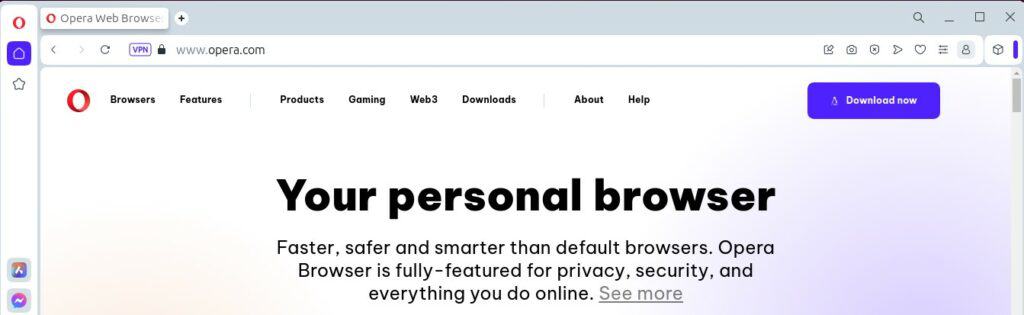
Finally, Opera also deserves to be included in this short list of top web browsers for Ubuntu. As a veteran in the competition, it can still offer an interesting interface with unique features.
The main focus of Opera developers has always been to offer something different, both in terms of interface and features.
Features
For example, Opera has been the first major web browser to include a VPN feature natively and best of all: it’s free. There is also an ad blocker built into it, as well as more unique features:
- Instant search: a separate search pop-up to do quick searches and browse simultaneously.
- Messenger integrations: keep an eye on WhatsApp, Telegram and Messenger while browsing.
- My flow, crypto wallet and personal news.
No longer unique, as I already mentioned this for Vivaldi, but you can also have workspaces with Opera.
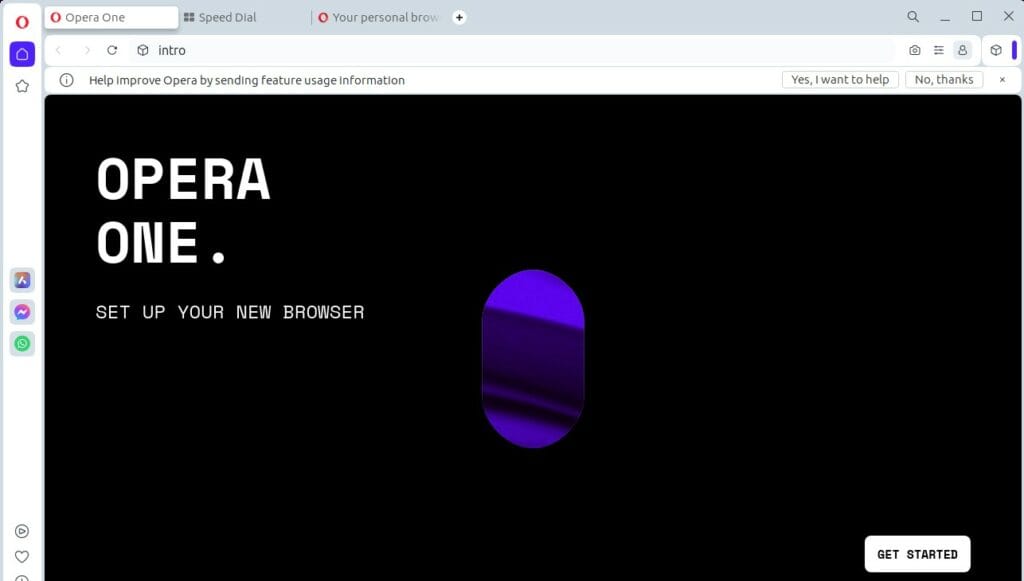
In the list of things that might be missing for some users, I can mention the lack of extensions (very limited compared to Chrome/Firefox), some developer tools missing, and performance that is generally worse than its competitors.
Performance
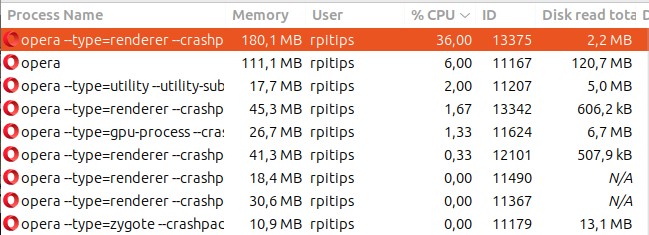
Even if it can feel packed with (too) many features, Opera is still pleasant to use on a decent computer. The responsiveness is great, but the main issue lies with the total RAM used by the web browser:
- Responsiveness: High
- CPU Usage: Moderate
- RAM Usage: Excessive
Surprisingly, the average CPU usage for Opera seems lower than the previous options in similar conditions.
Installation
Opera can be downloaded from the official website. Like Vivaldi and Chrome, a package is available for Ubuntu (here is the link).
It’s also possible to find a Snap for it if you prefer.
Related: What’s the Difference Between SNAP and APT on Linux?
Pros & Cons
| Pros | Cons |
|---|---|
| Unique features like built-in VPN | Built-in VPN isn’t a replacement for a standalone VPN |
| Integrated messenger apps | Some concerns over its Chinese ownership |
| Clean and intuitive UI | Not as many extensions as Chrome or Firefox |
Download your exclusive free PDF containing the most useful Linux commands to elevate your skills!
Download now
Comparing web browsers on Ubuntu
What is the fastest web browser?
According to tests done with the Speedometer benchmark, on the same computer in the same conditions, here are the fastest web browsers sorted by speed:
- Brave
- Google Chrome
- Firefox
- Chromium
- Opera
- Vivaldi
- Gnome Web / Epiphany
- Falkon
- Midori
There is a margin given in the result. Some results were really close, but it gives you an overall view of what to expect. If I have to group them, it would be:
- Fast: Brave, Chrome, Firefox (in this order)
- Good: Chromium, Opera, Vivaldi (in this order)
- Slow: Epiphany, Falkon, Midori (in this order)
Remember that the test doesn’t consider the ad and tracker blockers, which can really speed up your browsing for those that have this feature built-in.
What is the lightest web browser?
Overall, the lightest web browser, recommended for limited computers, are (in this order):
- Firefox
- Brave
- Chromium
- Vivaldi
- Google Chrome
- Opera
The test was a little trickier, as I did it myself by opening the same websites on each of them at different times and averaging CPU and RAM usage. These can vary considerably even if you do nothing on the websites, so take these results with a pinch of salt.
Download your exclusive free PDF containing the most useful Linux commands to elevate your skills!
Download now
Want to chat with other Raspberry Pi enthusiasts? Join the community, share your current projects and ask for help directly in the forums.
Additional Resources
Overwhelmed with Linux commands?
My e-book, “Master Linux Commands”, is your essential guide to mastering the terminal. Get practical tips, real-world examples, and a bonus cheat sheet to keep by your side.
Grab your copy now.
VIP Community
If you just want to hang out with me and other Linux fans, you can also join the community. I share exclusive tutorials and behind-the-scenes content there. Premium members can also visit the website without ads.
More details here.
Need help building something with Python?
Python is a great language to get started with programming on any Linux computer.
Learn the essentials, step-by-step, without losing time understanding useless concepts.
Get the e-book now.