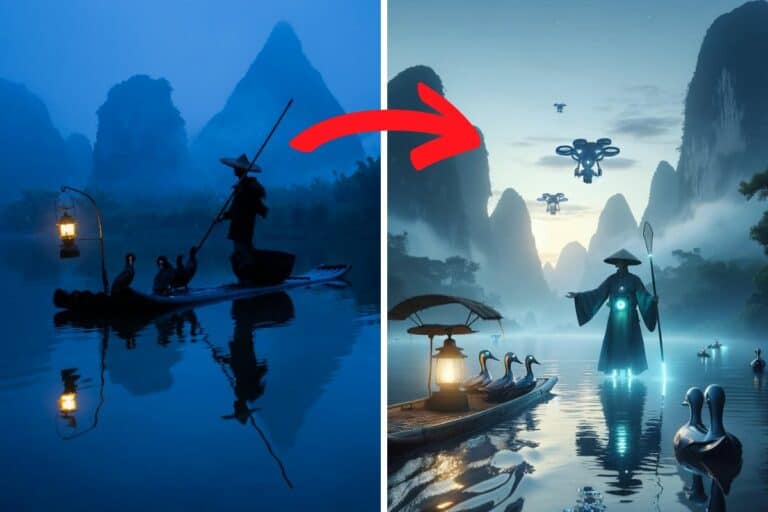What Is A Raspberry Pi? (Hardware, Software, Goal & Usage)
The Raspberry Pi is becoming more and more popular, thanks to the growing number of applications in our daily life, but do you really know what a Raspberry Pi is? This website is all about helping new users to get started with a Raspberry Pi, and this article will answer all your questions to get a better overview.
A Raspberry Pi is like a tiny, cheap computer. For less than $50, it includes all the components of a standard PC (processor, memory, USB ports, etc.), can run various operating systems and can be used in many projects (desktop usage but also electronics, robotics, retro-gaming and more).
On this page, I’ll answer all the main questions you may have about the Raspberry Pi, showing you its potential and linking to other related articles I have written about it on this website. So, in the end, you should know the basics and have all the resources you need to go further if you are interested.
If you need help getting started on Raspberry Pi, I have an entire course to guide you through your first steps. I’ll help you use the perfect hardware, plug everything in and install your first system. You’ll also do your first projects with me, just to make sure you are ready for the next level. Get all the information on this page if you are interested.
What is a Raspberry Pi?
A Raspberry Pi is a small computer that’s about the size of a computer mouse (85 mm x 56 mm is the standard size). It looks like a PC motherboard, but all the components are already on it (CPU, memory, wireless module, USB, network, etc.).
The only thing that is not included on the main board is the storage. There is no built-in hard drive, but there is a micro-SD card slot on the back of it and USB drives are supported.
So, you need an additional SD card and all the cables, but aside from that, you don’t have to assemble it yourself like if you were buying a PC motherboard.
It looks like this:

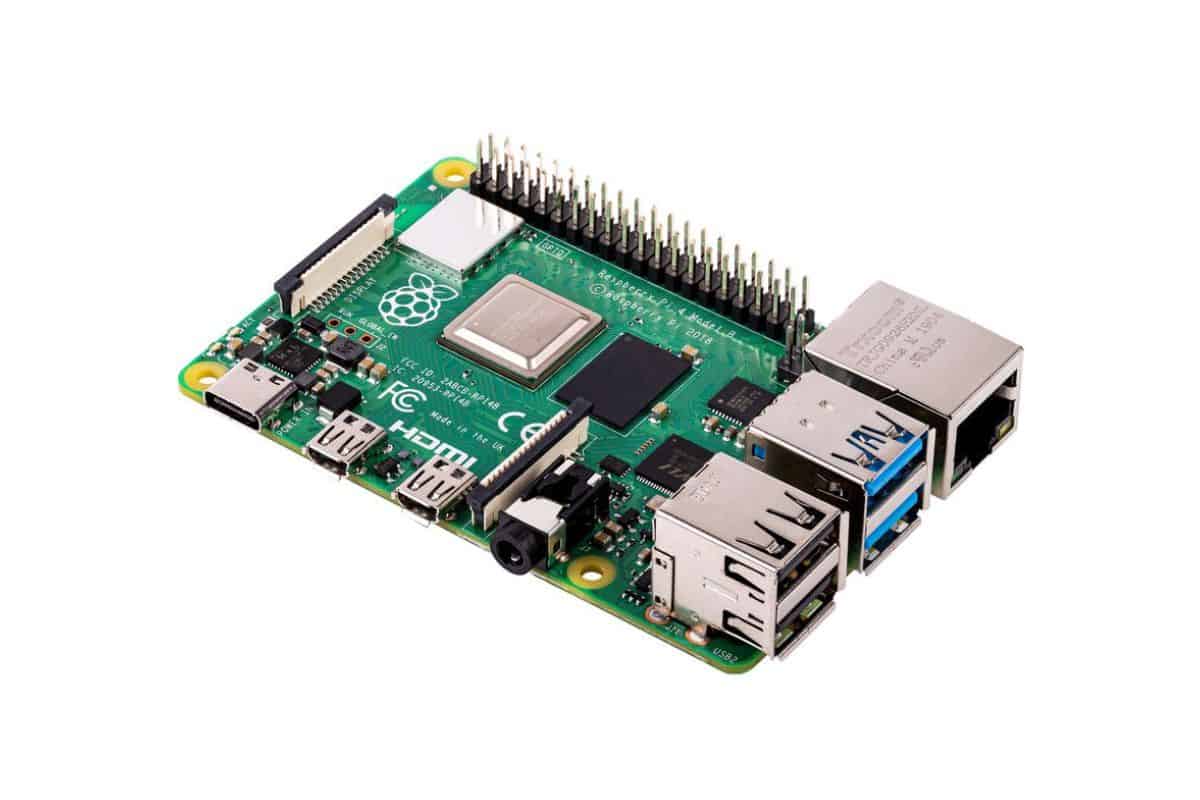

So, the first pictures show the Raspberry Pi 4, one of the latest models available. I’ll give you more details about the components later, but you can already recognize some of them that you are used to having a computer (like the USB ports).
The third picture is just to give you an idea of the size of the device. Yes, it’s tiny.
You can basically hold it in one hand, and have it hidden in the back of a monitor or TV.
Small, yes, but it doesn’t mean it isn’t powerful. A Raspberry Pi can typically do the same thing as an entry-level computer. The small size and the operating system used to make it the perfect device for nerds and tinkerers, but it’s also a decent choice for normal PC usage (more on that later).
Learn more:
Note: I don’t want to overwhelm you with too many things in this introduction article, so I’m linking to additional resources at the end of each section. You are welcome to check them if you want to learn more about them, but it’s not mandatory, you can just keep reading for the big picture.
Why has the Raspberry Pi been created?
The Raspberry Pi story started in 2006 with the creation of the first prototypes inspired by BBC Micro. 6 years later, the first Raspberry Pi was born. The main goal was to help young people to discover computers at a low cost (about $30).
So, it’s not that old. The Raspberry Pi model 1 B was released in February 2012. Eben Upton, the creator of the Raspberry Pi, worked on prototypes for a few years, and things looked like:

In 2006, Eben Upton quickly realized that the Internet was becoming a thing (with growing companies like Google, Facebook and Twitter) and that the world will need more and more programmers to continue developing it.
If you are lost in all these new words and abbreviations, request my free Raspberry Pi glossary here (PDF format)!
Download now
But the problem was that, especially at the time, schools couldn’t afford decent computers to interest and attract students to this type of career. The Raspberry Pi was then created with the goal to offer a cheap computer (around $30) that can be just enough to learn to program.
From there, everything is done with this main goal in mind. From the price target (and the limitations it implies) to the built-in components (that’s why there are weird connectors you don’t see on normal computers), and the software used with a Raspberry Pi (open-source systems and easy programming languages).
We’ll get back to the components, software and usage later on, but for now, I highly encourage reading more about the story of the Raspberry Pi via the first link below. It’s really fascinating.
Learn more:
How does a Raspberry Pi work?
A Raspberry Pi is a small computer, so it works the same way as any PC. An operating system (Linux in general) is installed on the SD card, and it can be connected to a monitor, keyboard and mouse to control it.
A new Raspberry Pi model is released every year or two, with upgraded components and connectors, but basically, the idea is always the same: do the most possible while keeping the price in the same range (generally around $35 for the cheapest option).
Join Our Community!
Connect, learn, and grow with other Raspberry Pi enthusiasts. Support RaspberryTips and enjoy an ad-free reading experience. Get exclusive monthly video tutorials and many other benefits.
Learn moreHere are the components you’ll typically find on any Raspberry Pi model:
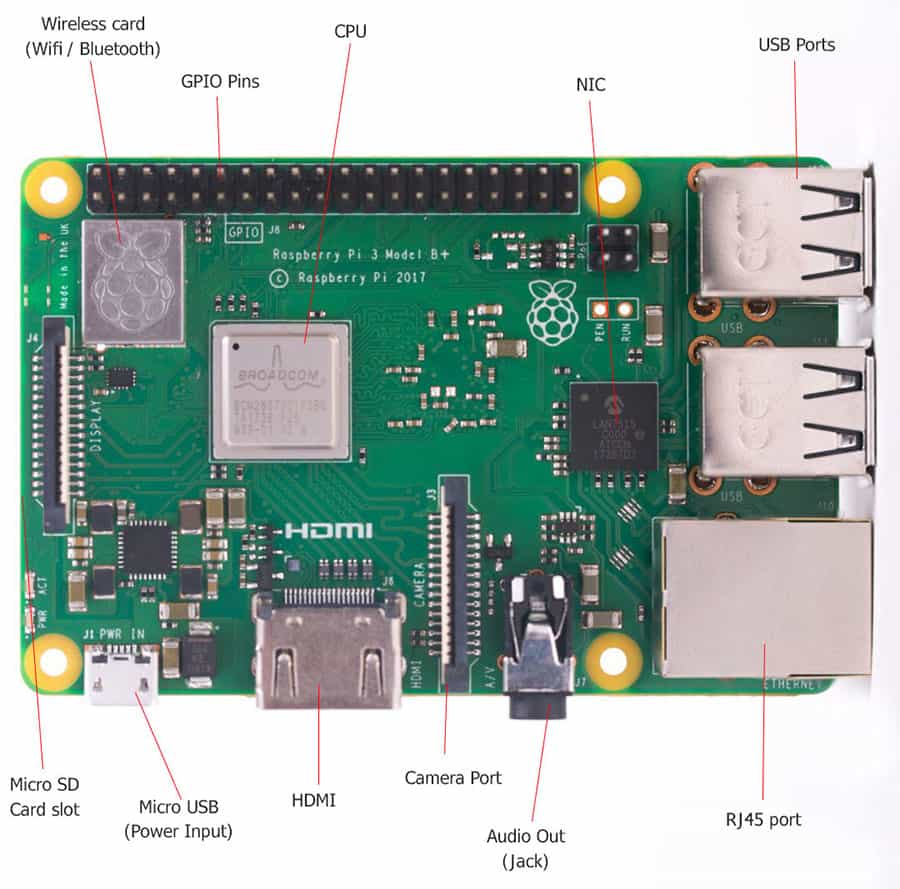
- USB ports: recent models have 4 USB ports, 2x USB 3.0 (faster) and 2x USB 2.0 (to plug a keyboard and mouse for example).
- RJ45 port: to connect the Raspberry Pi to a network cable, and get access to the Internet.
- Audio: to plug a speaker, it’s only an output port, you can’t plug a micro into it (or not directly, more details here).
- HDMI: this can be a normal HDMI output or other variants depending on the model. The Raspberry Pi 4B even has a double output (to use dual monitors).
- Power supply: a Raspberry Pi is typically powered via USB. The connector is also different based on the model you have, but it basically works with a phone charger.
- Micro SD card slot: I already talked about it. It’s on the back of the main board, and you can use similar cards as in your camera or smartphone (micro SD format).
- Wireless card: most models can use Wi-Fi and Bluetooth.
- Processor: Obviously there is a CPU on it, like on any computer. It’s a different architecture (ARM), which means not all systems can run on it, but it works the same way as on any PC.
- Memory: Raspberry Pi comes with RAM, going from 256 MB on the oldest model to 8 GB on the most powerful. 4 to 8 GB is what you typically get on a laptop nowadays, so it’s pretty good.
But then, the Raspberry Pi also includes connectors that you may not know:
- The GPIO pins: The 40 pins are on the top of the previous picture. They allow you to connect the Raspberry Pi to an electronic circuit (with specific wires) or plug an extension card on top of it (it’s named a “HAT”, you can find examples here). It’s really useful to learn to program with concrete projects, I’ll give you some examples later.
- The camera port: Same idea, you can plug a cheap camera module and use it in Python or other programming languages to build fun projects.
- The display port: To connect the official monitor directly. But frankly, I never used it, as there is an HDMI port on every model, you don’t really need this.
I think that’s a good overview of the components. As always, you can check the links below for more details. I also have a PDF with the different models listed, so you can see the differences, and try to find the best one for your needs.
In terms of performance, you can expect the latest (and most expensive) models to be as fast as an entry-level computer. But the Raspberry Pi goal is not to be the best computer ever.
You can have a nice operating system on it, with a graphic interface and all the apps you want. Just don’t expect to play heavy games or run Photoshop on it. But for web, emails and programming, it should be enough.
Learn more:
- Raspberry Pi models: list and hardware difference (PDF)
- Is Raspberry Pi Illegal? (computer, gaming & commercial use)
- Is Raspberry Pi Good For Programming? (Model, language, tips)
- The Raspberry Pi GPIO Pinout: Diagram & Explanation
What can you install on a Raspberry Pi?
As a general rule, a Raspberry Pi will run with Raspberry Pi OS, a Linux distribution based on Debian and specifically created for it. But it can also run most Linux distributions, Android, Windows or systems created with special goals in mind (retro-gaming, media center, etc.).
When you use a Raspberry Pi for the first time, you’ll probably start with Raspberry Pi OS (formerly named Raspbian). It’s the ideal operating system, as it’s based on the most popular Linux distribution (Debian) and optimized for the Raspberry Pi, with all the tools most users need.
Raspberry Pi OS exists in three versions, but the standard is to have a desktop interface installed, with a web browser, a code editor and Python preinstalled (the programming language chosen by the Raspberry Pi Foundation).
It looks like this by default:
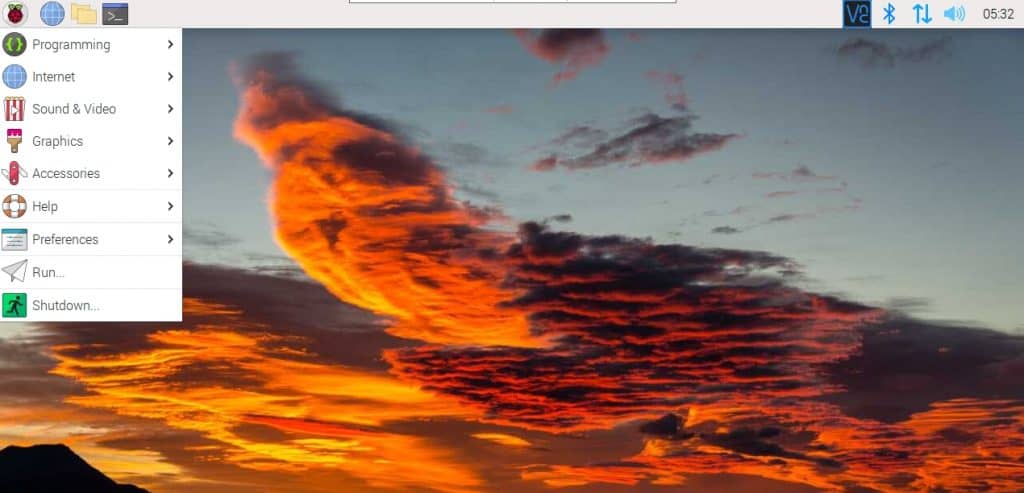
So, it’s probably not what you are used to on your other computers, but you can quickly get used to it. It’s not terminal only with random command lines you have to use. There is an interface, the main menu, and shortcuts, and you can use your mouse :-).
Then, it’s not the only choice. Most other Linux distributions are now available on Raspberry Pi (like Ubuntu, Manjaro, Debian, Fedora, etc.), and for more specific projects, you can also pick something that is built with your exact goal in mind.
For example, Recalbox is a distribution built for retro-gaming. It will start with a nice interface, detect your game controller automatically and have tools to install games on it. LibreElec is there to run Kodi only, an app to use on your TV as a media center.
Here are a few examples:
If you are lost in all these new words and abbreviations, request my free Raspberry Pi glossary here (PDF format)!
Download now
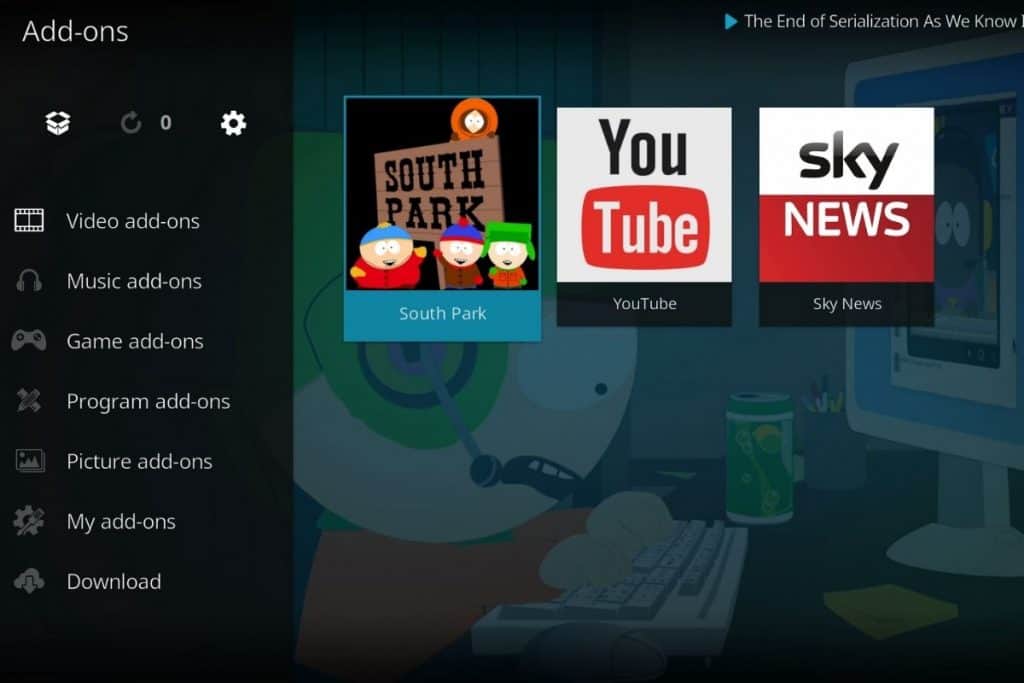

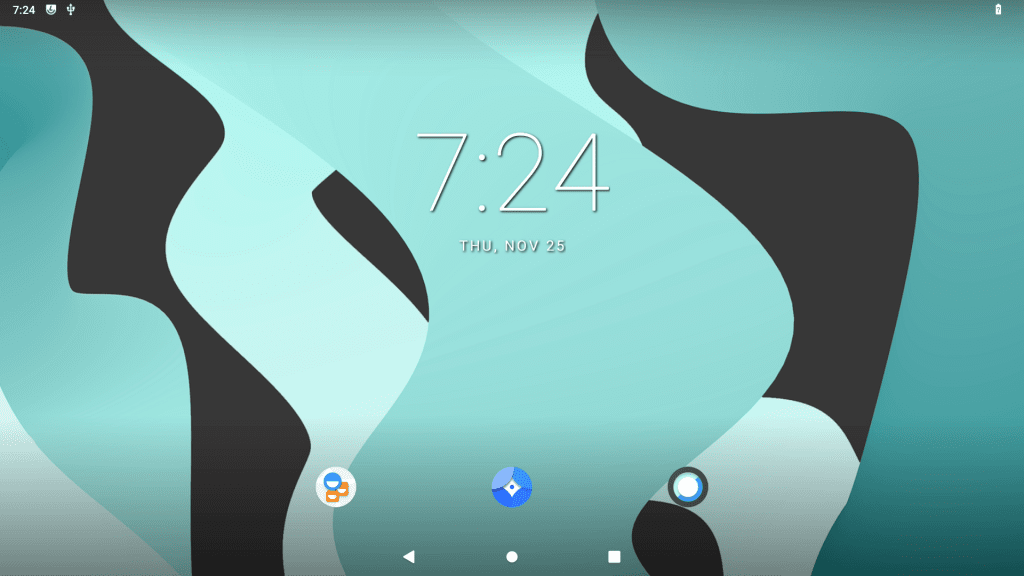
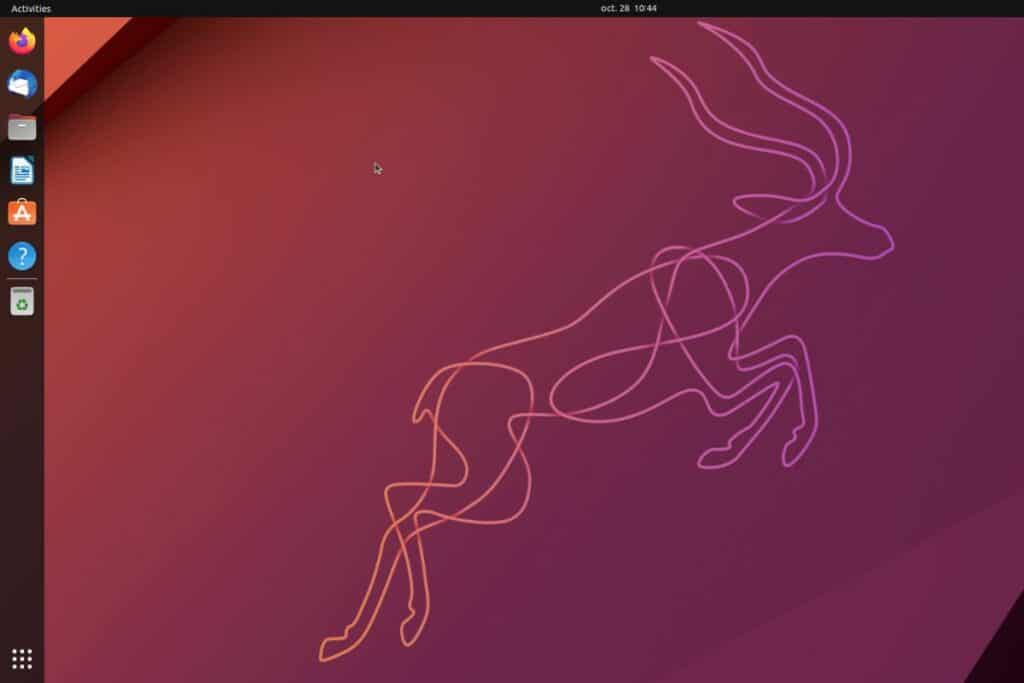
You can click on the pictures to get more detail (or use the links below). But please remember that using a Raspberry Pi can be user-friendly, you don’t have to be a tech nerd to use it. This website gives you dozens of tutorials to install anything on it and tips to get started with each system.
The installation part might seem complicated, as it isn’t something you normally do every day on your usual computer (or even never did), but after that, it’s like any computer. Ubuntu, for example, is a great system, very popular on PC, with many companies and administrations using it as their main operating system.
It’s possible to install Windows on a Raspberry Pi, but it’s not really good. It’s still a bit too heavy for this device, so I don’t recommend using it. You can install it as an experiment if you have a powerful Raspberry Pi model (and a good USB drive, like an SSD), but you won’t like it for daily usage.
Learn more:
- 15 Best Operating Systems for Raspberry Pi (with pictures)
- Best Retro-Gaming OS: Retropie vs Recalbox vs Batocera vs Lakka
- The Ultimate Guide to Install Kodi on Raspberry Pi (OSMC)
- How to Install Android on Raspberry Pi 4? (with Play Store)
What is a Raspberry Pi used for?
A Raspberry Pi can be used for a wide range of projects: as a desktop computer, especially to learn programming, for electronic circuits (like robots or programming experiments) or host various servers (file server, web server, etc.).
It’s like the perfect device for any project you have that requires a computer but where you don’t want to use your main computer.
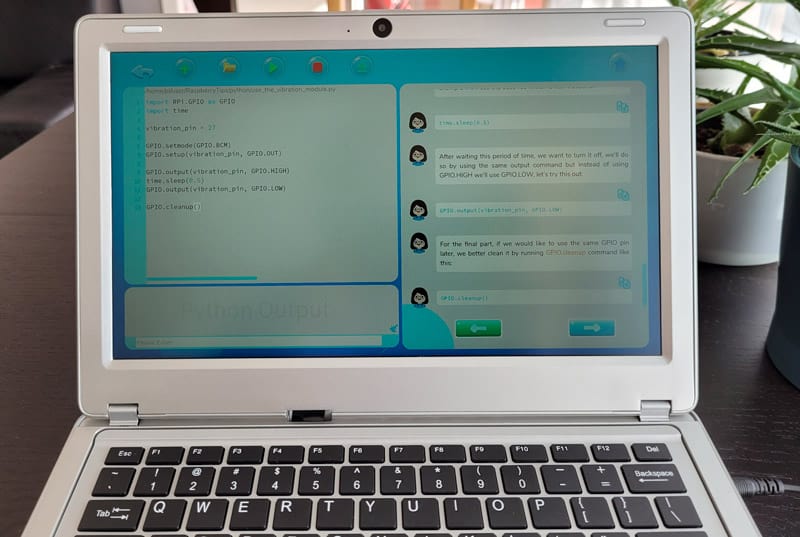


As I mentioned previously, the main goal is to have a cheap computer that can be used by young students to learn how to code. So, the Raspberry Pi and the software environment are particularly good for that. With Raspberry Pi OS and the built-in features, you can start to learn Python or Scratch (a visual language where you don’t have to type anything) in a few minutes.
From there, you can go a bit further, and start plugging electronics components (LED, buttons, various sensors) to interact with your Raspberry Pi in a more interesting programming project. You can even get a robot kit, where you plug all the parts into the Raspberry Pi and use code to control it.
Another way to use a Raspberry Pi is to host servers. In fact, it’s probably what I do the most. When you only need a small server to host your backup files, test a website before making it public, or host a VPN server to access your home network from everywhere (I have a Raspberry Pi Zero running all the time for that).
You’ll find more details about these examples in the links below, and I will also list links to tons of projects in the next section.
Learn more:
- How to Learn to Program in Python with a Raspberry Pi?
- The 11 Best Raspberry Pi Robots Kits for Beginners
- Getting Started with GPIO Pins on Raspberry Pi (Beginners guide)
- The Easiest Way to Install OpenVPN Server on Raspberry Pi
- 15 Raspberry Pi Network Projects for Home and Office Use
It's a free PDF guide containing every Raspberry Pi Linux command you should know!
Download now
Raspberry Pi projects examples
A Raspberry Pi can do the same things as a computer or a small server, but even more thanks to the additional ports that are built-in (GPIO and camera).
For example, here are a few of the projects I covered on this website that you can try once you have your hardware. This should give you a better idea of the variety of projects you can do with a Raspberry Pi:
- Use a Raspberry Pi for desktop usage: With a few tweaks, it can become your new main computer.
- Turn your TV into a smart TV: you don’t need an expensive TV, just plug a cheap Raspberry Pi into it and watch Netflix or any other streaming services directly on it.
- Control a 3D printer: Cura, Octoprint and other tools are available on Raspberry Pi to control any 3D printer. You don’t need to leave your PC on all the time (it can be pretty long to 3D print anything).
- Play classic games: Typical example, but it works really well. Play NES, PlayStation, N64 or Dreamcast games on a Raspberry Pi.
- Turn it into an iPad: One of my favorite screens to use with a Raspberry Pi, it’s almost like a tablet.
- A cheap security camera solution: You can plug in a camera module or use any USB camera and add a nice web interface with notifications. It can be used as a security camera, baby monitor or wildlife observation.
- Host a Minecraft server: Why would you pay $10 a month to host a game server while a Raspberry Pi you own can do it with similar performances?
- Build a robot: Probably one of the most interesting projects you can do. Once you have your basic skills right, you can use them all in one project (hardware, software, programming, creativity, …).
The list goes on and on, I won’t add them all here. Don’t worry, I have a few posts where I list more ideas by category (by level or different types of skill). You’ll find all the links below. Click on the pictures or check even more ideas in the text links after that.

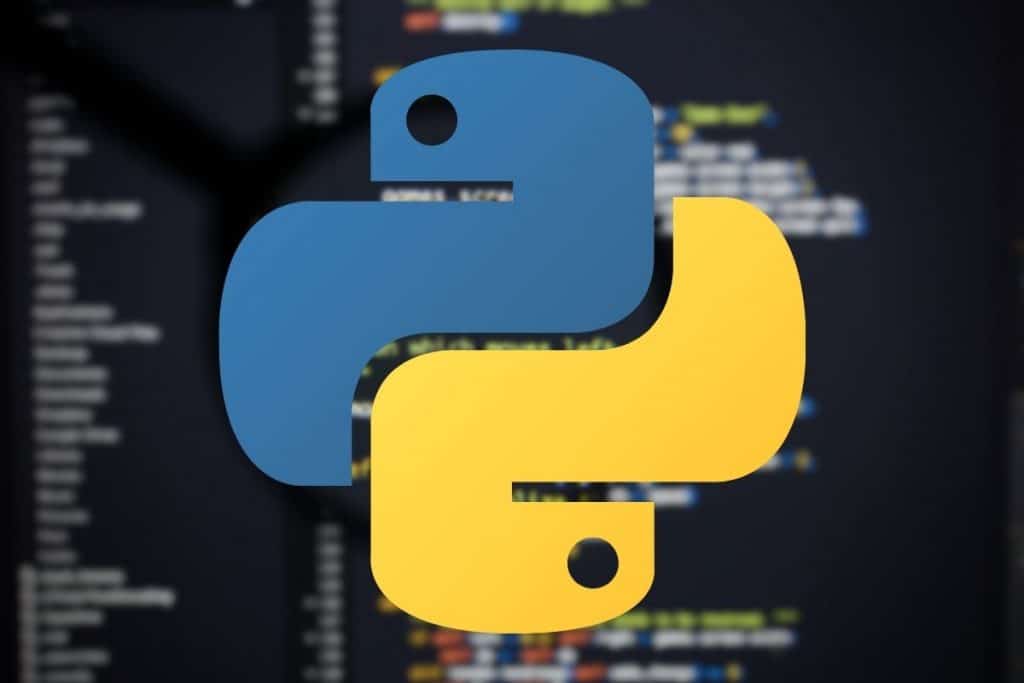
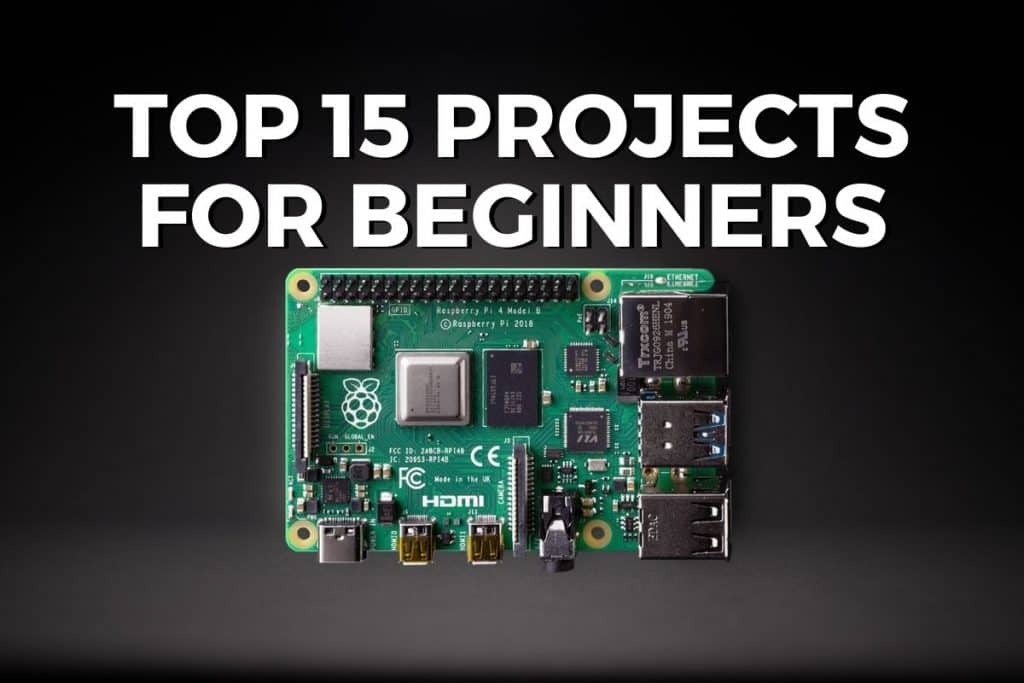

More projects ideas:
- 11 Cool Projects Ideas for the Raspberry Pi Camera Module
- How to build your first Raspberry Pi cluster?
- Magic Mirror on Raspberry Pi: Complete Installation Guide
It's a free PDF guide containing every Raspberry Pi Linux command you should know!
Download now
If you are looking for exclusive tutorials, I post a new course each month, available for premium members only. Join the community to get access to all of them right now!
Raspberry Pi: all your questions answered
I hope this article answered most of your questions, but I know I still need to address some of them, so I’ll try to answer a few more in a Q&A format here.
How much does a Raspberry Pi cost?
As a general rule, the Raspberry Pi Foundation always tries to have the basic version of a new model priced at around $35. Then the price goes up with more RAM or additional features. For example, a Raspberry Pi Zero costs $10 while a Raspberry Pi 4 with 8 GB of RAM should cost $75.
So, a Raspberry Pi should be cheaper than any computer on the market. Don’t forget to add any accessories you need. You can use standard PC monitor (HDMI), keyboard and mouse. But you might need a power supply (I recommend using the official one) and adapters to plug everything (for example the Raspberry Pi has micro-HDMI ports, not a standard HDMI connector, so you need a cable like this one on Amazon).
Warning: current prices are all over the place for a new Raspberry Pi. Make sure to check this article to pay the right price when buying a Raspberry Pi. I also give a few tips to find one in stock (which currently isn’t that easy).
Can a Raspberry Pi run Windows?
It’s possible to install Windows 10 or 11 on a Raspberry Pi. It’s not the best option as Microsoft doesn’t support it officially, and it’s too heavy for most Raspberry Pi models, but it’s possible to install it via the WoR project.
You can read these articles if you want to give it a try. Just expect it to be slow (and a bit more complicated to install than other Linux solutions):
What do you need to get started with Raspberry Pi?
The minimum to get started with a Raspberry Pi is a power supply and a micro-SD card. A monitor, keyboard and mouse are recommended for beginners but are not mandatory.
As mentioned previously, even if you can use an Android phone charger to power the Raspberry Pi, I recommend using the official power supply to avoid any issues. The connector and power requirements are different for each Raspberry Pi model, so make sure to get one that is compatible.
For the SD card, I tested most of them in this article. The best choice for most people in terms of speed and price will be this one on Amazon, but I let you read the linked article for more details. 32 GB is the minimum I recommend, but there is not necessarily a big price difference with other options, so feel free to take a bigger one if you can afford it.
If you want to try using a Raspberry Pi without a keyboard or monitor, click on the link to read my step-by-step guide. It’s not beginner-friendly as you’ll need to edit configuration files and use command lines, but it’s not that complicated if you have some experience.
Is it difficult to learn how to use a Raspberry Pi?
The most complicated part for most new Raspberry Pi users is to get used to the Linux operating system, but it’s not that hard. There is a desktop interface and most apps are the same as on Windows or macOS.
Obviously, if you try to learn Python from scratch or build a robot, and you have no experience in electronics, it will be a challenge, but it’s not related to Raspberry Pi.
You’ll find all the resources you need on RaspberryTips to help you to get started. I even have a full video course for beginners available here if you need more guidance. I help you to choose your hardware, install your first system on it, install all the apps and try your first projects.
What’s the difference between a Raspberry Pi and a normal computer?
The main difference between a Raspberry Pi and a standard computer is that a Raspberry Pi is smaller and cheaper. The built-in components are similar, but it runs on a different operating system (Raspberry Pi OS, based on Linux) and is less powerful than most computers.
Don’t expect to play recent games or video editing software on a Raspberry Pi, but with reasonable expectations, you can do at least the same thing as on a traditional computer.
Can a Raspberry Pi replace a computer?
The Raspberry Pi 4 has specifications really close to a standard PC. With 8 GB RAM and a powerful processor, it seems a serious alternative to an entry-level computer for basic usage.
If you have a low budget, don’t need high performance or only use a computer to check emails and surf social networks, it should be more than enough.
I even tested replacing my laptop with a Raspberry Pi 4 in this article. Check it out for more details on how it went.
Whenever you’re ready, here are other ways I can help you:
The RaspberryTips Community: If you want to hang out with me and other Raspberry Pi fans, you can join the community. I share exclusive tutorials and behind-the-scenes content there. Premium members can also visit the website without ads.
Master your Raspberry Pi in 30 days: If you are looking for the best tips to become an expert on Raspberry Pi, this book is for you. Learn useful Linux skills and practice multiple projects with step-by-step guides.
The Raspberry Pi Bootcamp: Understand everything about the Raspberry Pi, stop searching for help all the time, and finally enjoy completing your projects.
Master Python on Raspberry Pi: Create, understand, and improve any Python script for your Raspberry Pi. Learn the essentials step-by-step without losing time understanding useless concepts.
You can also find all my recommendations for tools and hardware on this page.