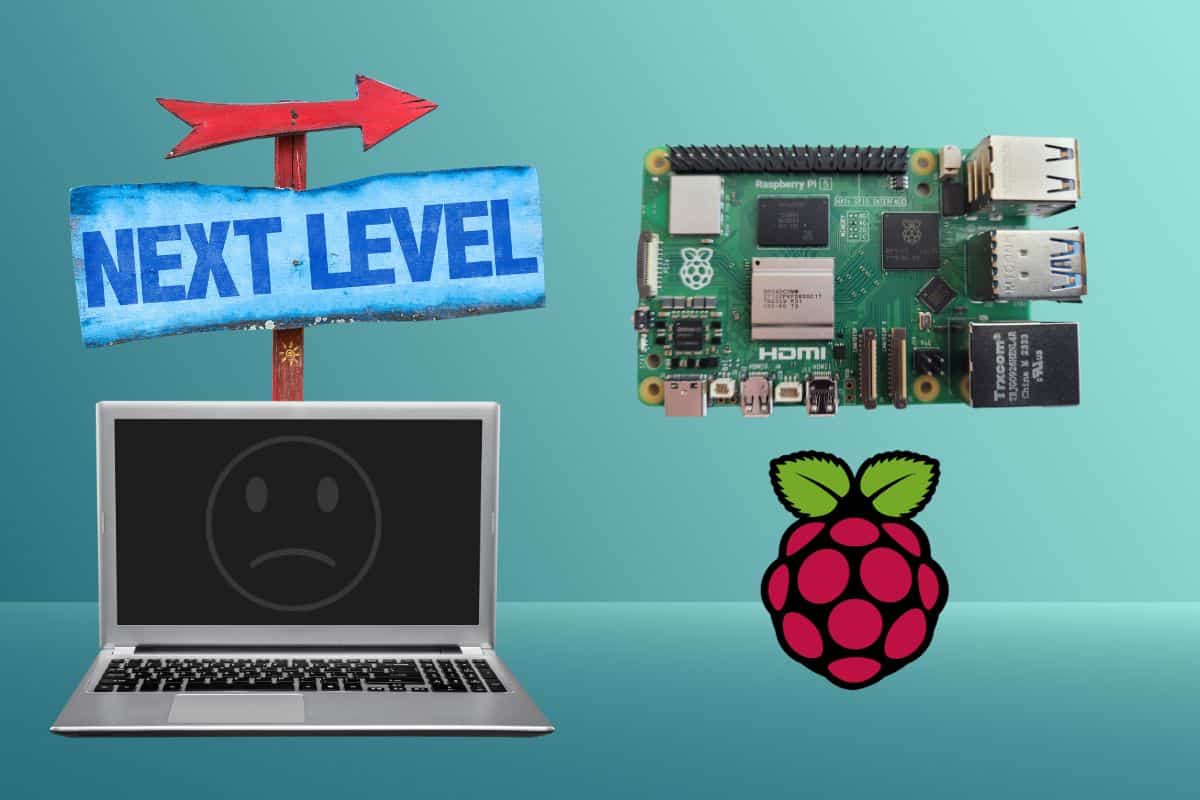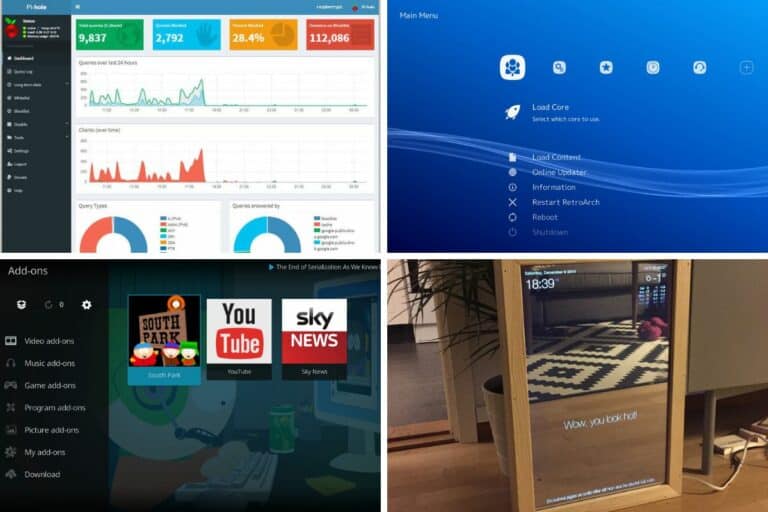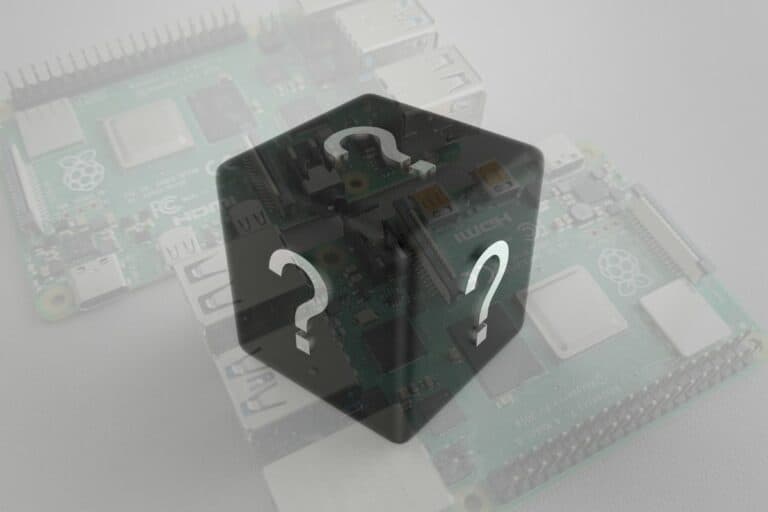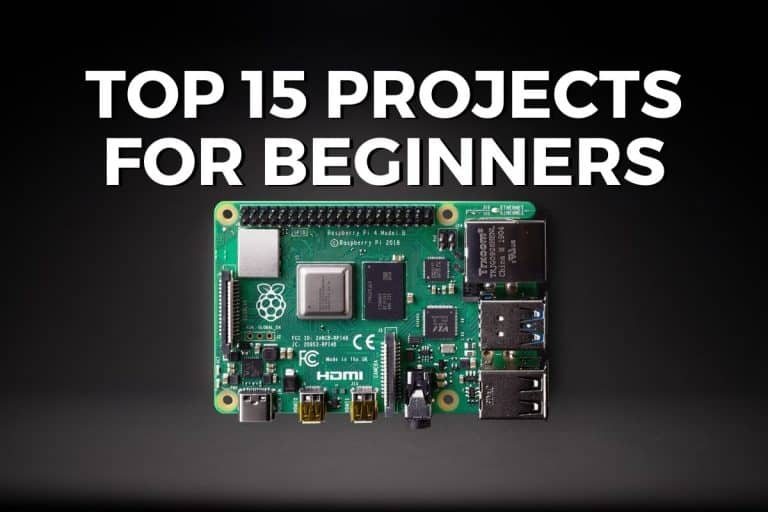Can a Raspberry Pi 5 Replace Your Main PC? I Tested It!
Even if you read that the Raspberry Pi 5 is two or three times faster than the Raspberry Pi 4 and that some mysterious tests give impressive results with nice comparison charts… it doesn’t mean anything until you test it in real life. That’s exactly what I did, and I’m going to share the whole process with you.
Overall, the Raspberry Pi 5 is a huge step forward for use as a traditional computer. It’s perfect for typical desktop use. The only limitations come when using heavy applications (such as video editing) or the OS switch itself (many Windows applications are not available).
But I hope you’ll read the details below to get all the nuances. It’s not that simple. It took me a long time to test and research, some things worked and others didn’t work as well. Allow me to share this story with you.
It’s a pretty long article, so feel free to use the table of contents below to skip some parts or continue reading later:
If you’re looking to quickly progress on Raspberry Pi, you can check out my e-book here. It’s a 30-day challenge where you learn one new thing every day until you become a Raspberry Pi expert. The first third of the book teaches you the basics, but the following chapters include projects you can try on your own.
Raspberry Pi 5 overview
Specifications and benchmarks
Let’s recap the main specifications of the Raspberry Pi 5 that are interesting to mention for desktop use:
| Feature | Specification |
|---|---|
| CPU | 4x Cortex-A76 2.4GHz |
| GPU | VideoCore VII, OpenGL ES 3.1, Vulkan 1.2 |
| Display Output | Dual display, 4Kp60 HDMI |
| RAM | 4GB or 8GB |
| Wireless Connectivity | Wi-Fi, Bluetooth |
| Storage | Micro-SD + USB support |
| USB Ports | 2x USB 3.0, 2x USB 2.0 |
| Ethernet | Gigabit, with PoE+ support |
On paper, the main changes with the previous model are the CPU and GPU. Everything has been improved, but it’s the first thing we see.
Eben Upton promised a 2-3x performance boost over a Raspberry Pi 4, and you’ve probably seen plenty of benchmarks on many websites showing nice histograms comparing the Raspberry Pi 5’s results to previous models.
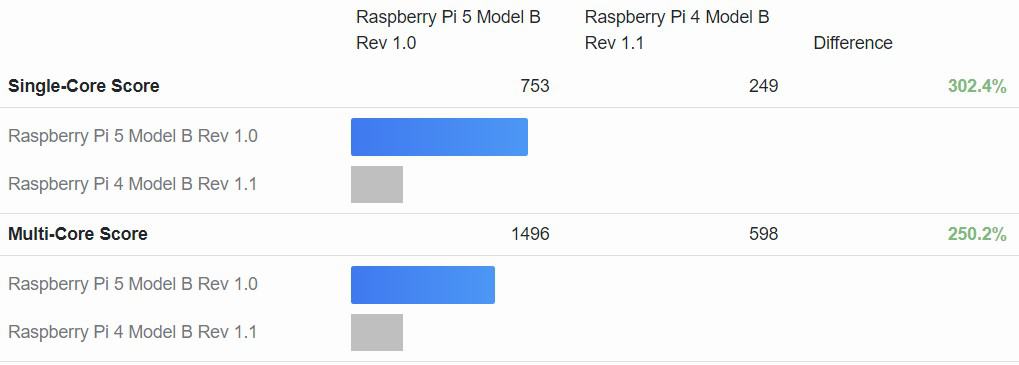
But that doesn’t mean anything until you see how it works it in real conditions.
Sure, an electric bike is much faster than a traditional one, but you still need a car to take your four kids to school. Likewise, a Pi 5 won’t necessarily be enough to replace your gaming computer. That’s why I want to do this real test!
What’s the difference with a typical PC?
Like the car and bike analogy, there are many differences between a Raspberry Pi and a computer that you can’t overlook.

On the hardware side, aside from the size and aspect of the devices, there are a few things to have in mind:
- Port limitations: While there are also limitations on a PC, you generally have more connectors available on them. The Raspberry Pi doesn’t have a microphone input or speaker output, for example.
- Evolution: Even with a laptop, you can generally upgrade your hardware (add more RAM, for example). And with a desktop, you can change everything.
- Different architectures: The Raspberry Pi is based on a different processor (not Intel or AMD), and many applications are not supported (even when they exist on Linux, it’s like a double limiter).
- Cost: The main advantage of a Raspberry Pi, is that it’s very cheap compared to most computers. You can get one for less than $100 (check the current price here), and get similar results for basic tasks.
You also need to know that a Raspberry Pi typically runs a different operating system, which may come with some issues if you’re used to Windows or macOS. For personal use, it’s generally not a problem, as there are alternatives available, but for professional or teamwork, it might be a challenge.
So, the point of this experiment, will not only be to see if it’s “fast enough” or “faster”, but mostly if it’s the right fit for your use or not.
Introducing the experiment
Let’s set the context with my usual setup (and what I do on it) and my Raspberry Pi 5 installation before talking more about my experiences and conclusions.
Methodology
The methodology is quite simple: I basically unplugged my laptop, and plugged the Raspberry Pi 5 in place. The goal was to see how far I could go with using the Pi 5 as a full replacement for a few days.
I had to do some back and forth, to copy files, and check installed applications and configurations, but that was it.
How I use my regular computer
I spend most of my days on my computer. I work on it for a few hours each day and then switch to more personal stuff, or entertainment like games or movies.
If you are lost in all these new words and abbreviations, request my free Raspberry Pi glossary here (PDF format)!
Download now
So I’m probably not the easiest candidate for this test. If you use your computer about 10 minutes a day to check your email, it will be much easier to switch than it was for me.
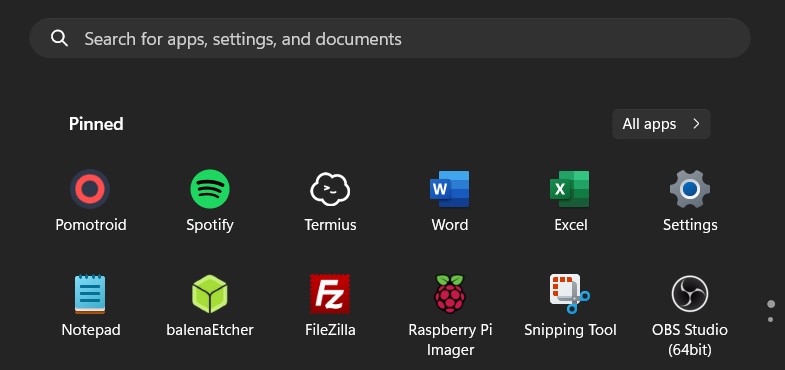
I have a pretty good laptop (i7, 16G, 2xSSD, Nvidia GPU). It runs on Windows 11. I’m used to it, and switching to Linux applications in place of proprietary suits like Office or Adobe will be quite challenging for work purposes (more about that later).
Anyway, not necessarily the best computer, but on paper it’s much better than a Raspberry Pi 5. So, I don’t expect to get the same results at all, but I would at least see good impressions with work-related tasks.
My Raspberry Pi 5 setup
To do this experiment in the best conditions, here is my Raspberry Pi 5 setup:
- Raspberry Pi 5 8GB: I have both models (4 and 8GB), but I decided to pick the 8GB for this test.
- I also use the official power supply, expecting to lower the risk of low voltage issues that could slow down the Raspberry Pi.
- Finally, on the board itself, I’ve attached the official active cooler. This way, I shouldn’t have CPU throttling reducing the overall performance.
- To make sure I get the best results, I’ll install the operating system on an SSD, plugged into a USB 3.0 port. I’m using this case from Amazon, with an M2 drive (this one I think).
Aside from that, nothing special. I’ll talk more about the other peripherals later, but it’s classic stuff.
Expectations & previous experiences
I did the same test when I got my Raspberry Pi 4 a few years ago. The commercial pitch was about the same (much faster than the Pi 3B+), so I experimented to understand how far we were from using a Raspberry Pi instead of a PC.
Well, it was fine for very basic tasks, but the main limitation was multitasking. On a Raspberry Pi 4, if you open up a web browser and just use one tab to check your email, it’s fine. But as soon as you have 3 tabs open or something running in the background, it becomes laggy or unresponsive.
The second issue was the switch to Raspberry Pi OS instead of Windows. Firstly, the interface was pretty bad at the time, and many applications I was used to didn’t exist on Raspberry Pi OS. For some apps, I found equivalents, but for others, I did not.
Join Our Community!
Connect, learn, and grow with other Raspberry Pi enthusiasts. Support RaspberryTips and enjoy an ad-free reading experience. Get exclusive monthly video tutorials and many other benefits.
Learn moreYou can read the full test here: Can a Raspberry Pi 4 really Replace your Desktop PC? (I Tried).
With the Raspberry Pi 5, I expect to have way better performance, so the mono-tasking limitation should be out or very limited, while I still expect to spend some time figuring out alternatives to apps I’m used to on Windows.
Tests & results
Time to see how it works, let’s install my new operating system on the Raspberry Pi 5, plug everything in, and then I’ll detail my results in each use case.
Picking an operating system
At the time of this experiment, there were only two officially supported operating systems on the Raspberry Pi 5:
- Raspberry Pi OS: with the full support from the manufacturer, and the switch to Wayland, it might be the best option for performance and compatibility.
- Ubuntu: for the first time, Ubuntu supported the Raspberry Pi 5 before its official launch.
So, the choice was pretty limited, but I still had to make one. It’s a personal choice, but I decided to go with Ubuntu.
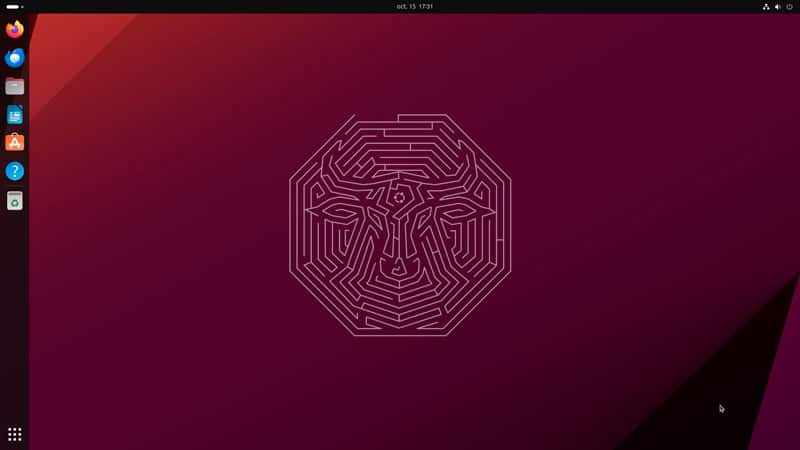
This decision has been taken mostly because I have experience as an Ubuntu user (when I was a web developer, I used it as my default OS for a few years). So, I feel it will be easier to find compatible applications, and overall, I much prefer the default interface.
Sure, I could install Raspberry Pi OS Lite and pick any desktop environment, but I’ll lose the advantages of Wayland, without gaining those of Ubuntu. So let’s try with Ubuntu, and we’ll see.
Plugging my peripherals
If the Raspberry Pi 5 becomes my new main computer, I have to make it comfortable enough to work for long hours on it. So, all my usual peripherals need to be supported, and I’ll even add some extra I don’t necessarily use with my laptop.
Mouse/keyboard
I first plugged in my vertical mouse and a Microsoft keyboard I used back in the day (this one). If you follow me, you know I prefer another keyboard for my Raspberry Pi usually (see the tests here), but in this case, I needed something more comfortable.
Both use a USB plug, so they were detected automatically, no problem at this point.
Bluetooth devices
Then, I connected my Bluetooth headset and speaker. I listen to music all the time when working, and I use noise-cancelling headphones to stay focused (this model from Sony), it’s essential to have it working on the Pi 5.
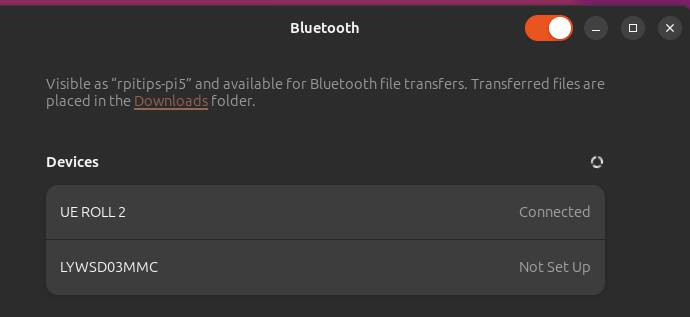
Thanks to the Ubuntu environment, connecting Bluetooth devices is very convenient. In a few clicks, they are both connected, and I can move on.
Monitor
I generally use a dual-screen layout: my laptop screen + an external monitor. I plugged my external monitor into the micro-HDMI port on the Raspberry Pi 5 (you just need that kind of cable in general).
I didn’t buy a second monitor just for the experience, so I know I won’t be as comfortable as with the laptop on this point, but hey, that’s on me, not the fault of the Raspberry Pi 5 (which can handle two monitors).
Note: I don’t know if it’s related to Ubuntu, Raspberry Pi, or my screen/cables, but I noticed that the dark theme was not bright enough, making it hard to use. I noticed the same problem with videos and had to add some extra brightness in the video player settings.
Active cooler
It’s probably not mandatory to have some cooling systems in place for basic desktop use, but just in case you need it, I’m using my Raspberry Pi 5 with the active cooler on it. If you don’t have one, and experience reduced performances I don’t mention, you should probably consider buying one.
If you are lost in all these new words and abbreviations, request my free Raspberry Pi glossary here (PDF format)!
Download now

By the way, at the time of writing, the active cooler was not yet fully supported on Ubuntu (it always runs at full speed, instead of adjusting to the CPU temperature). You can fix that by installing a fix from this ppa:sudo add-apt-repository ppa:waveform/fan-fix
sudo apt upgrade
sudo reboot
Only do this if you experience the problem because it should be fixed with the next firmware update, so it’s likely fixed by the time you read this.
In short, all my peripherals were detected and usable on the Raspberry Pi 5 without any issues. You shouldn’t experience any difference with a traditional computer on this front. The way to configure them might be slightly different, but everything should be supported.
Web browsing
As you know, most of my work time is spent in the web browser. I write on WordPress, use Google Drive and Gmail a lot, and most of the tools I use are web applications. So, having a good experience with a fast web browser is pretty essential.
Raspberry Pi OS now has Chromium and Firefox pre-installed, Ubuntu only has Firefox, but others are available. Unfortunately, Google Chrome is not available on Raspberry Pi, and Chromium doesn’t have the “sync” feature that would allow me to quickly transfer everything from my laptop (I use Google Chrome most of the time).
So I installed Chromium and transferred my bookmarks manually (export/import). Passwords and extensions can’t be transferred, but most extensions work on Chromium. So not the best experience, but after a few minutes I had everything set up as close as possible to the PC.
This is not a Raspberry Pi 5 issue, but it’s something to keep in mind. Depending on the web browser you’re used to, you may need to use a different one on the Raspberry Pi or configure many things manually before you can get started.
Aside from that, I wrote most of this article from the Raspberry Pi 5, so it works pretty well. Multi-tabbing is no longer a problem, and the difference from my PC was unnoticeable most of the time when staying in the web browser.
Overall, the Raspberry Pi 5 is more than ready to replace your usual computer for web-based tasks. You can keep everything open in multiple tabs, without experiencing any slowness or display glitches.
Productivity tools
In terms of tools and applications I used for work, I found a solution quickly for most of them:
- NextCloud: I use a NextCloud server to sync some files across all my devices (and as an extra backup). Ubuntu allows you to connect to Nextcloud in the welcome wizard, I did it so it was automatically accessible, like a typical file share via the file explorer. Perfect.
- OneNote: To keep notes about everything, like things I learn in courses or books. No app is available on Ubuntu I think, but I used the web app instead, not a big deal.
- Most of the other tools I use are web applications (like ClickUp, Gmail, Google Docs, etc.), so once my web browser connected to everything, it was business as usual.
The main problem was with the Microsoft Office suite. Not that I use it much on Windows (I generally prefer Google Docs), but I had a project going on with other people based on a large Word document for the Spanish website (book translation). This was impossible to do with LibreOffice.
Just keep in mind that while it should be possible to switch on your own, switching as part of a company or team can be more complicated due to compatibility issues with other systems.
Multimedia support
As mentioned before, I listen to music all the time, especially while writing on this website.
I used to use Spotify on Windows, but I quickly realized that it wouldn’t work on the Raspberry Pi 5. Spotify is supported on Linux (premium account required), but there are no ARM-compatible versions, and the few custom-built applications I tried didn’t work.
An alternative could have been to use Kodi, but it looked heavy just for background music. YouTube was the simpler solution, but keeping a tab or web browser open for that wasn’t very convenient.
So, I tried “FreeTube”, a tiny app that acts as a YouTube player that you can keep playing in the background, and it worked pretty well. It looks like this:
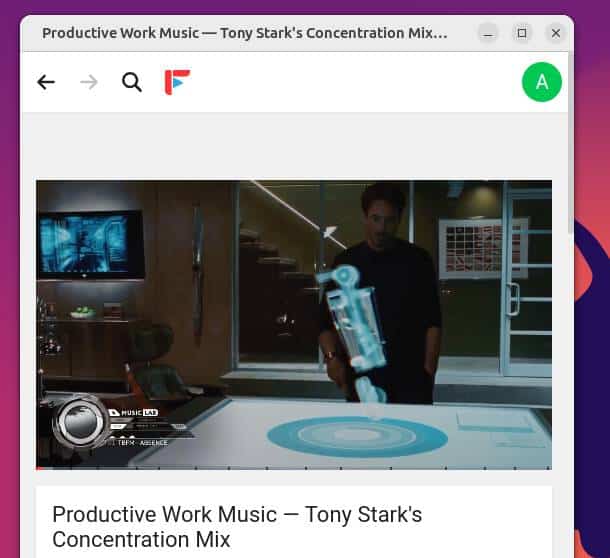
For videos, I use VLC on Windows, so I thought it would be an easy switch. But after trying to play a video (720p), I quickly noticed it was laggy, with audio and video jumps, so not the best experience.
I thought it would be some kind of Raspberry Pi limitation, but I then tried with “Videos”, the default player on Ubuntu, and it was fine. I guess VLC it’s not optimized as well or needs some extra configuration.
Here is a comparison of the CPU usage while playing the same video, first with VLC, and then with the default player (50% less CPU usage):
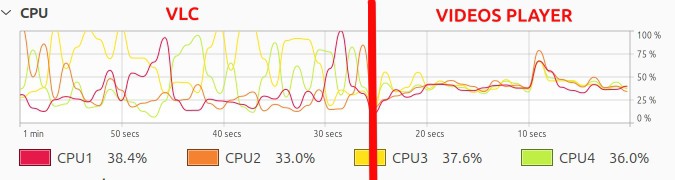
I also tried playing YouTube videos in full screen, as it was a bit of a challenge with the Raspberry Pi 4. I didn’t experience any problems in 1080p. Sure, the CPU usage spikes a bit, but not enough to drop frames or things like that, it’s quite comfortable:
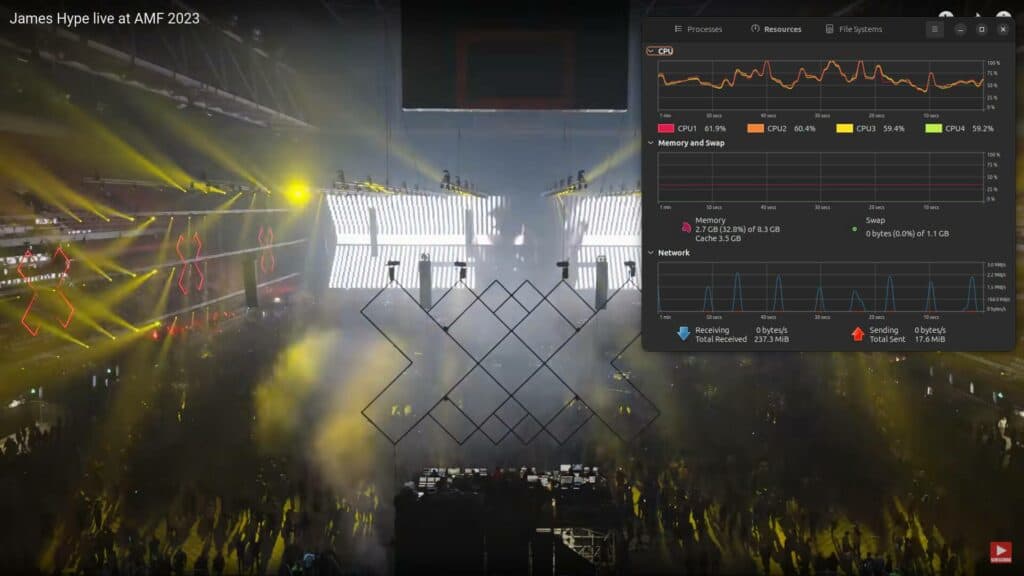
I still managed to push it a bit too far, by trying to play 4K videos on YouTube. When I tried this one, the CPU spiked to 100% as soon as I switched to 4K, and it was very laggy, not even playing after a few seconds:
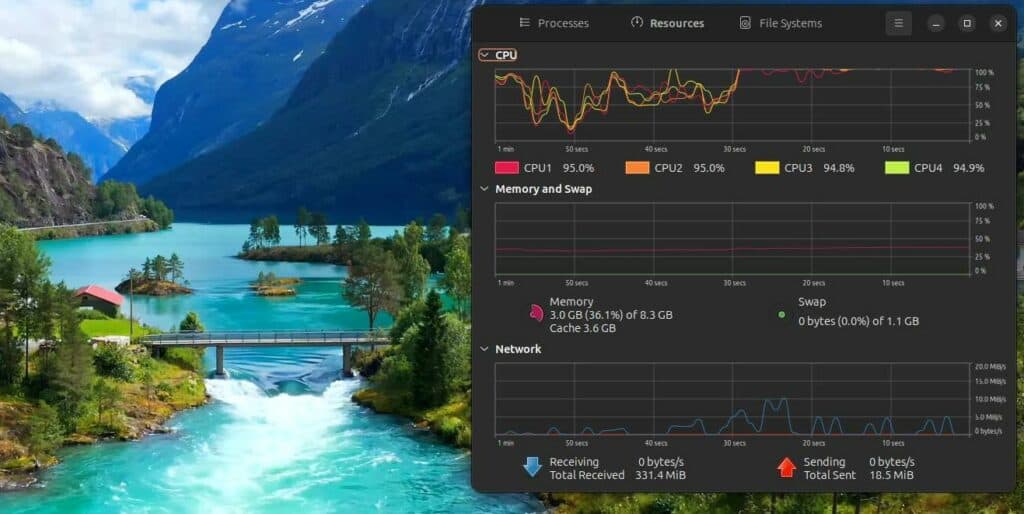
I don’t think I watch 4K videos that much, but if it’s your thing, know that it’s still not possible (or will need some system optimizations). With the default settings, I didn’t have a problem watching YouTube videos in 1080p, but 4k still looks impossible on a Raspberry Pi 5.
Video & image editing
Aside from that, I still do a bit of video recording and editing for the community members (where I release one video lesson each month). So, I had to find some alternatives for the tools I use on Windows for this.
The first tool, for video recording, is OBS Studio. It’s open source, with a version for Linux and I already installed it on my Raspberry Pi 4 (tutorial here), so it wasn’t complicated. It worked fine, I just had to add an extra parameter to launch it, as explained in the linked article (for MESA).
Then, I use Adobe Premiere on Windows for video editing. They don’t have a version for Linux and even less for Raspberry Pi architectures. I tried Kdenlive instead, which looks very similar (screenshot below) and worked quite well. I did a tiny project with it, and tried a render, and it was pretty fast.
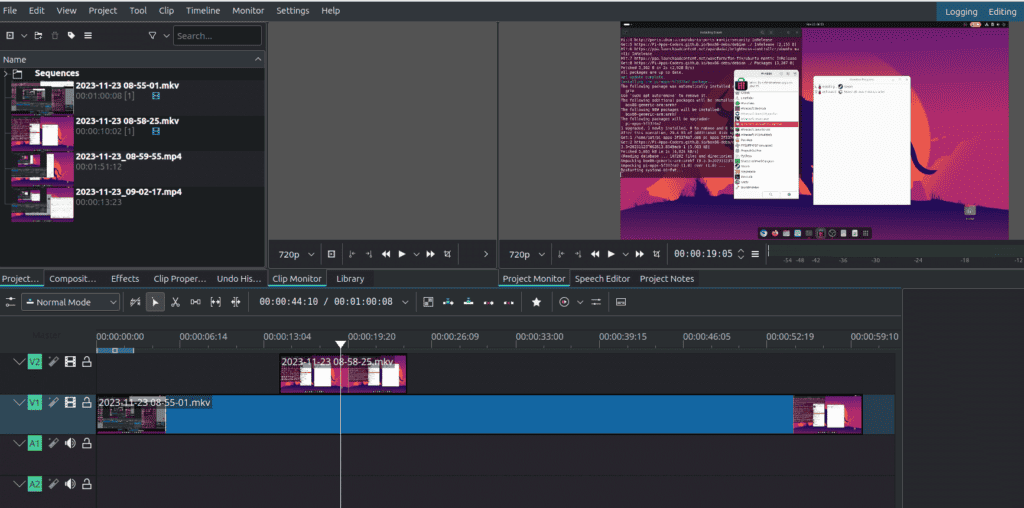
QT_QPA_PLATFORM=xcb kdenliveFor image editing, I use Canva most of the time (a web application), but I still open Photoshop sometimes for a few basic things. On my Raspberry Pi 5, I tried Krita, which is an open-source rebuild of Photoshop for Linux. It was enough for my use:
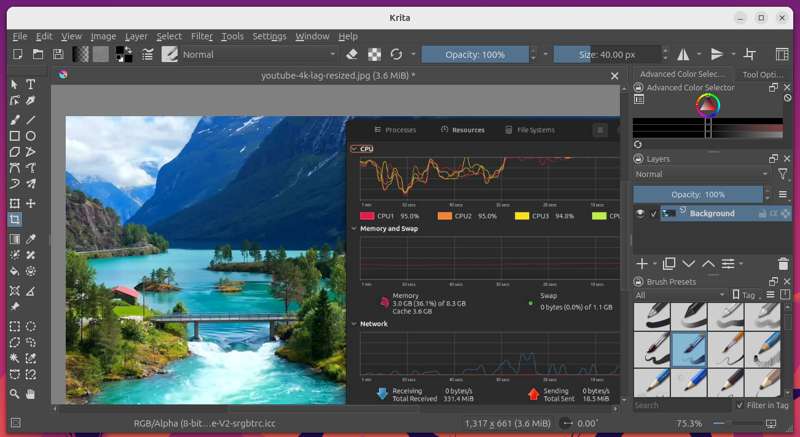
Gaming experience
To complete the experiment, I also had to try some games, as I generally play a little on my computer, almost every day. I wasn’t optimistic about this part, but well, the challenge was accepted :-).
On my laptop, I mostly used Steam for all my video games. It’s possible to install it on Linux, and even on Raspberry Pi. But don’t expect much of it. It took a long time to open, even the home page takes 100% of the CPU to load (with nothing else running).
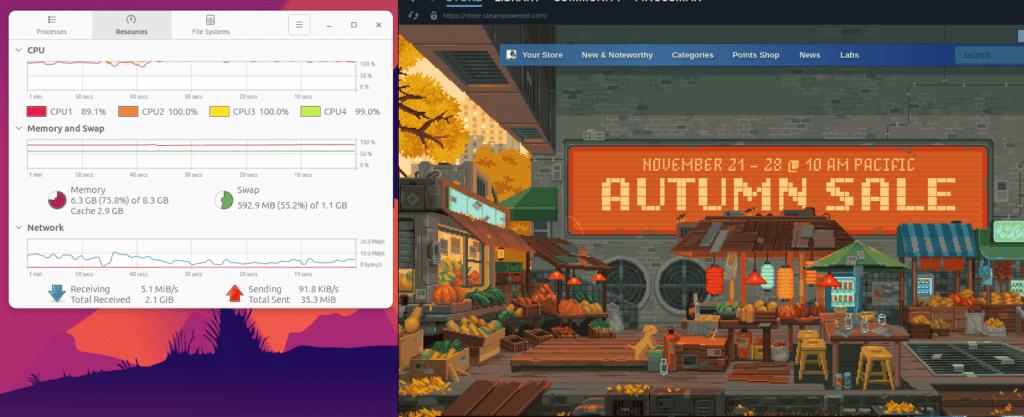
I then tried to play one of my favorite games (KSP), which is pretty old and shouldn’t need massive resources, but it never started (crashed a few times on the loading screen). After that, it was even the Steam app that became unstable and crashed all the time, so I didn’t try more.
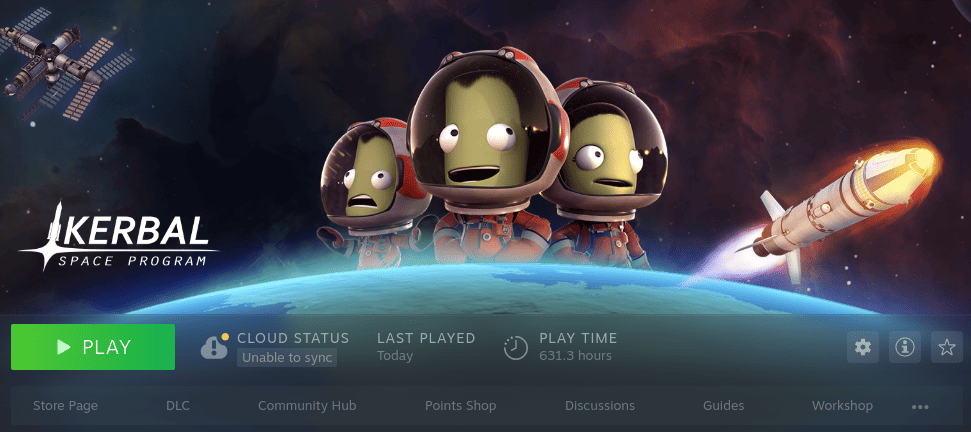
Maybe it can work with some tiny games, if you keep the Steam app closed, but well, it’s not ready for that kind of stress :-).
Steam out, I then tried Minecraft. After installing all launchers available in Pi-Apps, the “Prism” one was the only one working.
The full Minecraft version runs decently. I got a few block rollbacks in the beginning (you break one, it reappears and then disappears), but I guess the world was still generating. I didn’t play for long, but once the world loaded, I think it’s playable.
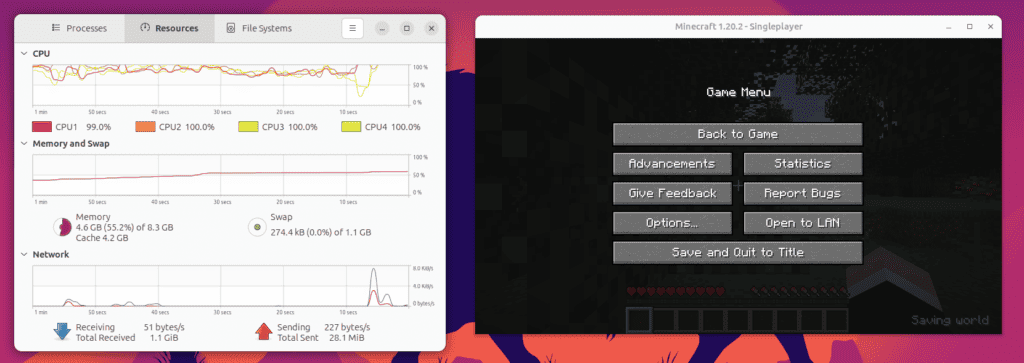
As you can see, it’s still a heavy load for the Raspberry Pi, but it’s not flat at 100%, so I think it’s possible to play. Just don’t expect outstanding results, and maybe lower the video settings for a better experience.
In summary, don’t expect to play AAA games on a Raspberry Pi 5, but there is more room to play old games or ones that don’t require a fancy GPU. If, like me, games are an important part of your PC use, you probably need a Windows computer, and a Raspberry Pi is not the right choice.
It's a free PDF guide containing every Raspberry Pi Linux command you should know!
Download now
Summary of my experiment
Whether you’ve read the full story above or just want a summary of my experiment, let’s take a step back and summarize the main takeaways from this week on a Raspberry Pi 5.
Main improvements over previous models
- Web browsing is way faster. I use web applications 80% of the time and would sometimes forget I was on the Pi and not my laptop.
- Multitasking is now possible. On a Raspberry Pi 4, it was almost mandatory to close everything except the app you were working on. On the Pi 5, it feels way more powerful, and you can keep the browser open while you do something else.
- YouTube works better. Playing most videos should work fine out-of-the-box on a Raspberry Pi 5. Not perfect yet (see below), but way better than on previous models.
Remaining weaknesses
- Playing 4K videos on YouTube, still lagging. I didn’t try any overclocking or optimization, just tested with the defaults. I guess it’s possible to find workarounds, but I never watch 4K videos, so I don’t really care :-).
- Playing games is still limited, by the hardware as well as the software. I didn’t try retro-gaming, as systems were not yet available, but I guess we’ll have better games playable soon on the Pi 5. For Steam games, it’s still far from ready.
- Missing apps: No Google Chrome, Spotify, Microsoft Office, Adobe, …
But it’s mostly due to Linux, not to the Raspberry Pi.
If you’re already on Linux on your usual computer, the switch should be pretty smooth.
I’m eager to try Windows 11 and see if I see any meaningful improvement in the user experience (it was almost unusable with a Pi 4).
It's a free PDF guide containing every Raspberry Pi Linux command you should know!
Download now
If you are looking for exclusive tutorials, I post a new course each month, available for premium members only. Join the community to get access to all of them right now!
TLDR: Should you replace your computer with a Raspberry Pi 5?
As a whole, I think that the Raspberry Pi 5 is a great computer replacement for people who don’t use their computer that much, and are open to using Linux as their main operating system.
Typically, if you are just checking emails and social networks, it’s perfect. For watching videos, listening to music or light office work (I’m thinking of students or retirees, for example), it’s fine.
It might be ok for more intensive work if you’re already using Linux, and have an entry-level or old computer (developers and freelancers for example), but as soon as you need more power, professional applications or work in a team, it might be more challenging to use it as your main computer (half due to hardware, half to system limitations).
You can get your Raspberry Pi 5 from Amazon or directly from other official resellers.
Whenever you’re ready, here are other ways I can help you:
The RaspberryTips Community: If you want to hang out with me and other Raspberry Pi fans, you can join the community. I share exclusive tutorials and behind-the-scenes content there. Premium members can also visit the website without ads.
Master your Raspberry Pi in 30 days: If you are looking for the best tips to become an expert on Raspberry Pi, this book is for you. Learn useful Linux skills and practice multiple projects with step-by-step guides.
The Raspberry Pi Bootcamp: Understand everything about the Raspberry Pi, stop searching for help all the time, and finally enjoy completing your projects.
Master Python on Raspberry Pi: Create, understand, and improve any Python script for your Raspberry Pi. Learn the essentials step-by-step without losing time understanding useless concepts.
You can also find all my recommendations for tools and hardware on this page.