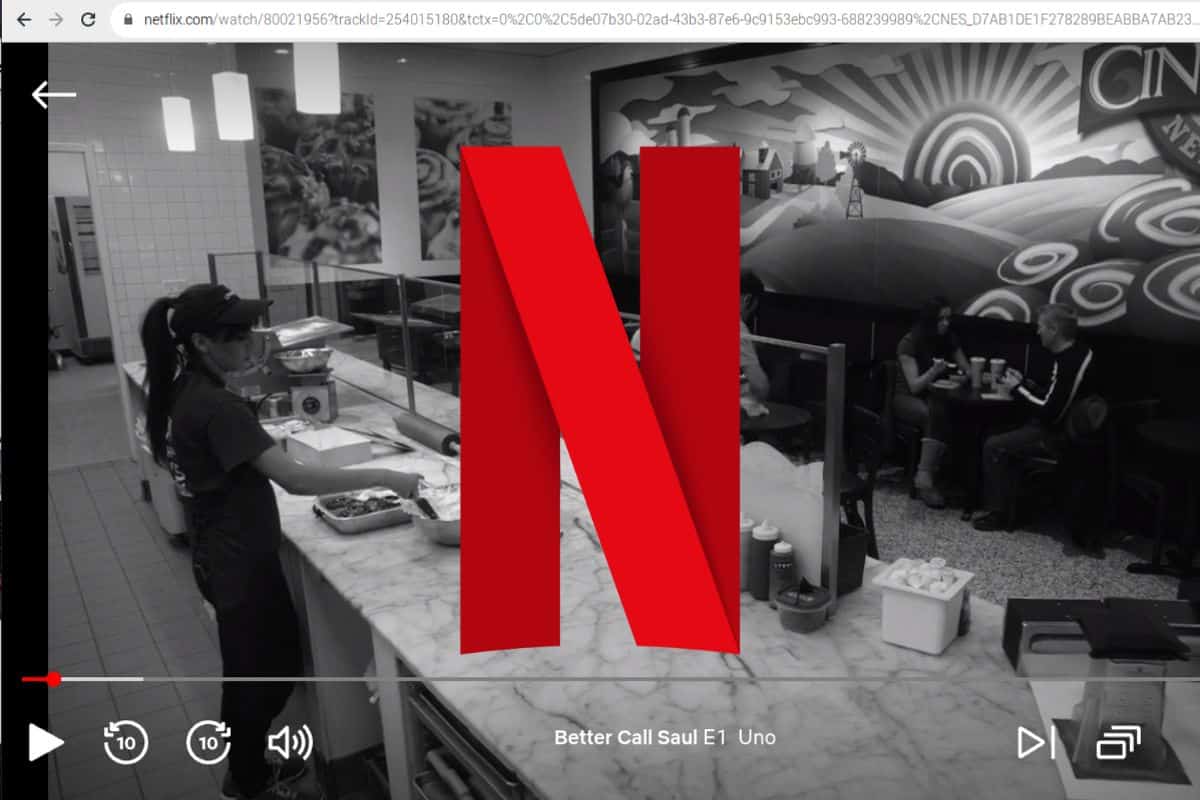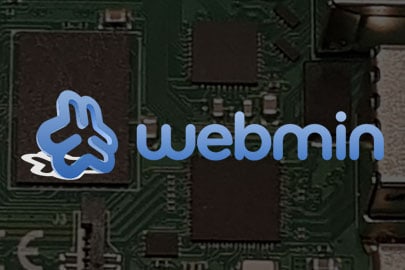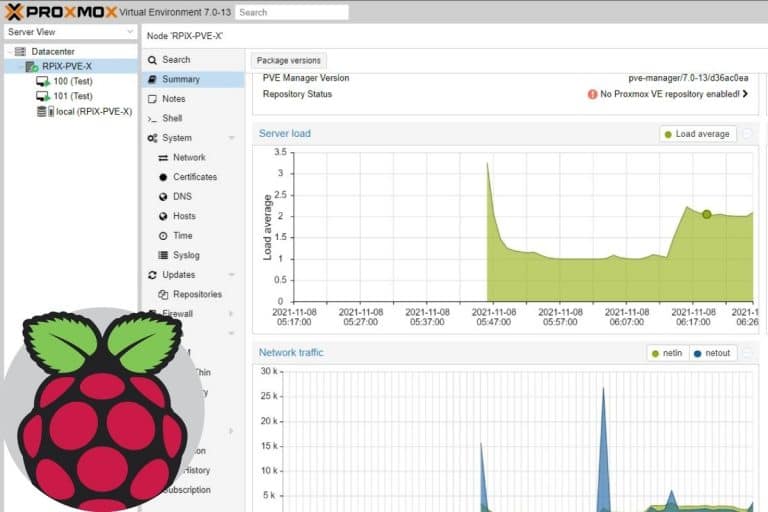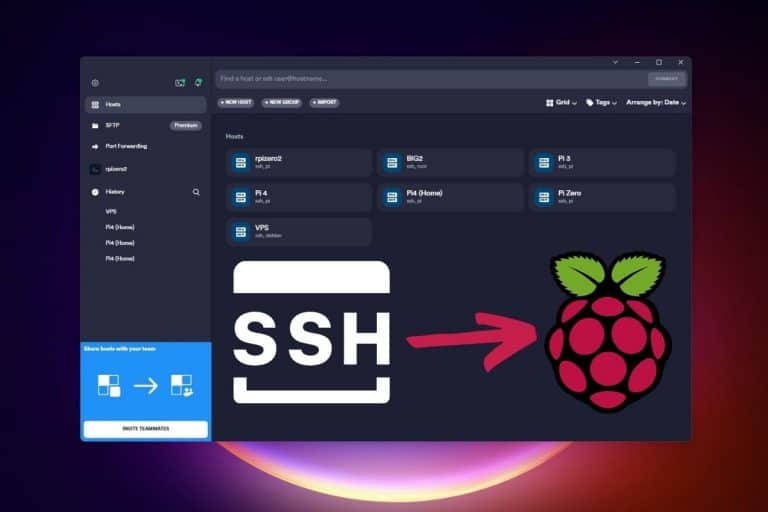How To Watch Netflix On Raspberry Pi OS (No app required)
Using a Raspberry Pi on a TV to watch Netflix or other streaming providers is one of the most popular uses. Unfortunately, it doesn’t work directly, so you’ll often need apps like Kodi or even specific distributions like LibreElec to turn your TV into a smart TV. In this article, I’ll show you how to watch Netflix directly with Raspberry Pi OS and Chromium, nothing else is required.
Netflix uses Widevine’s DRM solution to protect its content. The library has to be installed on Raspberry Pi OS to fix the playback error “Pardon the interruption” when you try to watch Netflix with Chromium.
There are many ways to solve this issue on Raspberry Pi. In this article, I’ll focus on using Chromium only, but I’ll also introduce other methods that might be interesting if you want to create a media center on your Raspberry Pi.
If you’re looking to quickly progress on Raspberry Pi, you can check out my e-book here. It’s a 30-day challenge where you learn one new thing every day until you become a Raspberry Pi expert. The first third of the book teaches you the basics, but the following chapters include projects you can try on your own.
Can you Watch Netflix on a Raspberry Pi?
Netflix doesn’t work natively on Raspberry Pi OS because the Widevine library is not installed by default. The package “libwidevinecdm” is available in the default repository and can be installed via APT to address the problem.
Watch Netflix on a fresh installation of Raspberry Pi OS
When you try to access Netflix on a fresh Raspberry Pi OS installation, you can sign in, but you’ll quickly get an error like this one:
“Pardon the interruption – Make sure ‘sites can play protected content’ is selected“:
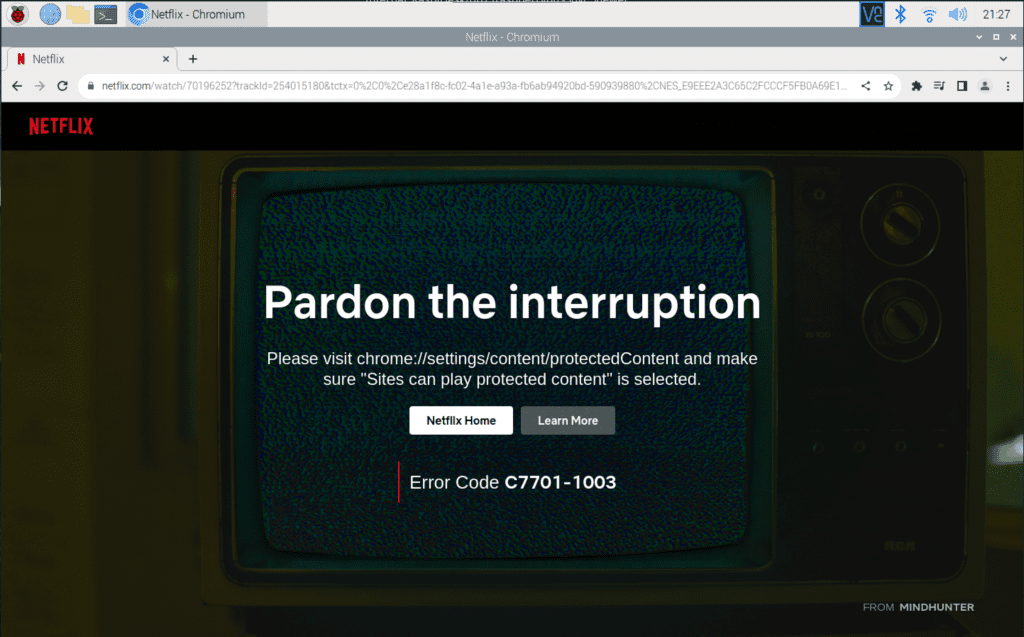
Well, the error is misleading, as it’s not simply an issue with the Chrome configuration. Most likely, the protected content option is already selected.
It's a free PDF guide containing every Raspberry Pi Linux command you should know!
Download now
This error means that the browser does not have any rights to playback the content. Netflix uses Widevine as its digital rights management library (DRM), and the error above means that this library is not installed or there is a problem with it.
I’ll explain in the next section how to install it to bypass this error.
Solutions
As explained in the introduction, the goal of this article is to show you how to watch Netflix in Chromium directly, without installing any additional applications or using a specific distribution. But I still want to take a few seconds to introduce them anyway.
Join Our Community!
Connect, learn, and grow with other Raspberry Pi enthusiasts. Support RaspberryTips and enjoy an ad-free reading experience. Get exclusive monthly video tutorials and many other benefits.
Learn moreIf your main goal is to plug your Raspberry Pi into your TV and use it primarily to watch movies, series, photos or any other media sources, using Raspberry Pi OS with Chromium is clearly not the best solution.
Here are a few alternatives with links to my detailed guides for each of them:
- Try Kodi: Kodi is a media-center app, that can be installed on Raspberry Pi OS (and most other distributions). The goal is to provide an interface that is perfect on a TV.
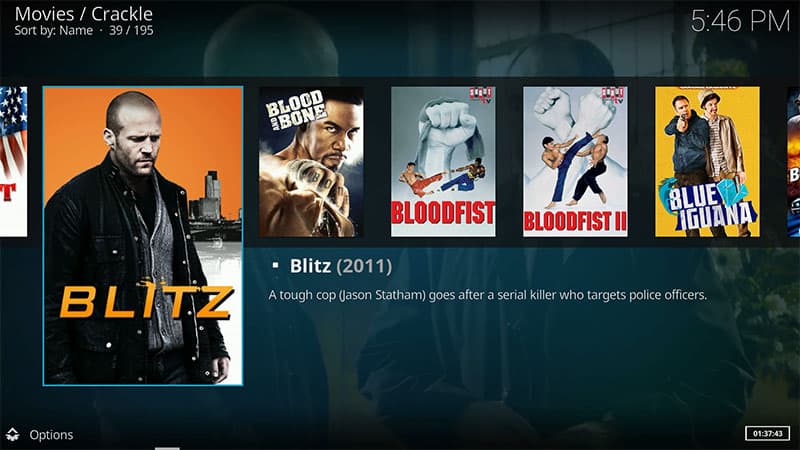
It’s built for this, so it’s more intuitive and easier to use with a remote control. Even if watching TV is not the main goal of your setup, it’s a nice app to have on a desktop computer.
The previous link will explain how to watch Netflix with it, and all other providers are available too (including YouTube and Spotify). - Use LibreELEC or OSMC: These are minimal distributions created with the goal to run Kodi. They are lighter than Raspberry Pi OS, so you can use them with old Raspberry Pi models.
It’s perfect if you plug the Raspberry Pi into your TV and keep it there. You can’t use these systems for anything else, but it’s the easiest way to build a media center.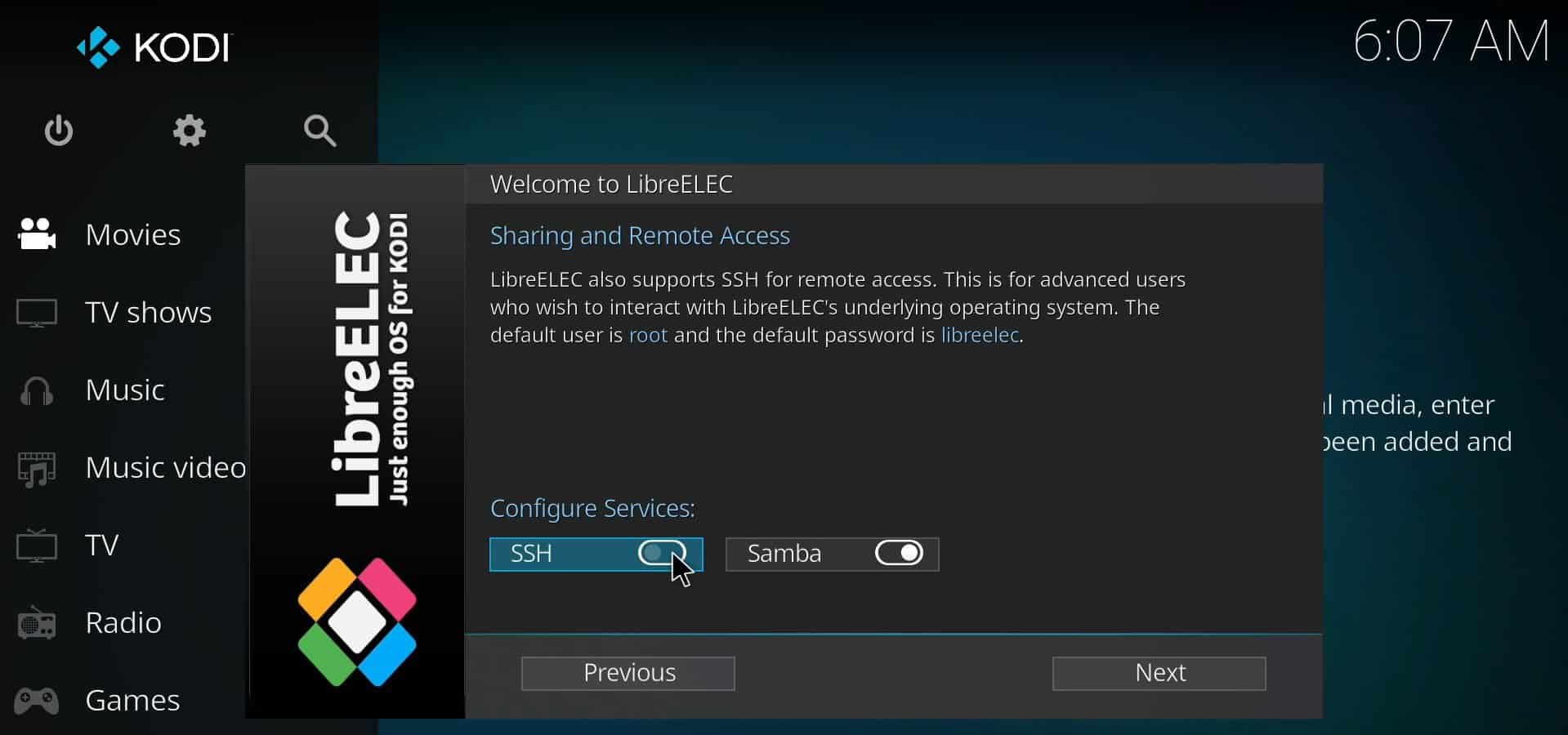
- Test Plex Media Server: Plex is more of a hosting solution, where you can store all your own media, and access them from any device (including your TV). But it’s also possible to use it as a streaming provider aggregator.
Connect your Netflix account to it, and you can watch the content from anywhere.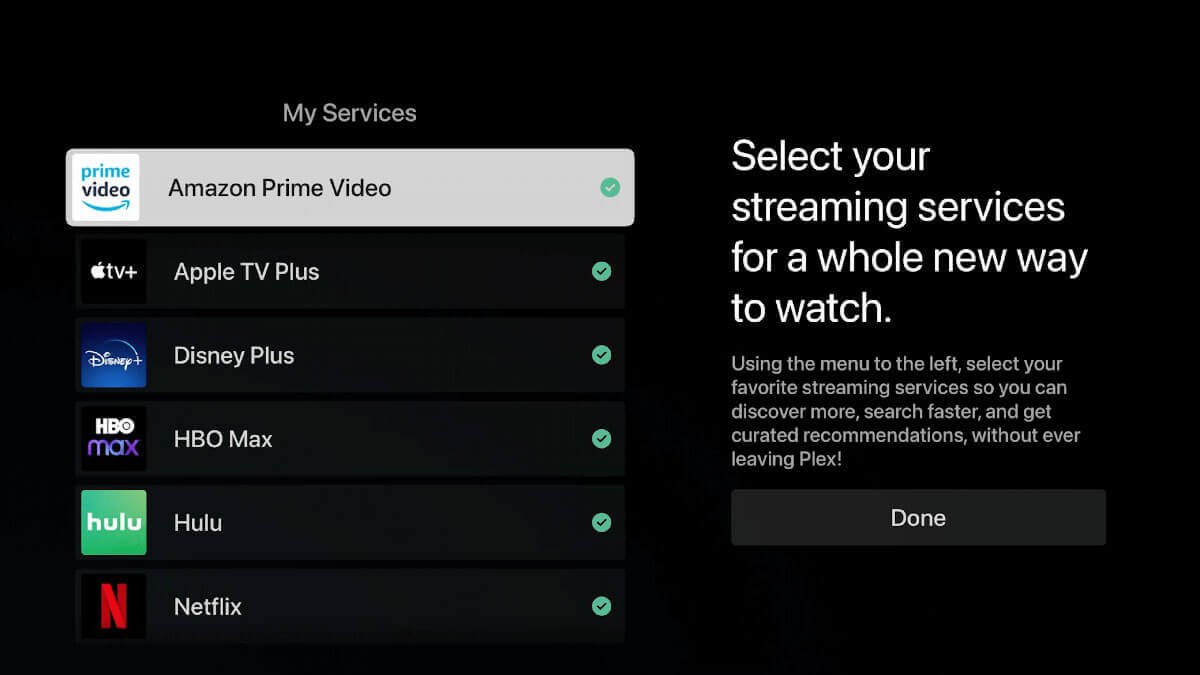
And obviously, the last solution, if you just want to watch Netflix from time to time on the Raspberry Pi you use for other projects, is to follow the step-by-step instructions below.
It's a free PDF guide containing every Raspberry Pi Linux command you should know!
Download now
How to watch Netflix with Chromium on Raspberry Pi
Here are the required steps to watch Netflix directly with Chromium on Raspberry Pi:
- Make sure you are using a 32-bit version of Chromium.
- Install the Widevine CDM package.
- Go to Netflix.com with Chromium.
Let’s see how to do this in detail now.
Prerequisites
At the time of writing, there is no 64-bit version of Widevine for Linux for the ARM architecture, only a 32-bit version exists. If you want to install libvidewine and make it available for use in Chromium, we need to install 32-bit Chromium. Fortunately, 32-bit Chromium can run on 64-bit Raspberry Pi OS.
It's a free PDF guide containing every Raspberry Pi Linux command you should know!
Download now
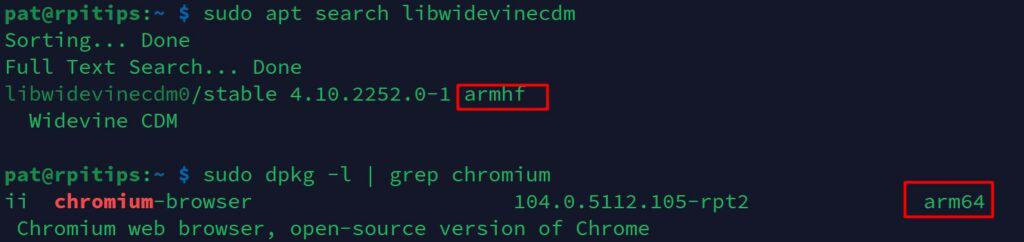
So, the only prerequisites are to run Raspberry Pi OS (any version) but make sure you are using Chromium 32-bit, or it won’t work.
If you have Chromium 64-bits (typically on Raspberry Pi OS 64-bits), you can replace it with the 32-bit edition, by typing this command in a terminal:sudo apt install chromium-browser:armhf
Many dependencies will be installed and updated with this command, as all packages linked to Chromium need to switch from 64-bit to 32-bit, so it might take some time if you have a slow Internet connection.
You may lose a bit in terms of performances, but it’s nothing critical, and you can’t watch Netflix with the 64-bit edition anyway. Check the Chromium settings to make sure you are running the 32-bit version now:
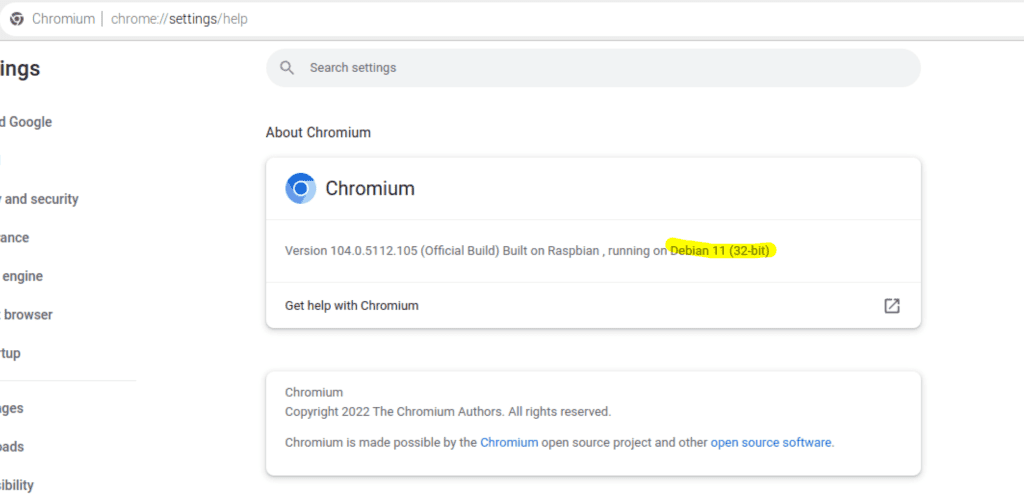
Are you a bit lost in the Linux command line? Check this article first for the most important commands to remember and a free downloadable cheat sheet so you can have the commands at your fingertips.
Widevine installation
Once we have verified that your Raspberry Pi is running Chromium 32-bit, the last step is to install the Widevine library on Raspberry Pi OS.
It can be done in a terminal tool, with this command:sudo apt install libwidevinecdm0
That’s it, you are now ready to access the Netflix website, and you shouldn’t get any errors after that.
Access Netflix website
Go to Netflix.com, log in to your account and try to watch any movie or series. It should now work properly, the previous error shouldn’t happen anymore.
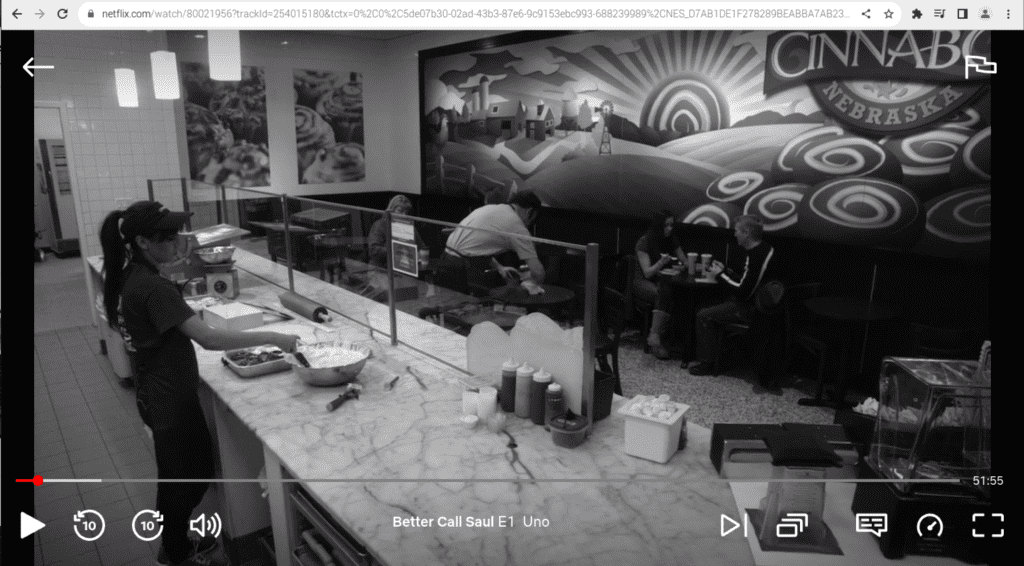
It's a free PDF guide containing every Raspberry Pi Linux command you should know!
Download now
Reminder: Remember that all the members of my community get access to this website without ads, exclusive courses and much more. You can become part of this community for as little as $5 per month & get all the benefits immediately.
FAQ
Can you use a VPN to watch Netflix movies from other countries?
It’s possible to access Netflix movies via a VPN with most plans (except “Basic with ads”). Using a VPN will hide your location, but most likely, using a VPN won’t bypass the limitations defined by Netflix for your country.
It’s possible to use a VPN service on a Raspberry Pi, and then use the tunnel to watch Netflix. You can find my review of the best Raspberry Pi VPN providers here if you want to give it a try.
Netflix is more and more concerned about VPN users, and it might no longer be the magical solution to unlock access to all their catalogues from anywhere.
Can a Raspberry Pi handle 4K streaming?
In theory, a Raspberry Pi 4 can handle 4K streaming on two monitors, so watching a Netflix movie in 4K with it shouldn’t be a problem.
I did notice some screen tearing with Full-HD playback and the load average increased from 0.5 (steady idle state) to between 3.8 and 4.2 during HD playback. The audio played back smoothly and overall the Pi performed well. Memory usage was around 550 MB, so a 2Gb Raspberry Pi 4 would also be sufficient.
On older models, you will probably get lower results, but it should still be comfortable to watch Netflix on a Raspberry Pi 3B+ or even a Raspberry Pi Zero 2.
Whenever you’re ready, here are other ways I can help you:
The RaspberryTips Community: If you want to hang out with me and other Raspberry Pi fans, you can join the community. I share exclusive tutorials and behind-the-scenes content there. Premium members can also visit the website without ads.
Master your Raspberry Pi in 30 days: If you are looking for the best tips to become an expert on Raspberry Pi, this book is for you. Learn useful Linux skills and practice multiple projects with step-by-step guides.
The Raspberry Pi Bootcamp: Understand everything about the Raspberry Pi, stop searching for help all the time, and finally enjoy completing your projects.
Master Python on Raspberry Pi: Create, understand, and improve any Python script for your Raspberry Pi. Learn the essentials step-by-step without losing time understanding useless concepts.
You can also find all my recommendations for tools and hardware on this page.