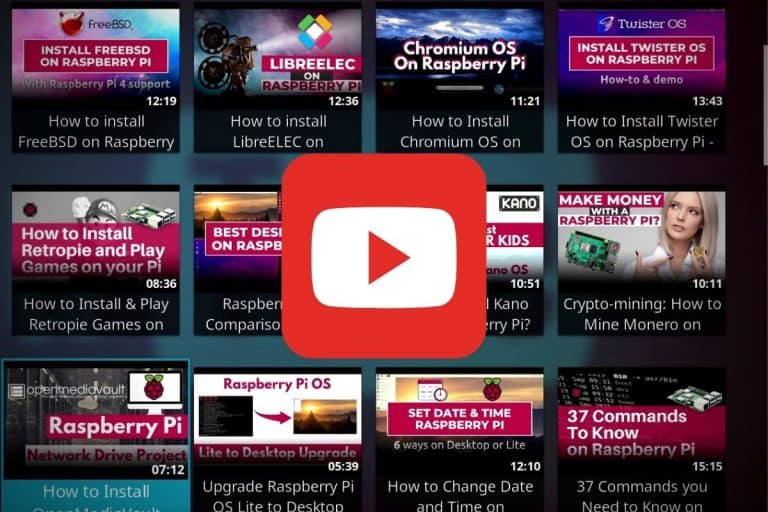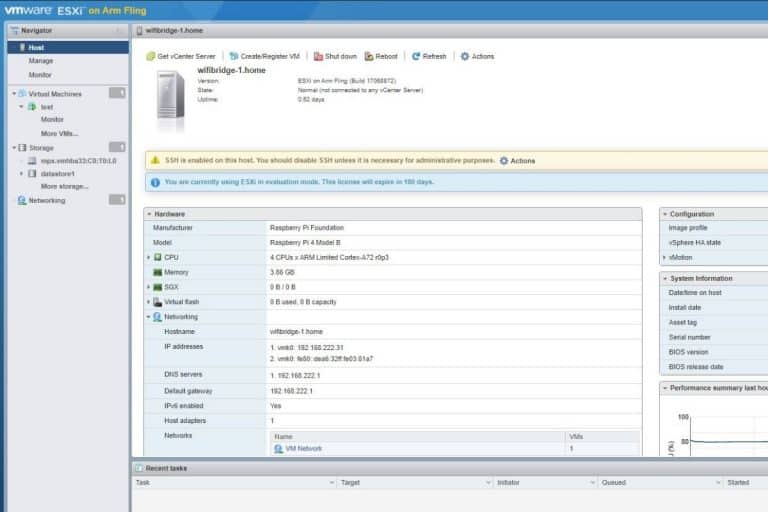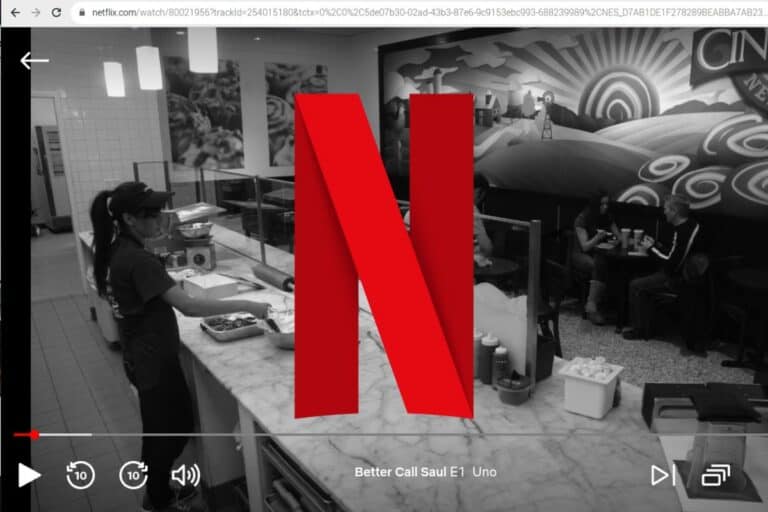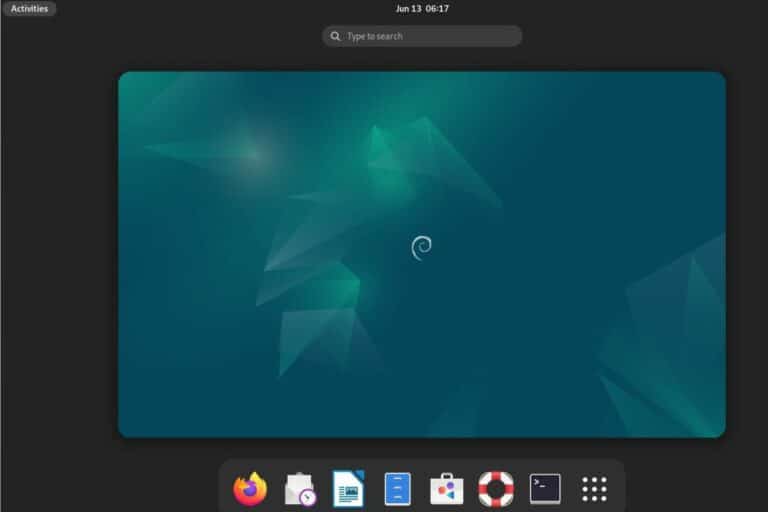3 Easy Ways to Access Your Pi Over the Internet Remotely
Have you ever wanted access to your Raspberry Pi when you were away from home? Maybe you already know how to do it from the same network, but would like a similar solution for remote access, from work or a friend’s house. In this article, I’ll share a few easy (and free) ways to access your Pi remotely.
Solutions like Teamviewer, VNC, or XRDP can provide remote access to a Raspberry Pi over the Internet. A few extra configuration steps are required to make them work from anywhere, but it’s doable.
Once it’s set up, you can control your Pi as if you were sitting right in front of it. Let me explain what you’ll need and how to install it.
If you’re looking to quickly progress on Raspberry Pi, you can check out my e-book here. It’s a 30-day challenge where you learn one new thing every day until you become a Raspberry Pi expert. The first third of the book teaches you the basics, but the following chapters include projects you can try on your own.
Raspberry Pi Remote Access Requirements
Luckily, we won’t need much hardware to achieve our goal because the solutions we’ll discuss today mainly require remote desktop software.
Hardware
- Raspberry Pi with internet access: your host machine. An Ethernet connection is recommended for speed and stability.
- Client machine: the computer you’ll use to control your Pi over the Internet remotely. This can be a PC, tablet, or even a smartphone.
Software
- Raspberry Pi OS: your Pi’s operating system. I recommend the 64-bit version with a desktop because the solutions below work best with a graphical interface.
- Host software: a server application that will be left running on your Pi to listen for connections.
- Client software: a program installed on your client machine that will be used to connect to your Pi host.
Don’t worry about the host and client software just yet, as the goal of this article is to give you recommendations on what to install.
Option 1: TeamViewer
TeamViewer is one of the most popular 3rd-party software for remote desktop control. It uses a graphical app on your client machine that gives you full control of your Raspberry Pi desktop.
It's a free PDF guide containing every Raspberry Pi Linux command you should know!
Download now
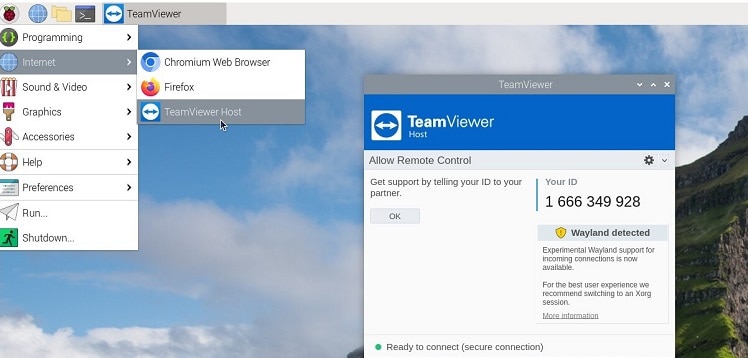
TeamViewer Is User-Friendly
TeamViewer takes care of all of the configuration for you. You don’t have to know your Pi’s internet address, nor will you have to tinker with router settings.
Just start TeamViewer on your Pi, and log in on your client. Connect, and that’s it, you’re in.
I like how TeamViewer has easy installation for every platform, including mobile. And unlike other remote control solutions, it supports file transfers from the get-go.
Join Our Community!
Connect, learn, and grow with other Raspberry Pi enthusiasts. Support RaspberryTips and enjoy an ad-free reading experience. Get exclusive monthly video tutorials and many other benefits.
Learn moreOne thing to be aware of: there are limitations with the free license, and some users have stated that it becomes time-limited if used too frequently.
Installation
You’ll have to install TeamViewer on your Pi and the client machine. For a step-by-step guide, please check out my article on installing TeamViewer on your Pi.
Note: If you see your Pi online, but TeamViewer fails to connect, the problem may be caused by compatibility issues with the Wayland display server. Switch your Pi to the older X11 backend to fix it:raspi-config
Are you a bit lost in the Linux command line? Check this article first for the most important commands to remember and a free downloadable cheat sheet so you can have the commands at your fingertips.
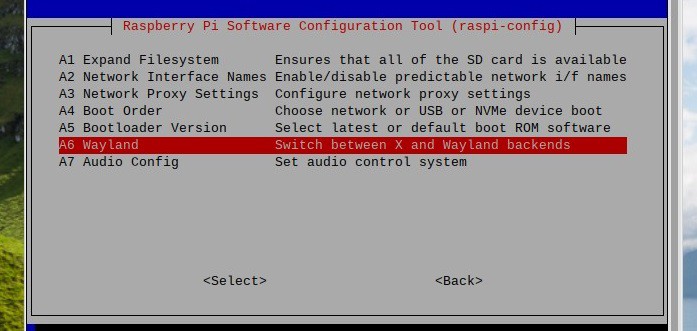
Option 2: VNC
Virtual Network Computing (VNC) is a simple protocol that gives you remote access to graphical user interfaces. Like TeamViewer, VNC will give you full desktop control of your Pi, except in this case, you’re the one who maintains the server.
It's a free PDF guide containing every Raspberry Pi Linux command you should know!
Download now
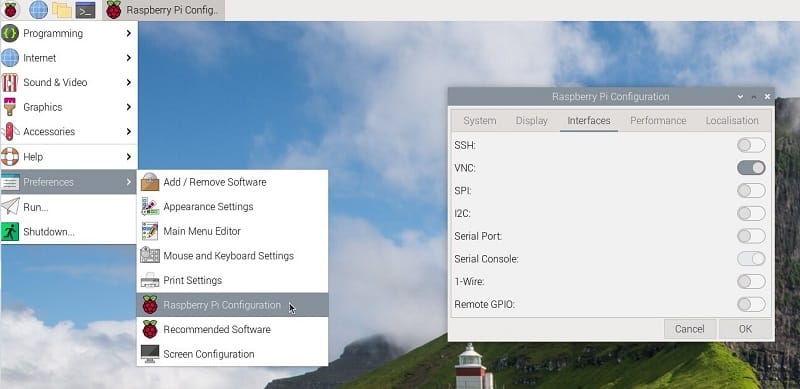
VNC Is Popular for Self-Hosting
Self-hosting a VNC server might be your go-to solution for different reasons. Maybe you like the idea of being in charge. Or perhaps you’re enthusiastically privacy-minded. Or maybe you just prefer how lightweight the VNC protocol is.
I liked how easy it was to activate the VNC host on the Pi. I also liked that the server offered settings to restrict which IP addresses are allowed access—giving you a little more security without having to mess with the firewall.
Installation
Since a VNC server already comes pre-installed with Raspberry Pi OS, you can toggle it on with the flick of a switch. For an easy walkthrough, check out my guide to installing VNC on Raspberry Pi.
Be aware that VNC requires a little networking know-how to make it accessible over the Internet. Besides software, you’ll also need:
- Your Pi’s internet IP address.
- Your Pi’s local IP address.
- A port forwarding rule to reach your Pi through your router.
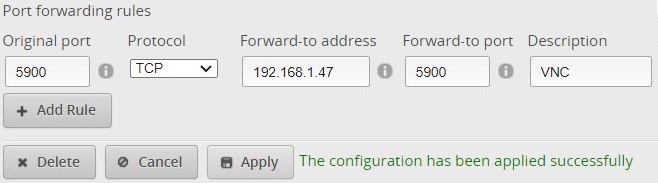
It's a free PDF guide containing every Raspberry Pi Linux command you should know!
Download now
Option 3: XRDP
XRDP is an open-source implementation of the Microsoft Remote Desktop Protocol. XRDP provides a frictionless way to remote desktop control from a Windows-to-Pi connection.
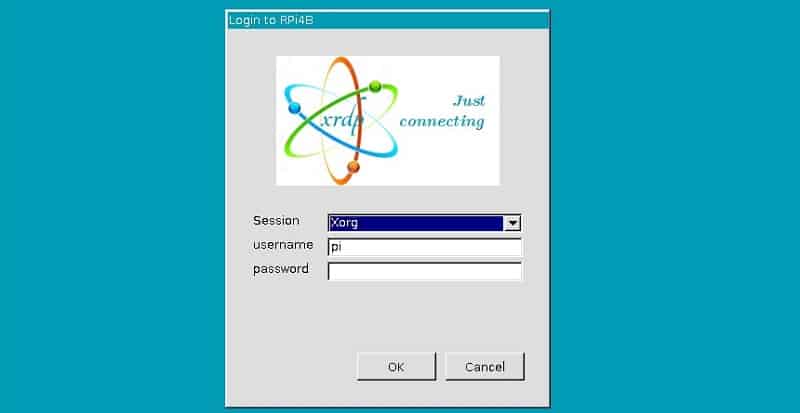
XRDP Is Lightning Fast
XRDP uses compression and adjusts other factors to give you a snappy connection. It’s also ubiquitous—Windows comes with the Remote Desktop Connection app installed, which means quick access on many machines.
I liked how I could install the XRDP host on my Pi with a single command-line entry. I also thought it was great at going full-screen on my Windows client. In my tests, the graphical interface felt zippier than the other options.
Installation
Check out our full guide to get XRDP running on your Pi.
There’s a little extra setup to get XRDP working over the internet. You’ll need to find your internet IP and enable port forwarding.
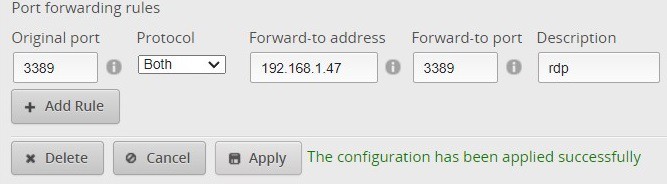
Warning: The broad reach of Windows also means that leaving XRDP up 24/7 makes you a prime target for attackers. If you go this route, I highly recommend setting up 2-factor authentication at a minimum.
It's a free PDF guide containing every Raspberry Pi Linux command you should know!
Download now
If you are looking for exclusive tutorials, I post a new course each month, available for premium members only. Join the community to get access to all of them right now!
What’s the Best Remote Access Solution for You?
Whether you choose TeamViewer, VNC, or XRDP depends on what advantage appeals to you most.
TeamViewer is your best bet if you want the easiest all-in-one solution. VNC might be best for users who need unlimited usage on a self-hosted setup. Lastly, XRDP might be the preferred option if your priorities are speed and configurable features.
Here’s a table that summarizes their differences:
| Pros | Cons | |
| TeamViewer | • User-friendly setup and use • File transfer • Secure by design | • Free license limitations • Software & bandwidth overhead • 3rd-party privacy concerns |
| VNC | • Free & open-source • Faster & lightweight • Established & widely-used | • Requires port forwarding • Extra config for encryption • Basic features overall |
| XRDP | • Fastest performance • Feature-rich • Windows familiarity | • Requires port forwarding • Highly insecure over the Internet • Fewer client options |
I decided to keep this list of options short and only included the best solutions to access remotely over the Internet. But maybe you don’t need full desktop control, in which case, using SSH can be enough. You can also check my tutorial about AnyDesk on Raspberry Pi for an alternative to TeamViewer.
Whenever you’re ready, here are other ways I can help you:
The RaspberryTips Community: If you want to hang out with me and other Raspberry Pi fans, you can join the community. I share exclusive tutorials and behind-the-scenes content there. Premium members can also visit the website without ads.
Master your Raspberry Pi in 30 days: If you are looking for the best tips to become an expert on Raspberry Pi, this book is for you. Learn useful Linux skills and practice multiple projects with step-by-step guides.
The Raspberry Pi Bootcamp: Understand everything about the Raspberry Pi, stop searching for help all the time, and finally enjoy completing your projects.
Master Python on Raspberry Pi: Create, understand, and improve any Python script for your Raspberry Pi. Learn the essentials step-by-step without losing time understanding useless concepts.
You can also find all my recommendations for tools and hardware on this page.