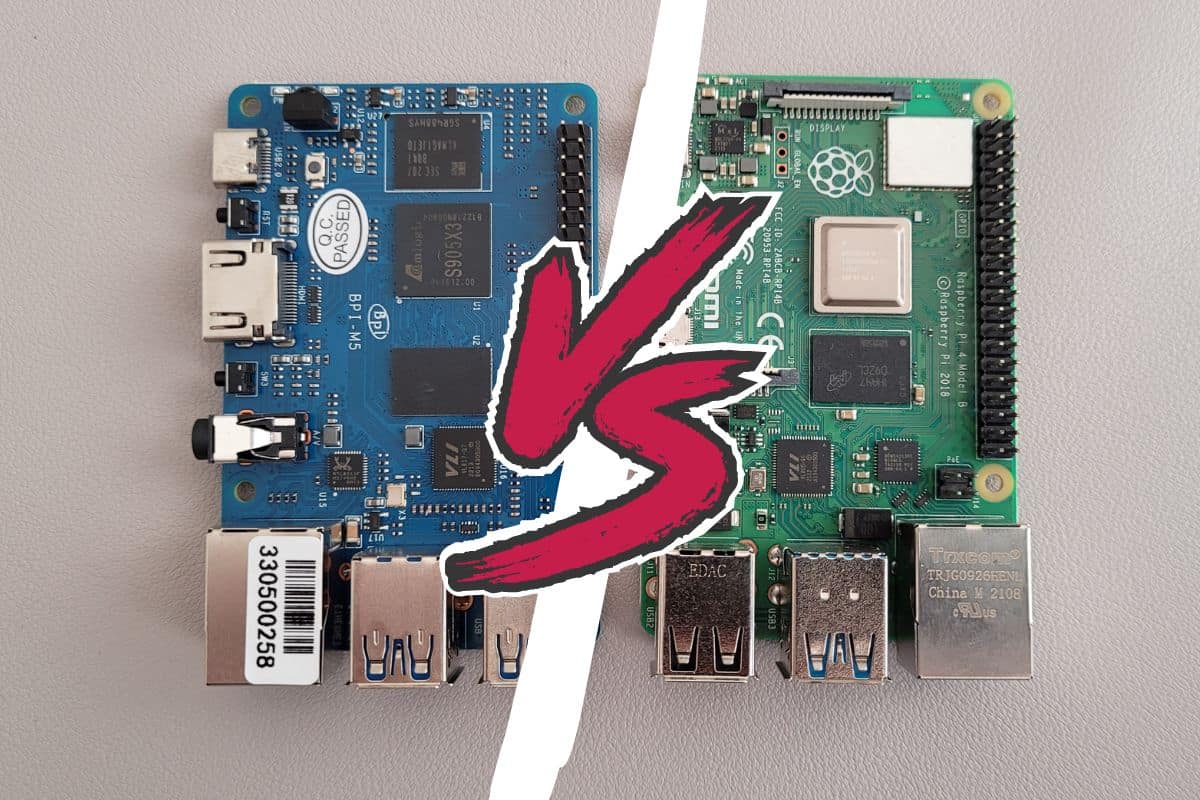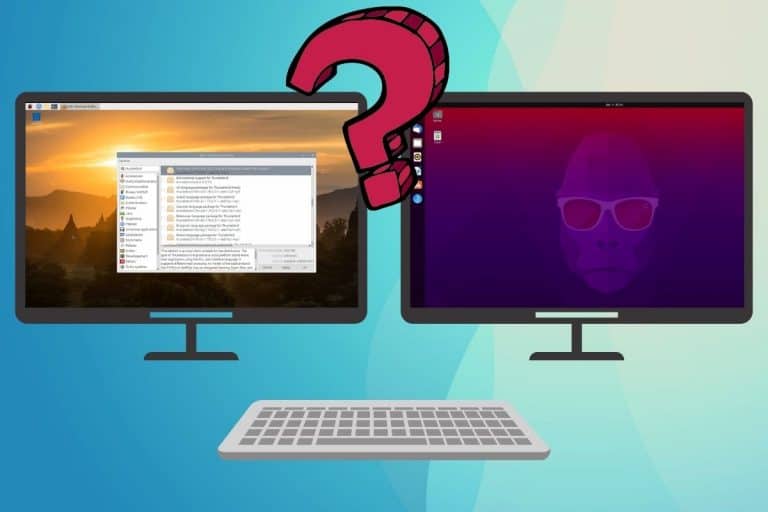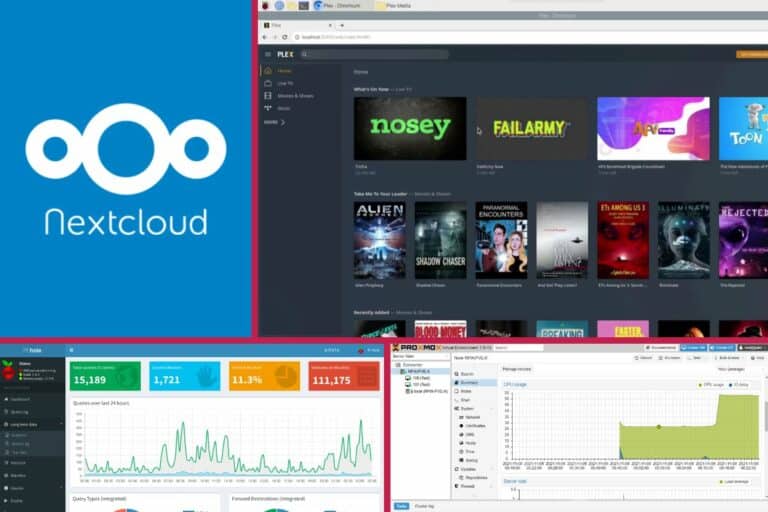Banana Pi M5 Honest Review: Is it a Raspberry Pi 4 Challenger?
The current situation with the Raspberry Pi availability and prices may lead us to look for alternatives. The Banana Pi M5 is, on paper, an alternative, with similar components and additional features. I tested it for a few days, and can now share my opinion about it in this article.
The Banana Pi M5 is advertised as an equivalent to the Raspberry Pi 4, with a similar format and architecture. It comes with a slightly better CPU, 4 GB of RAM, a 16 GB eMMC drive, and 4x USB 3.0 ports. The M5 can run Raspbian, Android and Ubuntu, among many other distributions.
Let’s start with the expectations, introducing this single-board computer and showing you the main differences with a Raspberry Pi 4, before diving into the review and my overall feeling about this product.
If you need help getting started on Raspberry Pi, I have an entire course to guide you through your first steps. I’ll help you use the perfect hardware, plug everything in and install your first system. You’ll also do your first projects with me, just to make sure you are ready for the next level. Get all the information on this page if you are interested.
Introduction
As I mentioned in the introduction, it’s currently pretty hard to find a Raspberry Pi 4 in stock at a decent price. I already wrote about it in another article, so I won’t spend too much time on this. But just to say, I never really considered looking for alternatives until now.
But I understand that if you need one right now, and see all the competitors available with similar components at half the price, it can be tempting to give it a try. What can you expect? Well, it’s hard to say by just looking at the specs.
The Banana Pi M5 and the Asus Tinker Board were the two alternatives that interested me the most. You can find them in stock easily, and at a decent price (more on that later). I decided to try the Banana Pi M5 and got mine two days later, which wouldn’t have been possible with a Raspberry Pi 4.

I got the main board only, no kit. At first glance, it looks really familiar, the same size, with similar components and disposition. Visually, it’s like a mix between the Raspberry Pi 3B+ and 4, but the specifications are closer to a Raspberry Pi 4.

Main differences with the Raspberry Pi 4
The Banana Pi M5 is not a direct copy of the Raspberry Pi 4, but it’s largely inspired by this model and tries to compete with it with better components (faster CPU, faster USB ports, eMMC, etc.).

Components

As a whole, you’ll find similar components on the Raspberry Pi 4 and the Banana Pi M5, with some slight differences. For example, the Banana Pi M5 has a built-in eMMC flash (similar to an SSD in terms of performance) but doesn’t come with a Wi-Fi / Bluetooth adapter.
Here is a comparison table between the Banana Pi M5 and the Raspberry Pi 4B:
| Component | Raspberry Pi 4B | Banana Pi M5 |
|---|---|---|
| CPU | Quad-core Cortex-A72 @ 1.5GHz | Quad-core Cortex-A55 @ 2.0 GHz |
| RAM | 1 GB, 2 GB, 4 GB or 8 GB | 4 GB |
| Network | Wi-Fi, Bluetooth, Gigabit Ethernet | Gigabit Ethernet |
| USB | 2x USB 3.0 2x USB 2.0 | 4x USB 3.0 |
| Display | 2x micro-HDMI (+ DSI display port) | 1x HDMI |
| Storage | Micro-SD card slot | Micro-SD card slot 16 GB eMMC flash |
| Power supply | USB-C | USB-C |
Having 4x USB 3.0 ports is nice, as you won’t have to think where to plug your USB accessories, but overall, it’s not really useful. The USB 3.0 speed is mostly useful for external hard drives, and you rarely have several USB drives plugged in (except to install Windows or a hypervisor like VMware ESXi).

The Ethernet port is not on the same side, but aside from that, this front side looks similar to most Raspberry Pi models.
On the other side, you have the USB-C power input, the HDMI output and the 3.5 mm audio jack. It looks like a Raspberry Pi 3B+,aside from the USB-C.

They added an infrared receiver on the back of it, but I don’t really see the point. I guess it makes sense for a media-center usage maybe, but I don’t think it’s the majority of users. Anyway, you have it if needed:

In this picture, you can also see the eMMC drive, which I’m excited about. I think the Raspberry Pi 5 should come with one. It can be way easier, faster and more reliable than using USB drives.
The issue is that it takes up the space of the wireless adapter, so you don’t have Wi-Fi or Bluetooth on the Banana Pi. You’ll need a USB adapter if Wi-Fi is required.
Another thing you may have noticed is that there is no camera or display port on the Banana Pi M5. You can’t use the Raspberry Pi camera module on it.
That’s it for a first overview of the Banana Pi M5, let’s take a look at the other consequences of switching from a Raspberry Pi to a competitor.
If you are lost in all these new words and abbreviations, request my free Raspberry Pi glossary here (PDF format)!
Download now
Software
The Banana Pi M5 runs on the same architecture as a Raspberry Pi 4, meaning it can use almost the same Linux distributions as a Raspberry Pi 4: Raspbian, Ubuntu, Manjaro, and even Android.
An important warning, though: you can’t use Raspberry Pi Imager or download the Raspberry Pi images to install your operating system. All supported images are custom-built and links are listed on the Banana Pi wiki.
We all know that not all systems are supporting the Raspberry Pi, and it will be even harder to find something that can run on the Banana Pi M5. The most common distributions are available, but you’ll have to wait for the team to get the latest version, and the most exotic systems are not built for this device.
To give you an example, Ubuntu Mate 20.04 is available on the wiki page, but nothing more recent than that (it’s over 2 years old), and there’s no way to get an image for another desktop environment.
You can always get the Server edition and install it from there, but it’ll take much longer than with Raspberry Pi Imager.
Also, the way to get your images from a wiki, with links to a Google Drive is pretty unusual when you are used to the Raspberry Pi ecosystem:
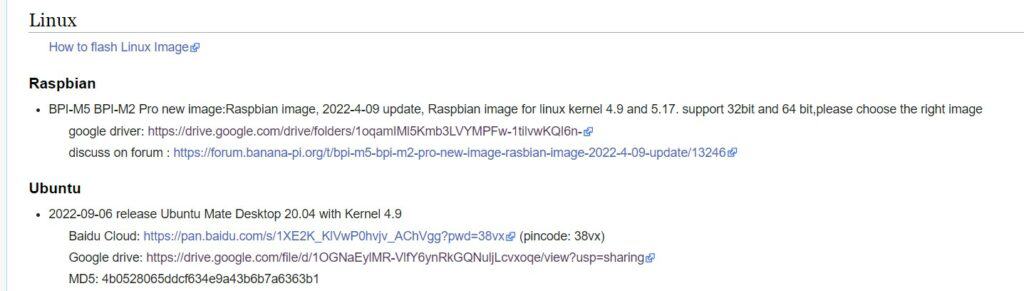
I even got stuck a few times because the Google Drive download quota was exceeded (500 GB max per day, I think). So, I couldn’t download any images until the next day. Not very professional.
And obviously, in terms of security, installing an image that is 2 years old and built by someone you don’t know is not reassuring (compared to a direct download from the Ubuntu website).
Community
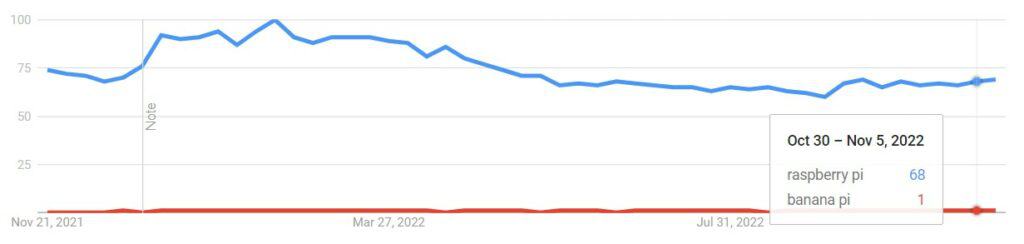
The Raspberry Pi is, by far, the most popular single-board computer, with the largest community online. It means that finding help, even for very specific projects, is pretty easy. According to Google Trends, Banana Pi is at least 50 times less researched in Google than Raspberry Pi.
Join Our Community!
Connect, learn, and grow with other Raspberry Pi enthusiasts. Support RaspberryTips and enjoy an ad-free reading experience. Get exclusive monthly video tutorials and many other benefits.
Learn moreIn most cases, it’s not that big of a deal, as you’ll use popular Linux distributions on it, you can always go to the Ubuntu or Raspberry Pi forums to get help on general questions. The issue will be more problematic if you start to use specific accessories (check the part about GPIO / HAT at the end of this article).
Let’s say you want to use the IR received with a specific remote control, it’ll be really challenging to find someone who already did it and can help you.
Hardware compatibility
On paper, the Banana Pi M5 has the same GPIO pins as the Raspberry Pi 4 and can use the same hardware.

If you use Raspbian, for example, you should be able to plug any Raspberry Pi HAT into it and access it via Python or any other language. Obviously, any USB equipment you have should work on Banana Pi too, as it’s more related to the operating system than the hardware itself.
I’ll give you more details in my review about the tests I did and the results I received.
Availability / Price
The Banana Pi M5 is sold on AliExpress and Amazon, and the normal price should be between around $60, but you’re more likely to get it between $80 and $100 on most websites. Unlike Raspberry Pi boards, it’s easy to find one in stock.
And it was the main criteria for my decision to give it a try: availability, decent price and similar components. I got mine in 48H, which would not have been possible for a Raspberry Pi.
It’s difficult to compare the price with a Raspberry Pi 4, as prices are currently all over the place. But, based on the normal price of a Raspberry Pi, a theoretical $60 price for a Banana Pi M5 is similar to the normal price of a Raspberry Pi 4 with 4 GB.
It's a free PDF guide containing every Raspberry Pi Linux command you should know!
Download now
My overall review after one week
After this first overview of the Banana Pi M5 hardware and environment, let’s really get into it, and see what you can expect from it.
Personally, I wasn’t expecting a big difference with my Raspberry Pi 4. I was thinking I could use the same tools, OS, with similar performances and projects.
Well, it didn’t go as planned.
First impressions
In the box, there was only the Banana Pi M5. No cable, no user guide, and no reference to any kind of documentation online. So, you are by yourself once you get it.
I tried to boot on an SD card with Raspberry Pi OS on it, but nothing was on the screen. It looks like it won’t be that easy.
The main online help you’ll find is the wiki page I linked to earlier (here). To be honest, it’s a mess.
They give you the specifications, the source code, the image links and the procedure on the same page, and you don’t know where to start.
They explain you need a USB-serial cable to install the system (not included) and show you the procedure with USB Burning Tool, a tool I have never heard of and didn’t work in my case (or at least I didn’t understand how to use it).
Anyway, I decided to download the Raspbian image and try things on my own. It wasn’t that complicated, just poorly explained.
Tests
Raspbian (SD and eMMC)
I downloaded the Raspbian image from the Google Drive link on the wiki page. As explained earlier, the images are all at least a few months old, and sometimes you can’t download them from Google Drive if their account limit has been reached for this day.
If you are lost in all these new words and abbreviations, request my free Raspberry Pi glossary here (PDF format)!
Download now
Note: It’s Raspbian, not Raspberry Pi OS. There is a small difference between those (I explained it here), but you are not using the official Raspberry Pi distribution. It looks the same, but it’s not the same project.
I got lucky the first time and got the image on my computer.
I flashed it on an SD card with Balena Etcher, and good news, it worked!

The first thing I recommend doing is updating the system. It’s running on Bullseye 64-bits, but many packages need an upgrade (more than 200 in my test):
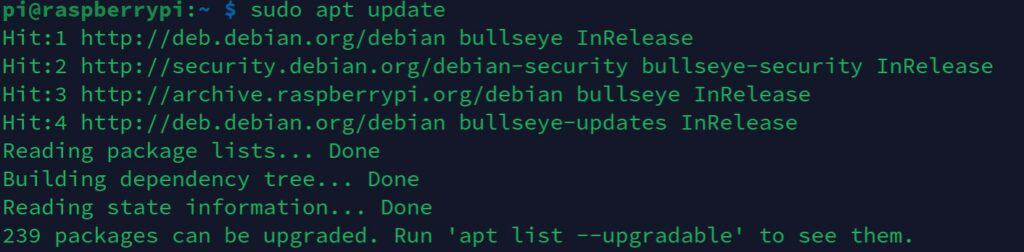
Side note: The partition will be minimal by default, you need to use raspi-config to expand the file system to use all the space on the SD card. We no longer need to do this on Raspberry Pi OS, so I got stuck during the updates, with no space left.sudo raspi-config
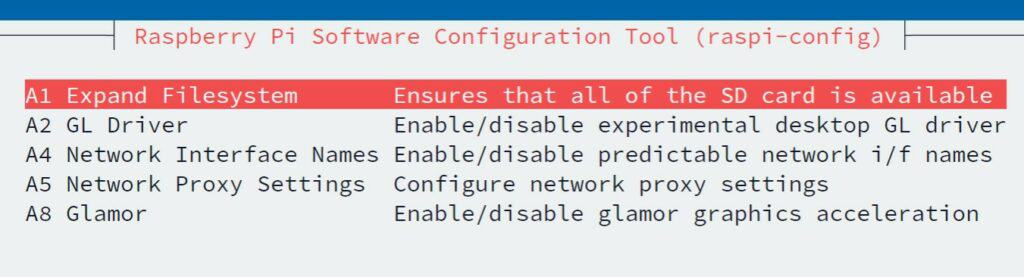
Once done, and the updates are installed, you won’t notice any major difference with Raspberry Pi OS:
- The same applications are preinstalled (Thonny, etc.).
- The same repositories are used, so you can install the same packages as on Raspberry Pi OS.
- You have access to the Raspberry Pi configuration tool, the “Recommended software”, “Add/Remove software”, etc.
- Same interface.
How to use the eMMC drive?
The built-in eMMC drive is labelled as /dev/mmclbk0 on Raspbian. If you already have a Linux distribution running, the easiest way to install your system on it will be to download an image and flash it from the Banana Pi directly.
I think you need a USB-serial cable and the USB burning tool if you want to do it directly from your computer. But I find it easier to do from the SD card, with Raspbian running.

Once the disk name is identified, you just need to extract the downloaded image and put it on the eMMC drive with the “dd” command.
I won’t give a complete tutorial here, but for information, here is what I did:xz --decompress image-file.img.xz
sud dd if=image-file.img of=/dev/mmcblk0 bs=10M
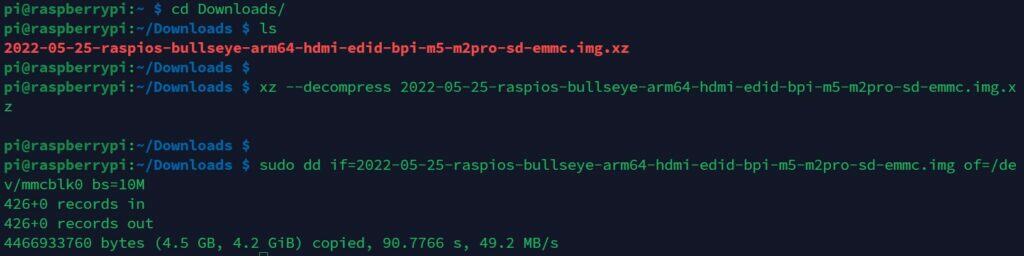
After a few minutes, the two partitions with Raspbian were created on the eMMC drive, and a reboot without the SD card gave me access to the system.
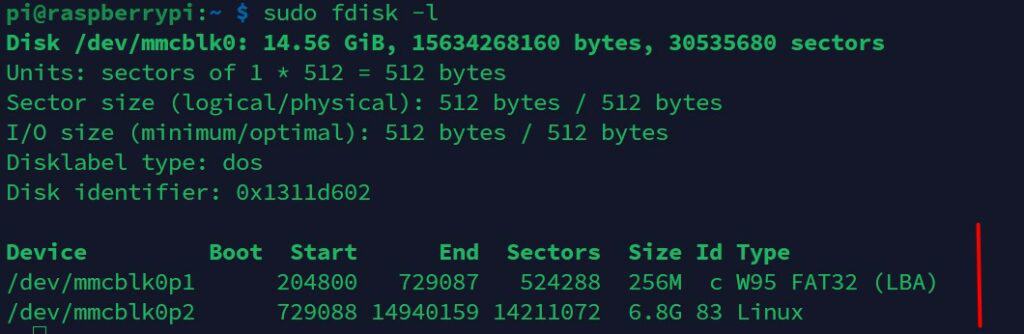
Are you a bit lost in the Linux command line? Check this article first for the most important commands to remember and a free downloadable cheat sheet so you can have the commands at your fingertips.
Ubuntu
I also tested Ubuntu and it worked pretty well. As for Raspbian, you get an image that is an outdated version (at least it’s the LTS one), so you should probably do all the updates quickly before using it.
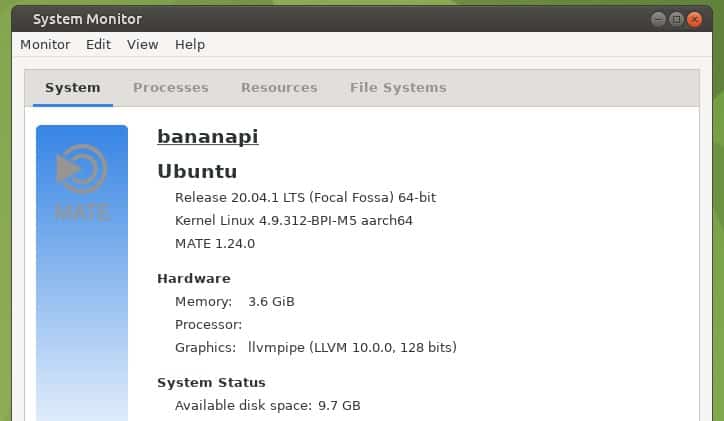
As you can see in the screenshot, the available disk space after a fresh installation is already under 10 GB. I think this can quickly become an issue if you plan to use the eMMC as your only storage drive, especially with Ubuntu.
You can always have an additional SD card for your personal files, but a 32 to 64 GB eMMC would have been a good idea (and I don’t think it would increase the price that much).
Other distributions
I didn’t test all of them, but many other distributions are available on the Wiki, so you should find a solution for most projects. Here is a list of the distributions that you can download from their Wiki:
- Android
- Raspbian, Debian, Ubuntu
- EmuELEC (retro-gaming)
- CoreELEC (Kodi)
- Volumio (music)
- Arch Linux, Manjaro
- Etc.
I guess other distributions might be available by individuals creating custom builds, but at least you can already use all of these. It’s excellent compared to some Banana Pi competitors that have a really tiny choice of systems.
Applications
I spent a lot of time on Raspbian, so I will mostly speak about it in this section (you might get different results on other distributions). Overall, I didn’t have any issues while using the desktop interface, everything seems to work properly.
One thing that bothered me is that you can enable VNC in the Raspberry Pi configuration (as on Raspberry Pi OS), but it doesn’t work.
VNC is a commercial application, and it says that the VNC server is not licensed:
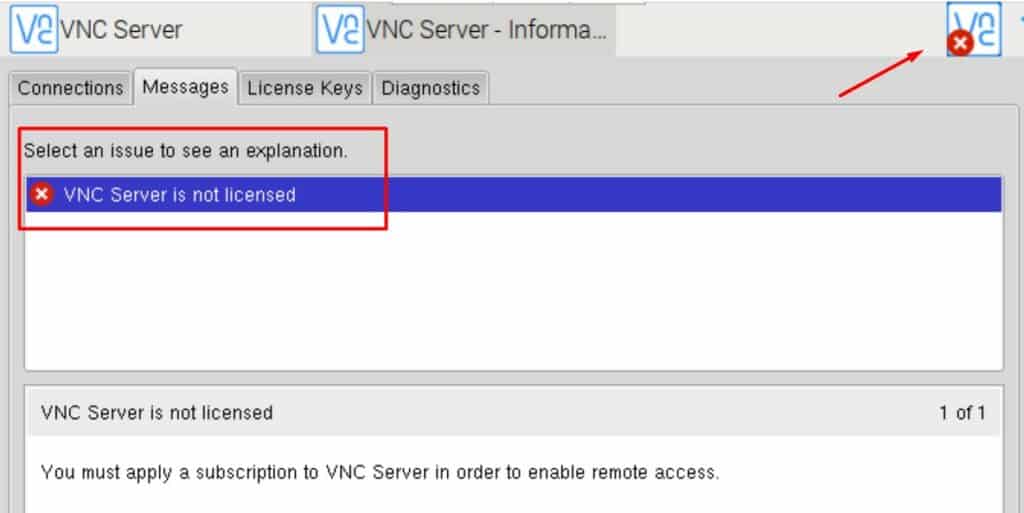
It won’t start, and you can’t access it remotely. So, I used XRDP instead, but if you need something more like VNC, you can also install TightVNC, which is free and basically does the same thing.
I guess RealVNC gave the license to all Raspberry Pi devices, but not to other computers running Raspbian.
Aside from that, I also tested various commands in a terminal, and quickly got weird errors:

I’ll get back to this later, but I think it’s one of the main problems of Banana Pi. Not everything will be compatible, and you can’t be sure that everything you can do on a Raspberry Pi will work on it. There are probably workarounds but expect to spend time finding them.
If you follow a tutorial for Raspberry Pi, get this kind of error, and can’t get any help online because of the small community of Banana Pi users, I think it’s a major issue.
Programming: Python / GPIO / HAT
And it’s even worse if you start to use Python and the GPIO pins of the Banana Pi M5. At first, it looks like they took care of everything, with a ton of Python libraries preinstalled, for the most popular HATs on Raspberry Pi:
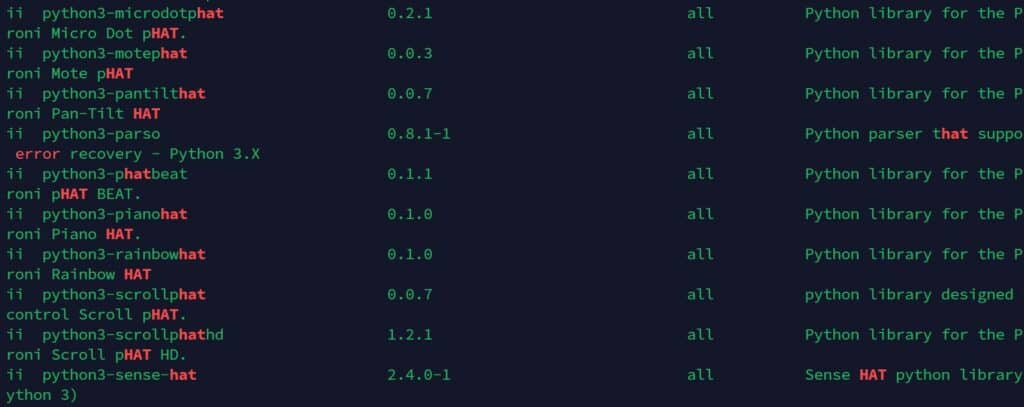
But even without spending a lot of time on this test, I quickly ran into issues.
For example, the library RPi.GPIO, which is often used to control the GPIO pins in Python, is not available on Banana Pi:

I also tried to use some of my Raspberry Pi HATs (Sense HAT, Unicorn, etc.) and nothing worked, even if the library is installed by default.
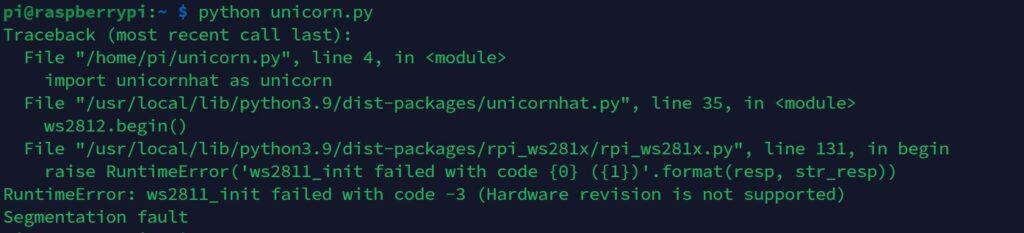
Maybe I was just unlucky, and there is probably a workaround for some of these errors. But as already mentioned, expect to waste time regularly when you are trying projects outside the desktop interface.
Performances
In terms of performance, the Banana Pi M5 will be slightly faster than a Raspberry Pi 4 overall, thanks to the eMMC drive and the better CPU. You can expect a 50% boost in the time to boot, and 3 to 4x speed on storage usage.
Without much surprise, the eMMC addition provides a nice boot to the Banana Pi M5 compared to the Raspberry Pi 4. But aside from that, when you don’t rely on the storage speed, it won’t make a big difference.
Here are the tests I did and the results I got:
| Raspberry Pi 4 (4 GB) | Banana Pi M5 (4 GB) – eMMC | |
|---|---|---|
| Time to boot | 41s | 27s |
| Time to open LibreOffice | 5.6s | 10s |
| Time to open Wikipedia | 8s | 8s |
| Browser speed (Speedometer) | 16.4 | 11.27 |
| Storage speed | Write: 41 MB/s Read: 45 MB/s | Write: 138 MB/s Read: 165 MB/s |
The Raspberry Pi uses a SanDisk Extreme Pro SD card, while the Banana Pi uses the built-in eMMC drive.
Time to boot and storage speed is better on Banana Pi, it was expected as we are not using the same technology.
But the other results are more surprising. Once the system is started, you won’t notice any major differences in the system responsiveness or in web browsing. It even seems that Chromium is faster on Raspberry Pi than Banana Pi.
In short, choosing the Banana Pi M5 is a good idea if you do projects that rely a lot on storage speed, and use the built-in eMMC. But aside from that, you’ll get similar results as on Raspberry Pi 4.
This is not that bad already, we have to make compromises on the software available (and hardware compatibility), and we don’t want to also get worse performances.
Strengths
As a whole, the main advantages of the Banana Pi M5 are:
- Availability & Price: You can find it easily online, at a decent price.
- Built-in eMMC: A much-needed component added to the Raspberry Pi.
- Hardware boost vs Raspberry Pi 4: Better CPU, 4x USB 3.0 ports, etc.
- Systems available: Even if they are not as well-supported as on Raspberry Pi (and updated less often), the main distributions are available for the Banana Pi.
Weaknesses
But as you probably guessed if you read the entire article, I had some major issues during that test of the Banana Pi M5:
- The online documentation is horrible. The Raspberry Pi Foundation has a full website with thousands of pages and projects to explain how to use it, Banana Pi has one wiki page full of typo errors and obsolete links.
- Distributing system images via links to a limited Google Drive is not professional at all.
- Missing components vs Raspberry Pi 4: no Wi-Fi, no Bluetooth, and no camera or display port.
- The eMMC drive is a bit small.
- Many compatibility issues (commands, Python, GPIO, etc.). It might work with some time and effort, but not everything will, and you’ll waste time on basic things anyway.
I also have some doubts about the system’s stability. I didn’t mention this earlier because it stopped after reinstalling Raspbian on the eMMC. But at first, the Banana Pi was restarting regularly without any reason. Maybe it was an issue with my SD card (because I didn’t expand the partition before the updates?) or a power issue. I don’t know, I just want to mention it in case you experience the same thing.
It's a free PDF guide containing every Raspberry Pi Linux command you should know!
Download now
If you are looking for exclusive tutorials, I post a new course each month, available for premium members only. Join the community to get access to all of them right now!
Summary: Who is it for?
As a whole, the Banana Pi M5 is a decent Raspberry Pi replacement if you can’t find the original one in stock at a decent price. I would recommend it mostly for desktop usage or to host servers available in the Raspberry Pi repositories.
It’s probably not a good fit to learn Python or experiment with electronic projects. The compatibility issues and the smaller community make it more time-consuming to use overall.
Also, the lack of a camera port disqualifies it for any camera project or to use in a robot kit (there’s a big chance it won’t fit anyway).
If you can find a Raspberry Pi 4 in stock, even if it’s more expensive, I would still recommend it. You’ll quickly justify the price difference with the time saved on each project.
I’ll continue my quest to find a better Raspberry Pi 4 replacement, as we expect to have the supply chain issues to continue, but I don’t think the Banana Pi M5 is the ideal choice for everyone. It’s not bad, but it’s far from perfect (as we might have guessed on paper).
Any suggestion? Join the community and share them with us.
Whenever you’re ready, here are other ways I can help you:
The RaspberryTips Community: If you want to hang out with me and other Raspberry Pi fans, you can join the community. I share exclusive tutorials and behind-the-scenes content there. Premium members can also visit the website without ads.
Master your Raspberry Pi in 30 days: If you are looking for the best tips to become an expert on Raspberry Pi, this book is for you. Learn useful Linux skills and practice multiple projects with step-by-step guides.
The Raspberry Pi Bootcamp: Understand everything about the Raspberry Pi, stop searching for help all the time, and finally enjoy completing your projects.
Master Python on Raspberry Pi: Create, understand, and improve any Python script for your Raspberry Pi. Learn the essentials step-by-step without losing time understanding useless concepts.
You can also find all my recommendations for tools and hardware on this page.